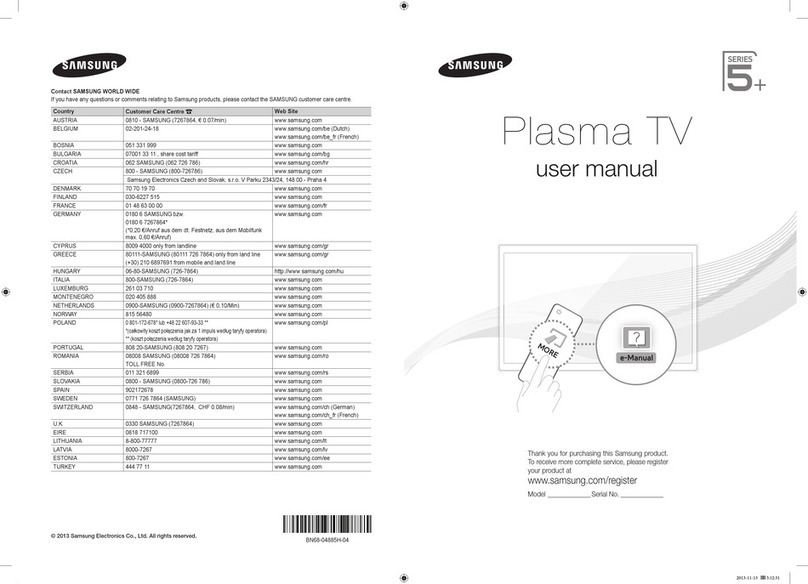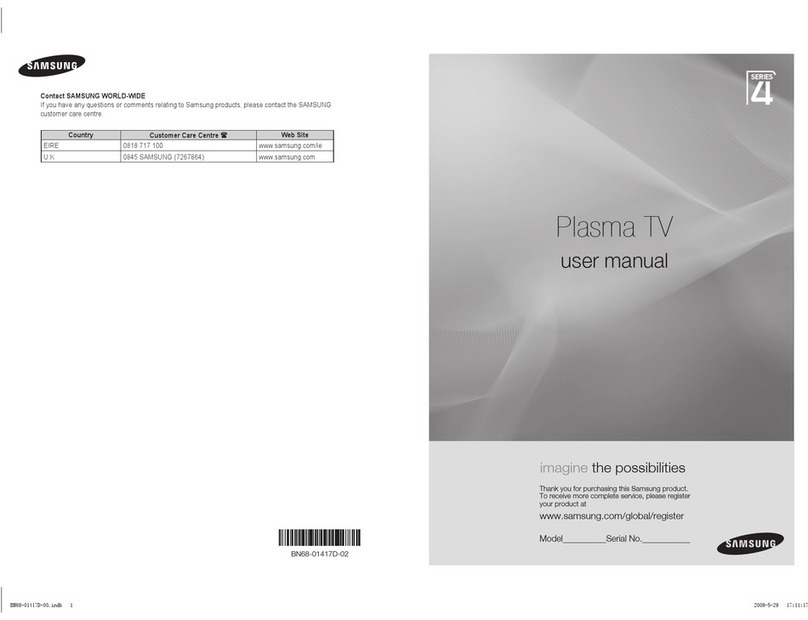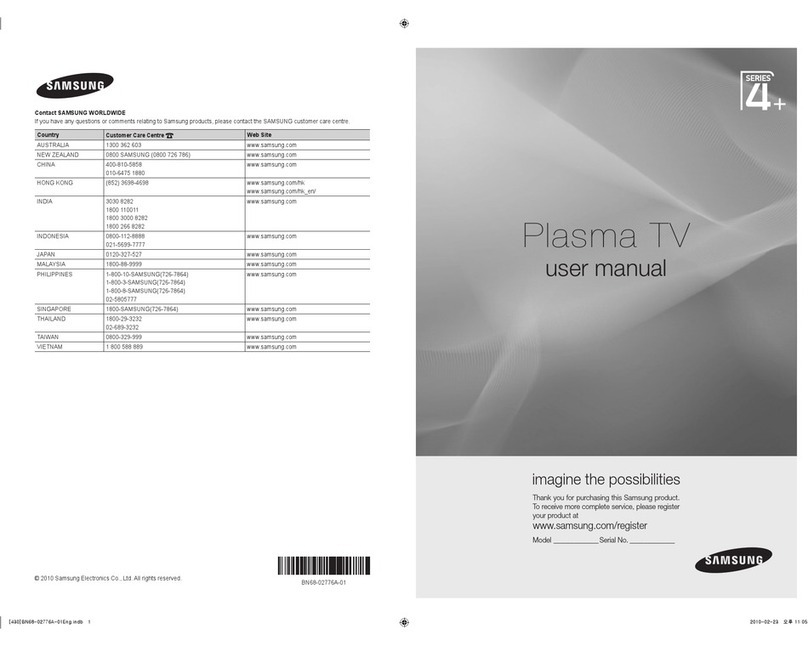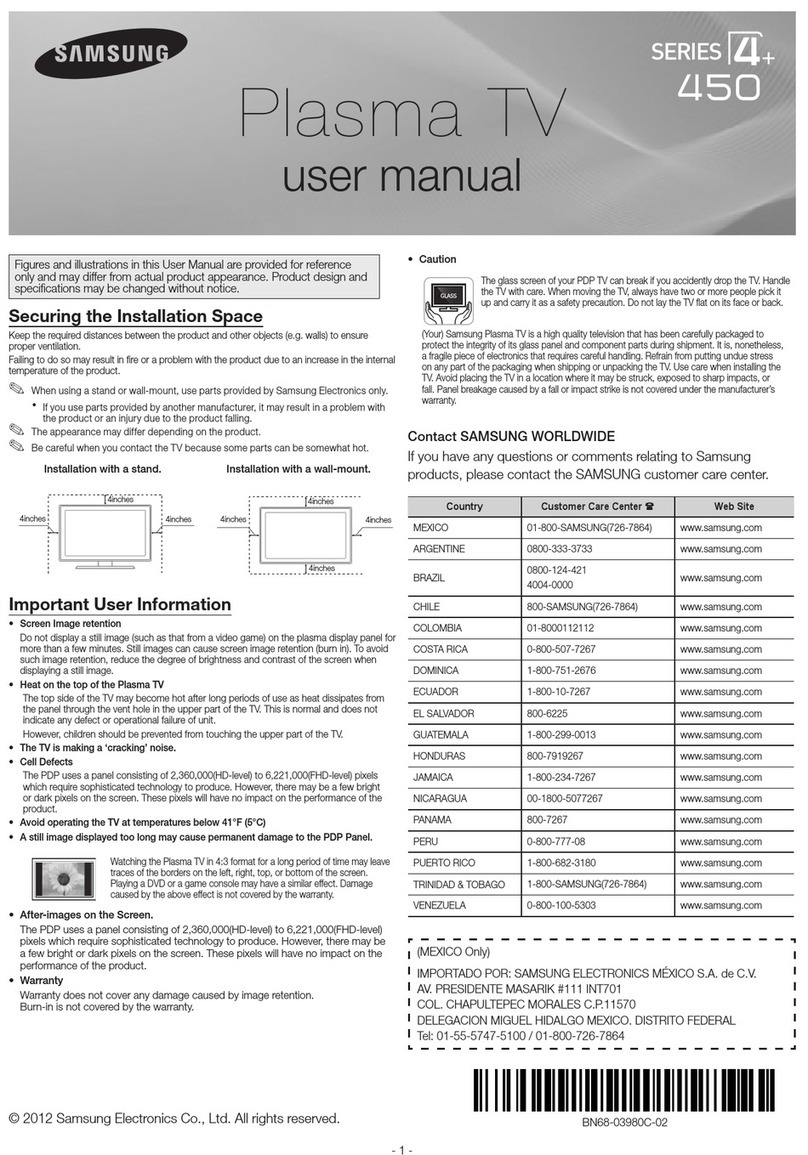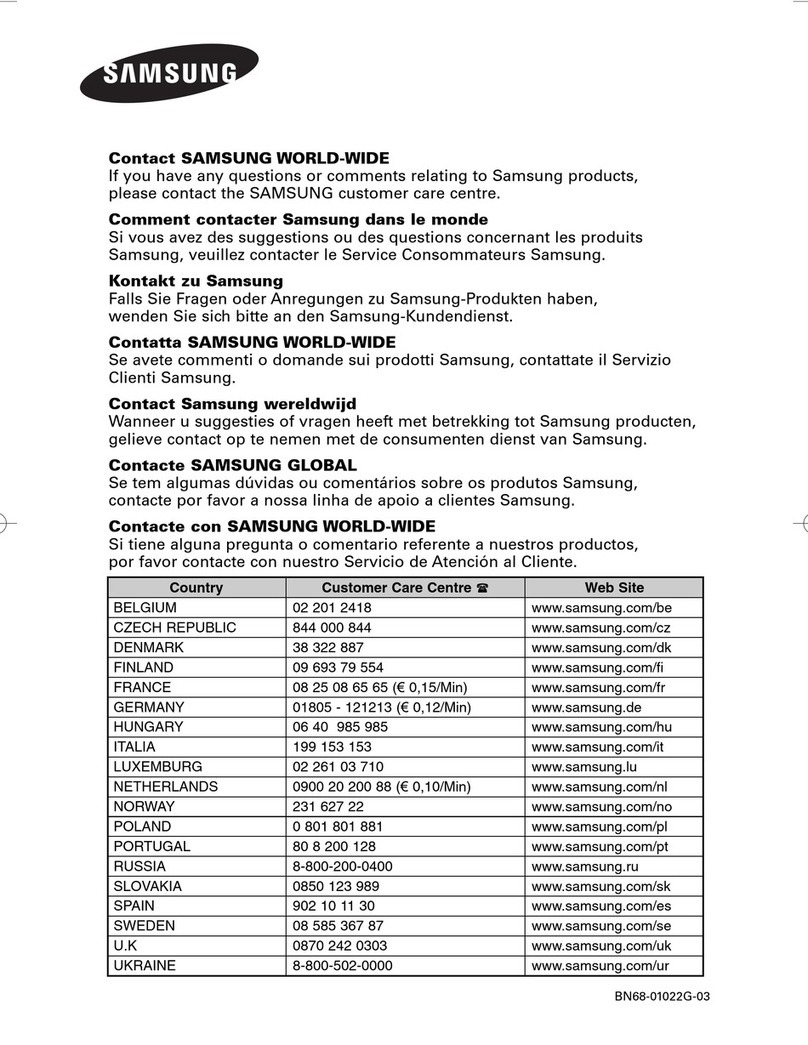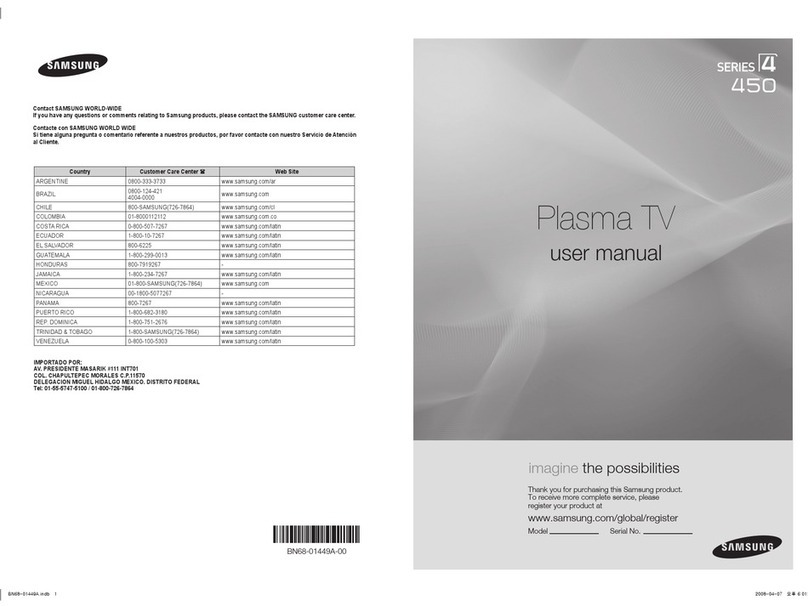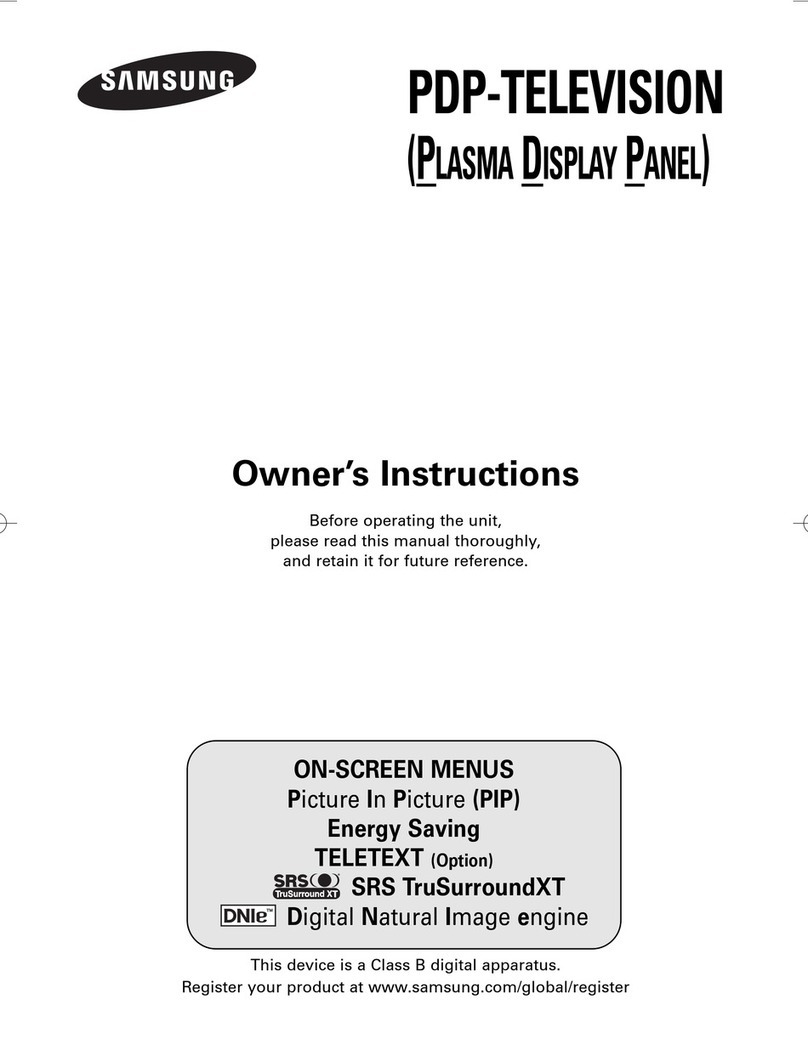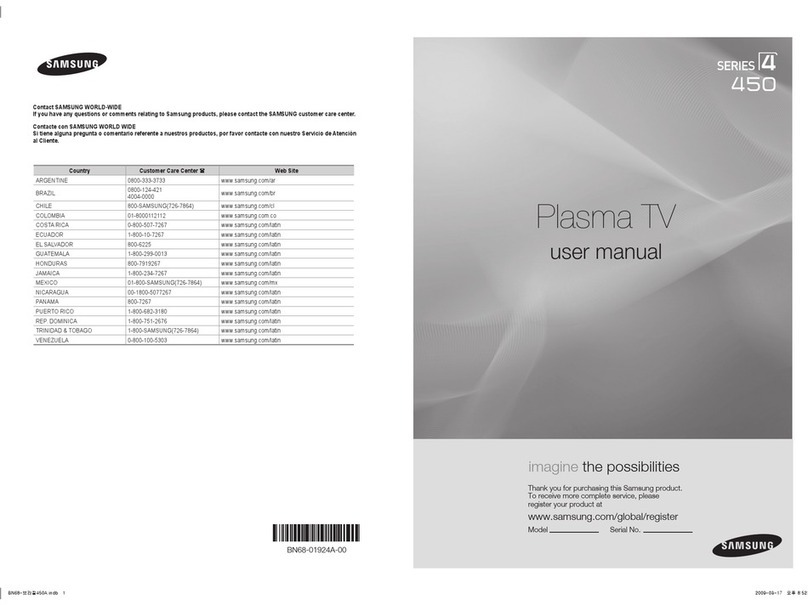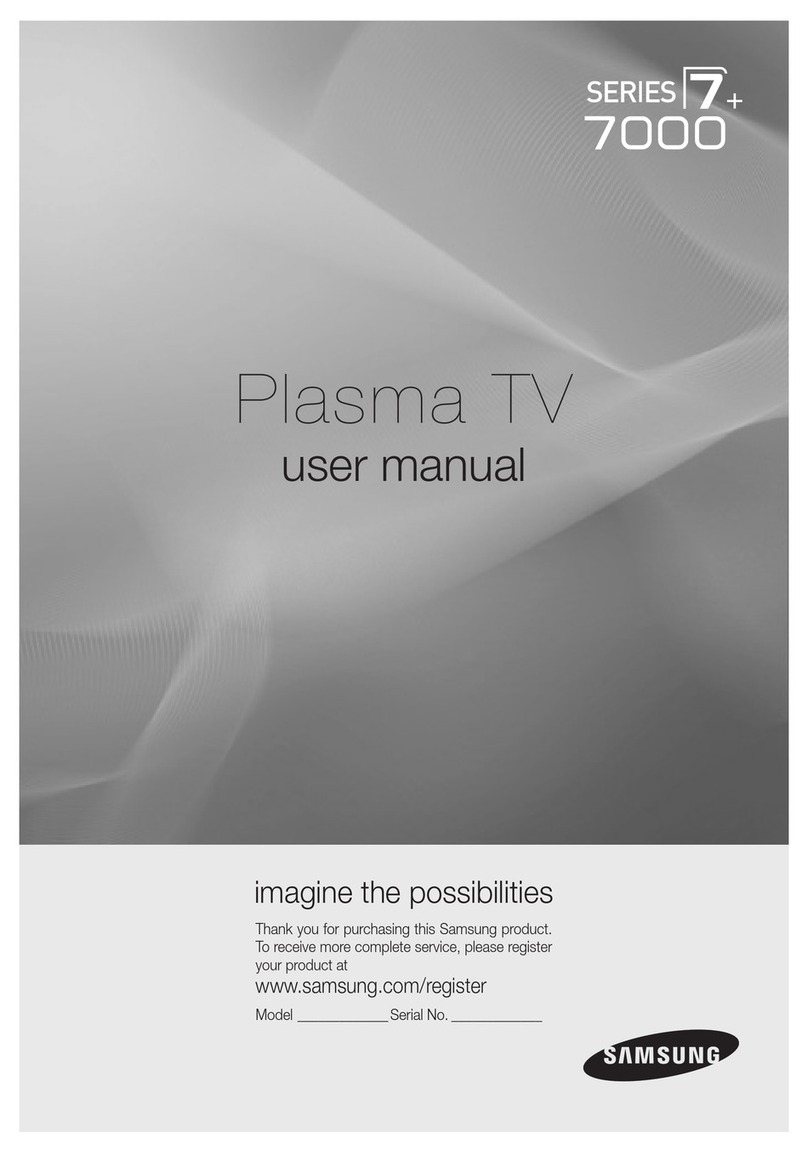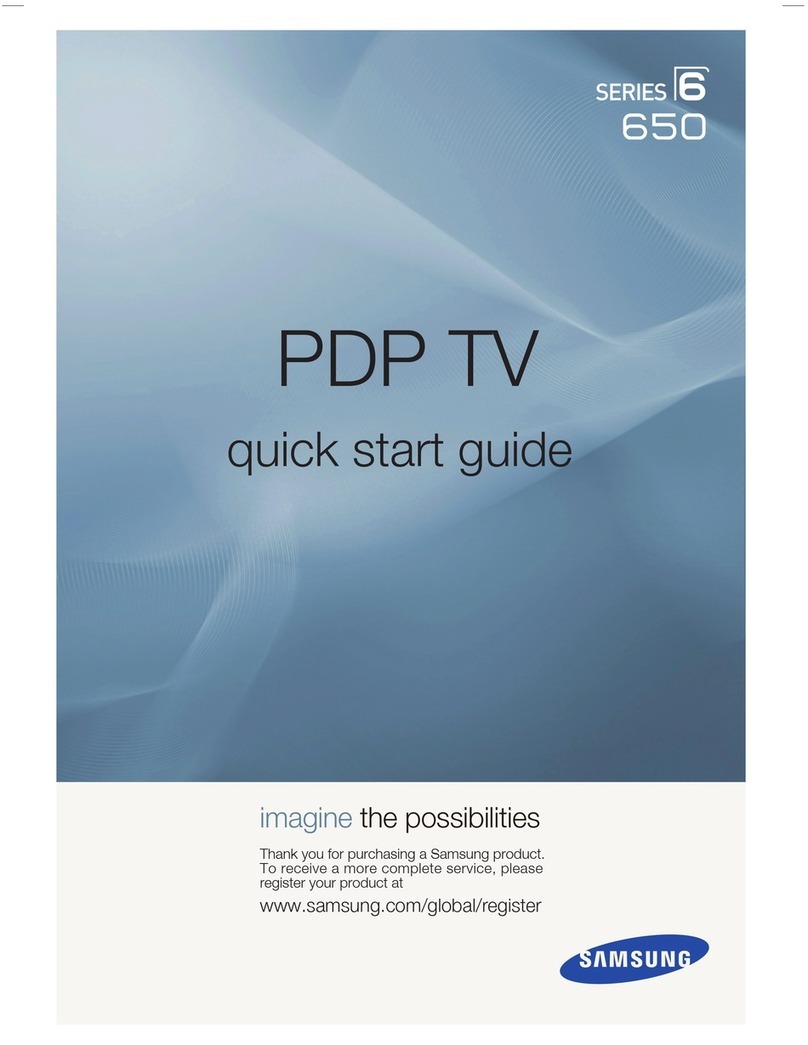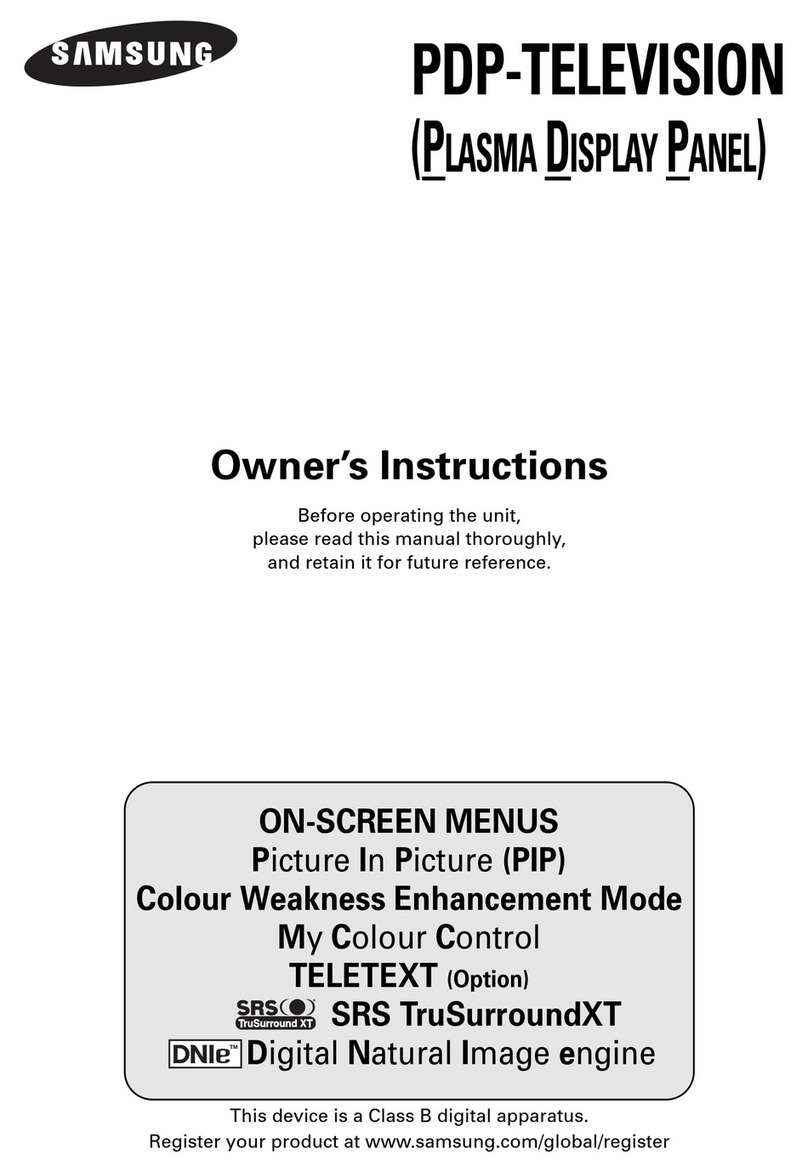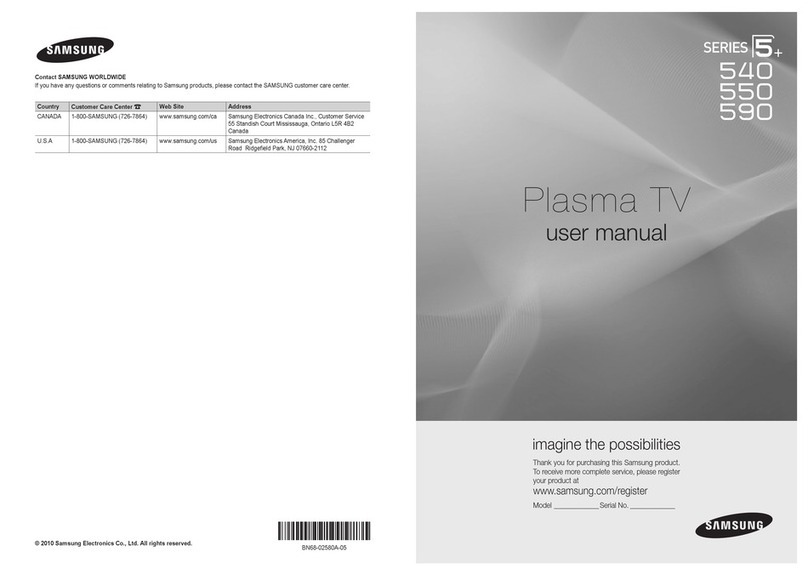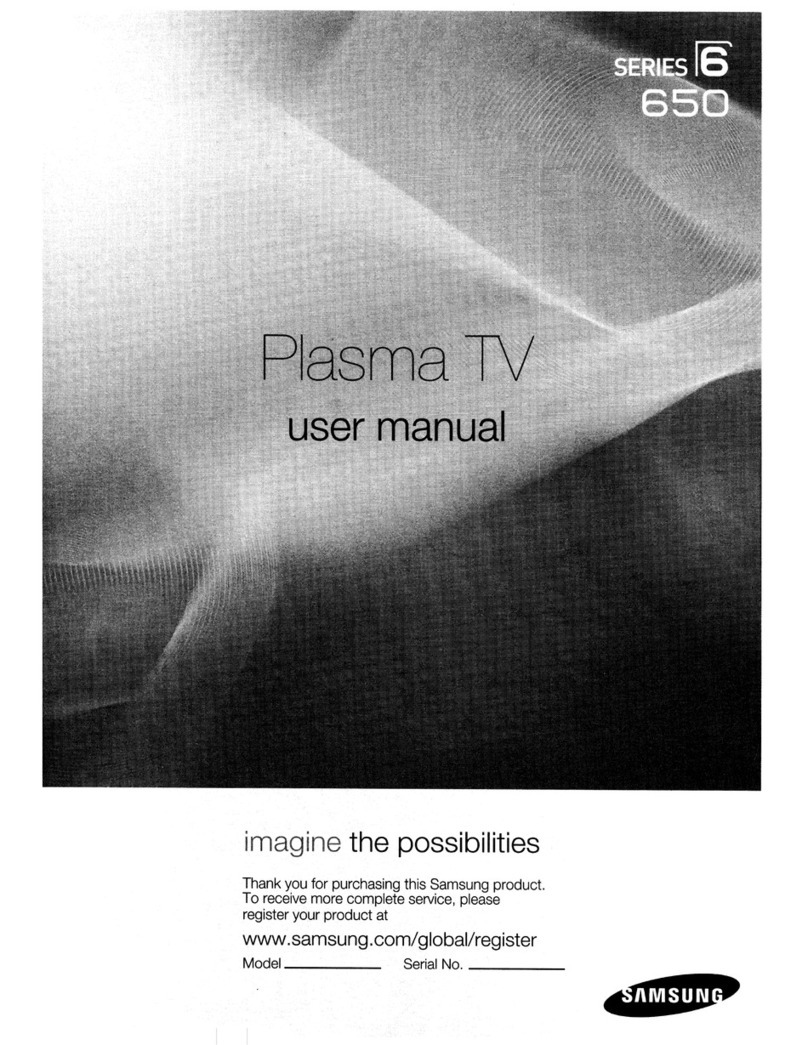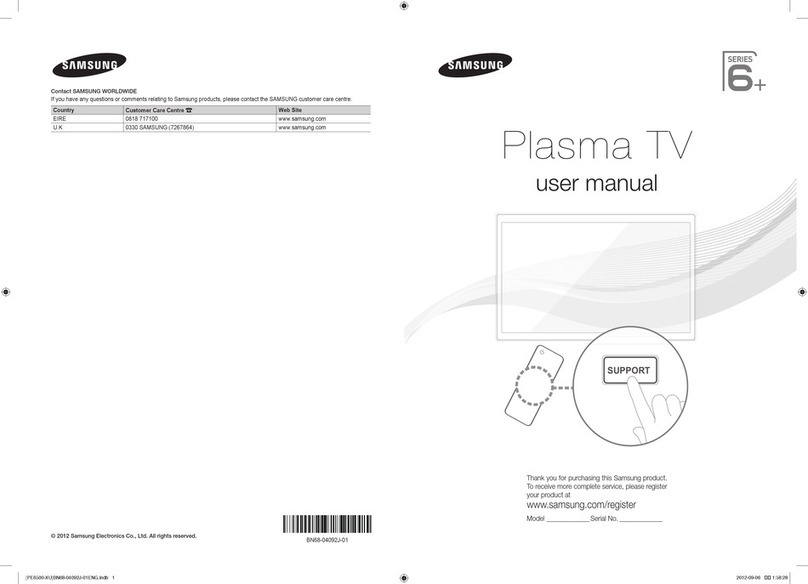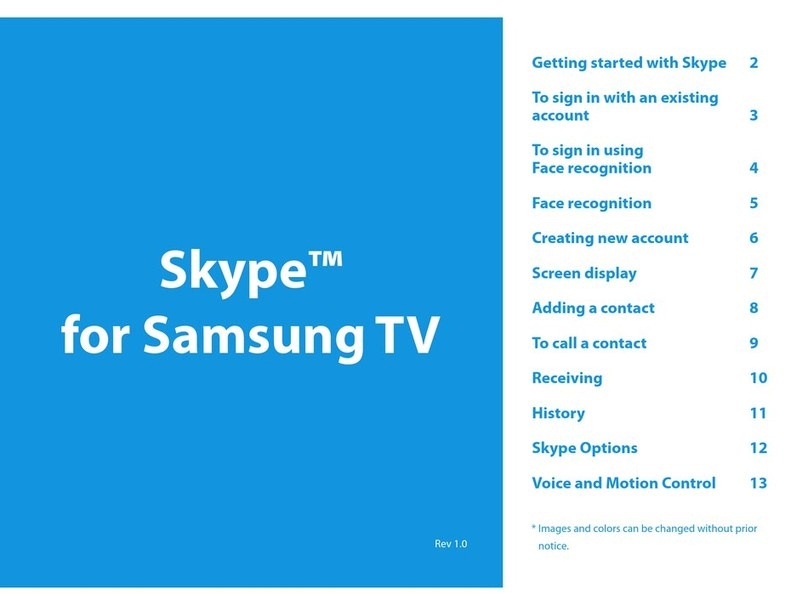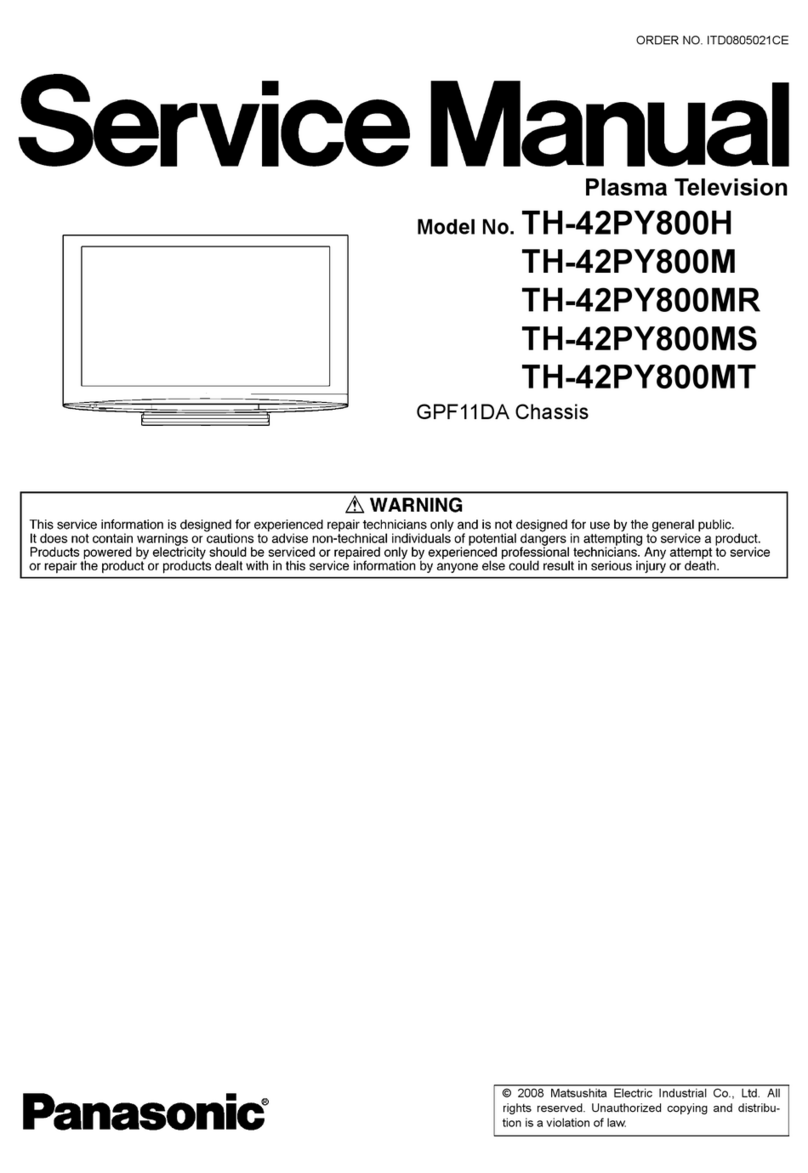Quick Guide
Remote Control ButtonsOperation Front Panel Information Window
Remote Control
Storing Channels in Memory (Automatic Method)
Press the …or †button to select the
antennas to memorize. Press the ENTER
button to select “Start”.
Press the ENTER button to start the auto
program. The TV begins memorizing all
available stations.
Press the ENTER button at any time to
interrupt the memorization process.
Press the EXIT button to exit.
NOTE
• The TV must be connected to an
antenna in order to receive digital
TV signals.
Even if a particular channel is deleted
from the memory, you can always
tune to that channel directly by using
the number buttons on the remote
control.
NOTES
• All available DTV and analog channels are automatically stored in
memory when channels are selected by the direct tuning function.
• It takes approximately 3 to 10 minutes to memorize channels.
Selecting a broadcast source
Before your television can begin memorizing the available channels,
you must specify the type of signal source that is connected to the TV
(i.e., an antenna or a cable system).
Press the MENU button.
Press the …or †button to select
“Channel”, then press the ENTER
button.
Press the …or †button to select
“Auto Program”, then press the
ENTER button.
Press the …or †button to select the
antenna connection, then press the
ENTER button.
NOTES
• Air : “Air” antenna signal.
• Cable : “Cable” antenna signal.
• Air+Cable : “Air” and “Cable”
antenna signals.
If the CableCARD is inserted into the
“CableCARD” slot on the rear panel,
“Cable” and “Air+Cable” are not
available.
When selecting Cable TV system :
Press the …or †button to select
“Cable”, then press the ENTER button.
Press the …or †button to select
“STD”, “HRC”, or “IRC”, then press the
ENTER button.
NOTE
• STD, HRC, and IRC identify various
types of cable TV systems. Contact
your local cable company to identify
the type of cable system that exists in
your particular area. At this point the
signal source has been selected.
Proceed to “Storing Channels in
Memory”.
BN68-00766A
Antenna : Air
√
Auto Program
√
Add / Delete
√
Favorite Channels
√
Name
√
Fine Tune
√
†More
ChannelTV
Move Enter Return
Antenna : Air
√
Auto Program
√
Add / Delete
√
Favorite Channels
√
Name
√
Fine Tune
√
†More
ChannelTV
Move Enter Return
Select the antennas to memorize
Air
Cable
Air + Cable
Auto ProgramTV
Move Enter Return
Start
Start
Start
Select the antennas to memorize
Air
Cable
Air + Cable
Auto ProgramTV
Move Enter Return
Start
Start
Start
Select the cable system.
STD
HRC
IRC
Auto ProgramTV
Move Enter Return
Select the antennas to memorize
Air
Cable
Air + Cable
Auto ProgramTV
Move Enter Return
Start
Start
Start
Auto Program
Channel Memory in Process
AIR Channel 67
Stop
Enter Return
ŒSOURCE button
Press to display all of the available video sources
(TV, AV1, AV2, S-VIDEO1, S-VIDEO2,
COMPONENT, DVI, and HDMI).
´MENU button
Displays the main on-screen menu.
ˇVOL(+,
-
) button
Press to increase or decrease the volume.
Also used to select or adjust items on the
on-screen menu.
¨CH( , ) button
Press CH or CH to change channels.
Also used to move up or down in the on-screen
menu.
ˆENTER( ) button
Press to confirm a selection.
ØPower Indicator
- Power Off : Red
- Power On : Off
- Timer On : Green
∏
Press to turn the PDP on and off.
”Remote Control Signal Receiver
Aim the remote control towards this spot on
the PDP.
’Speakers
TOUCH button
Touch the right side of each button to
operate.
Œ
´
ˇ
¨
ˆ
Ø
∏
”
’
ŒPOWER button
Turns the PDP on and off.
´ANTENNA button
Press to select “AIR” or “CABLE”.
ˇNumber buttons
¨
-
button
Press to select additional channels (digital and analog) being broadcast by the same
station. For example, to select channel “54-3”, press “54”, then press “
-
” and “3”.
ˆMUTE button
Press to mute the PDP sound.
ØVOL (Volume) buttons
Use to adjust volume.
∏GUIDE button
Press to display the on-screen Electronic Program Guide (EPG).
”MENU button
Displays the main on-screen menu.
’ENTER button
Confirms a selection.
˝FAV. CH button
Press to switch to your favorite channels.
ÔCH. LIST
Displays the channel list.
LCD Display
When you press a button, ‘ ‘ appears along with selected mode (TV, VCR, CATV,
DVD, or STB) and the remote's battery charge status.
ÒP.MODE button
Adjusts the PDP picture by selecting one of the preset factory settings (or select your
personal, customized picture settings).
ÚMODE button
Selects a target device to be controlled by the Samsung remote control (i.e., VCR,
Cable box, DVD players, or Samsung STB). If you change modes, the new mode is
momentarily displayed on LCD.
ÆPRE-CH button
Tunes to the previous channel.
ıSOURCE button
Press to display all of the available video sources
(TV, AV1, AV2, S-VIDEO1,
S-VIDEO2, COMPONENT, DVI, and HDMI).
˜CH (Channel) buttons
Use to switch channels.
¯INFO button
Press to display information on the PDP screen.
˘EXIT button
Press to exit the menu.
¿Up/Down Left/Right buttons
Control the cursor in the menu.
¸MTS button
Press to choose stereo, mono or Separate Audio Program (SAP broadcast).
˛PIP button
Activates picture in picture.
◊ASPECT button
Press to change the screen size.
±STILL button
Press to pause the current screen.
≠DNIe button
Activates DNIe (Digital Natural Image engine).
–SRS button
Selects TruSurround XT mode.
—SET button
Used during set up of this Samsung remote control,
so that it will work compatibly with other devices
(VCR, Cable Box and DVD).
÷SLEEP button
Press to select a preset time interval for automatic
shut off.
®PIP control buttons
CH
,
: Press to change PIP channels.
(Only Analog channels can be viewed
through PIP.)
∑CAPTION button
Controls the caption decoder.
µVCR, DVD control buttons
Controls VCR tape or DVD disc functions:
Stop, Rewind, Play/Pause, and Fast Forward.
¥RESET button
If your remote control is not functioning properly,
take out the batteries and press the reset button
for about 2~3 seconds.
Re-insert the batteries and try using the remote
control again.