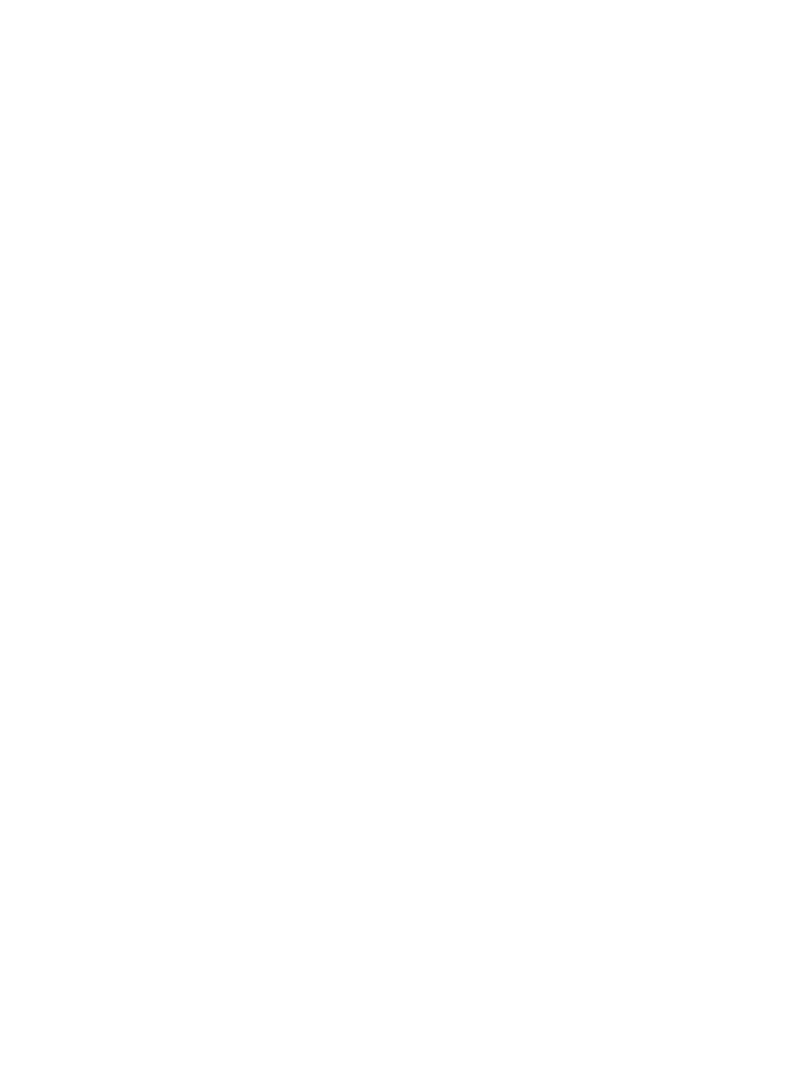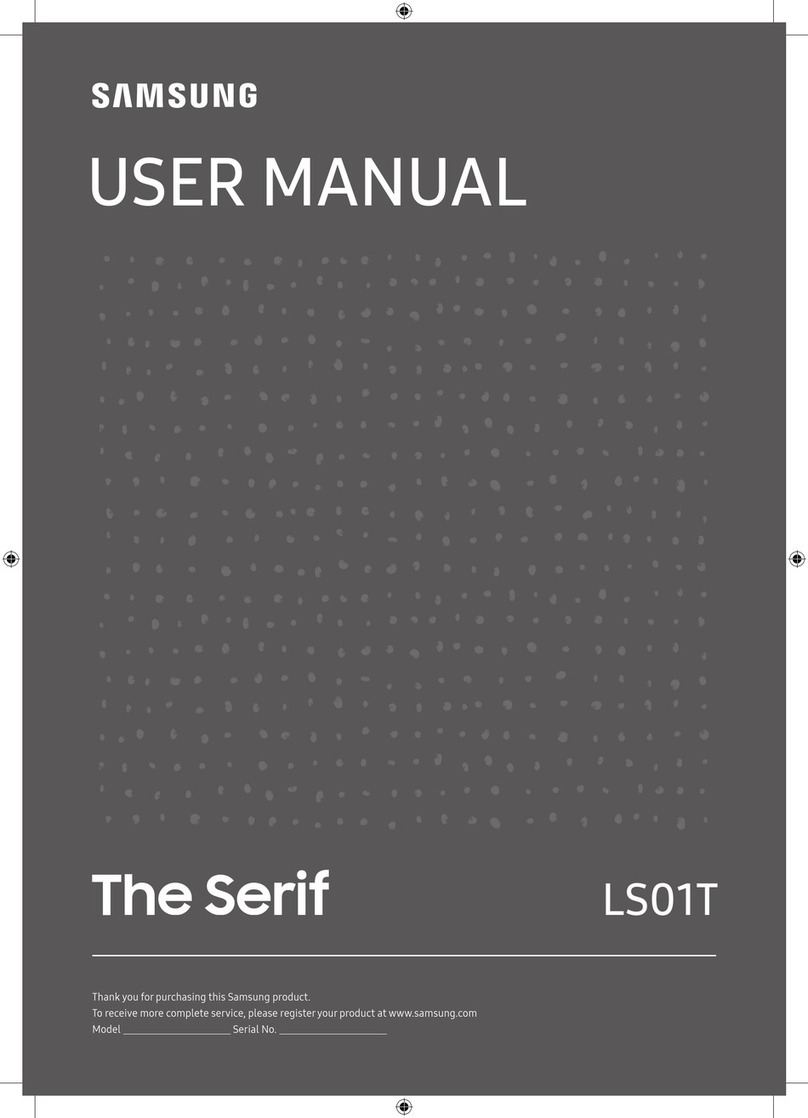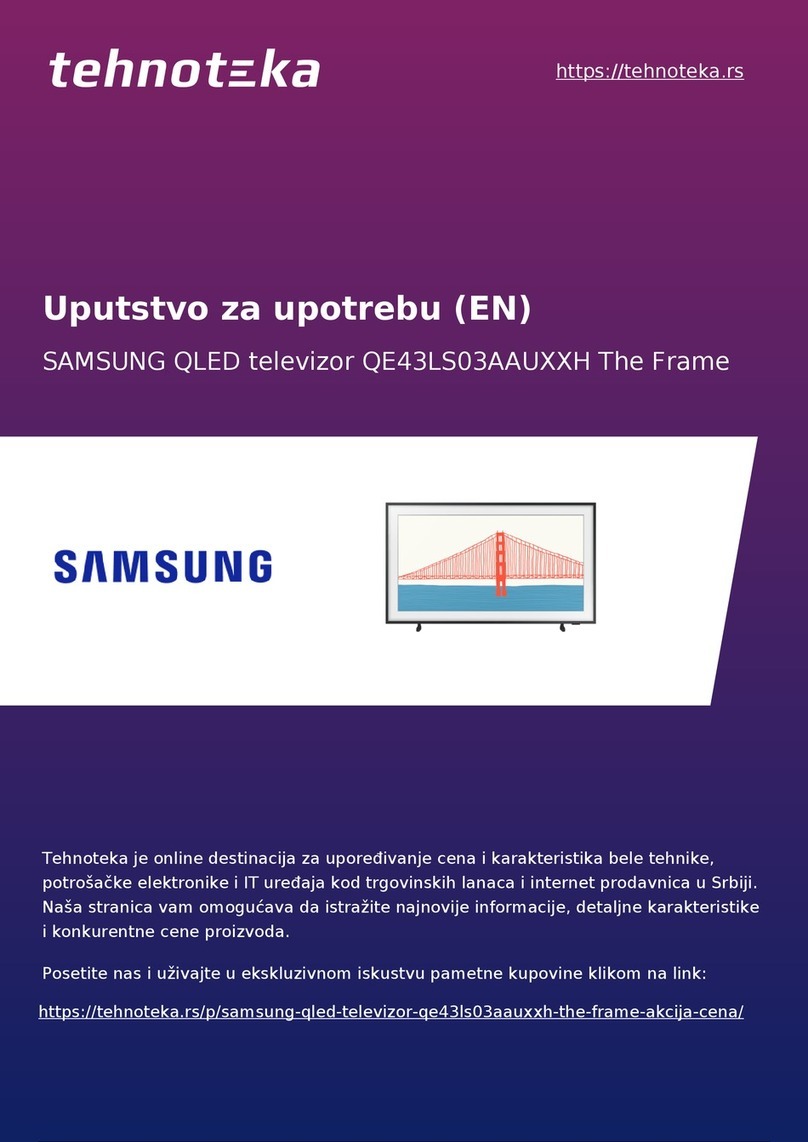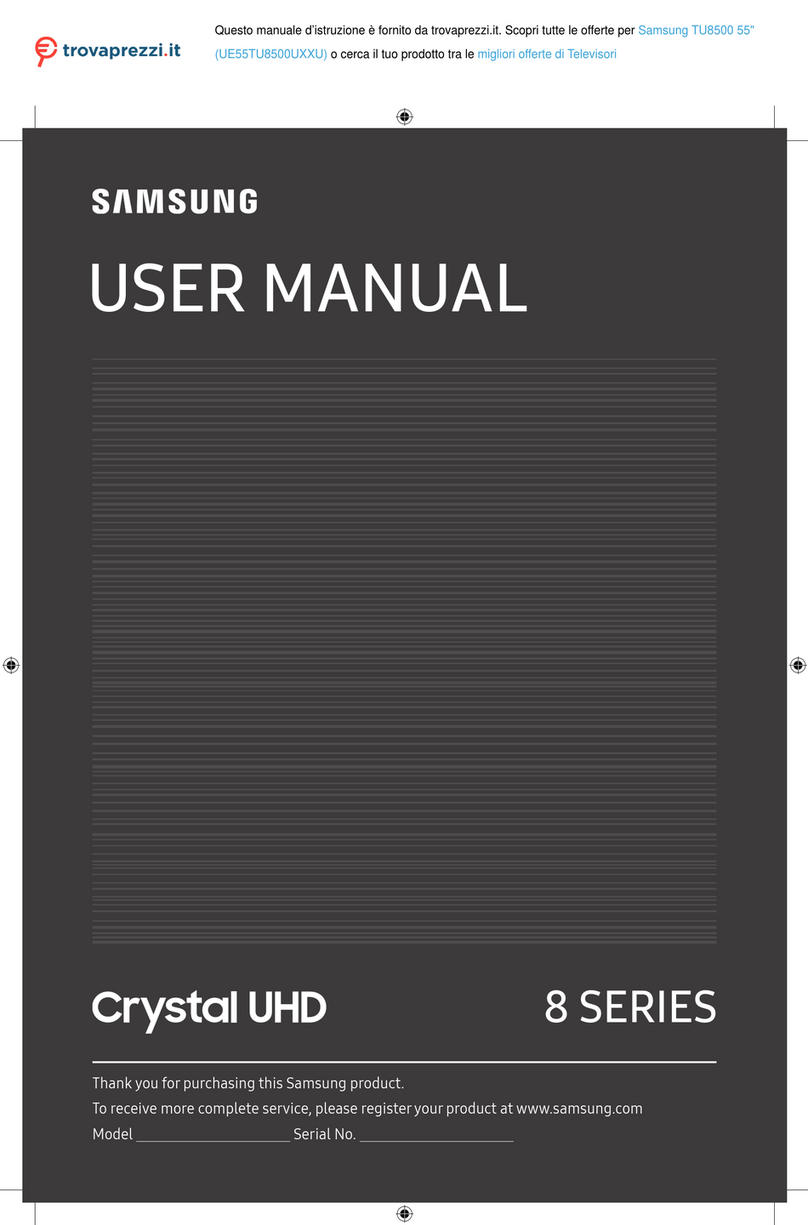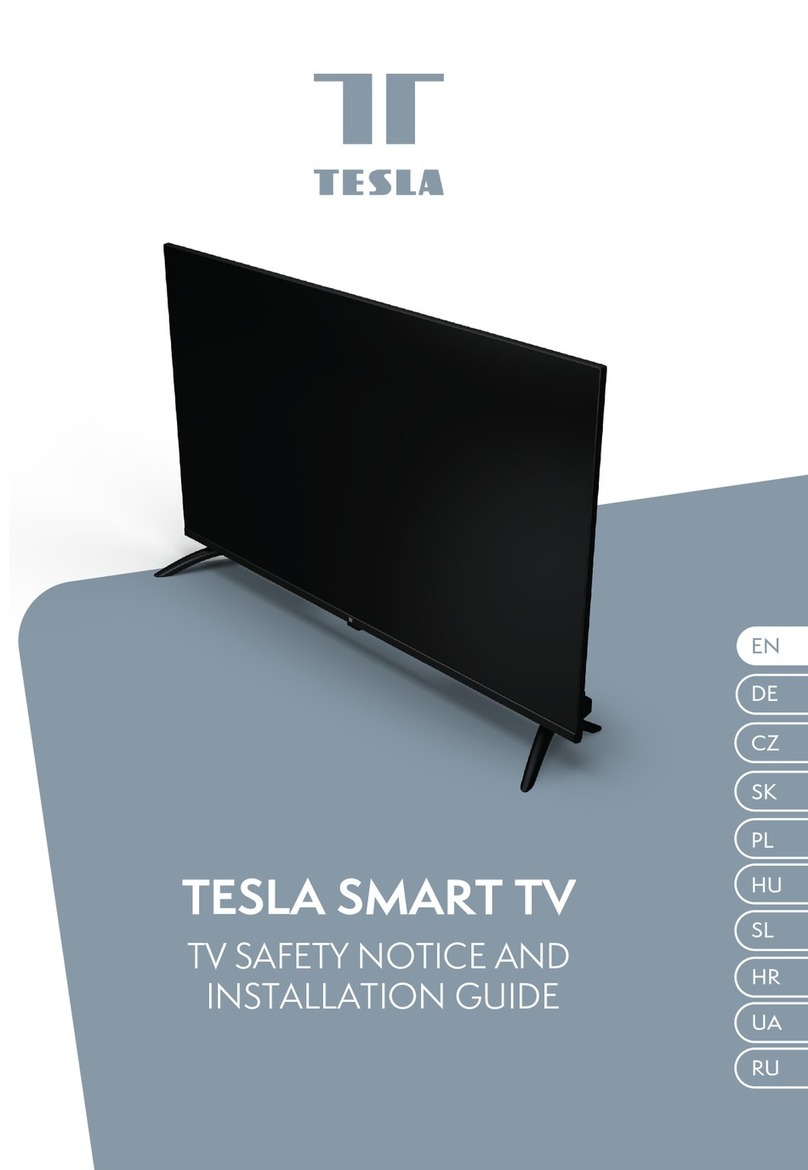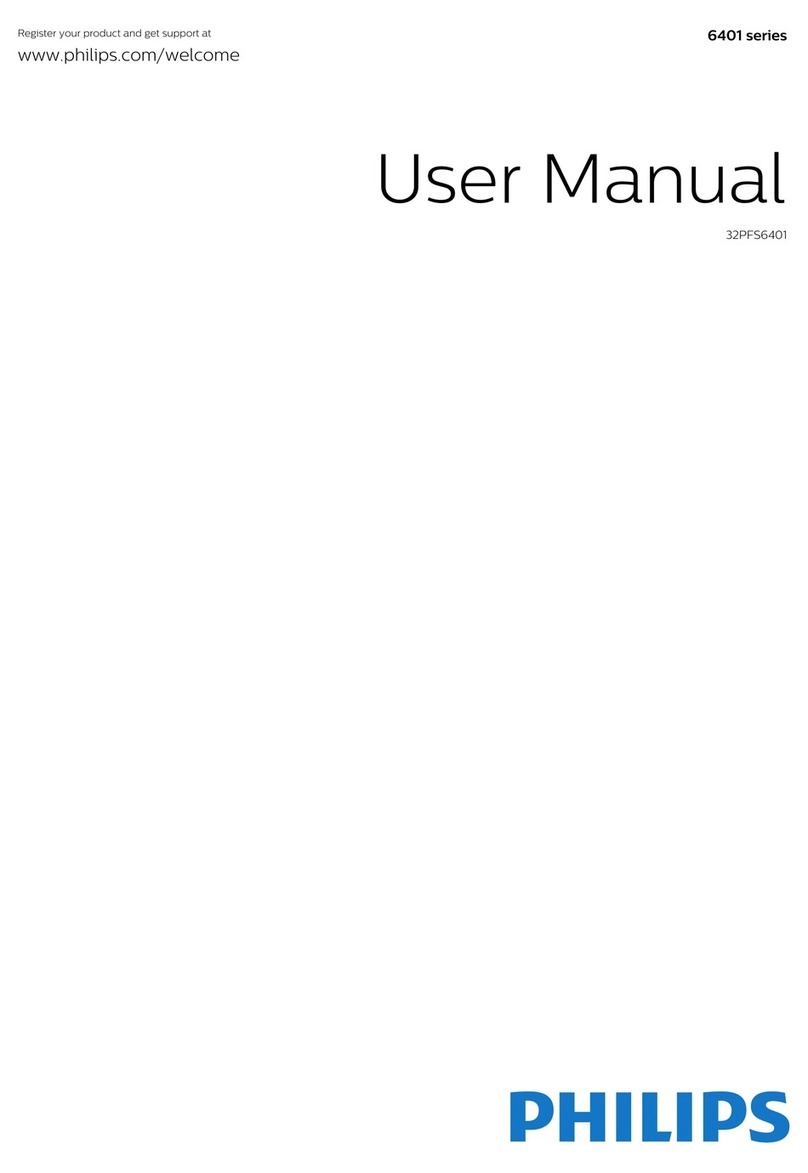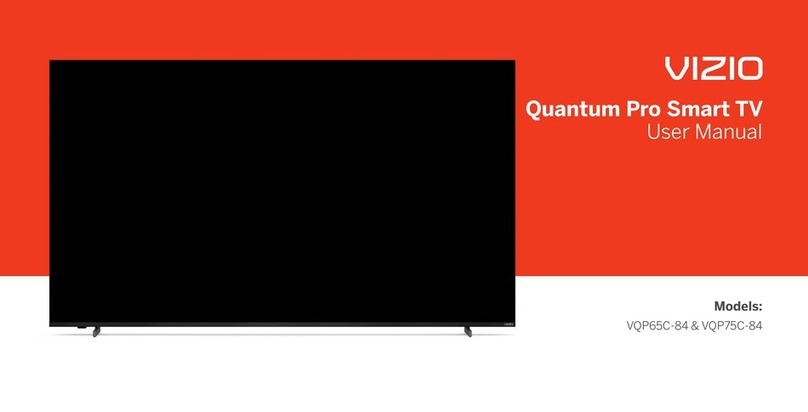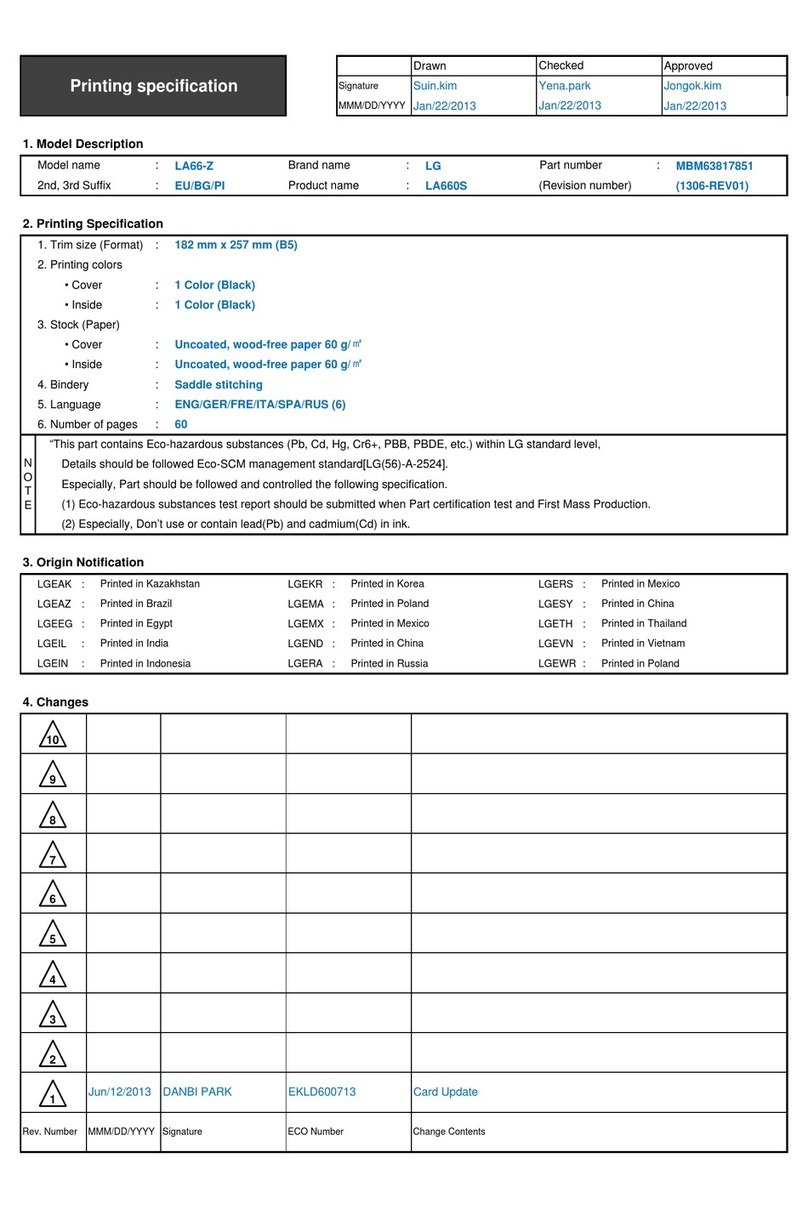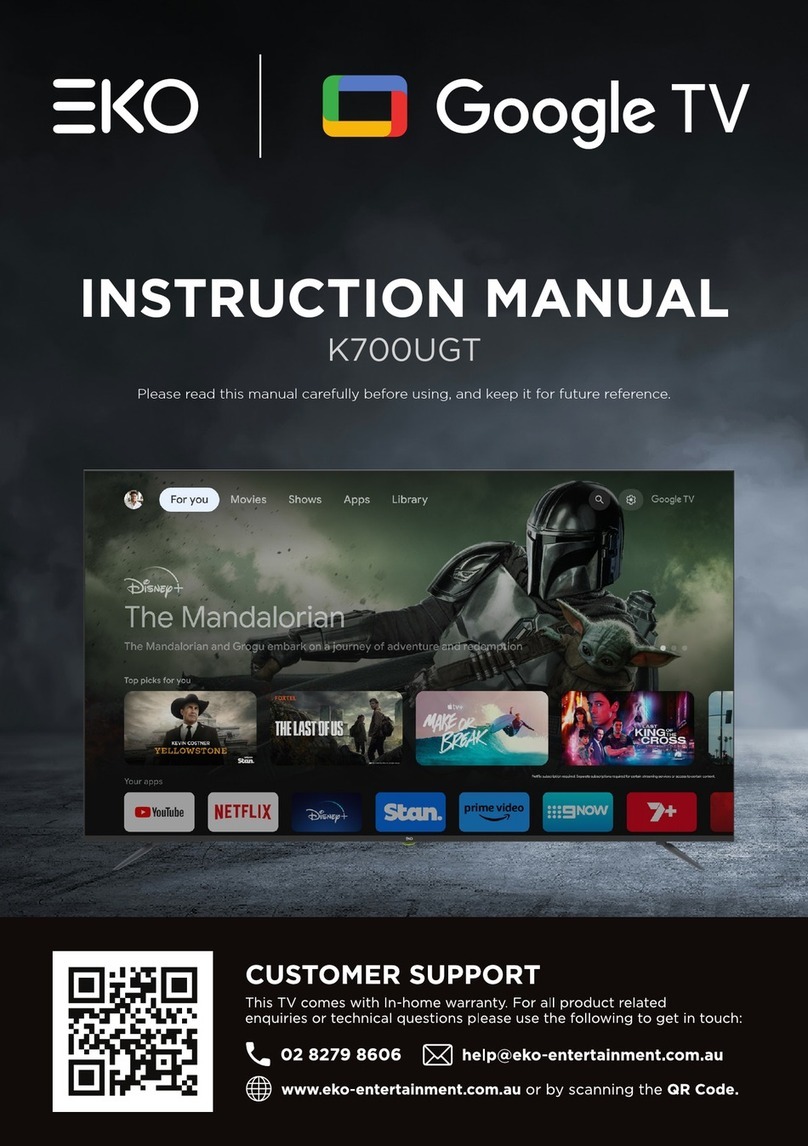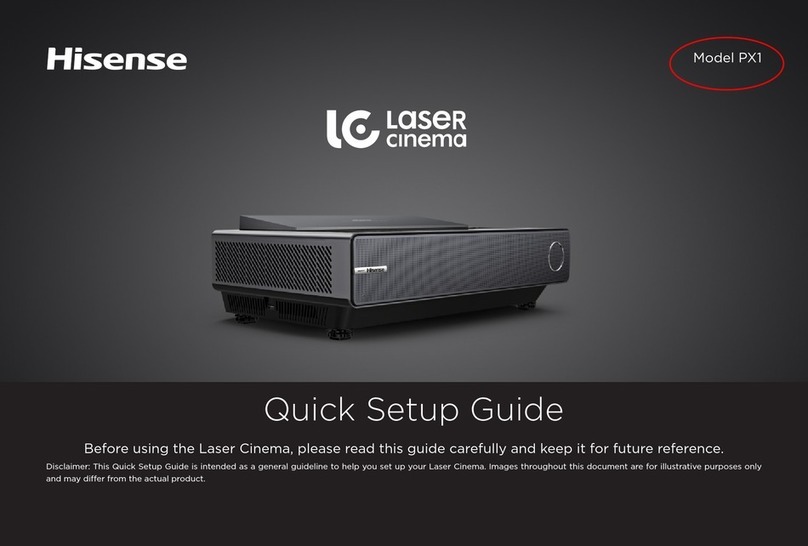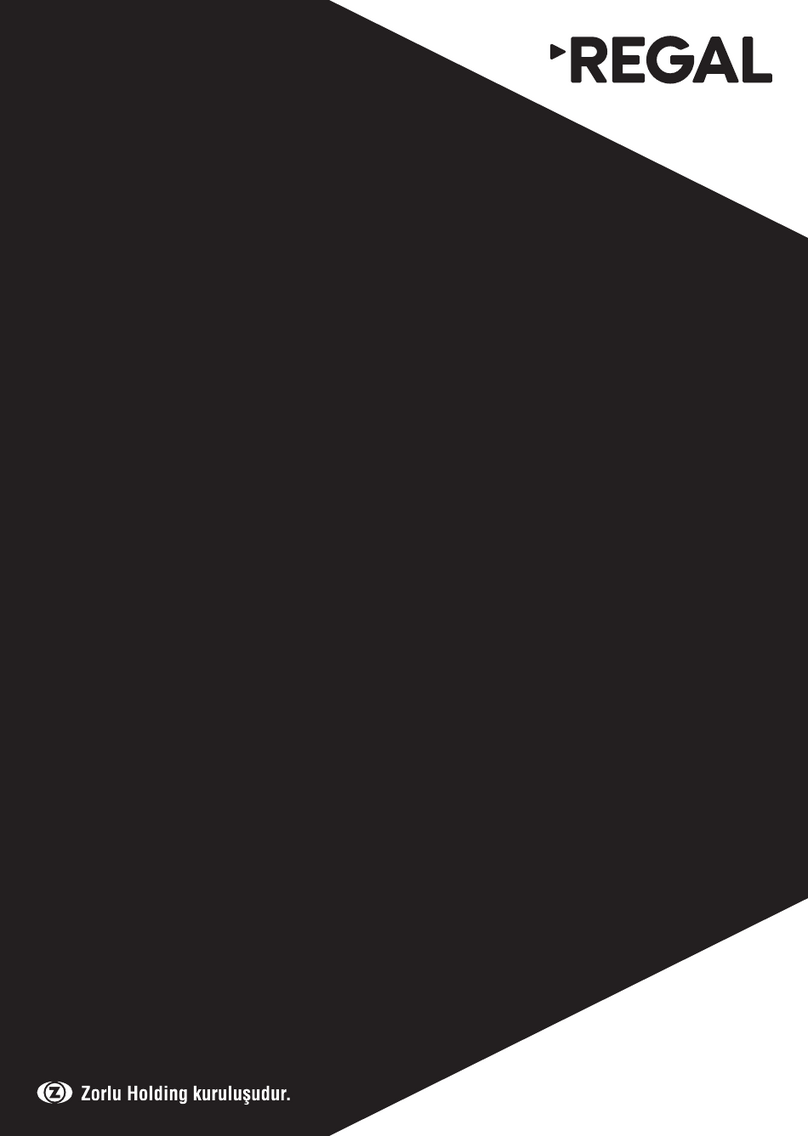•
To
avoid
electric
shock,
nevertouch the
inside
ofthisapparatus.
Only
aqualified technician should
open
this
apparatus.
•
Be
sure
to
plug
in
the power
cord
until
it
is
firmly
seated.
When
unplugging the power
cord
from awalloutlet,
always
pull
on
the powercord's
plug.
Never unplug it
by
pulling
on
the power
cord.
Do
nottouch the power
cord
with wet
hands.
• Ifthis apparatus
does
notoperate normally-
in
particular,
if
there
are
any
unusual
sounds
orsmells
coming
from
it-
unplug
it
immediately
and
contact
an
authorized dealer orservice
center.
•
Be
sure
to pullthe power plug outofthe outlet
if
the
TV
is
to remain
unused
or
if
you
are
to
leave
the
house
for
an
extended
period
oftime(especially when children, elderly, ordisabled people will
be
leftalone
in
the
house)
.
-Accumulated dust
can
cause
an
electric
shock,
an
electric
leakage,
or afire
by
causing
the power
cord
to
generatesparks
and
heator
by
causing
the insulation todeteriorate.
•
Be
sure
tocontact
an
authorized
Samsung
service centerforinformation
if
you
intend to installyour
TV
in
a
location with
heavy
dust, high or low temperatures,
high
humidity, chemical
substances,
or where
it
willoperate
24
hoursa
day
such
as
in
an
airport, atrain station, etc. Failureto
do
so
may
lead
to
serious
damage
toyour
TV.
•
Use
only aproperly grounded plug
and
walloutlet.
-
An
improperground
may
cause
electric
shock
orequipment
damage
.(Classl
Equ
ipment
only.)
•
To
turn
off
thisapparatus completely, disconnect
it
from thewalloutlet.
To
ensure
you
can
unplug thisapparatus
quickly
if
necessary,
make
sure thatthe wall outlet
and
power plug
are
readily
accessible.
•
Store
the
accessories
(batteries, etc.)
in
alocation safely outofthe r
each
ofchildren.
•
Do
not drop orstrikethe product. If
theproduct
is
damaged,
disconnectthe power
cord
and
contacta
Samsung
service
center.
•
To
clean
thisapparatus, unplug the power
cord
from thewall outlet
and
wipethe product with asoft,drycloth.
Do
not
use
any
chemicals
such
as
wax,
benzene,
alcohol, thinners, insecticide, airfresheners, lubricants,or
detergents.
These
chemicals
can
damage
the
appearance
ofthe
TV
or
erase
the printing
on
the product.
•
Do
not
expose
thisapparatustodripping or splashing.
•
Do
not di
spose
of batteries inafire.
•
Do
notshort-circuit,
disassemble,
or overheatthe batteries.
•
There
is
danger of
an
explosion
if
you
replace
thebatteries
used
in
the remote with thewrong typeofbattery.
Replace
only withthe
same
orequivalenttype.
•
WARNING-
TO
PREVENT
THE
SPREAD
OF
FIRE,
KEEP
CANDLES
AND
OTHER
ITEMS
WITH
OPEN
FLAMES
AWAY
FROM
THIS
PRODUCT
AT
ALL
TIMES.
•
Use
care
when
touching the
TV
after
it
has
been
on
for
some
time.
Some
parts
can
be
warm tothe
touch.
•
State
of
California
Proposition
65
Warning
-
WARNING-
This
productcontains chemicals
known
totheState
of
California to
cause
cancer
and
birth
defectsor otherreproductive
harm.
English- 4