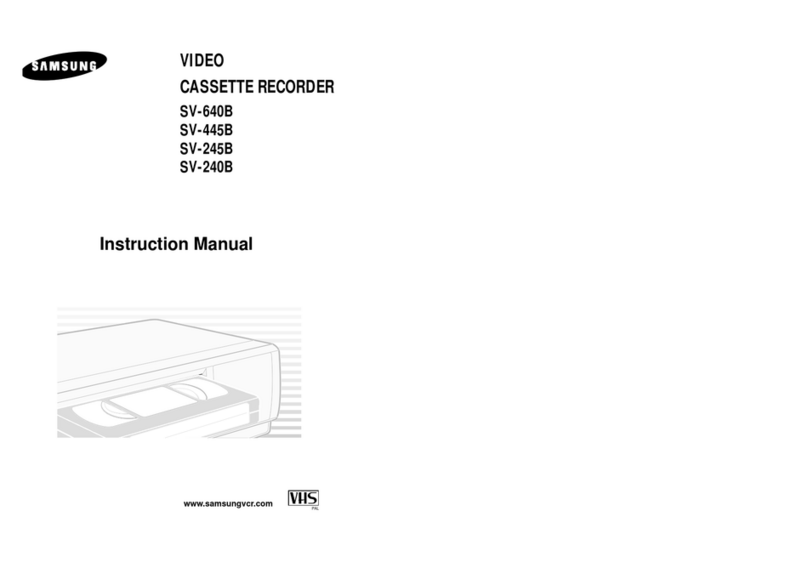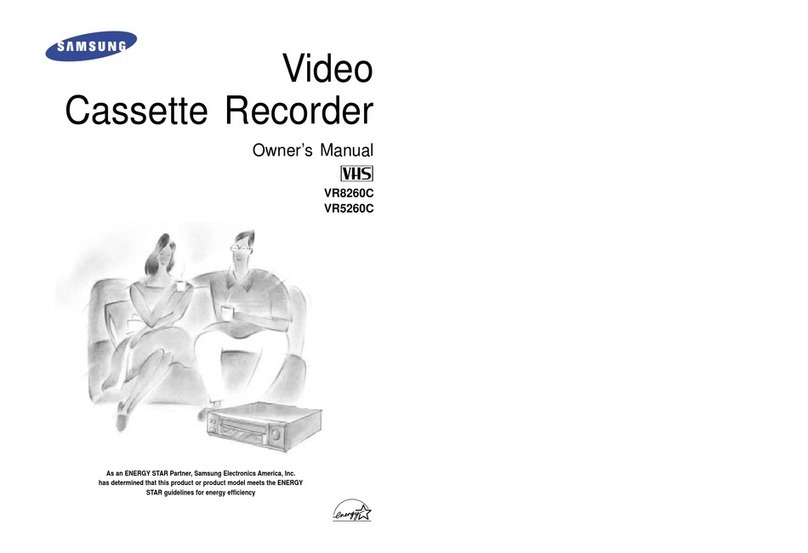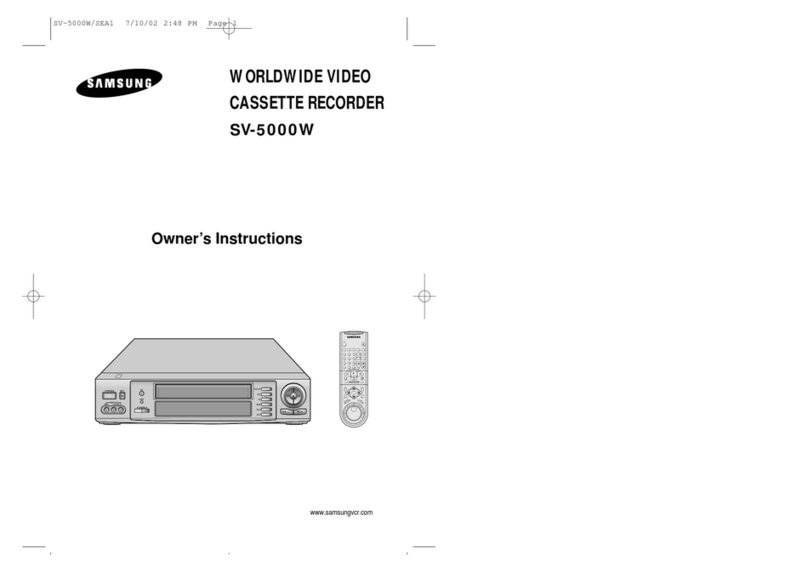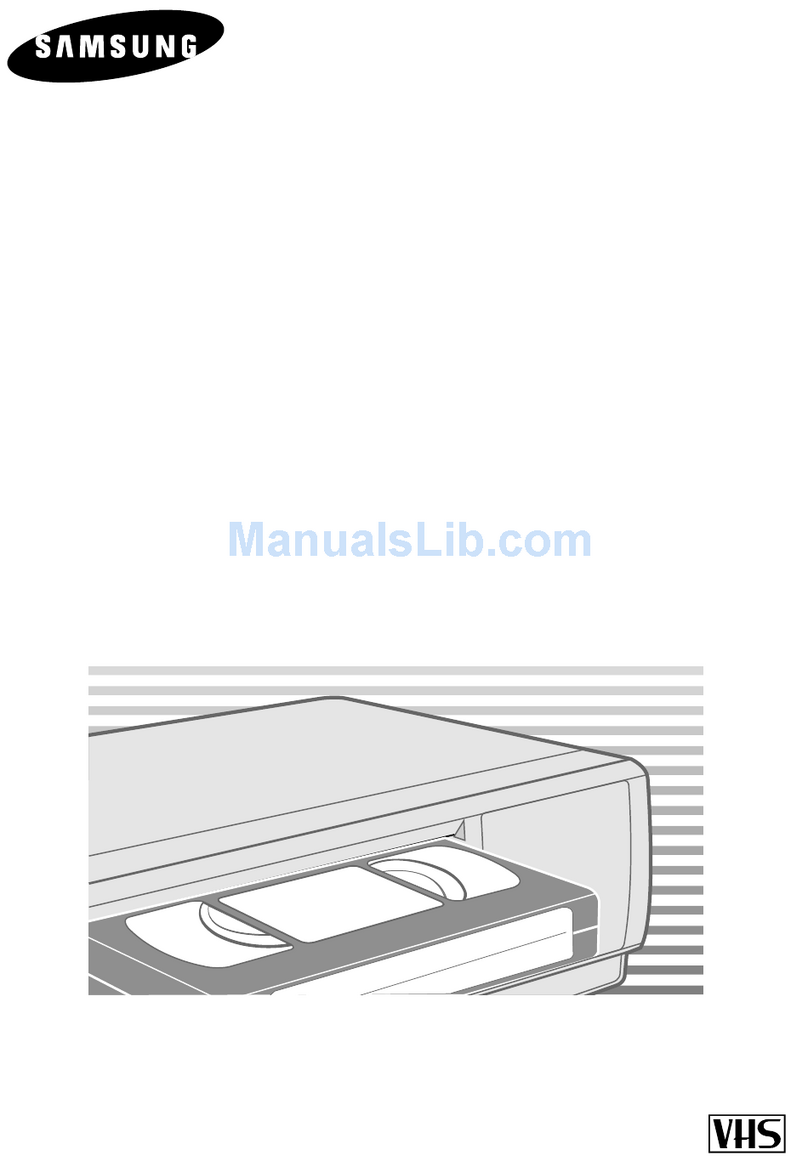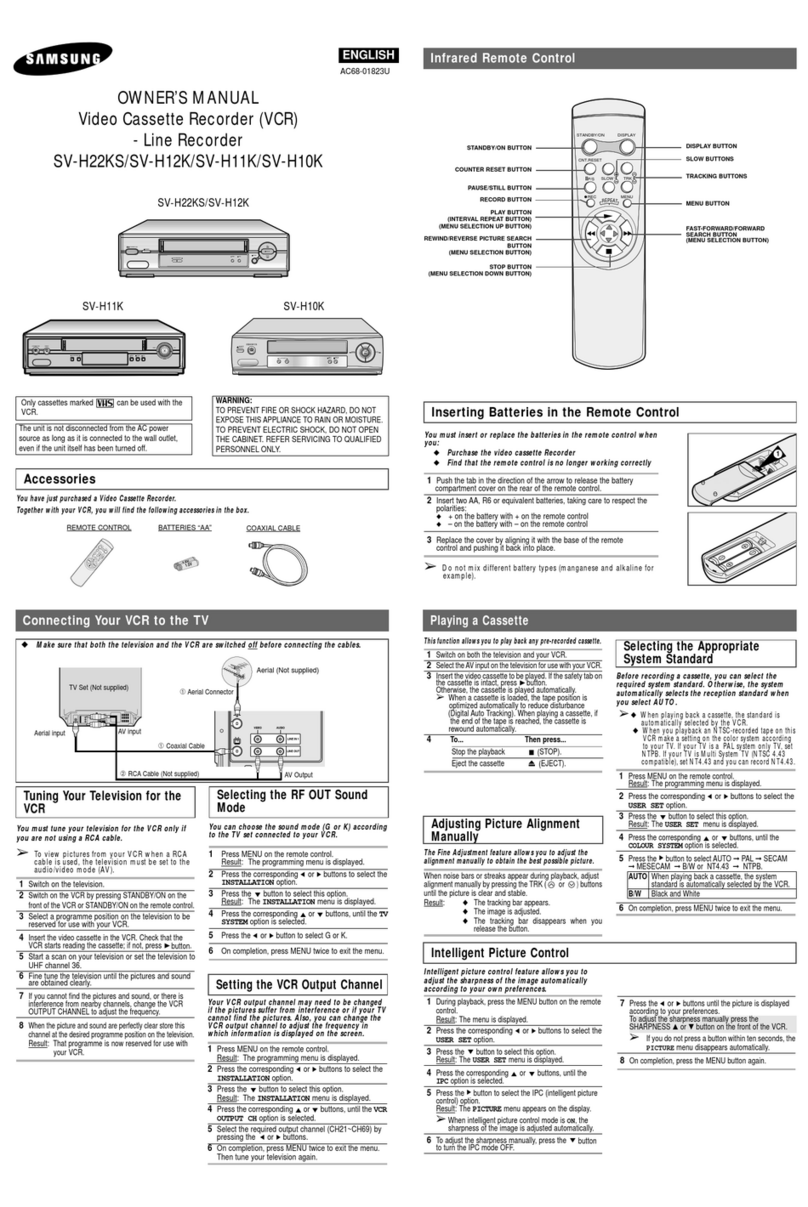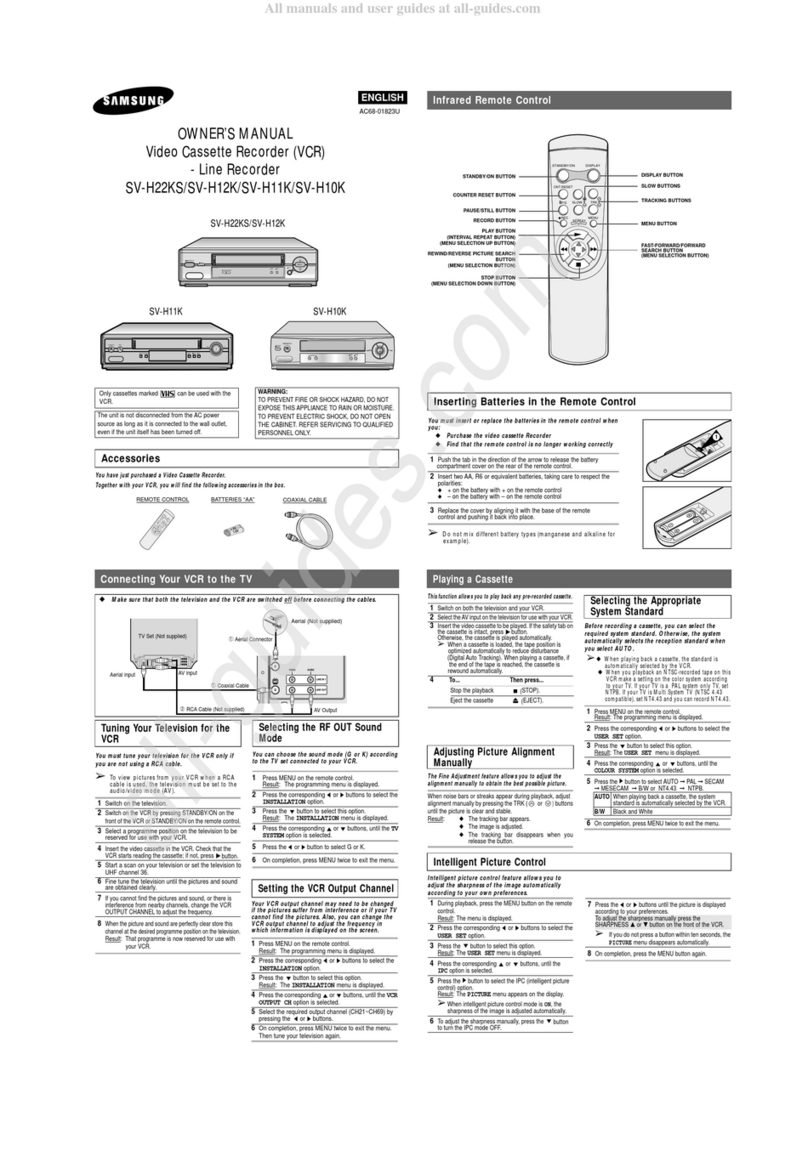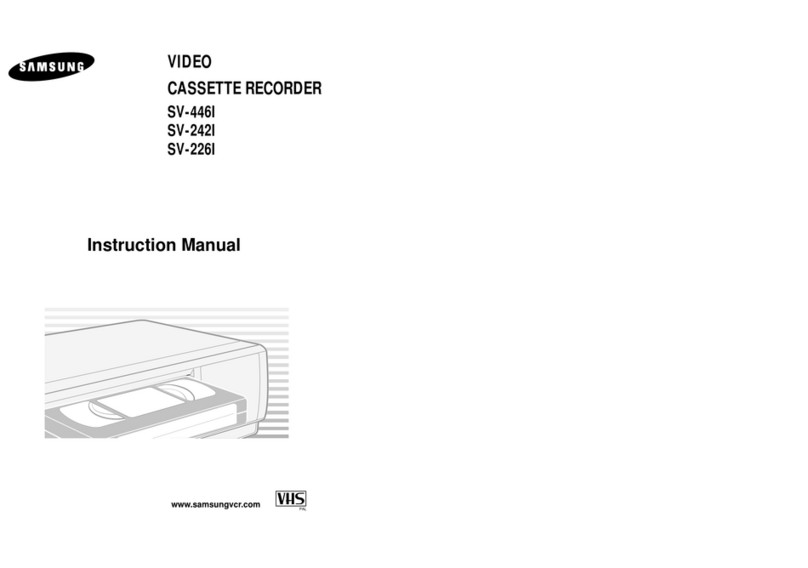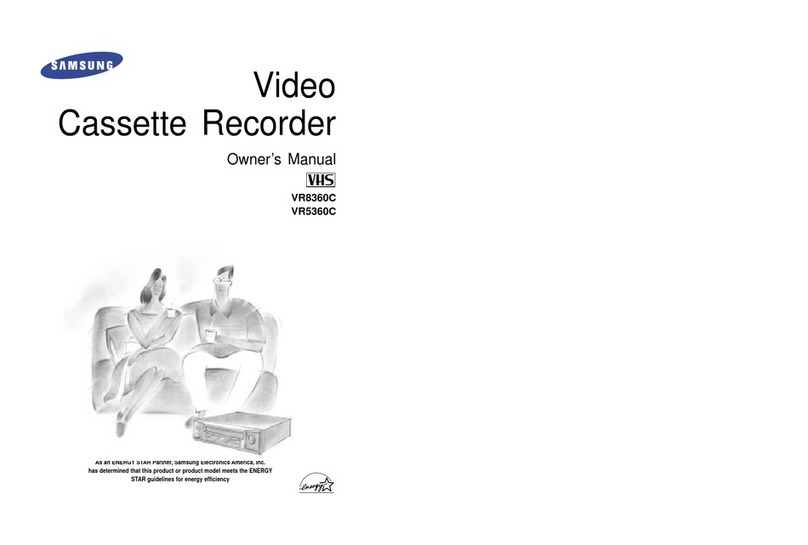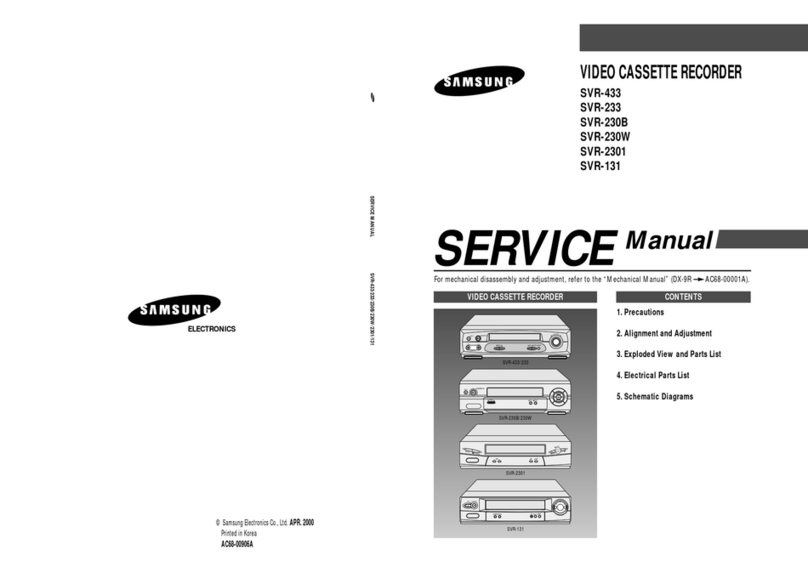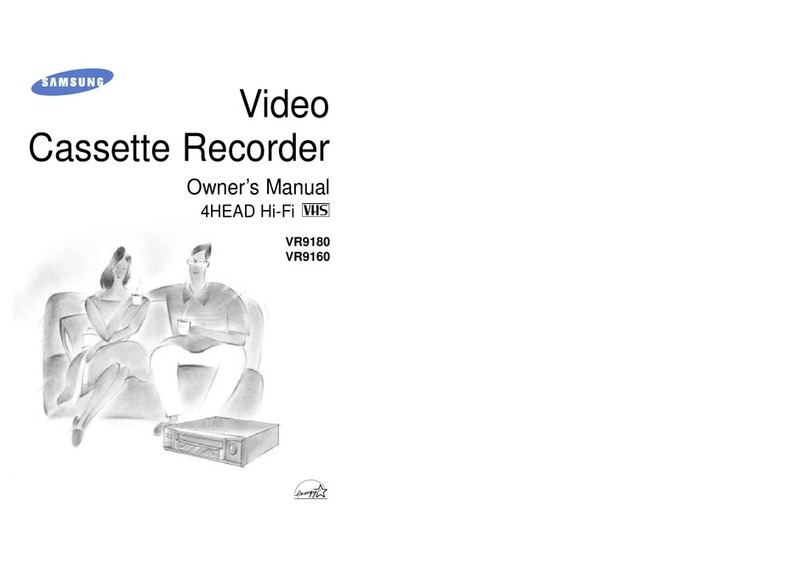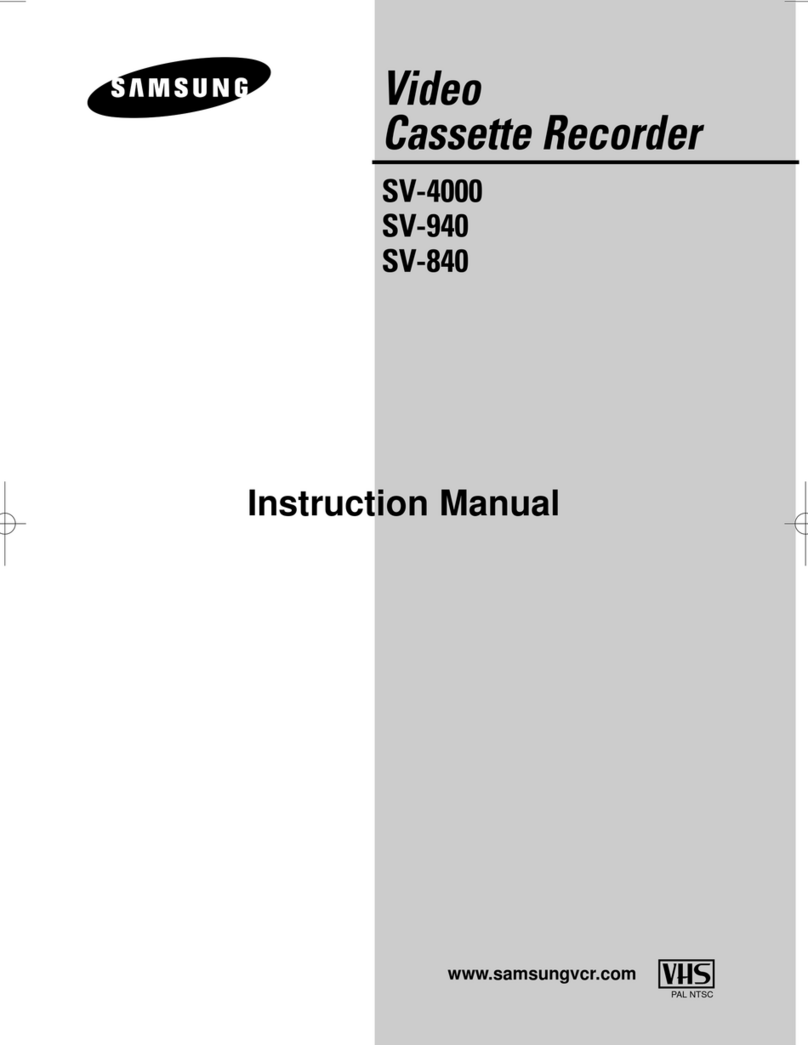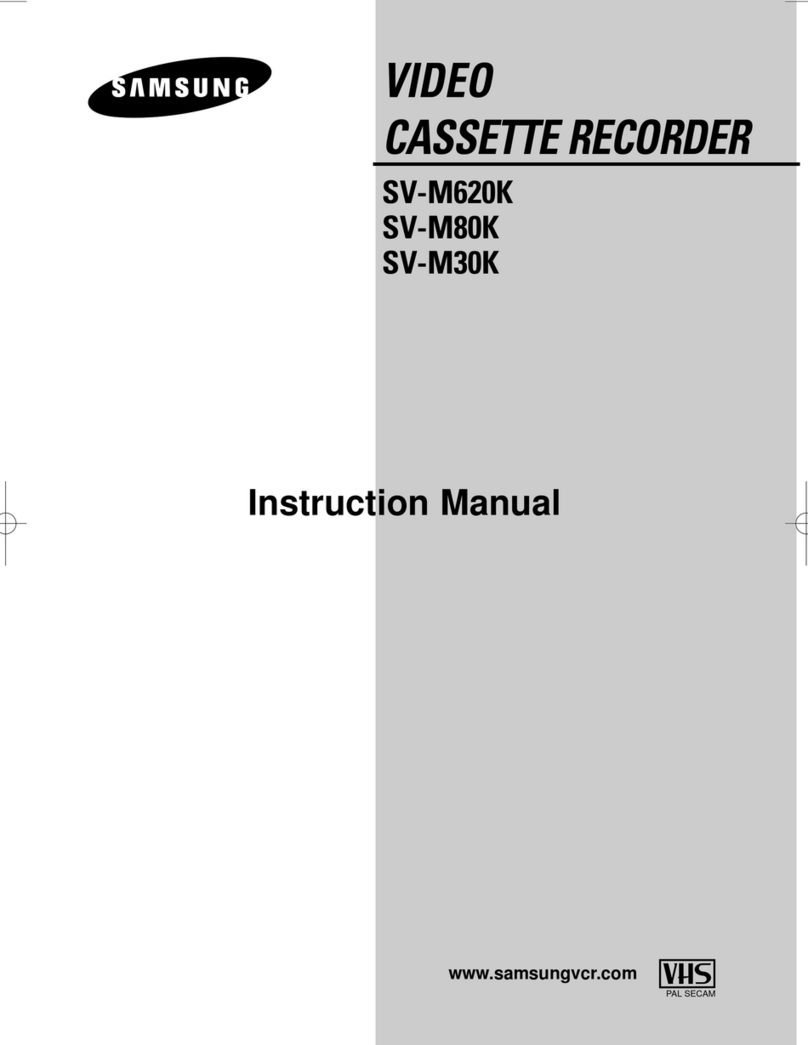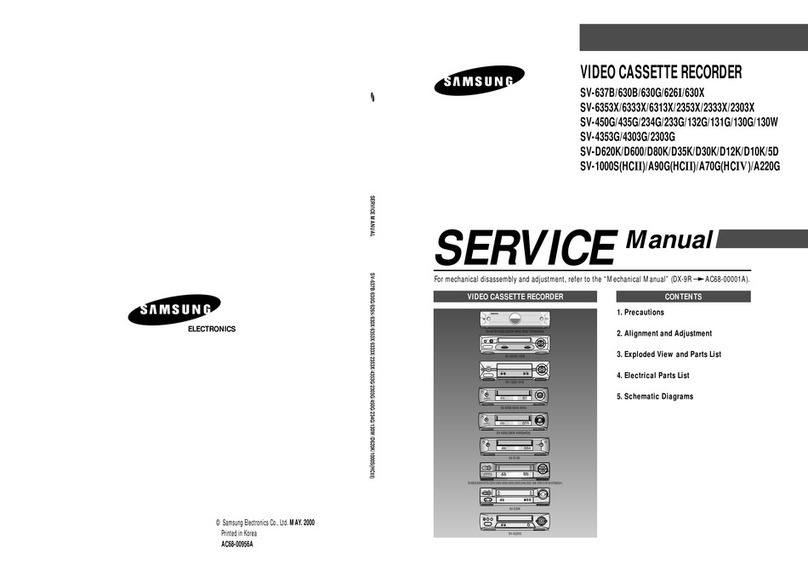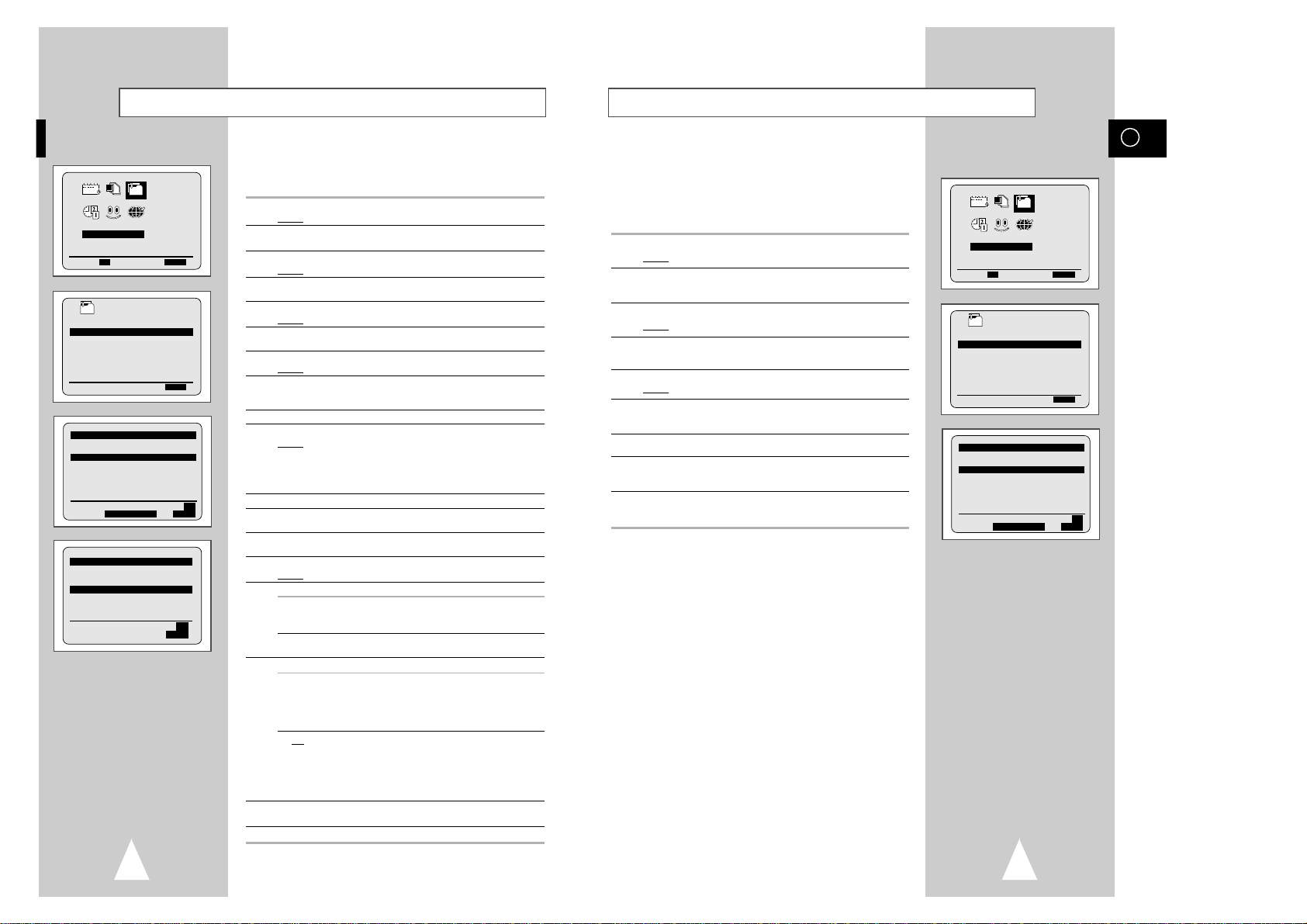GB
32
Contents (cont.)
◆SEARCHING FOR A SEQUENCE
■Playing a Cassette in Slow Motion................................................................ 32
■Playing a Sequence Frame by Frame........................................................... 32
■Picture Search, Fast Forward/Rewind........................................................... 33
■Searching for a Specific Sequence ............................................................... 33
■Auto Repeat Play........................................................................................... 34
■Interval Repeat Play...................................................................................... 34
◆INFO TAG FUNCTION
■Info Tag (Information Tag) Function.............................................................. 35
■Searching using the Info Tag (Information Tag) Function............................. 36
■Presetting the title.......................................................................................... 36
■Deleting the Info Tag..................................................................................... 37
◆EASY OPERATION
■VPS/PDC Default .......................................................................................... 38
■ShowView EXTEND...................................................................................... 39
■Using the Tape Counter ................................................................................ 39
◆AV-LINK FUNCTION OF THIS VCR
■AV-Link Function of this VCR........................................................................ 40
■TV Programme Download............................................................................. 41
■Direct Record (Setting).................................................................................. 42
■Direct Record (Procedure)............................................................................. 42
■Pictures and TV Picture Recording ............................................................... 43
◆ADVANCED RECORDING FEATURES
■Connecting an RCA Audio/Video Input Cable............................................... 44
■Using the Assemble Edit Function................................................................. 45
■Recording from Another VCR or Camcorder................................................. 45
■Audio Dubbing a Pre-recorded Cassette....................................................... 46
◆OTHER FUNCTIONS AND USEFUL RECOMMENDATIONS
■Using the TV Buttons on the Remote Control ............................................... 47
■Auto Power Off.............................................................................................. 48
■ECO Mode-Reducing Standby power consumption...................................... 48
■Technical Specifications................................................................................ 49
◆SOLVING PROBLEMS
■Problems and Solutions................................................................................. 50
■TV Frequency Table...................................................................................... 51
☛
➢
NoteImportantHold downPress/push
Symbols
11
1
= Step number
Contents
◆FOREWORD
■Safety Instructions......................................................................................... 4
◆VCR OVERVIEWS
■Front View of the VCR................................................................................... 5
■Rear View of the VCR ................................................................................... 5
■Infrared Remote Control................................................................................ 6
■Display Indicator............................................................................................ 7
■Accessories................................................................................................... 7
◆CONNECTING YOUR VIDEO CASSETTE RECORDER
■Deciding How to Connect Your VCR............................................................. 8
■
Connecting Your VCR to the TV using the Coaxial Cable and SCART cable.....
9
■Connecting a Decoder for scrambled PAY TV broadcasts............................ 10
■Connecting the Audio Output Cable.............................................................. 10
■Connecting Your VCR to the Satellite receiver or Other Equipment............. 11
■Plug & Auto Set Up........................................................................................ 12
◆SETTING UPYOUR VIDEO CASSETTE RECORDER
■Inserting Batteries in the Remote Control...................................................... 13
■Setting the Date and Time............................................................................. 13
■Displaying/Hiding On-Screen Information ..................................................... 14
■Choosing Your Language.............................................................................. 14
■Presetting the Stations Automatically............................................................ 15
■Presetting the Stations Manually................................................................... 16
■Clearing a Preset Station............................................................................... 17
■Changing the Preset Station Table................................................................ 18
■Switching between the TV and VCR Modes.................................................. 19
◆RECORDING TELEVISION BROADCASTS
■Selecting the Cassette Type.......................................................................... 20
■Selecting the Recording Speed..................................................................... 20
■NICAM........................................................................................................... 21
■Protecting a Recorded Cassette.................................................................... 22
■Recording a Programme Immediately........................................................... 22
■Recording a Programme with Automatic Stop............................................... 23
■Using the ShowView Feature........................................................................ 24
■Modifying ShowView Programming............................................................... 25
■Using the TIMER Programming Feature....................................................... 26
■Checking a Preset Recording........................................................................ 27
■Cancelling a Preset Recording...................................................................... 27
◆PLAYING BACK
■Playing a Cassette......................................................................................... 28
■Adjusting Picture Alignment Manually........................................................... 28
■Intelligent Picture Control .............................................................................. 29
■Format 16:9 (WIDE SCREEN) ...................................................................... 30
■Selecting the Colour Mode............................................................................ 30
■Selecting the Audio Output Mode.................................................................. 31