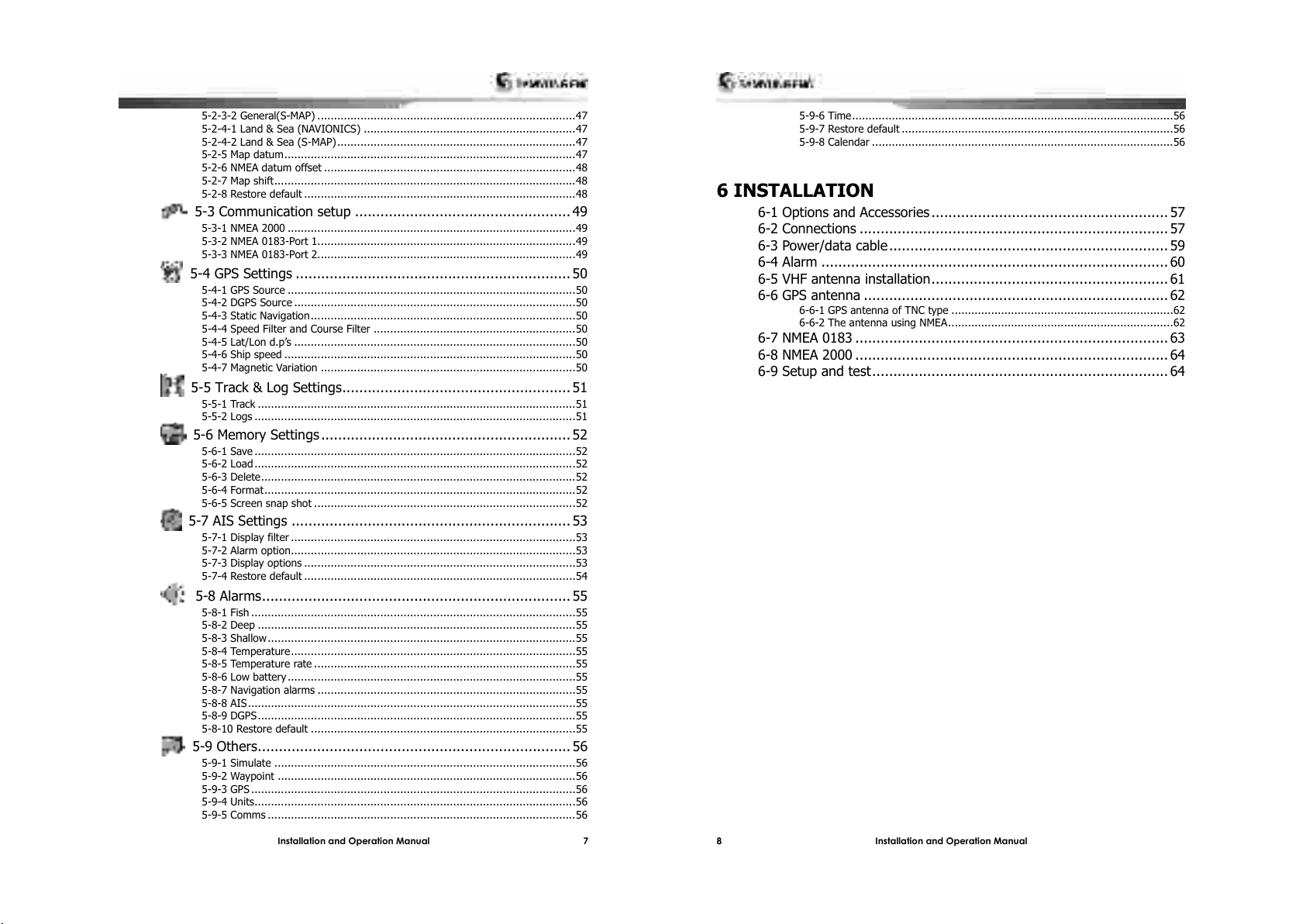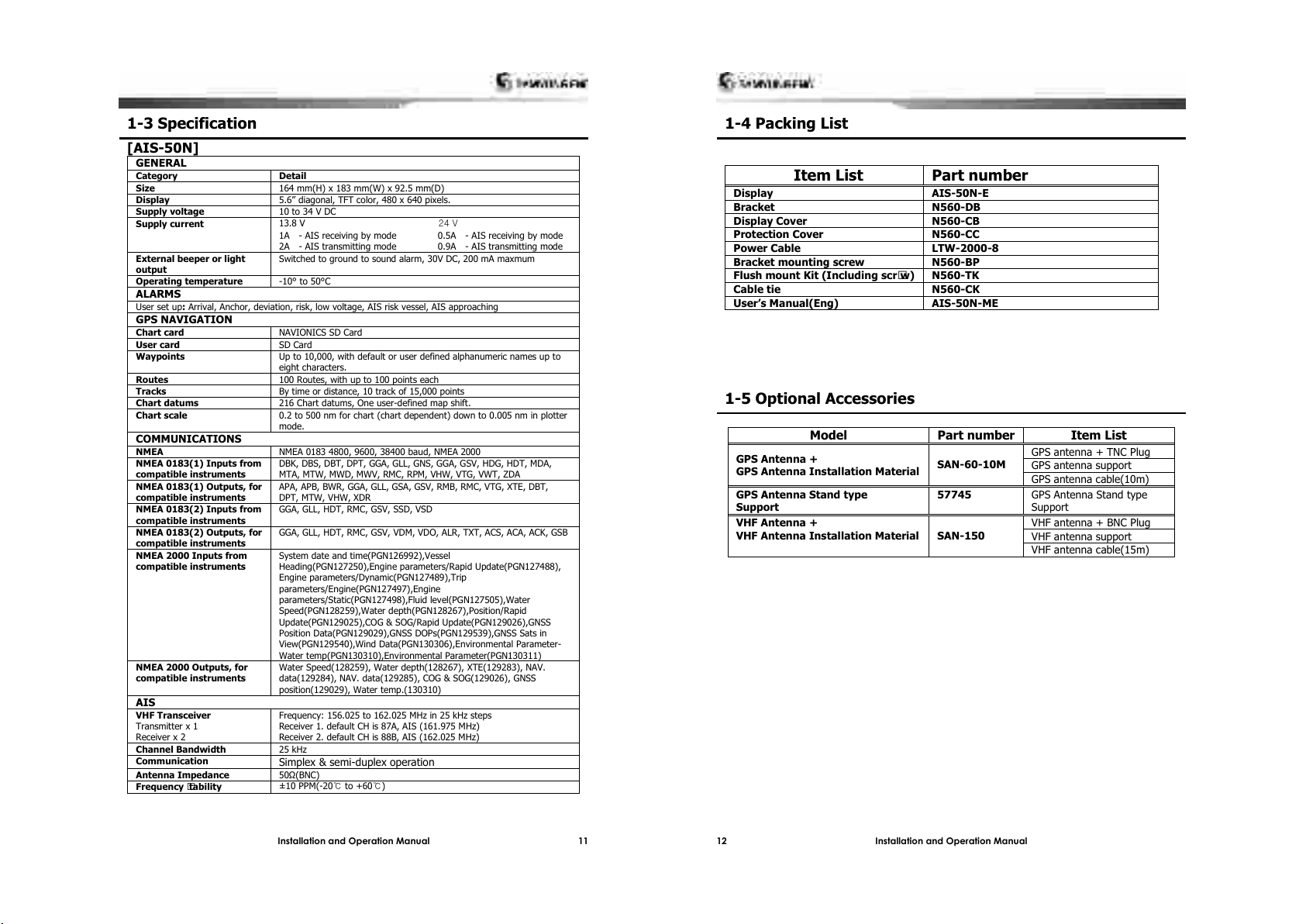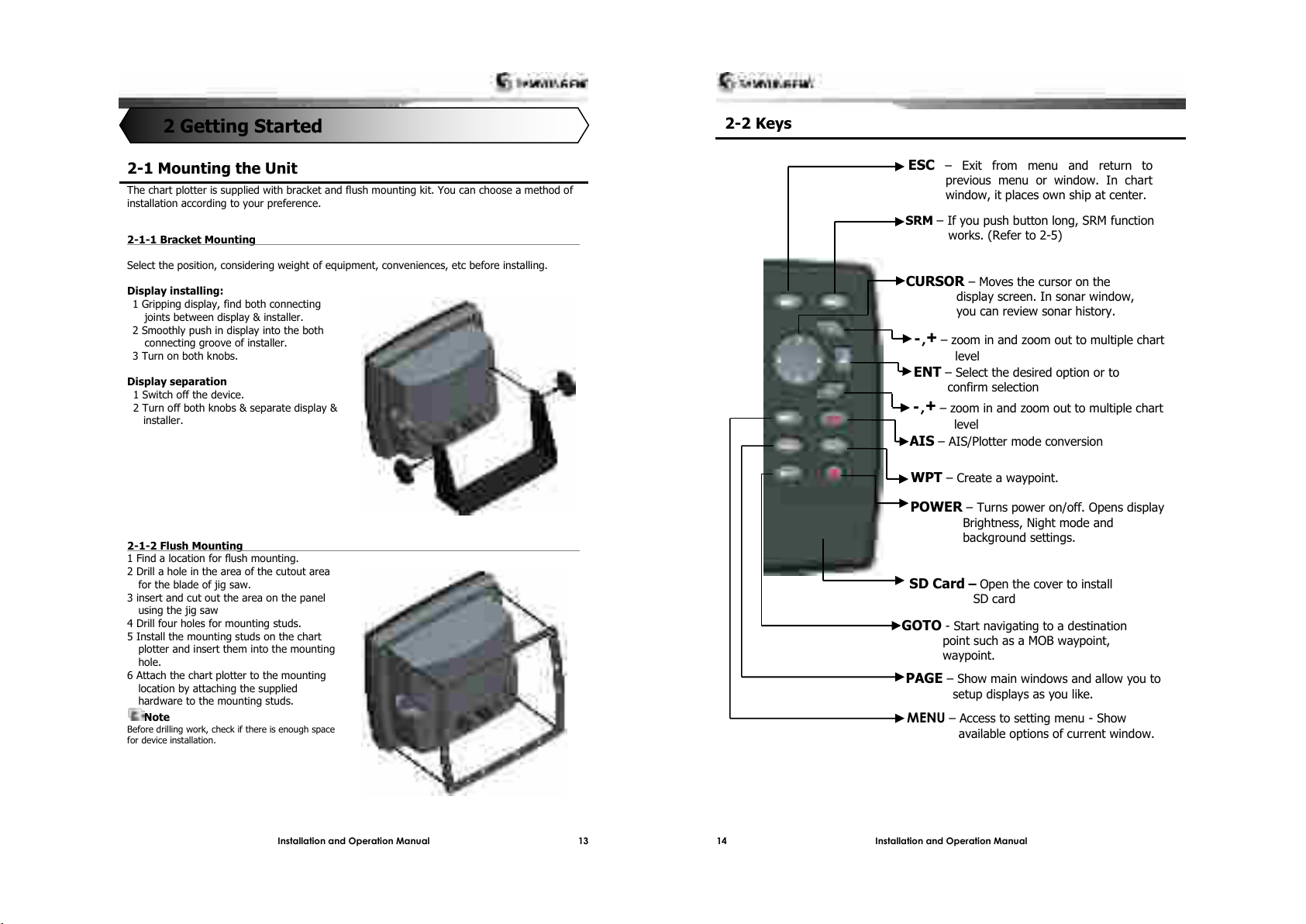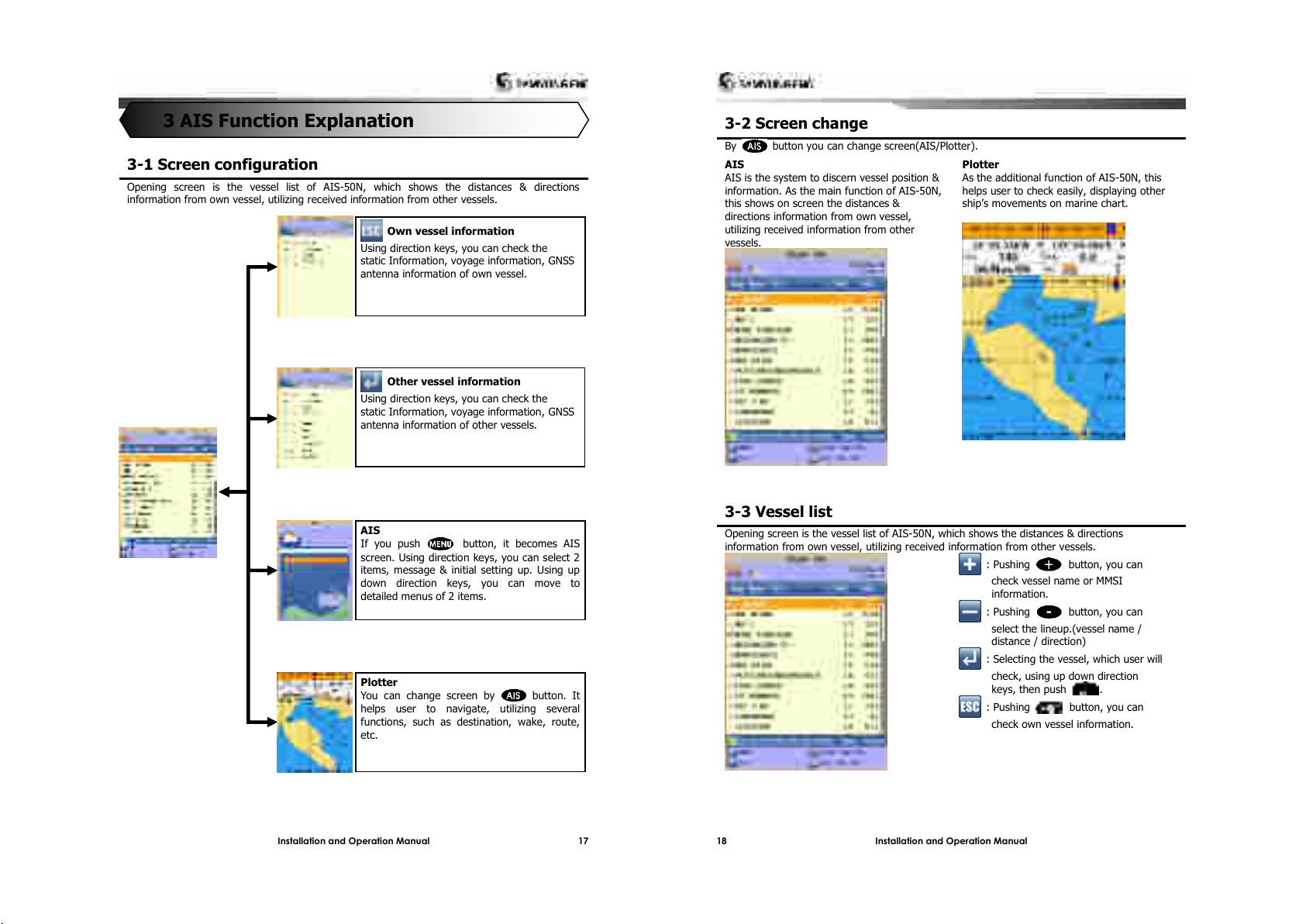5-2-3-2 General(S-MAP) ..............................................................................47
5-2-4-1 Land & Sea (NAVIONICS) ................................................................47
5-2-4-2 Land & Sea (S-MAP)........................................................................47
5-2-5 Map datum........................................................................................47
5-2-6 NMEA datum offset ............................................................................48
5-2-7 Map shift...........................................................................................48
5-2-8 Restore default ..................................................................................48
5-3 Communication setup ................................................... 49
5-3-1 NMEA 2000 .......................................................................................49
5-3-2 NMEA 0183-Port 1..............................................................................49
5-3-3 NMEA 0183-Port 2..............................................................................49
5-4 GPS Settings ................................................................. 50
5-4-1 GPS Source .......................................................................................50
5-4-2 DGPS Source .....................................................................................50
5-4-3 Static Navigation................................................................................50
5-4-4 Speed Filter and Course Filter .............................................................50
5-4-5 Lat/Lon d.p’s .....................................................................................50
5-4-6 Ship speed ........................................................................................50
5-4-7 Magnetic Variation .............................................................................50
5-5 Track & Log Settings...................................................... 51
5-5-1 Track ................................................................................................51
5-5-2 Logs .................................................................................................51
5-6 Memory Settings........................................................... 52
5-6-1 Save .................................................................................................52
5-6-2 Load .................................................................................................52
5-6-3 Delete...............................................................................................52
5-6-4 Format..............................................................................................52
5-6-5 Screen snap shot ...............................................................................52
5-7 AIS Settings .................................................................. 53
5-7-1 Display filter ......................................................................................53
5-7-2 Alarm option......................................................................................53
5-7-3 Display options ..................................................................................53
5-7-4 Restore default ..................................................................................54
5-8 Alarms......................................................................... 55
5-8-1 Fish ..................................................................................................55
5-8-2 Deep ................................................................................................55
5-8-3 Shallow.............................................................................................55
5-8-4 Temperature......................................................................................55
5-8-5 Temperature rate ...............................................................................55
5-8-6 Low battery .......................................................................................55
5-8-7 Navigation alarms ..............................................................................55
5-8-8 AIS...................................................................................................55
5-8-9 DGPS................................................................................................55
5-8-10 Restore default ................................................................................55
5-9 Others.......................................................................... 56
5-9-1 Simulate ...........................................................................................56
5-9-2 Waypoint ..........................................................................................56
5-9-3 GPS ..................................................................................................56
5-9-4 Units.................................................................................................56
5-9-5 Comms .............................................................................................56
5-9-6 Time.................................................................................................56
5-9-7 Restore default ..................................................................................56
5-9-8 Calendar ...........................................................................................56
6 INSTALLATION
6-1 Options and Accessories ........................................................ 57
6-2 Connections ......................................................................... 57
6-3 Power/data cable .................................................................. 59
6-4 Alarm .................................................................................. 60
6-5 VHF antenna installation........................................................ 61
6-6 GPS antenna ........................................................................ 62
6-6-1 GPS antenna of TNC type ...................................................................62
6-6-2 The antenna using NMEA....................................................................62
6-7 NMEA 0183 .......................................................................... 63
6-8 NMEA 2000 .......................................................................... 64
6-9 Setup and test...................................................................... 64