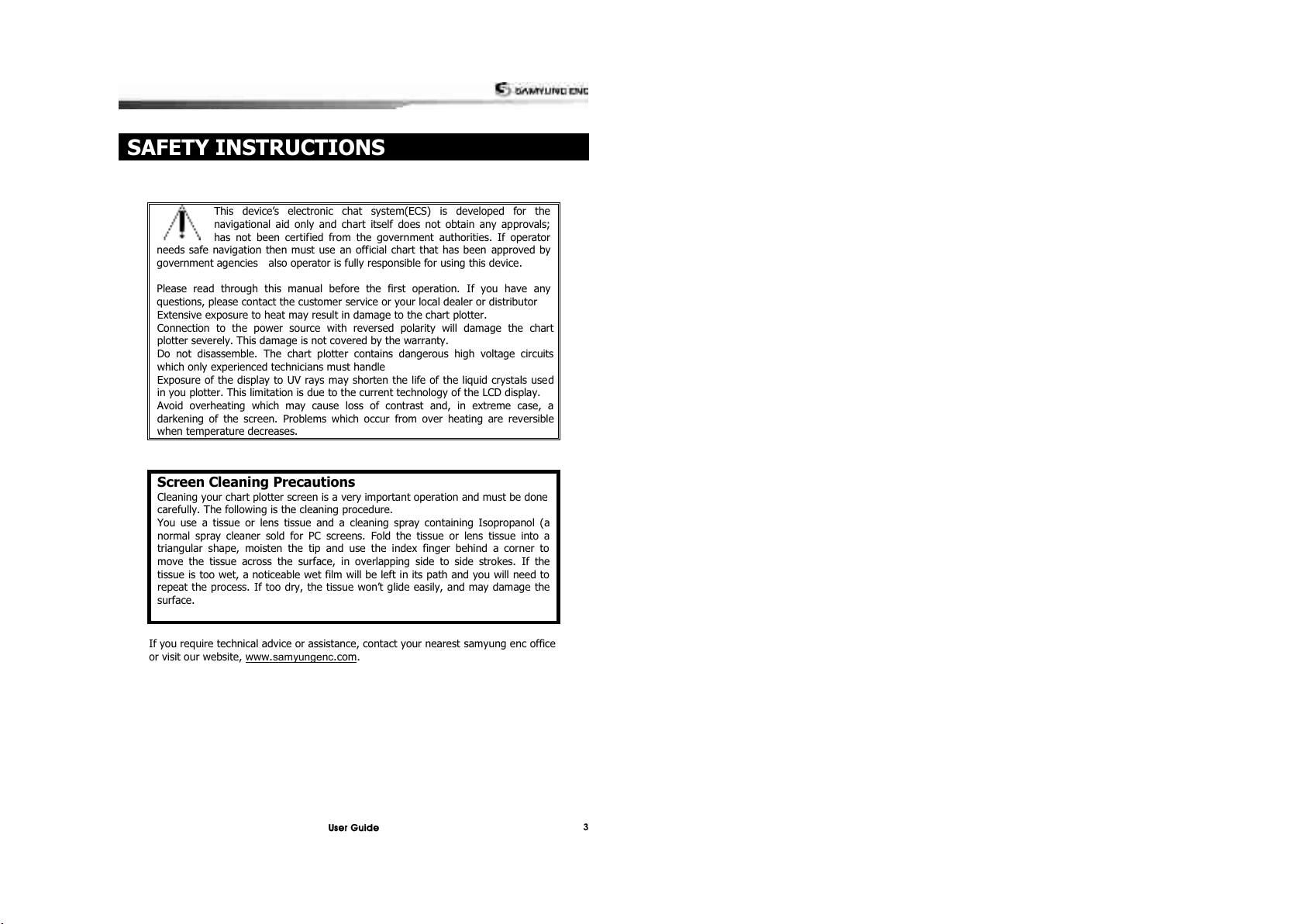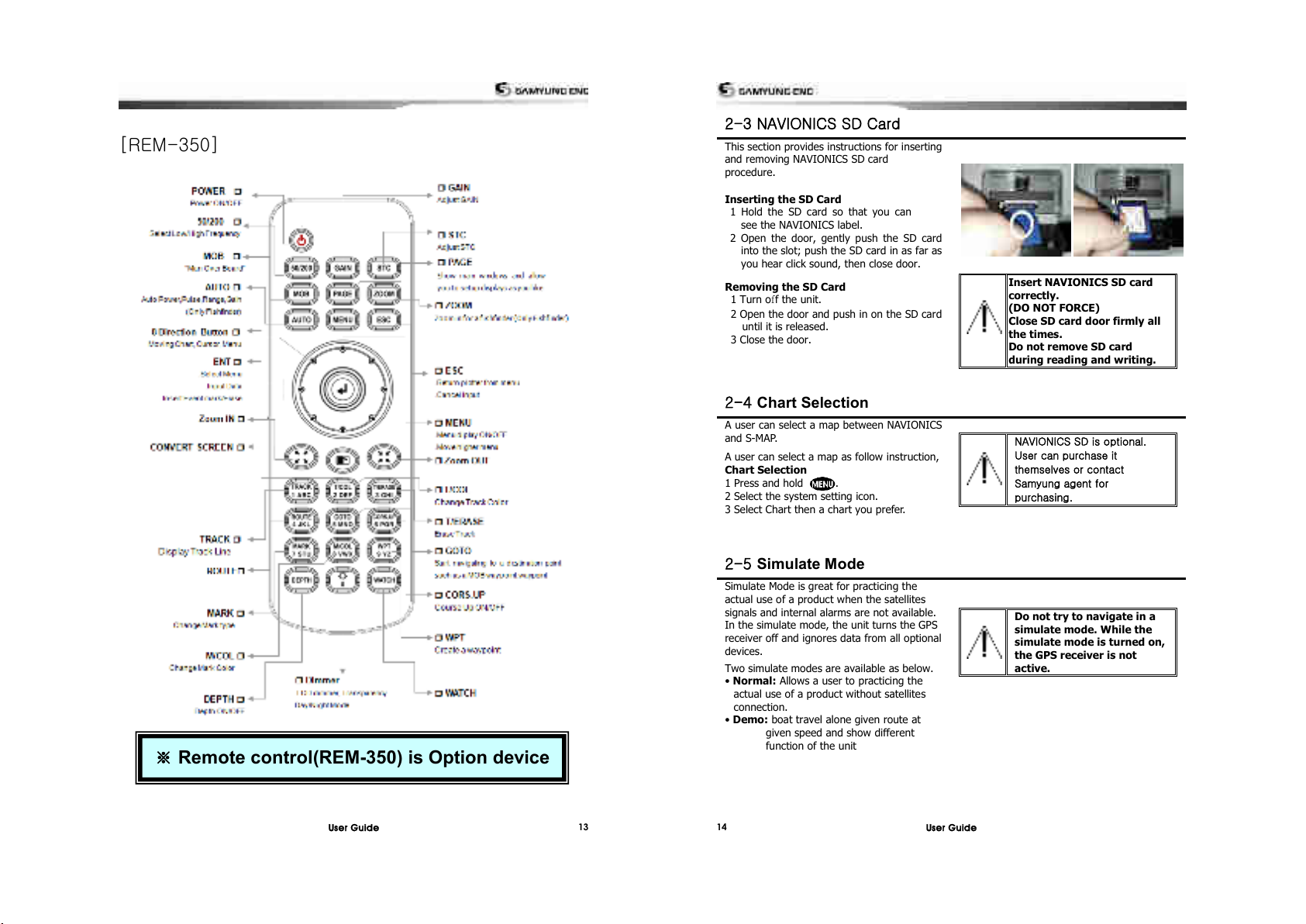4-2-6 NMEA datum offset ............................................................................49
4-2-7 Map shift...........................................................................................49
4-2-7 Map shift...........................................................................................49
4-2-8 Restore default ..................................................................................49
4-3 Sonar settings .......................................................................................... 50
4-3-1 Frequency .........................................................................................50
4-3-2 Palette ..............................................................................................50
4-3-3 Scroll speed.......................................................................................50
4-3-4 Digit size ...........................................................................................50
4-3-5 Fish ..................................................................................................50
4-3-6 Advance Settings ...............................................................................50
4-3-7 Restore default ..................................................................................50
4-4 GPS Settings ............................................................................................. 51
4-4-1 GPS Source .......................................................................................51
4-4-2 DGPS Source .....................................................................................51
4-4-3 Static Navigation................................................................................51
4-4-4 Speed Filter .......................................................................................51
4-4-5 Course Filter......................................................................................51
4-4-6 Lat/Lon d.p’s .....................................................................................51
4-4-7 Ship speed ........................................................................................51
4-4-8 Magnetic Variation .............................................................................51
4-5 Track & Log Settings ................................................................................ 52
4-5-1 Track ................................................................................................52
4-5-2 Log...................................................................................................52
4-6 Memory Settings....................................................................................... 53
4-6-1 Save .................................................................................................53
4-6-2 Load .................................................................................................53
4-6-3 Delete...............................................................................................53
4-6-4 Format..............................................................................................54
4-6-5 Screen Snap Shot ..............................................................................54
4-7 AIS Settings .............................................................................................. 54
4-7-1 Display Filter .....................................................................................55
4-7-2 Alarm Option .....................................................................................55
4-7-3 Display Option ...................................................................................55
4-7-4 Restore Default..................................................................................55
4-8 Alarm Settings...................................................................................... 56
4-8-1 Deep ................................................................................................56
4-8-2 Shallow.............................................................................................56
4-8-3 Temperature .....................................................................................56
4-8-4 Temperature rate...............................................................................56
4-8-5 Low battery .......................................................................................56
4-8-6 Navigation alarms ..............................................................................56
4-8-7 AIS...................................................................................................56
4-8-8 DGPS................................................................................................56
4-8-9 Restore default ..................................................................................56
4-9 Other settings ........................................................................................... 57
4-9-1 Simulate ...........................................................................................57
4-9-2 Waypoint ..........................................................................................57
4-9-3 GPS ..................................................................................................57
4-9-4 Units.................................................................................................57
4-8-5 Comms. ............................................................................................57
4-9-6 Time.................................................................................................57
4-9-7 Restore default ..................................................................................57
5 INSTALLATION ................................................................. 58
5-1 Options and Accessories .................................................................................. 58
5-2 Connections...................................................................................................... 60
5-3 Other functional Cable Connections ................................................................ 60
5-4 GPS Antenna .................................................................................................... 60
5-4-1 External Antenna ...............................................................................60
5-4-2 The Antenna by using NMEA/DGPS ......................................................60
5-5 NMEA 0183 ....................................................................................................... 61
5-6 Setup and Test ................................................................................................. 61