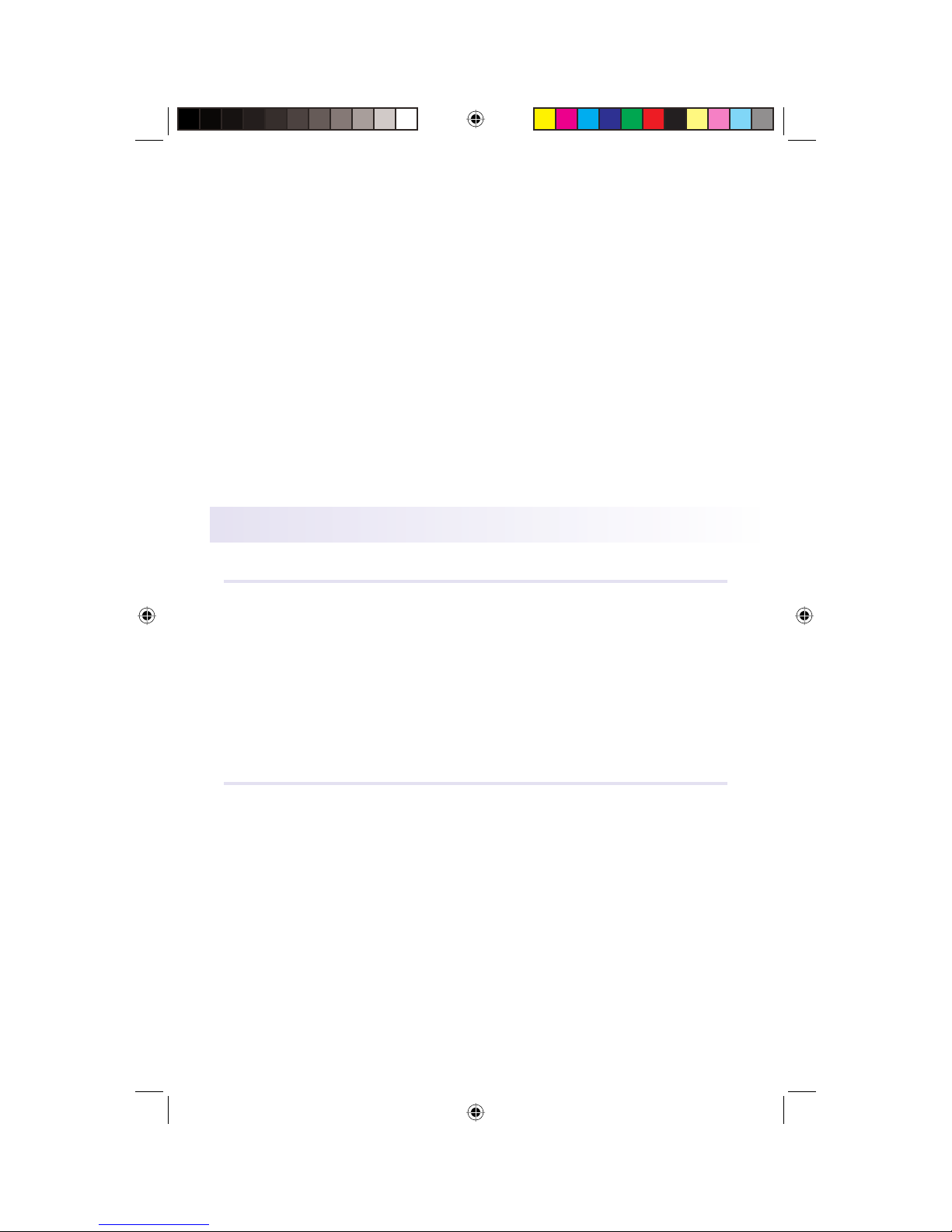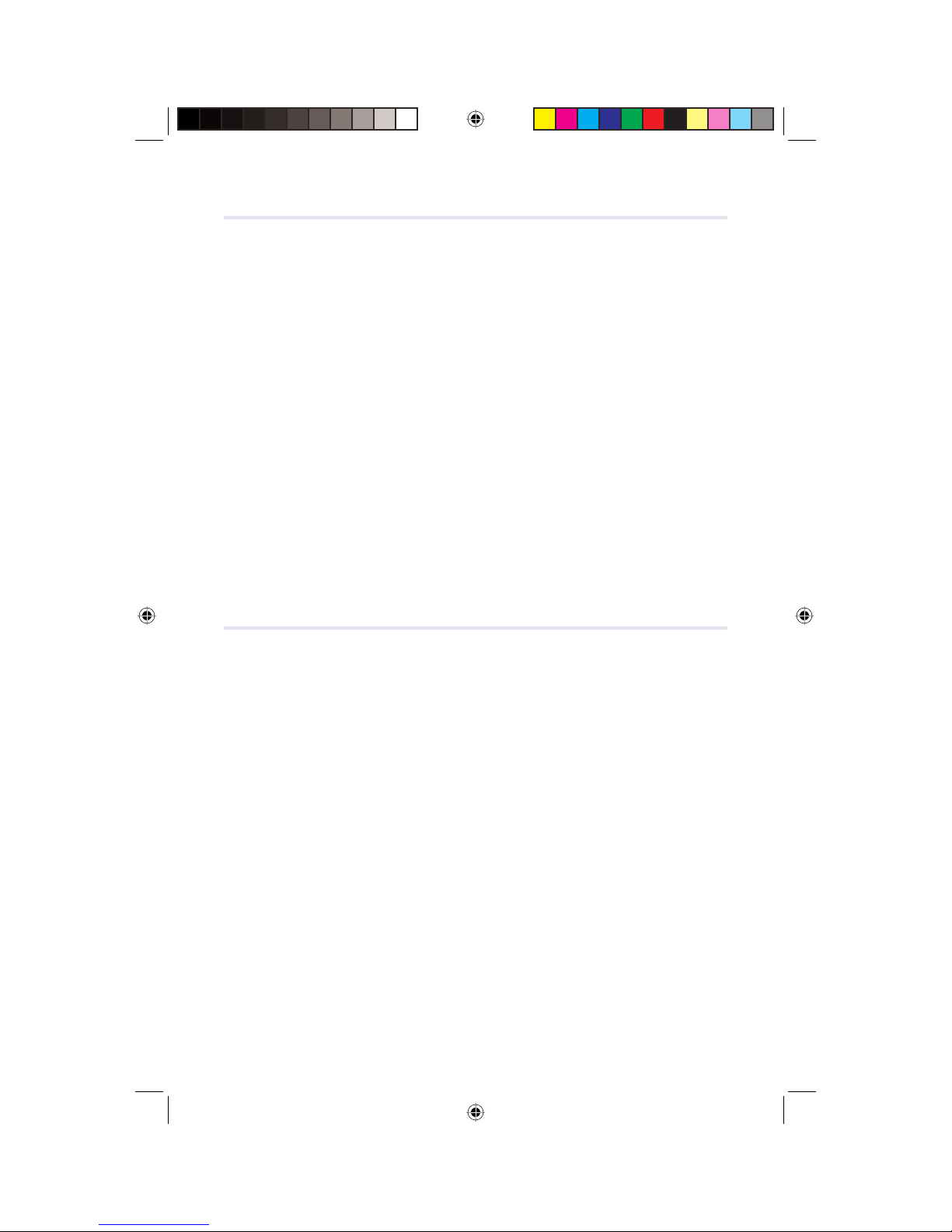Web Based Features for Voice Mail
Listening to Voice Mail using a computer:
You can listen to your voice mail from the website by logging
in using your TELEPHONE CUSTOMER LOGIN and the website
PASSWORD. Once you have logged in, you will be on the Voice
Mail page. Your current voice mail messages will be listed. You
can click “Listen” to listen to a voice mail message, you can click
“Download” to download your message on to the computer
that you are using, and you can click “Remove” to send your
voice mail message to the trash. Voice Mail messages can be re-
stored from the trash for 7 days from the day they were deleted.
Voice Mail Notification & Emailing Voice Mail
San Bruno Digital Phone can automatically notify you when you
have received a new voice mail, and if you would like, we can
email the voice mail to you. (Even if we email it to you, you can
still listen to it over the telephone as usual.)
To manage this option, go to www.digitaldialtone.net and login
using your Telephone Customer Login and the website PASS-
WORD. You will be on the voice mail page. Click on EDIT SET-
TINGS, choose to be notified when you receive a new voice mail,
and choose whether to have your voice mail attached to the
notification.
If you have elected to receive your voice mail via email, click on
messages with the subject New Voice Mail and play the .wav file
on the computer.
Voice Mail Greeting via the website
You can use the website to choose from among 4 possible greet-
ings. To use a greeting with your name, or to use the custom-
ized greeting, you will need to record your name and/or your
customized greeting via the telephone before you go to the
web page.
• To record your name, log in to the voice mail system and
press * to get to the main menu. Press 2 to manage greetings.
Press 4 and then 3 to record your name.
Press 4 and then 1 to listen to a greeting that includes your
5
VoIP_instructions.indd 7VoIP_instructions.indd 7 9/27/2007 5:33:41 PM9/27/2007 5:33:41 PM