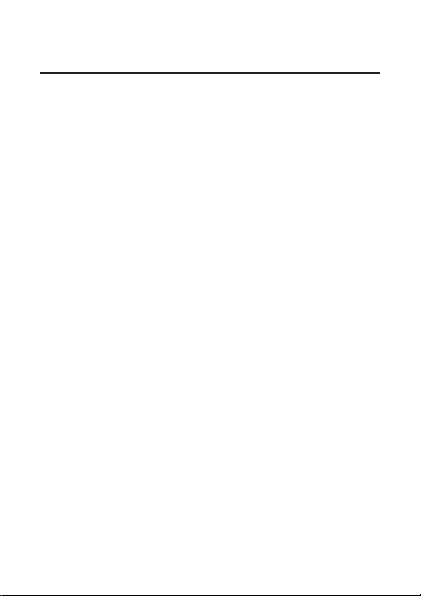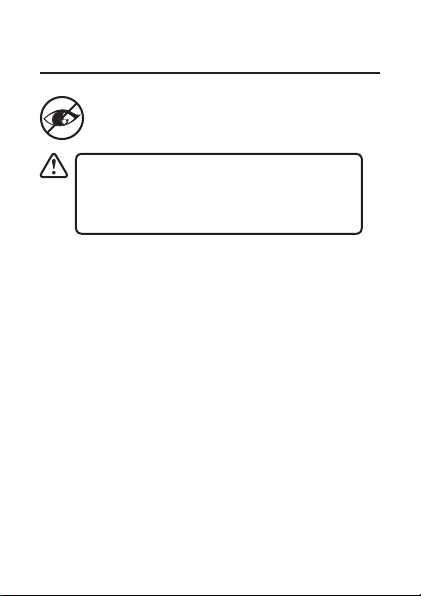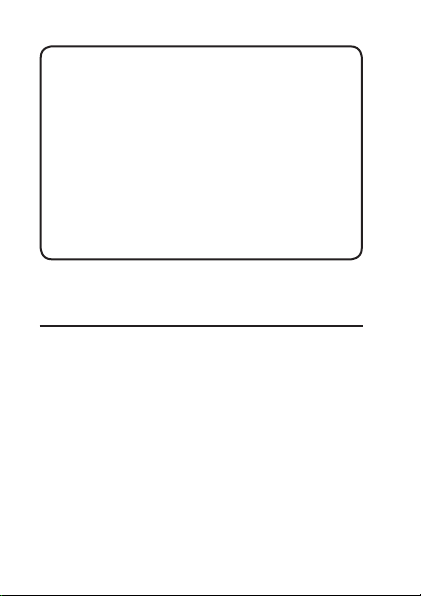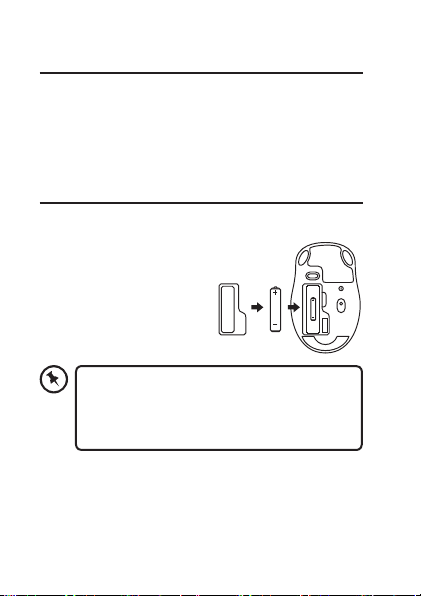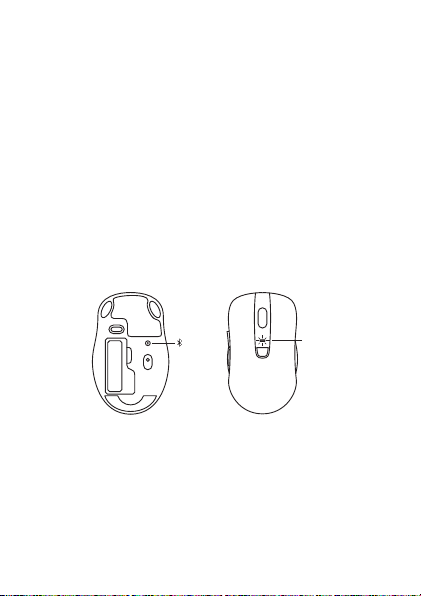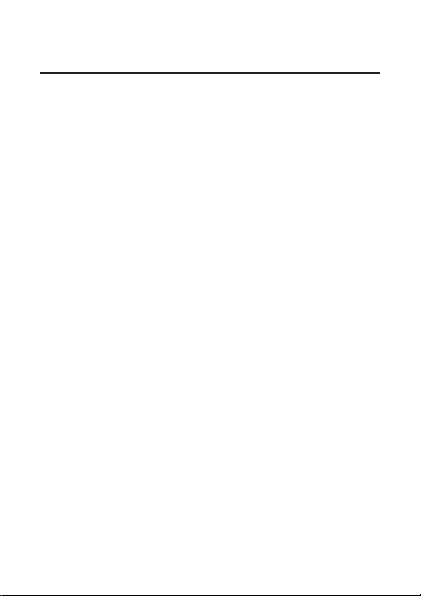
Contents
Safety Warnings.............................................................................. 3
Unpacking....................................................................................... 5
Product Overview........................................................................... 6
Top View...............................................................................................................6
Bottom View .......................................................................................................6
System Requirements .................................................................... 7
Installing the Battery ..................................................................... 7
Basic Operation .............................................................................. 8
Powering On/O ...............................................................................................8
Selecting Mode..................................................................................................8
Selecting DPI (Dot per Inch).......................................................................... 8
Connecting in 2.4GHz Wireless Mode ........................................... 9
Automatic Pairing............................................................................................. 9
Manual Pairing.................................................................................................10
Connecting in Bluetooth® Mode ................................................. 11
Hints and Tips................................................................................ 12
Specications................................................................................ 14