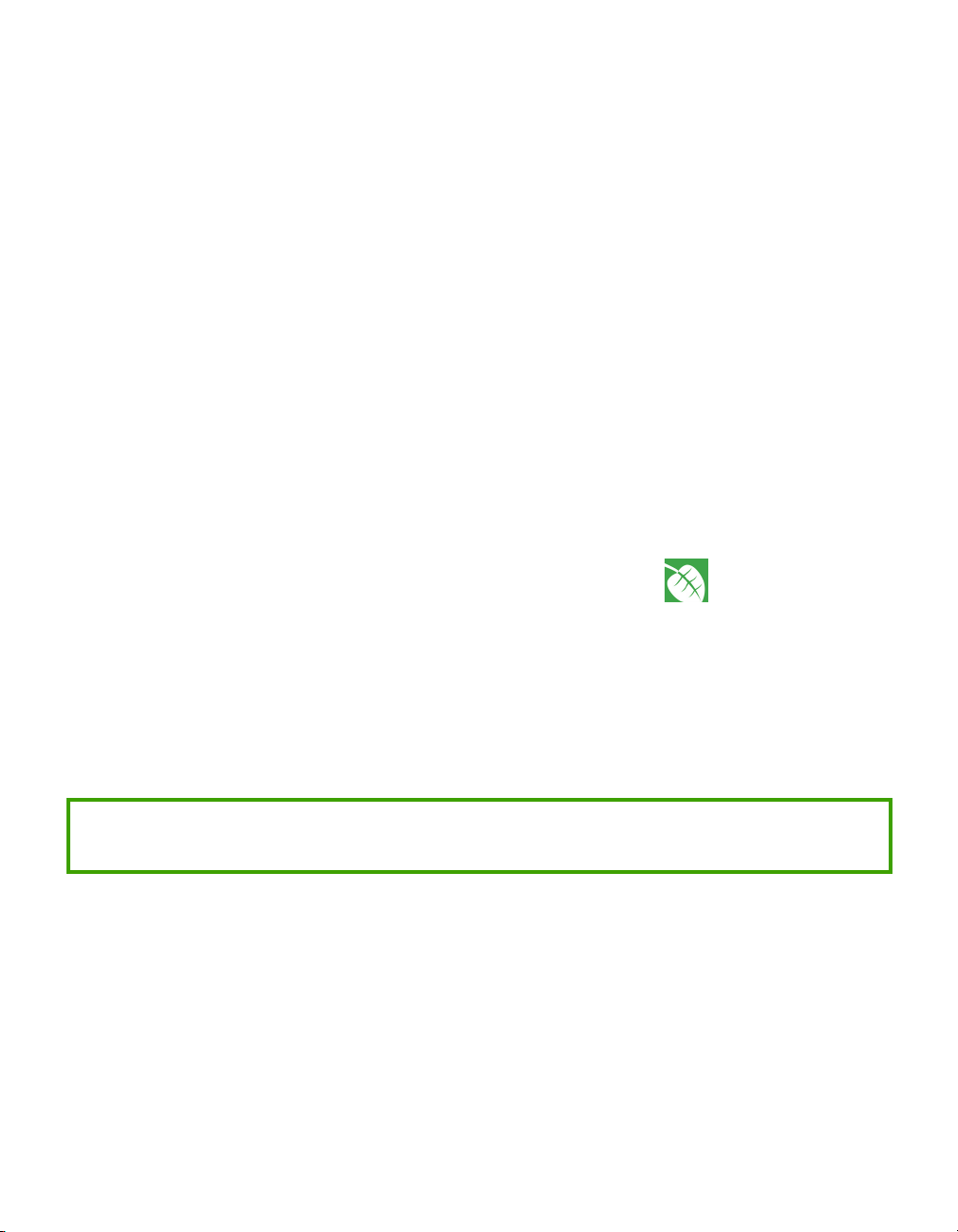Installation Guide: PTS 8210 Rev. A08 3
05-00016-A08
Contents
About this guide ...................................................................... 5
Document organization .......................................................... 6
Related documentation.......................................................... 7
Obtaining a support account ................................................... 7
User guides ........................................................................ 8
Document conventions........................................................... 9
Contacting Sandvine.............................................................10
Contacting Sandvine Customer support......................................11
Entering an issue ................................................................11
.....................................................................................12
Chapter
1Installing a Policy Traffic Switch ................................................ 13
Getting started...................................................................14
Overview of safety precautions ...............................................14
PTS front view ...................................................................15
Hardware requirements ........................................................16
PTS installation tasks ...........................................................17
Installing the PTS element.....................................................18
Connecting the PTS ground to the CO ground ..............................19
Connecting an AC power cable................................................20
Connecting DC power...........................................................21
Requirements...............................................................21
Connecting network cables ....................................................22
APPENDIXES
Appendix
APTS 8210: Specifications and supported standards ......................... 25
Rear plate illustrated ...........................................................27
Expansion slots ..................................................................27
Network port LEDs...............................................................29
Port 1 and port 2 LEDs (base system) ........................................29
Network port card LEDs (expansion slots)...................................29
2-port 10/100/1000T......................................................30
2-port 1000(SX) (MM)......................................................30
2-port 10/100/1000T with bypass.......................................31
2-port 1000LX (SM) ........................................................32
2-port 1000SX (MM) with bypass.........................................32
2-port 1000LX (SM) with bypass .........................................33