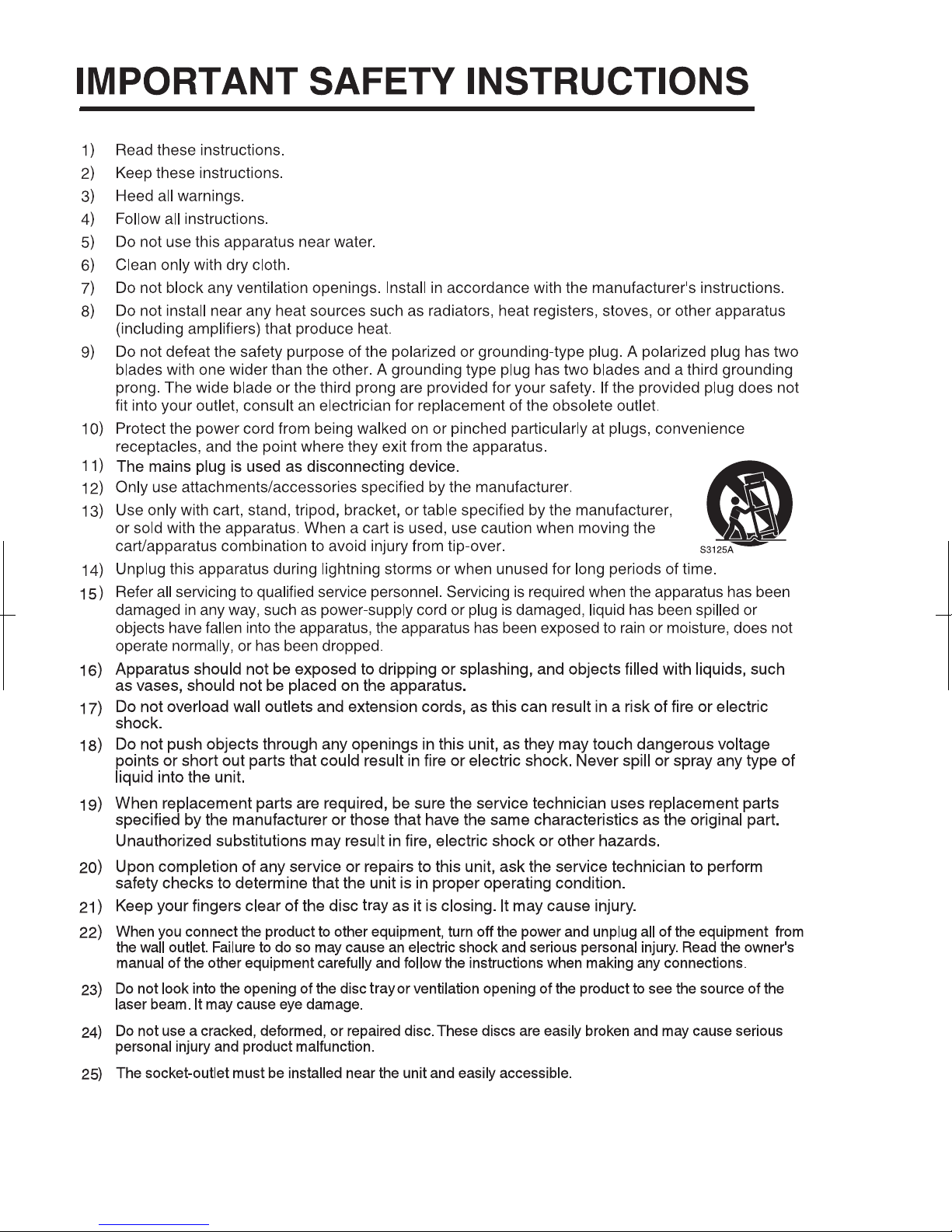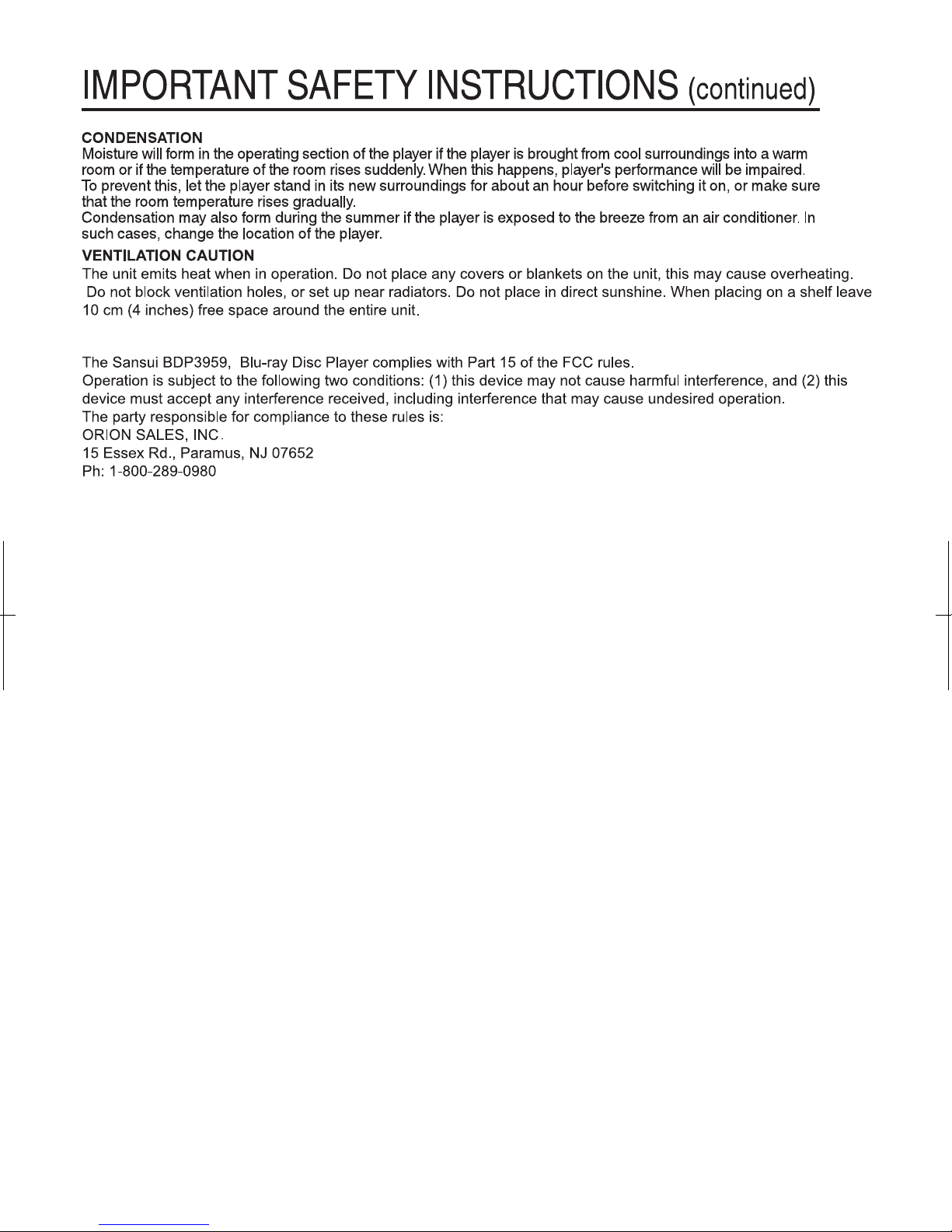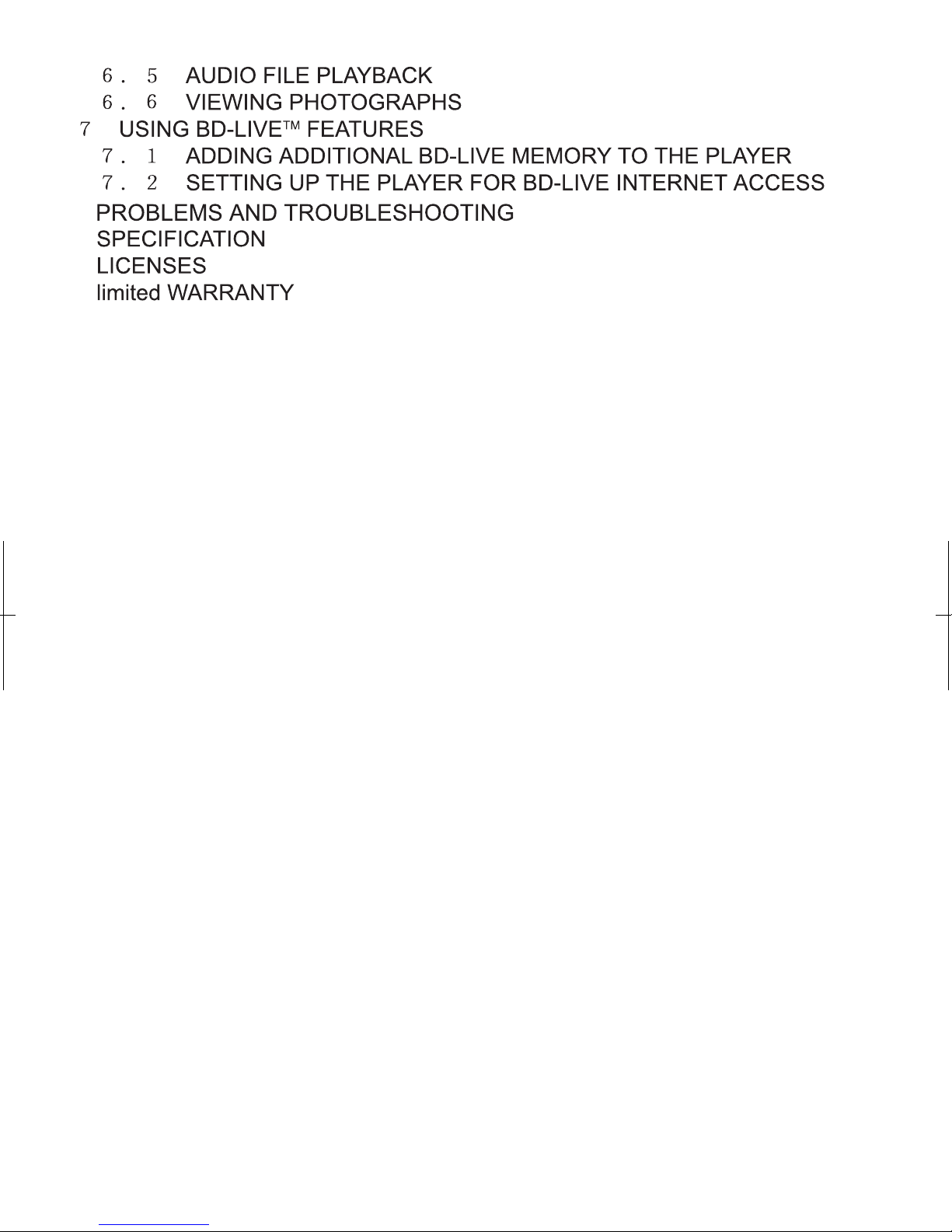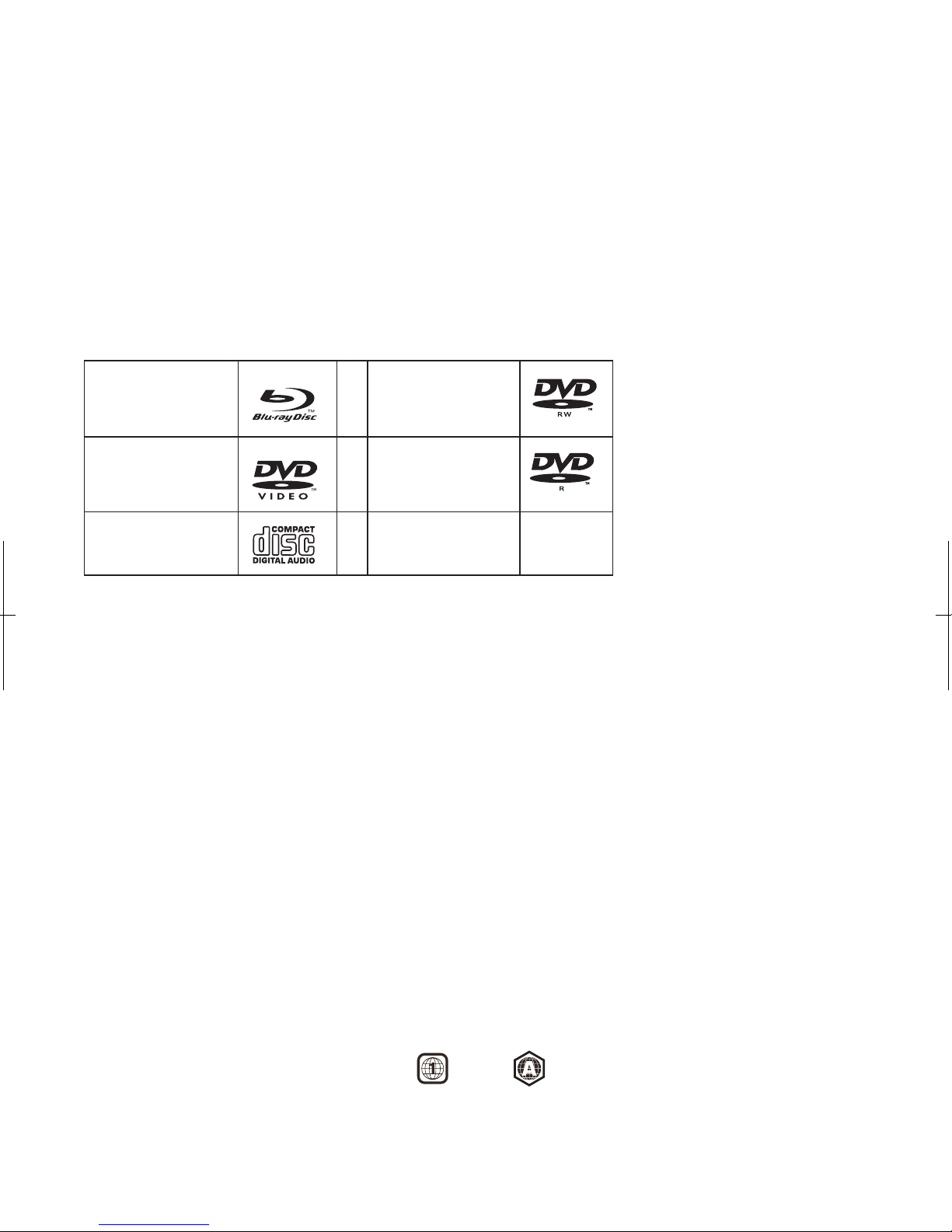8
1 INTRODUCTION
1.1 OVERVIEW
BDP3959 has the capability of providing high-definition, cinema-like pictures and multi-channel
audio. Soundtracks in more than one language are usually included on the disc, and subtitles in more
languages are often included as well.
1.2 PLAYABLE DISC TYPES
The following types of discs can play in BDP3959.
Blu-RayTM Discs DVD-RW
DVD Video Discs
(DVD-ROM) DVD-R
Audio CDs
(CDDA)
Mp3/WMA/Jpeg
Data CD
NOTES:
For writeable
Some BD, CD-R/RW and DVD-R/RW cannot be played back depending on the recording conditions.
BD-R/BD-RE cannot be played back.
DVD discs (DVD-RW, DVD-R)
• Only DVD-RW/-R recorded with UDF or ISO9660 format can be played back.
•
•
•
The discs must be finalized, RW/R-mode only.
• Playback may not work for some types of discs, or when specific operations, such as angle change
and aspect ratio adjustment, are being performed. Information about the discs is written in detail on
the box. Please refer to this if necessary.
For writeable CD discs
• Only CD-R/-RW media recorded with UDF
• This player does not support multisession discs.
or ISO9660 format can be played back.
REGION CODE
If the Region number of a BD or DVD disc does not correspond to the region number of this Blu-ray disc
player, the BD player cannot play the disc. The
This player (BDP3959) region code DVD BD
region code is called out on the rear panel of the BD player.