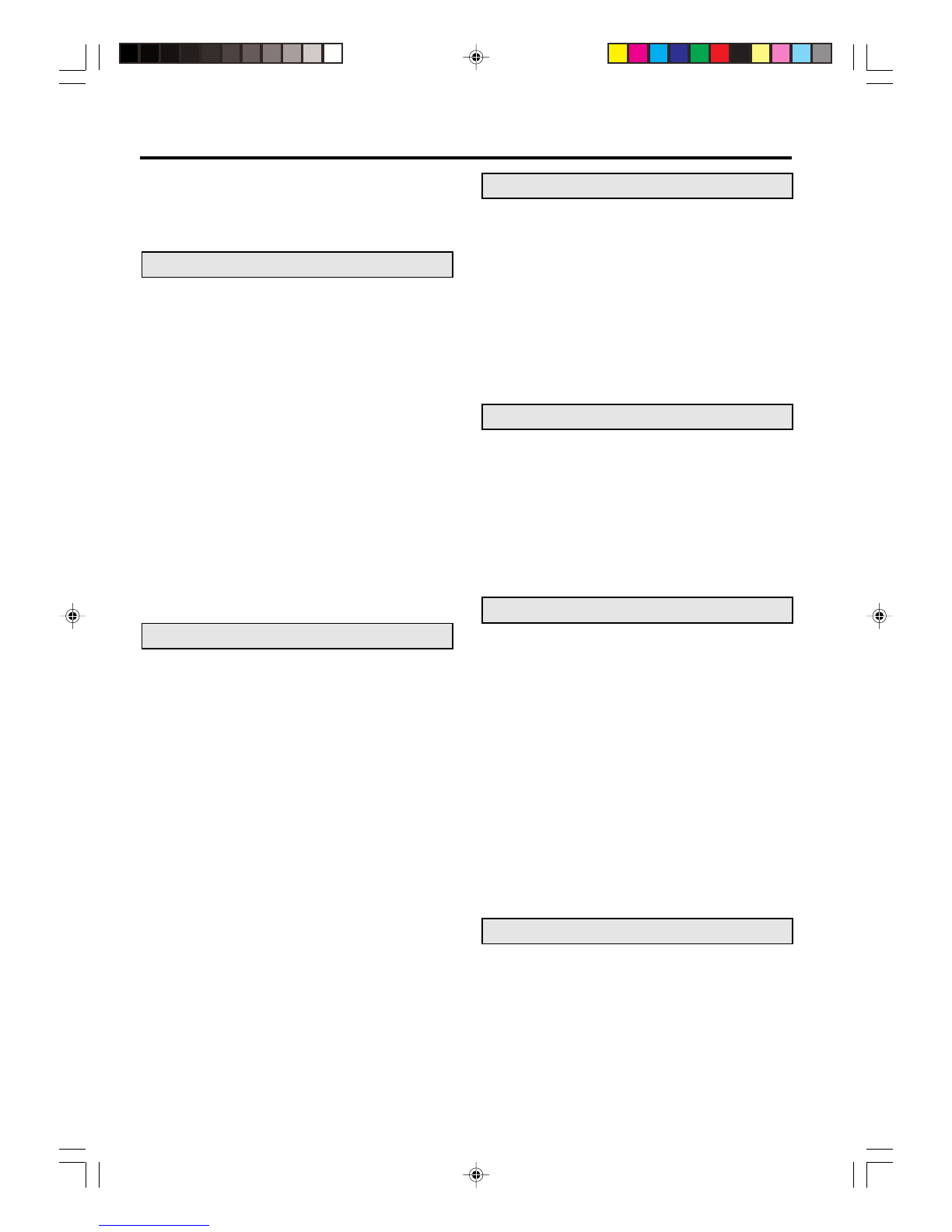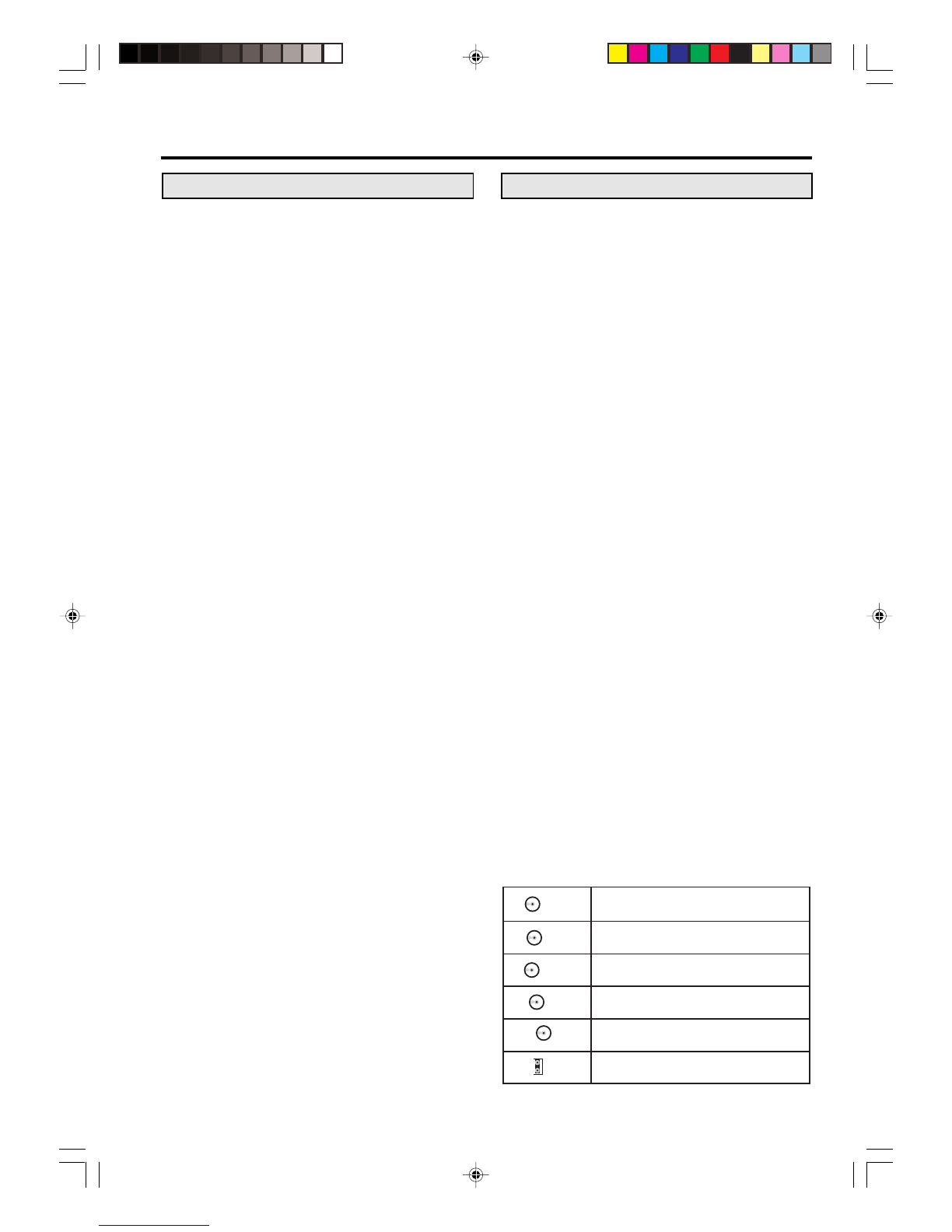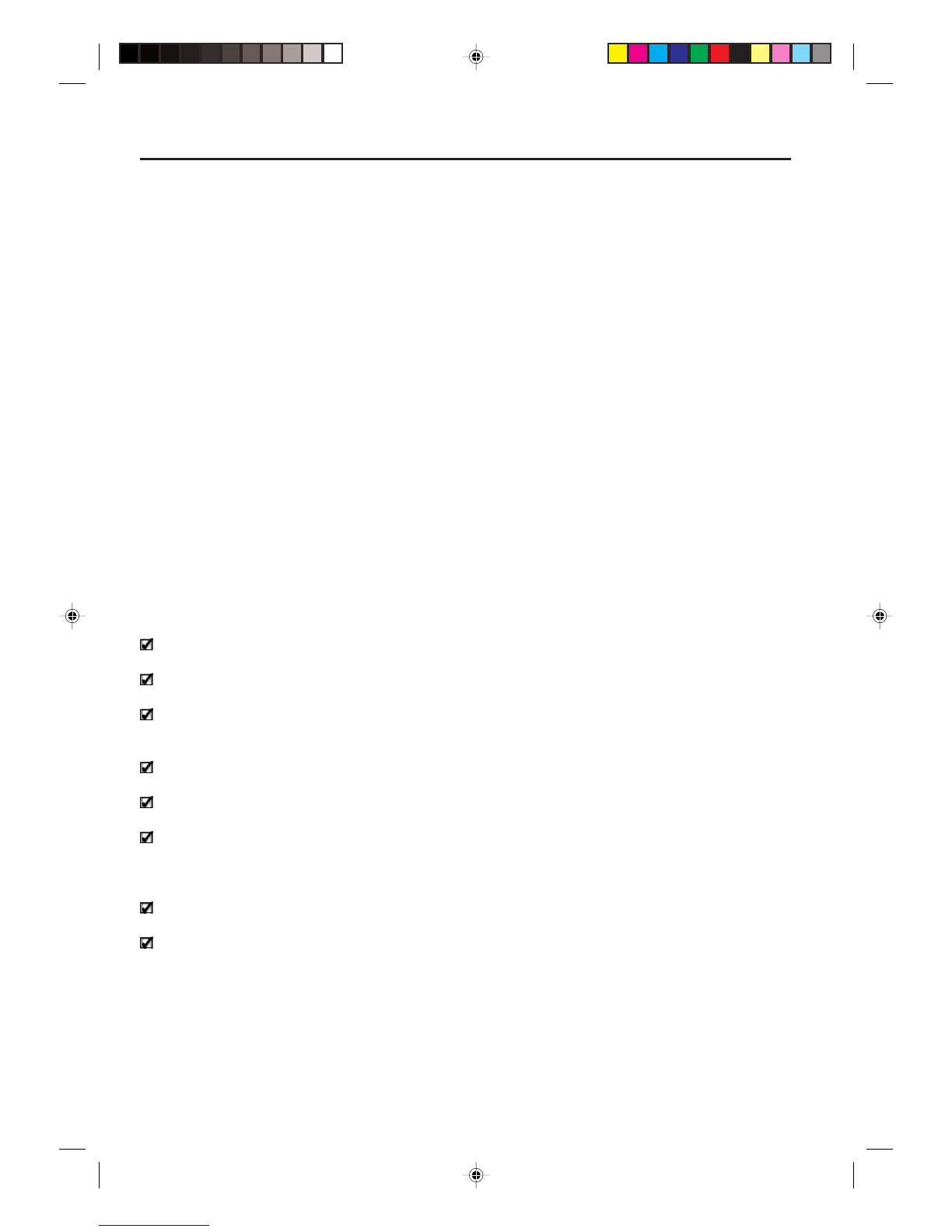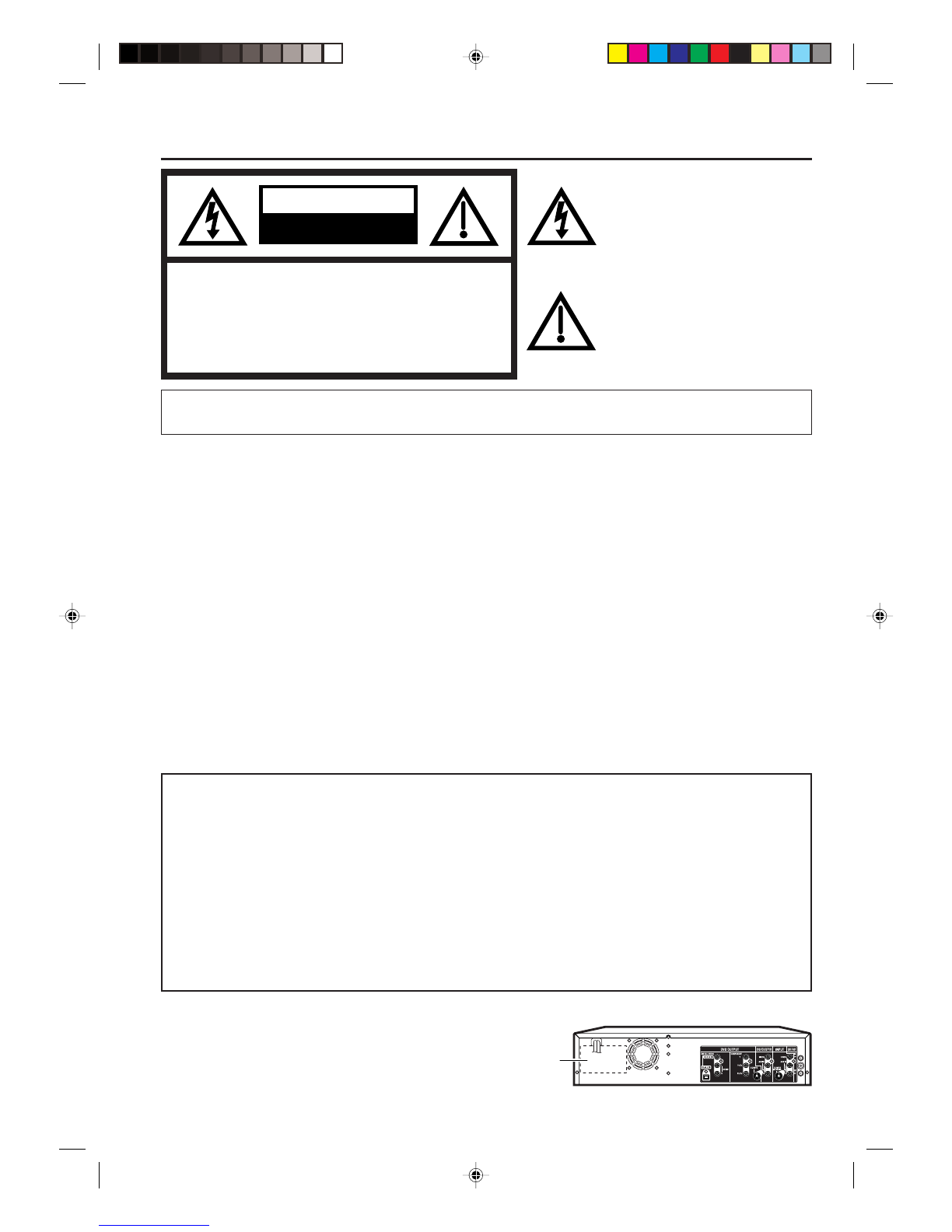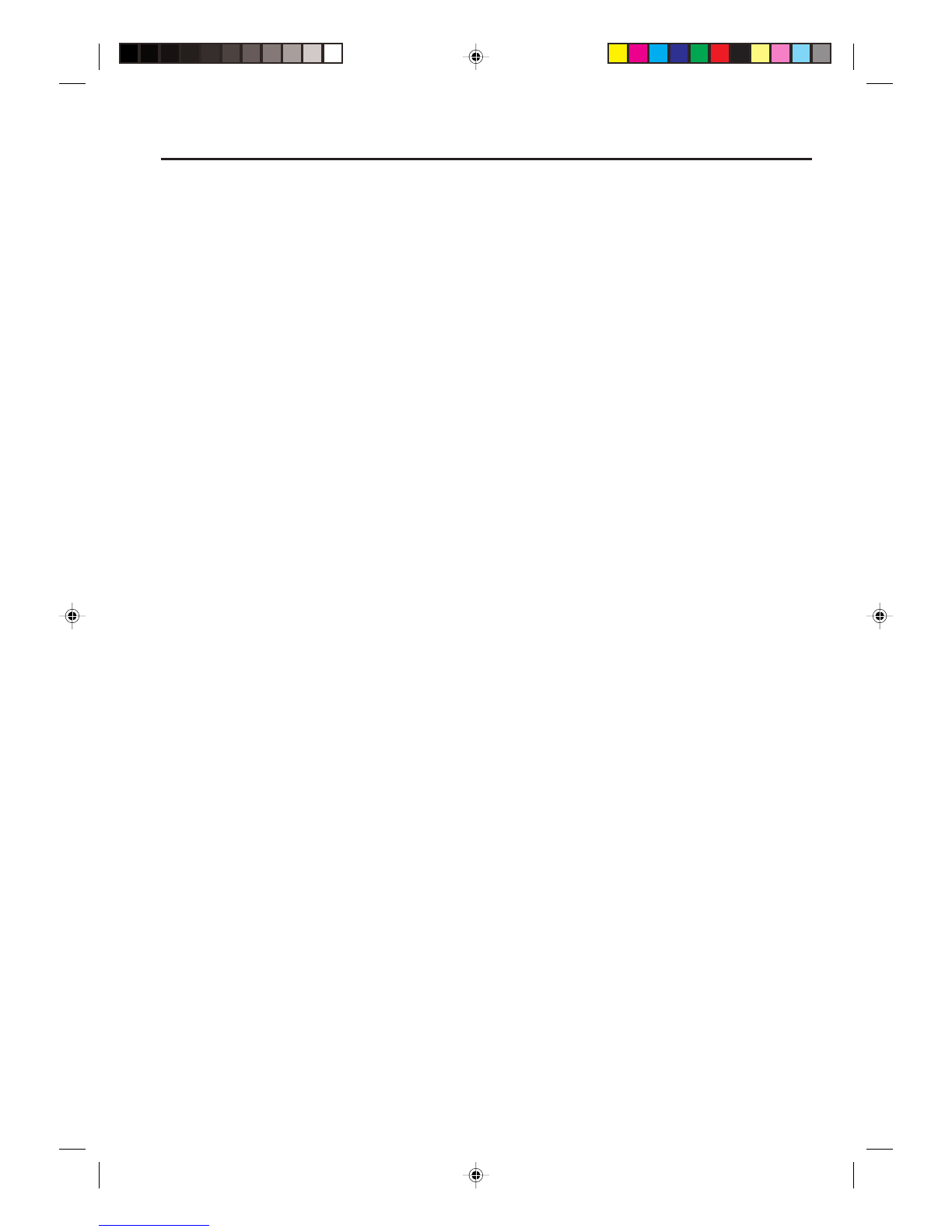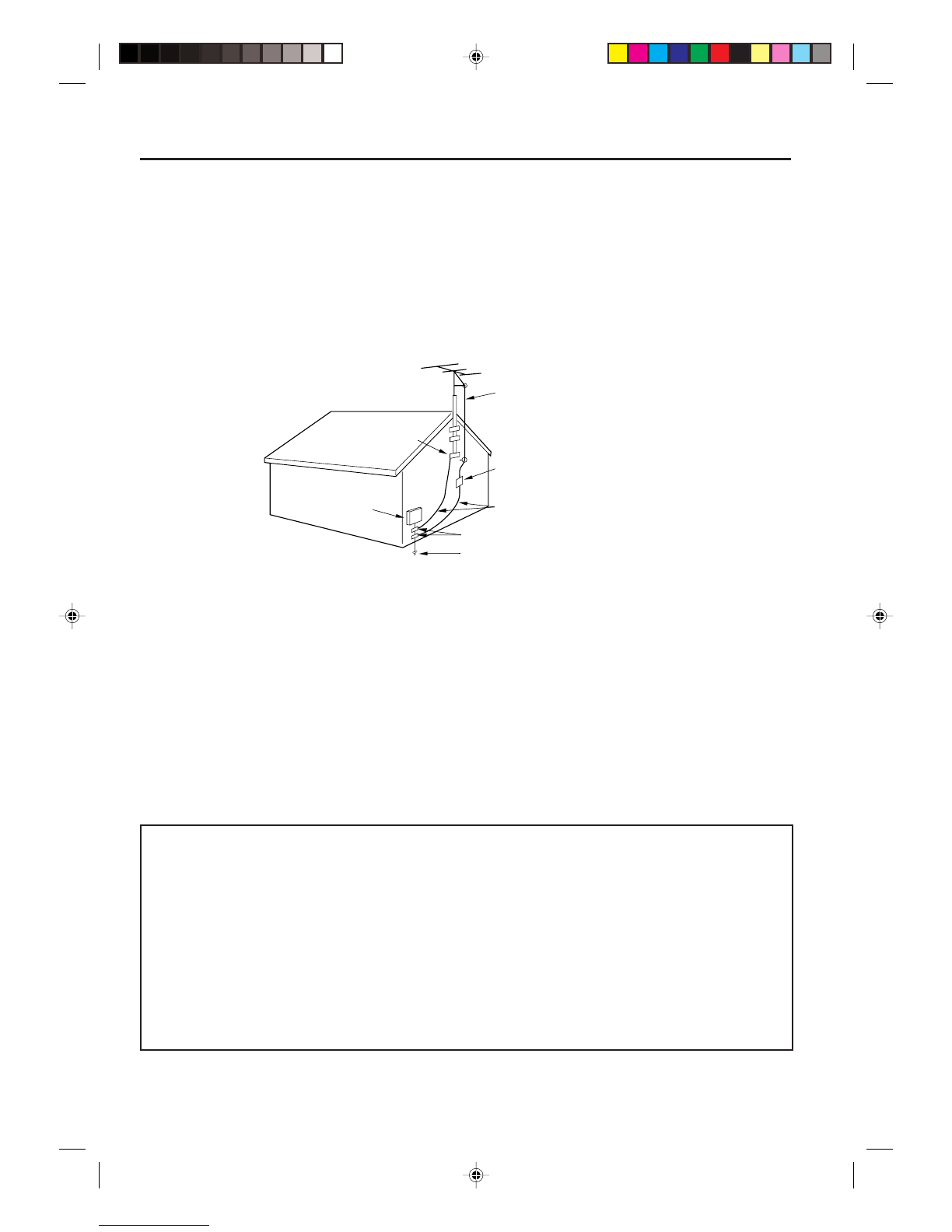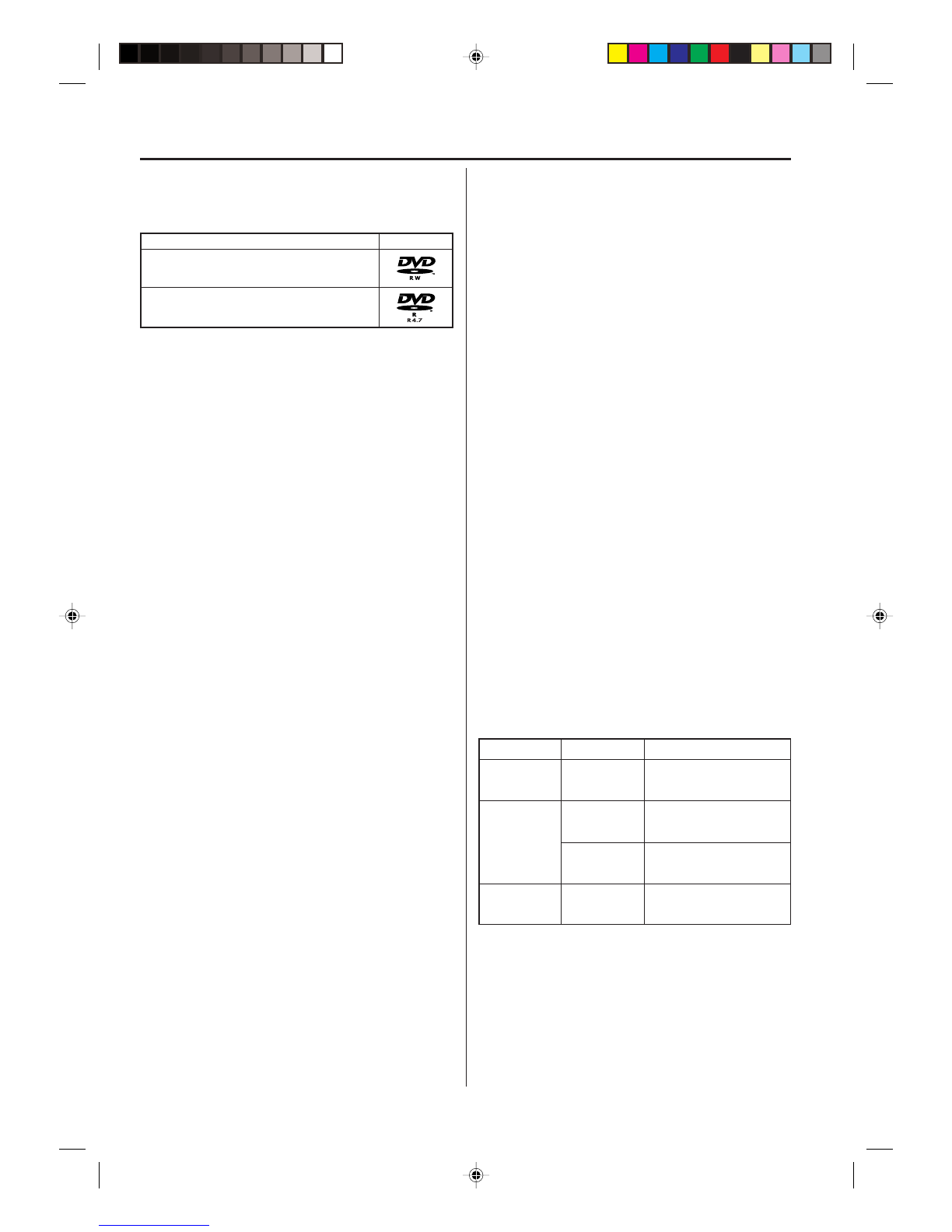2
Contents
Contents........................................................ 2
Sansui Dual Deck DVD Recorder ................. 4
Warranty..................................................... 4
Master Protection Agreements ................... 4
Before using your unit
Caution .......................................................... 5
Important Safeguards .................................... 6
Disc ............................................................... 9
Handling discs ............................................ 9
Discs which can be played back ................. 9
Discs on which video can be recorded ...... 10
Recordingformat....................................... 10
Disc playback in other players .................. 11
Parts and functions...................................... 12
Front ......................................................... 12
Rear .......................................................... 12
Display window ......................................... 13
Remote control.......................................... 14
Powersource ............................................ 15
Antenna connections ................................... 16
CATV connections ....................................... 18
Connectionswith theTVor audiocomponent .... 20
Auto clock setting ........................................ 22
Setting the video channnel ........................... 22
Disc playback
Playback procedure ..................................... 23
Playback by selecting a title ........................ 24
Checking media information ......................... 25
Special playback.......................................... 26
Fast forword playback ............................... 26
Review playback ....................................... 26
Still playback ............................................ 26
Frame advance ......................................... 26
Slow motion playback ............................... 26
Locating a chapter or track........................ 26
Commercial skip ....................................... 27
Locating a specific scene ......................... 27
Repeat playback .......................................... 28
One touch repeat ...................................... 28
A-B repeat playback ................................. 28
Title, Chapterrepeat playback.................. 28
Title selection .............................................. 29
DVDmenu.................................................... 29
Changingangles .......................................... 30
Zooming....................................................... 30
Changingsoundtrack ................................... 31
Subtitles ...................................................... 31
Various operations on CD............................. 32
MP3/WMA/JPEG playback.......................... 34
PROGRESSIVE scan.................................. 37
Tape playback
Loadingand unloading.................................. 38
Cassette tape playback ............................... 39
Special playback.......................................... 40
Picture search........................................... 40
Still picture................................................ 40
Slow motion .............................................. 40
Frame by Frame picture ............................ 40
Adjusting tracking condition ...................... 40
Repeat playback ....................................... 40
ZERO RETURN function.............................. 41
Video index search system.......................... 41
Recording
Read this before recording video on disc...... 42
Types of disc ............................................ 42
Recordingmodes ...................................... 42
Disc remaining time .................................. 43
Images that cannot be recorded................ 43
Recording aTV program............................... 44
One touch timer recording (OTR).................. 46
Timerrecording ............................................ 47
Stereo recording and playback ..................... 50
Editing the disc
Editing the disc ............................................ 51
Creating and editing a playlist ...................... 52
Creating a playlist ..................................... 52
Renaming the title menu ........................... 53
Erasing scenes (Edit program) .................. 54
Combining the title .................................... 56
Erasing a playlist ...................................... 57
Editing original ............................................. 58
Adding a chapter mark .............................. 58
Combiningchapters .................................. 59
Renamingprogramname .......................... 60
Erasing a scene (Edit program) ................. 61
Erasing the original program...................... 62
Renaming a disc name ................................ 63
Renaming a disc name ............................. 63
Using the keyboard screen........................ 64
Dubbing
Dubbing a tape onto a disc........................... 66
Dubbing a disc onto a tape........................... 67
Dubbing video or audio by connecting other
equipment ................................................... 68