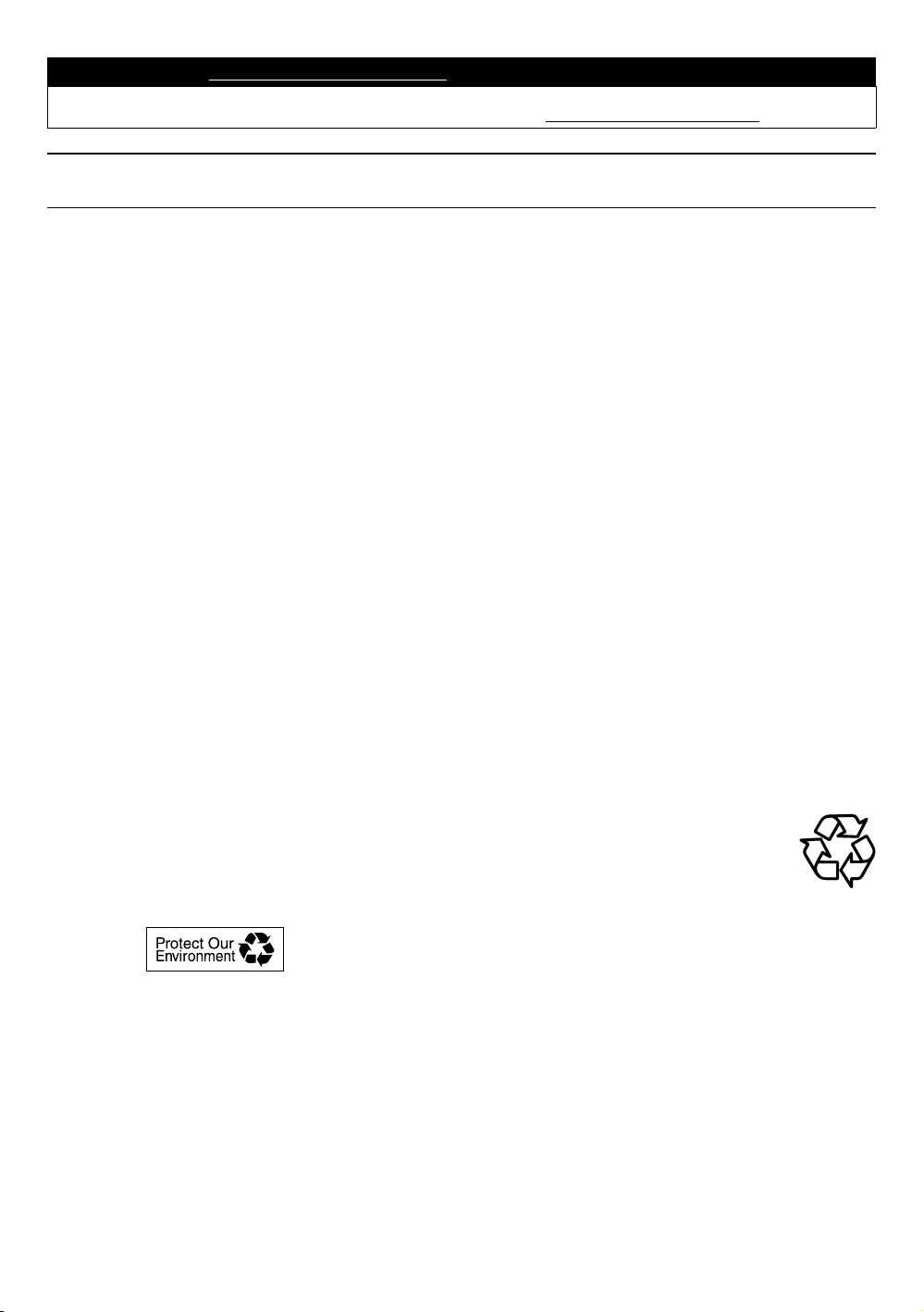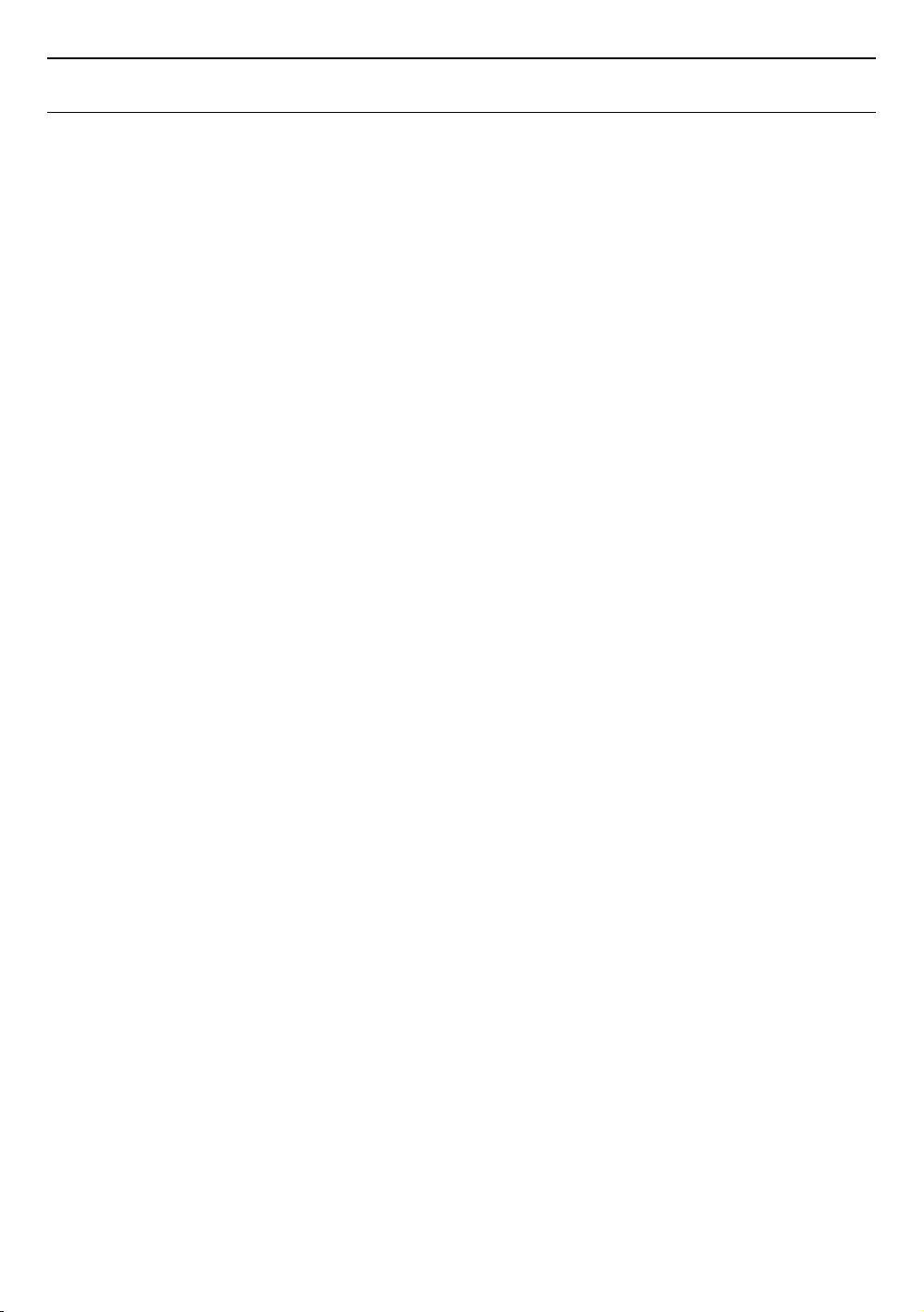EN 5
2. FEATURES
2.1. Features
Ultra HD Blu-ray™ disc
You can enjoy Ultra HD Blu-ray™ disc which is capable of
storing twice more data than a conventional Blu-ray Disc™.
Blu-ray Disc™
You can enjoy Blu-ray Disc™ which is capable of storing
five times more data than a conventional DVD.
BD-Java
With some Blu-ray™ discs which contain Java applications,
you can enjoy interactive functions such as games or
interactive menus.
DVD upscaling for enhanced picture quality
Your current DVD will look even better than before thanks
to video upscaling. Upscaling will increase the resolution
of standard definition DVD to high definition up to 1080p
over an HDMI connection. The picture will be less jagged
and more realistic for a near high definition experience.
Enjoy your content on different kinds of media
Full backwards compatibility with DVD, CD and USB
memory stick ensures that you can continue to enjoy your
current audio video collection. Additionally, you can enjoy
AVCHD (for DVD-RW/-R only) / Photo files / Music files.
Listen to rich multi-channel surround sound
Multi-channel surround sound, which realizes real-to-life
sound and makes you feel that you are really there.
Easy and simple connection to your HDTV via HDMI
Connect this unit to your HDTV with one single HDMI
(High-Definition Multimedia Interface) cable. It is
recommended to use a High Speed HDMI cable for better
compatibility. The high definition video output signal will
be transferred to your HDTV without conversion to analog
signals, so you will get excellent picture and sound quality,
completely free from noise.
HDMI CEC (Consumer Electronics Control)
This unit supports HDMI CEC, which allows integrated
system control over an HDMI cable and is part of the HDMI
standard. This function may not work properly on some
devices.
PiP (BONUSVIEW™)
Some BD-Videos have the PiP function which enables
you to display the Secondary Video in the Primary Video.
You can call up the Secondary Video by pressing [MODE]
whenever the scene contains a Secondary Video.
BD-Live™
BD-Live™ (BD-ROM version 2 Profile 2.0) that allows
interactive functions to be used when this unit is connected
to the Internet in addition to the BONUSVIEW™ function.
The various functions differ depending on the disc.
Pop menu
Some BD-videos have a pop menu which is a navigation.
Some BD-Videos have a pop menu which is a navigation
menu that can be called up and be operated on the TV
screen without interrupting playback. You can call up the
pop menu by pressing [POP MENU/MENU]. Contents in
the pop menu vary depending on the disc.
HDMI 24p output (Ultra HD Blu-ray™ disc / Blu-ray
Disc™)
This unit is equipped with the feature which can provide
smooth movement during playback of film originated
material with a frame rate of 24 frames per second with
progressive. (Available only when the display device is
connected with an HDMI cable.) Refer to “HDMI video
resolution” on page 46.
BT.2020
BT.2020 is a color gamut standard enhanced from BT.709
adopted for the existing HDTV and Blu-ray Disc™ . This
new standard fulfills the color range expected for 4K / 8K
ultra high definition televisions (UHDTV) which is capable
of reproducing 99.9 percent of the colors in nature.
HDR10
HDR10 is an image standard adopted for Ultra HD Blu-ray™
(UHD BD / 4K Blu-ray™) and its color depth is 10 bit which
is capable of depicting contrast 4 times more detailed than
the existing SDR (8 bit). This technology allows viewers to
enjoy pictures with clarity and more natural colors.
Deep Color
Deep Color reduces posterization (color banding) effect of
the playback image.
Playing back 4K or 4K HDR
This unit is equipped with the function to reproduce 4K
or 4K HDR. (Video enhancement: progressive scan, video
upscaling, BT.2020 / BT.709, HDR to SDR conversion, HDR
10, deep color) page 27.
Playing back content from a USB memory stick
You can play back Photo files / Music files stored on a USB
memory stick. BD-ROM discs sometimes store picture-in-picture
commentary, subtitles or other extras on a USB memory
stick for use during playback with the BD-Video.
Playing back AVCHD files
This unit supports playback of AVCHD format files (new
format for high definition video camcorders) recorded on a
disc / SD memory card using USB card reader. Your high
definition personal archive is playable in HD quality.
continued on next page