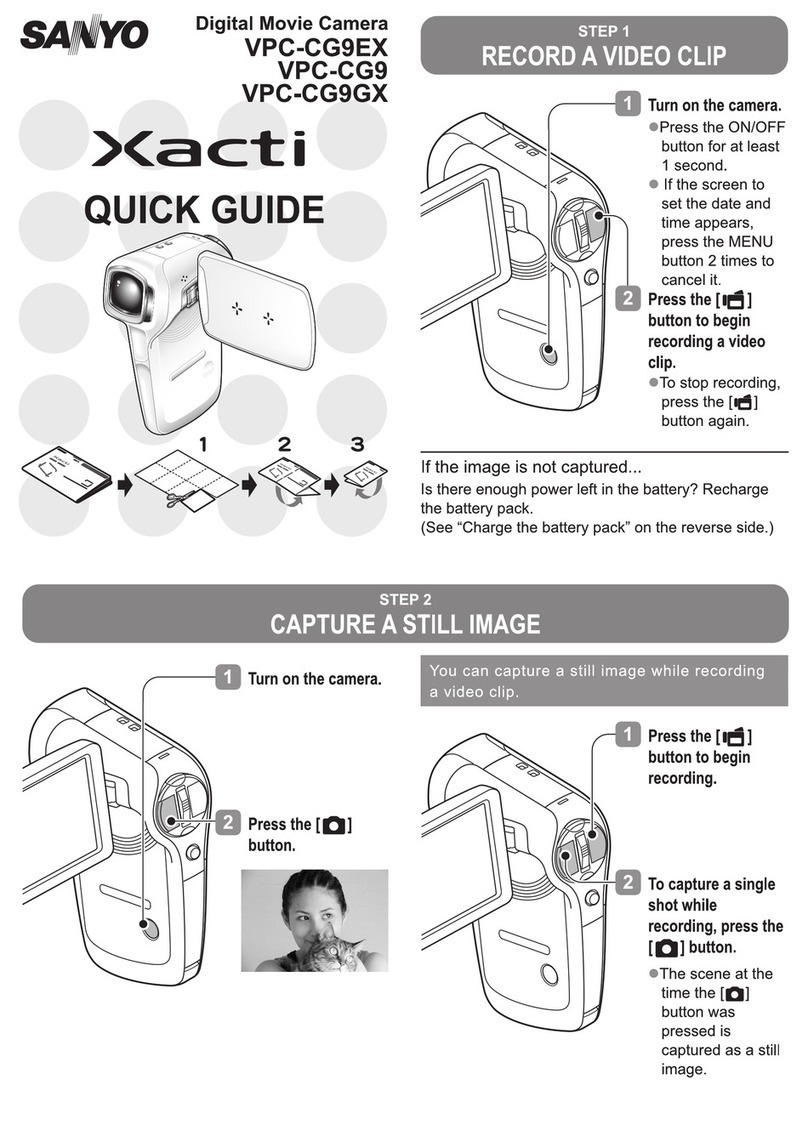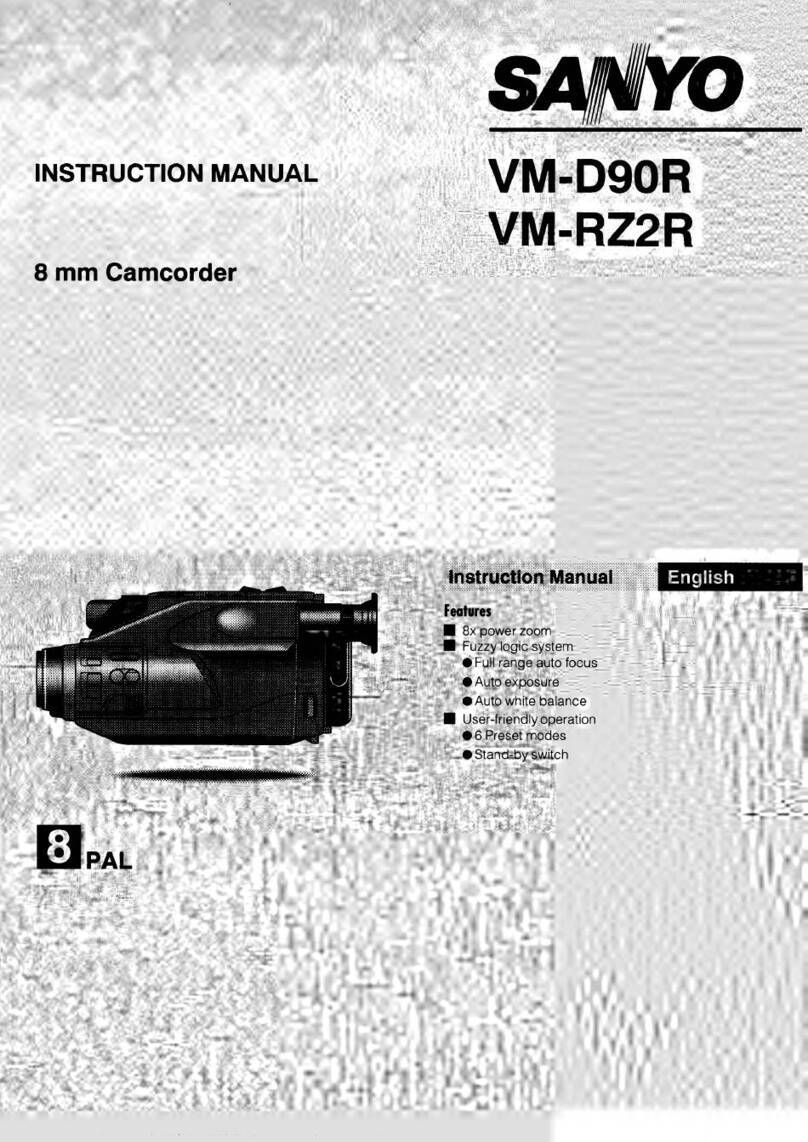Sanyo VM-EX370P User manual
Other Sanyo Camcorder manuals

Sanyo
Sanyo Xacti VPC-WH1EX User manual
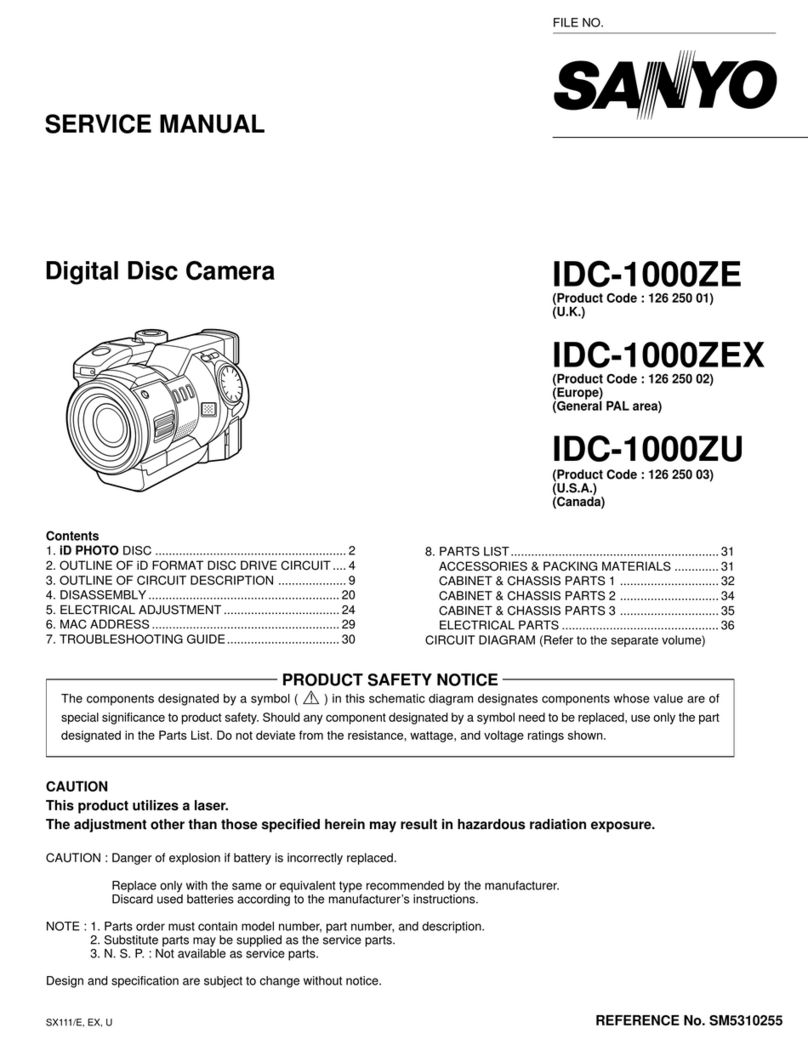
Sanyo
Sanyo IDC-1000ZE iDshot User manual

Sanyo
Sanyo Xacti VPC-CG10BK User manual
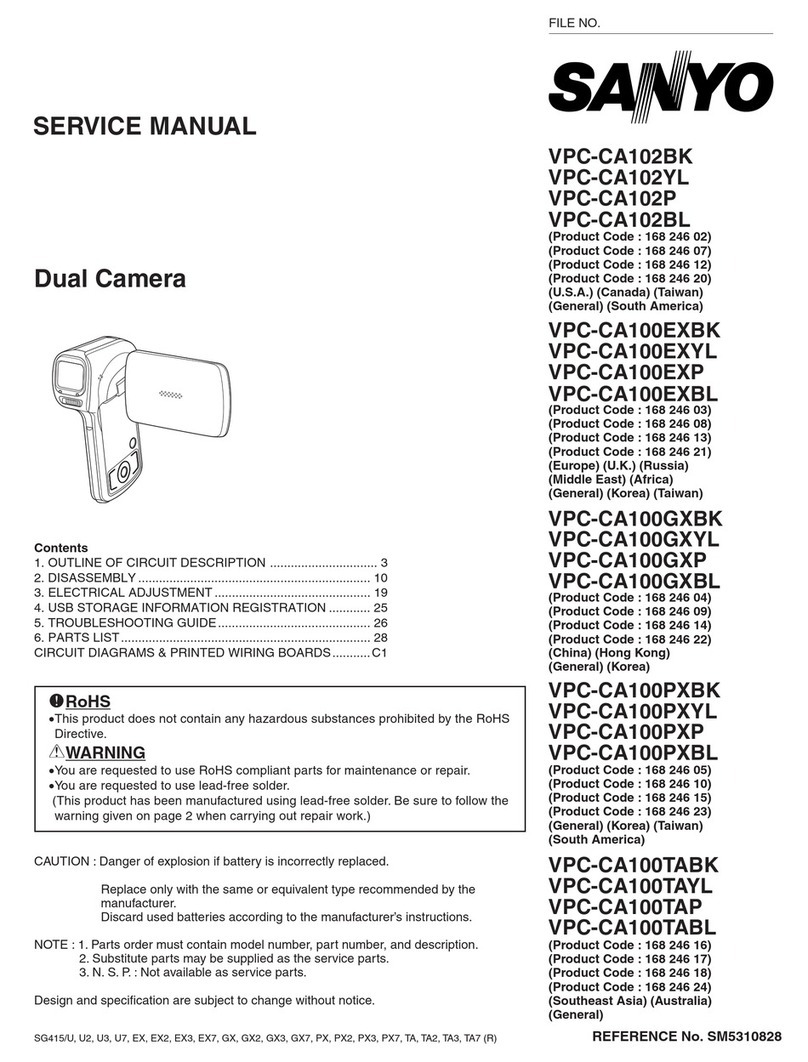
Sanyo
Sanyo VPC-CA102BK User manual

Sanyo
Sanyo VPC-HD2000BK User manual
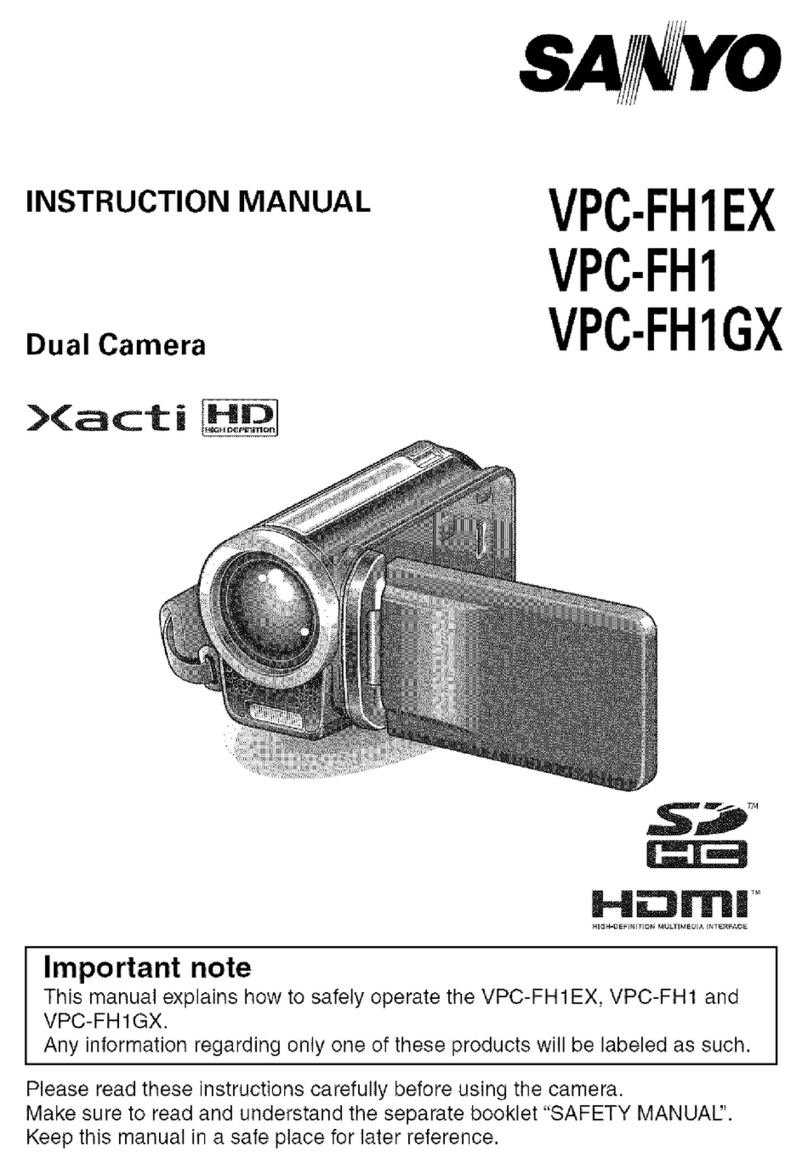
Sanyo
Sanyo Xacti VPC-FH1 Series User manual

Sanyo
Sanyo Xacti VPC-CG6EX User manual
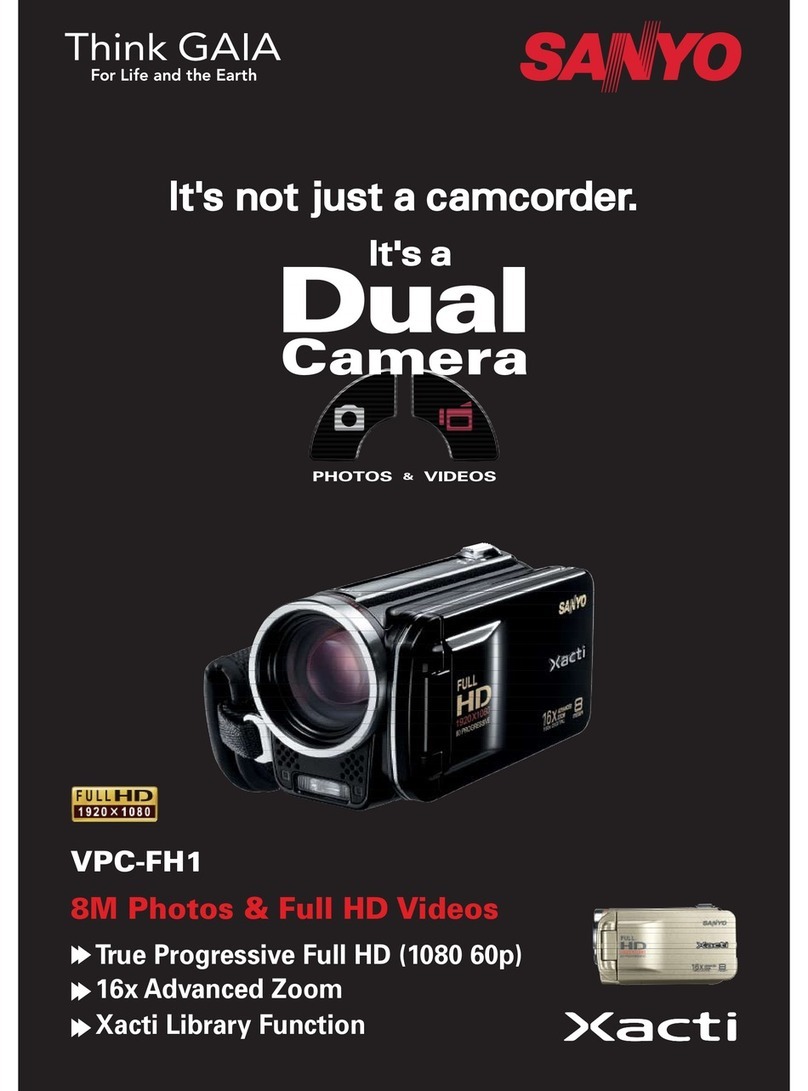
Sanyo
Sanyo VPC-FH1ABK User manual

Sanyo
Sanyo Xacti VPC-FH1 Series User manual
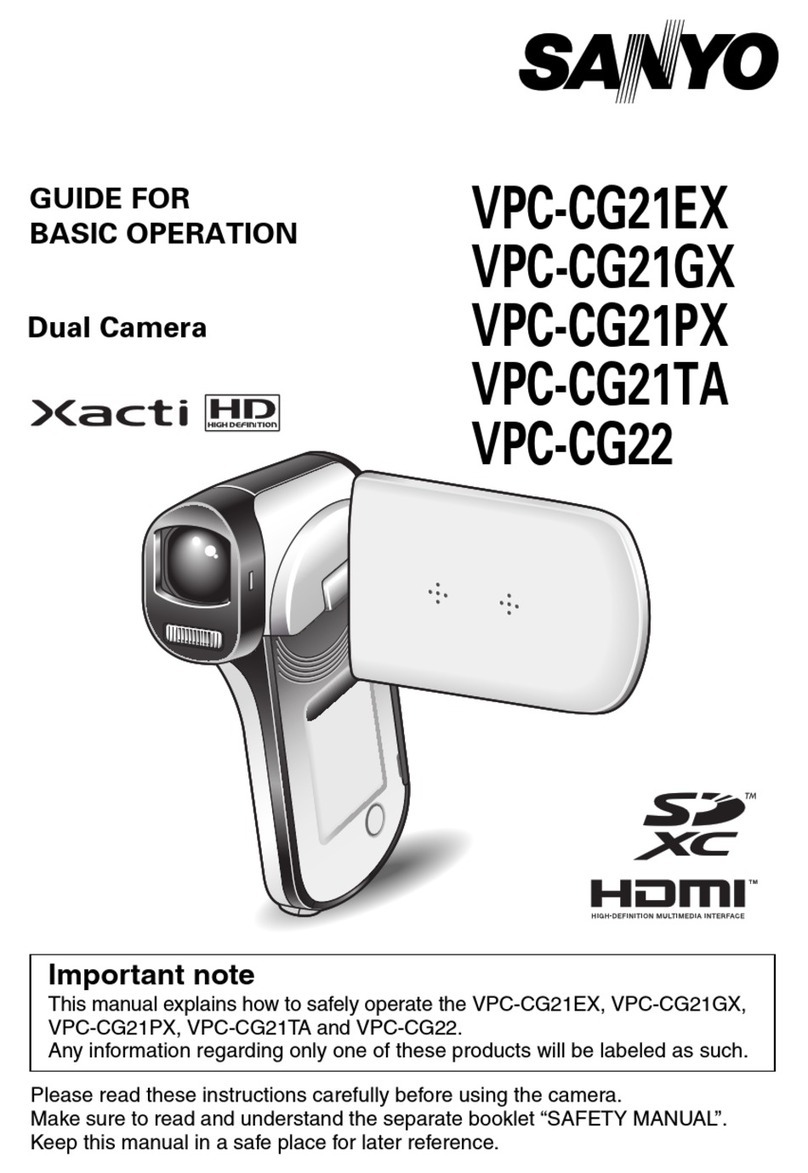
Sanyo
Sanyo VPC-CG21EX Assembly instructions

Sanyo
Sanyo Xacti VPC-CA102 User manual

Sanyo
Sanyo VM-D6P User manual

Sanyo
Sanyo Xacti VPC-HD2000 Series User manual
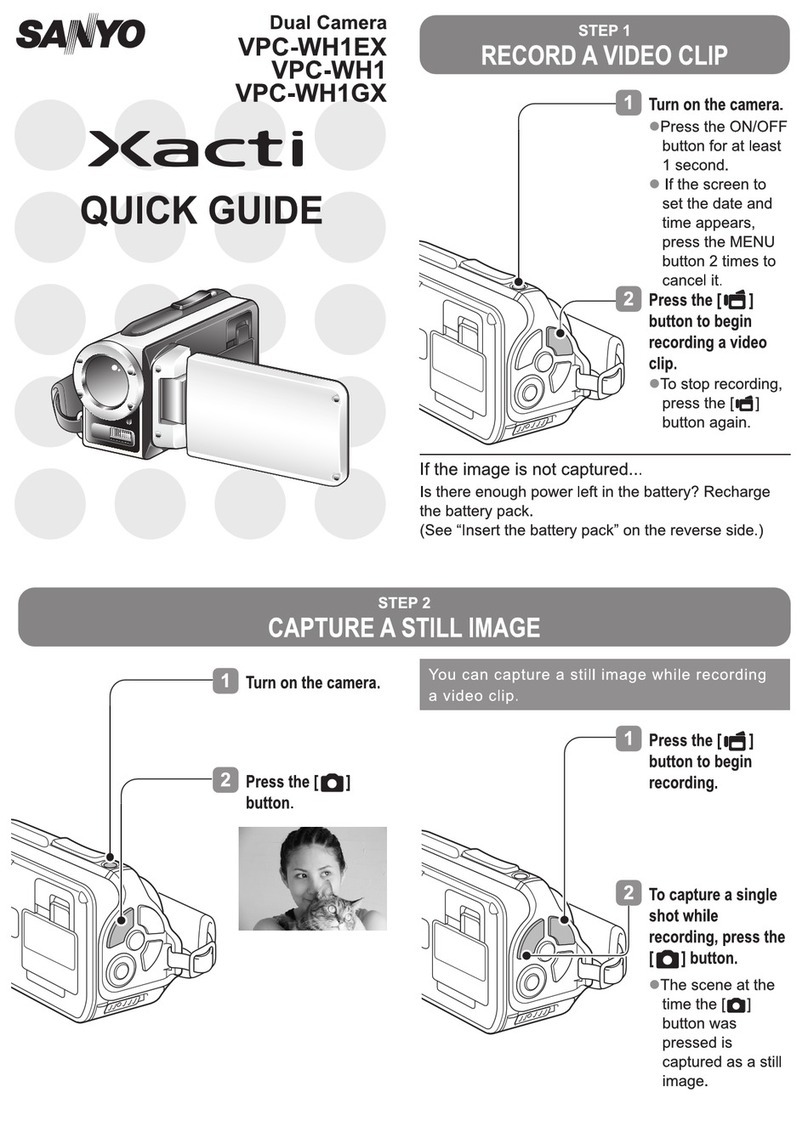
Sanyo
Sanyo Xacti VPC-WH1 User manual

Sanyo
Sanyo Xacti HD VPC-HD2000EX User manual

Sanyo
Sanyo VPC-E2W - Waterproof Digital Video User manual
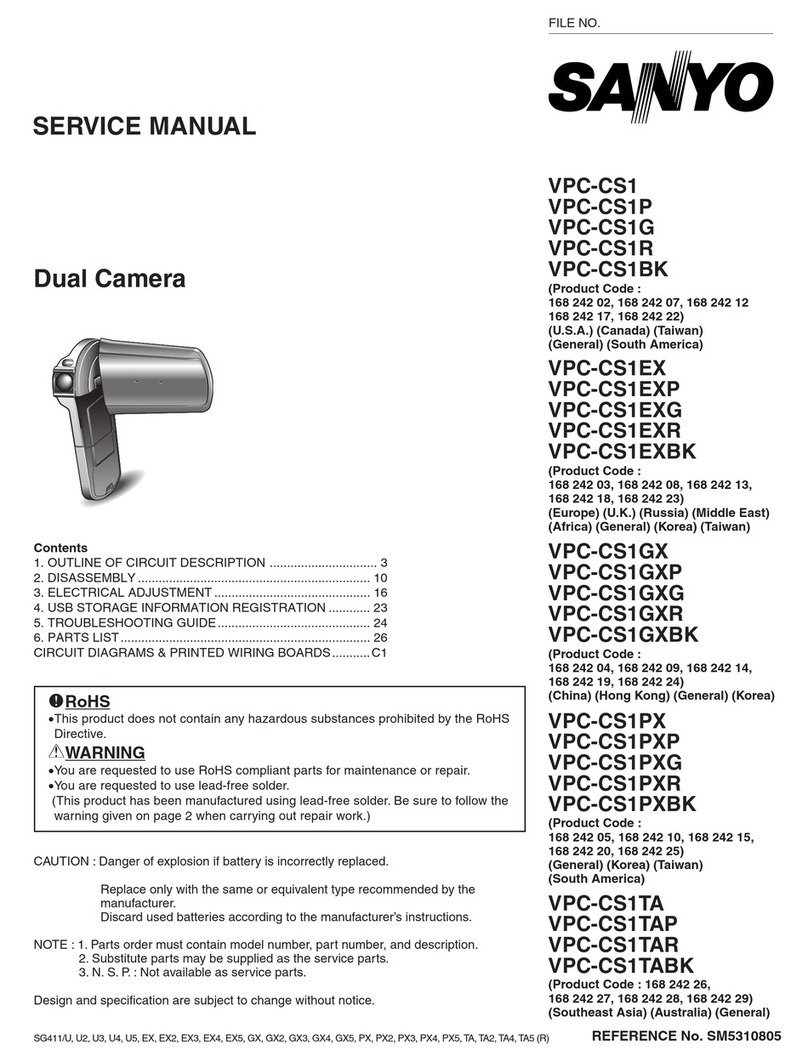
Sanyo
Sanyo VPC-CS1 - Full HD 1080 Video User manual

Sanyo
Sanyo Xacti VPC-CG100EX Assembly instructions
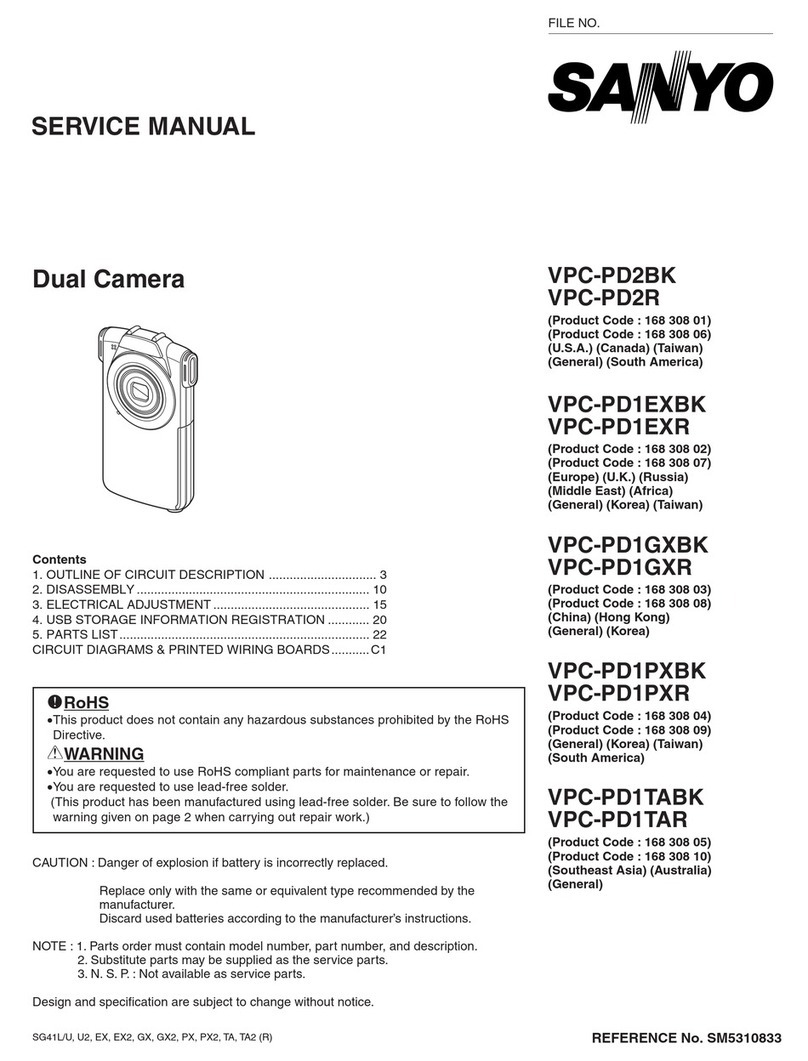
Sanyo
Sanyo VPC-PD2BK User manual
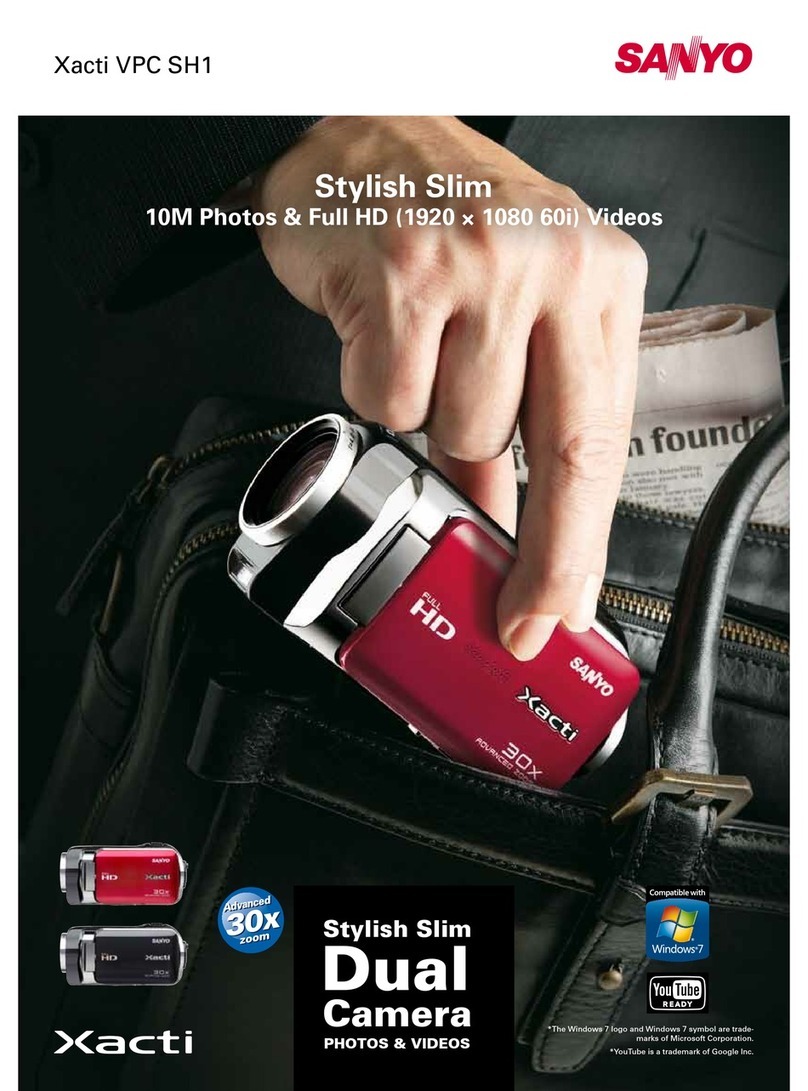
Sanyo
Sanyo VPC-SH1BK User manual