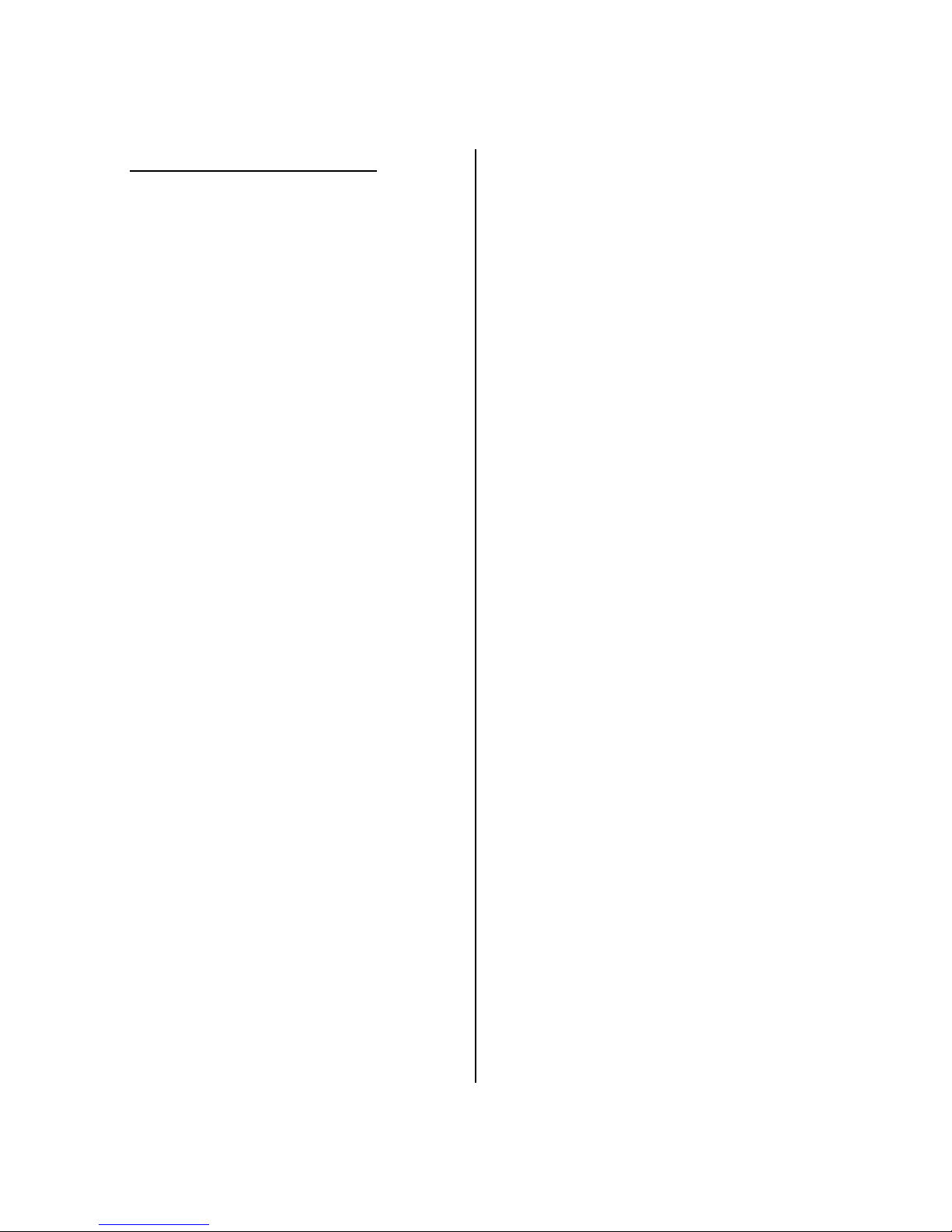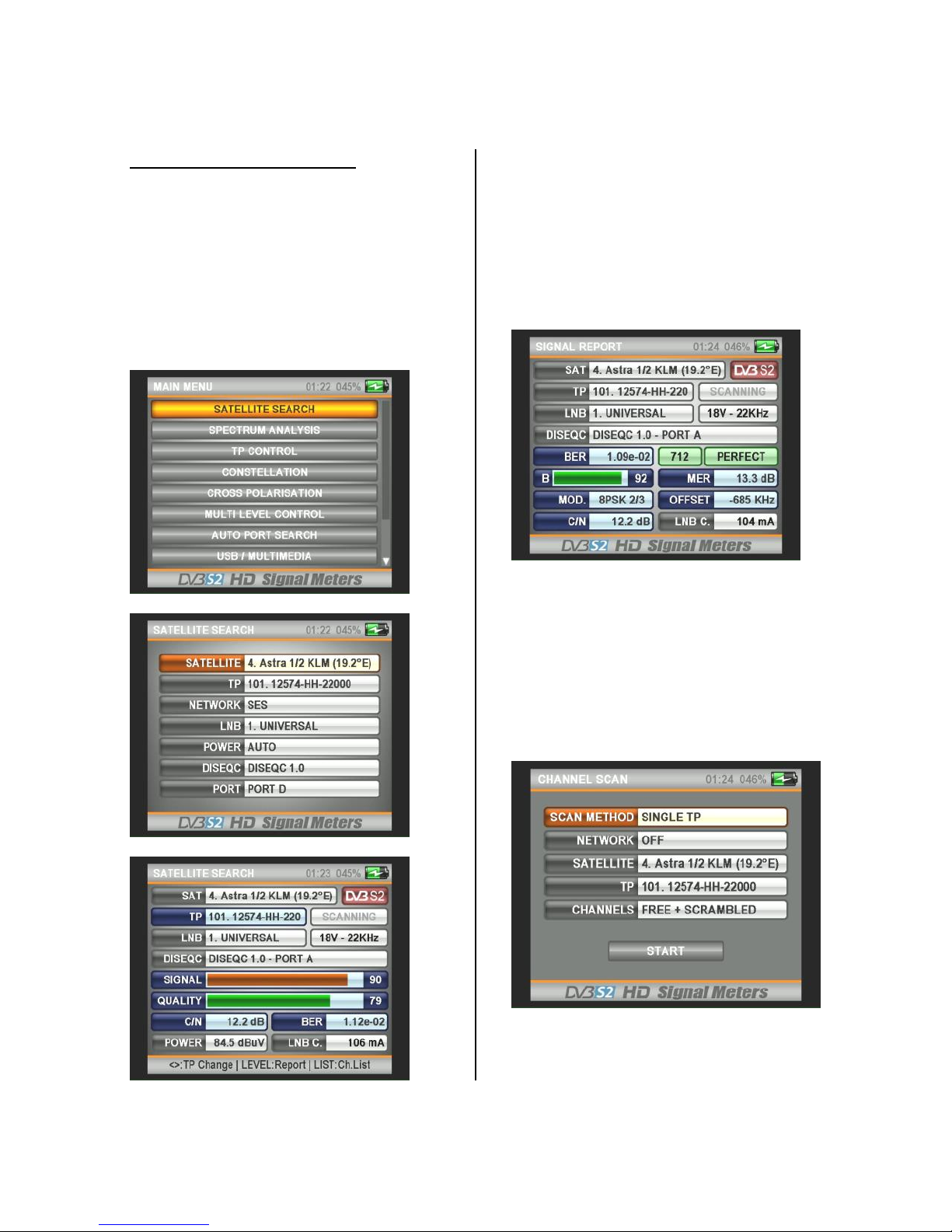- 3 -
SAFETY INSTRUCTIONS:
Issues to be Observed:
Make sure to observe the following
instructions in order to prevent
yourself and your device from
incurring any harm.
Pull out the charging cable before
cleaning your device, and turn it off
using the Power On/Off button, and
clean it with a dry cloth.
Do not use accessories or additional
attachments that are not
recommended by the manufacturer
since it may damage your device or
invalidate your device's warranty.
Protect your device from impacts
and falls while carrying it, otherwise
it might be damaged. Make sure to
carry your device in its bag and do
not carry it in boxes such as toolbox
and with equipment which may
cause damage on it, otherwise your
device's warranty will become void.
Avoid using your device in outdoors
in rainy and snowy weather, in order
to protect it from contact with water.
If you detect smoke odor or other
odors or unusual sound coming from
the inside of your device, turn it off
and consult to technical service.
Charge your device with the
recommended charging adapter and
car lighter charger. Inappropriate
charging devices will damage the
batteries in your device, and may
cause events such as overheating
and explosion or it may harm you,
and such cases are under the user's
own responsibility. Make sure the
charging adapters are supplied with
12 volts (middle +). Do not leave
your device open, as the batteries in
devices which are left open will lose
their function in time.
Lighter charger, charging adapter
and batteries are outside the scope
of warranty since their life span
varies depending on usage. Be
careful against short circuits while
connecting your device to LNB,
otherwise the LNB and your device
might be damaged.
Issues Regarding Service:
Do not attempt to repair your device
yourself. Your device will no longer
be within the scope of warranty if
you open its cover. Consult your
dealer or technical service for all
services regarding the device.
Use the batteries sold or
recommended by the manufacturer.