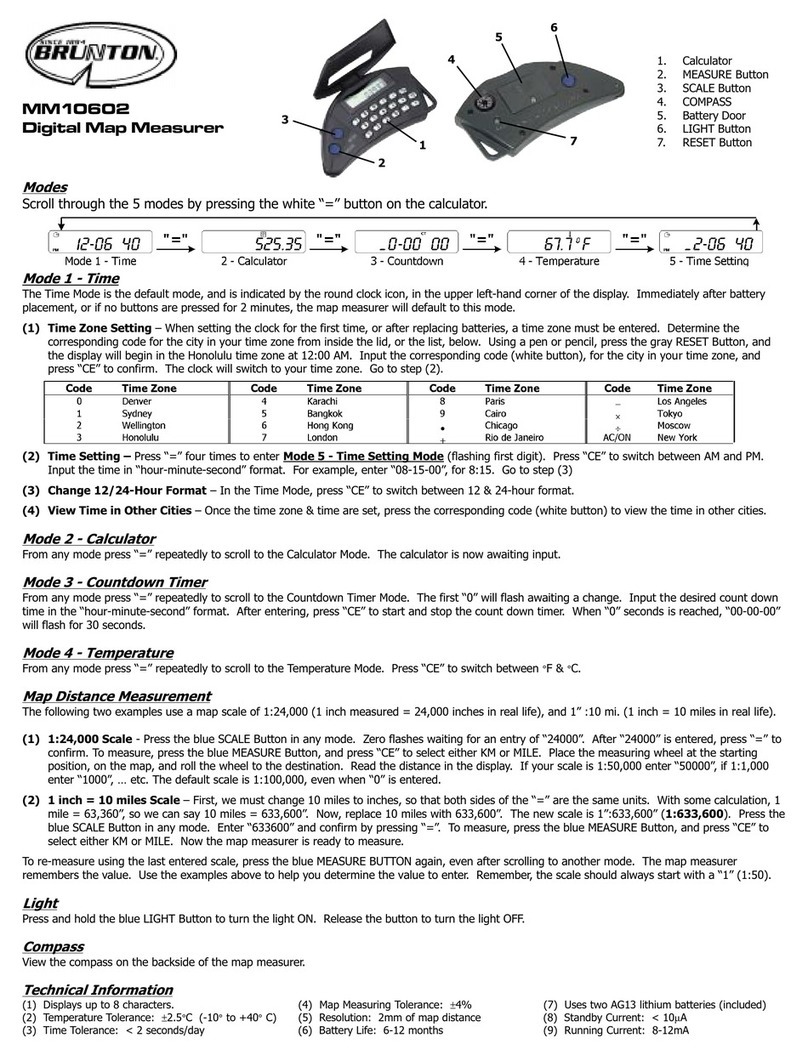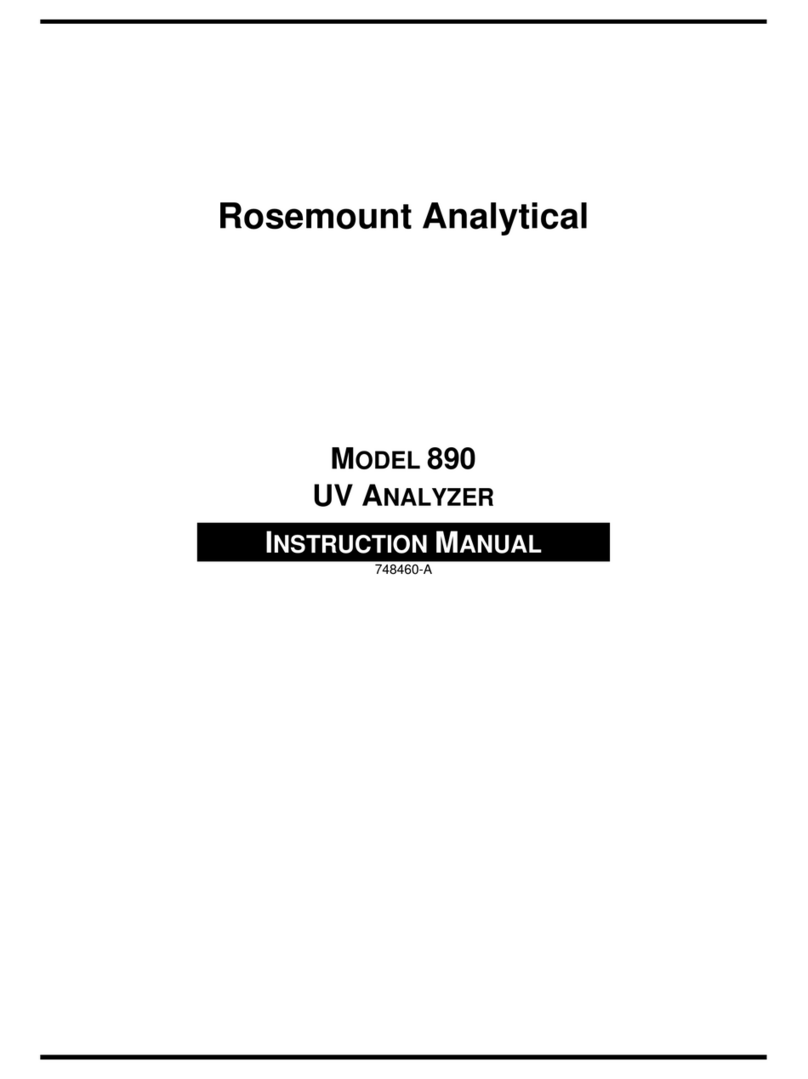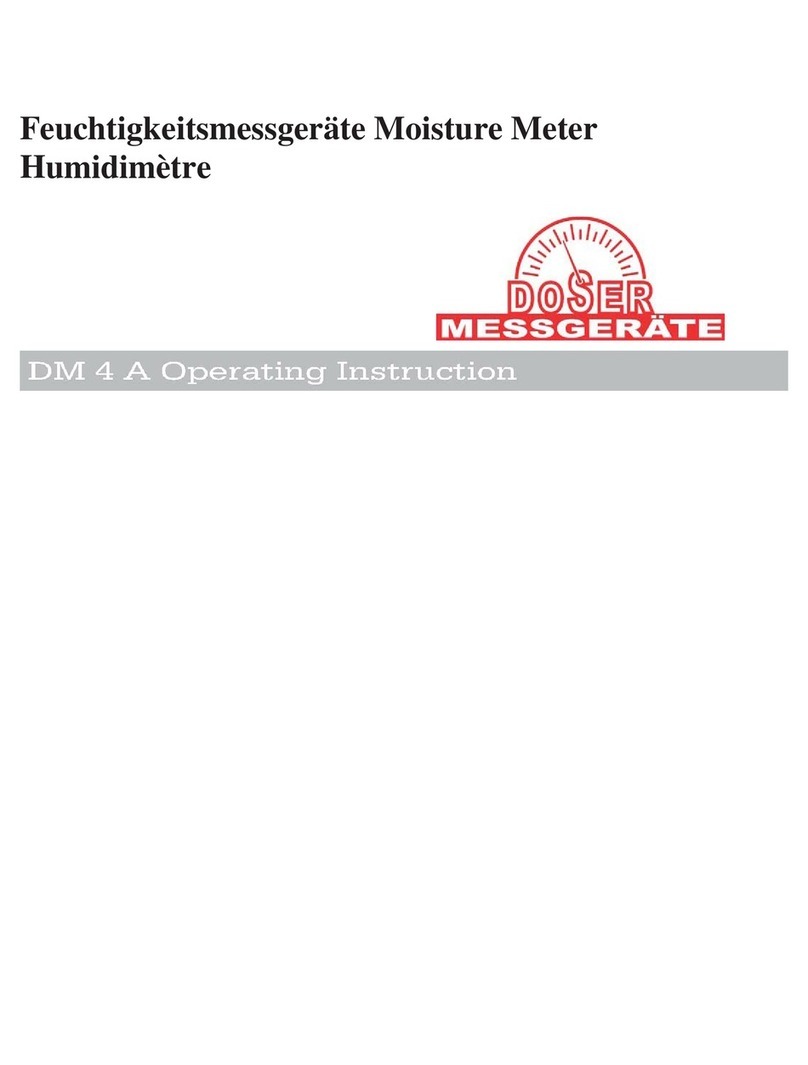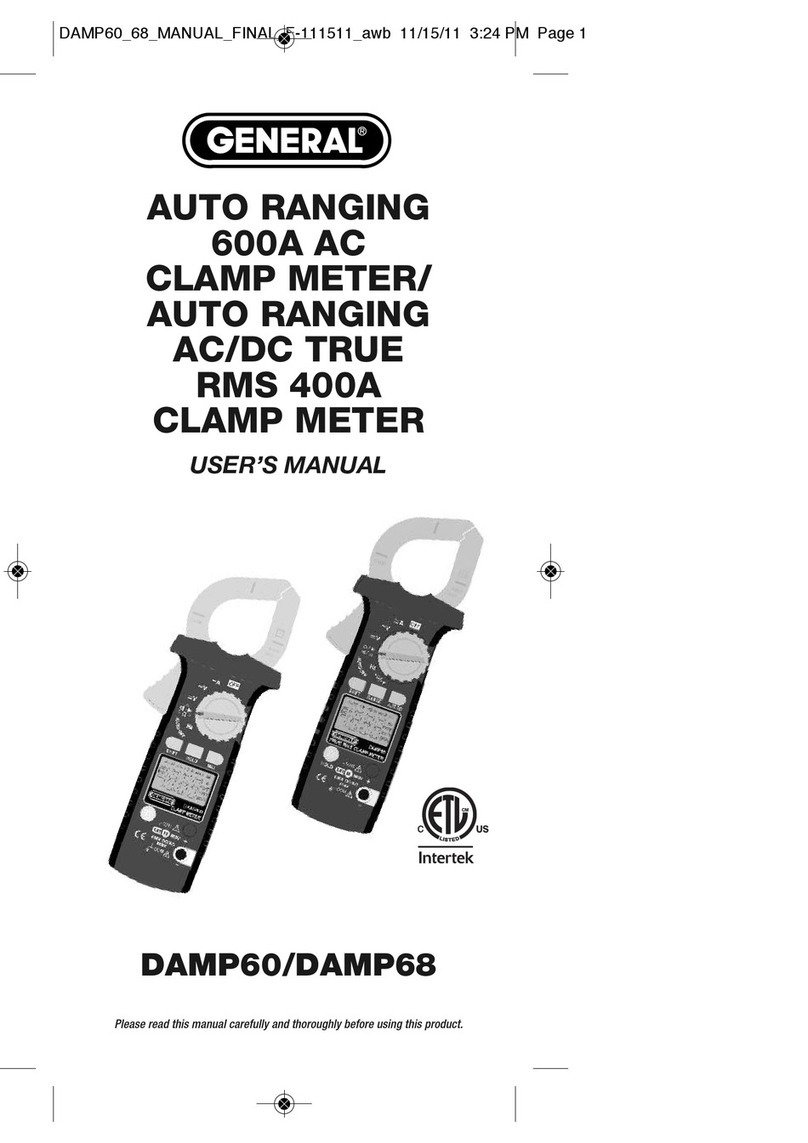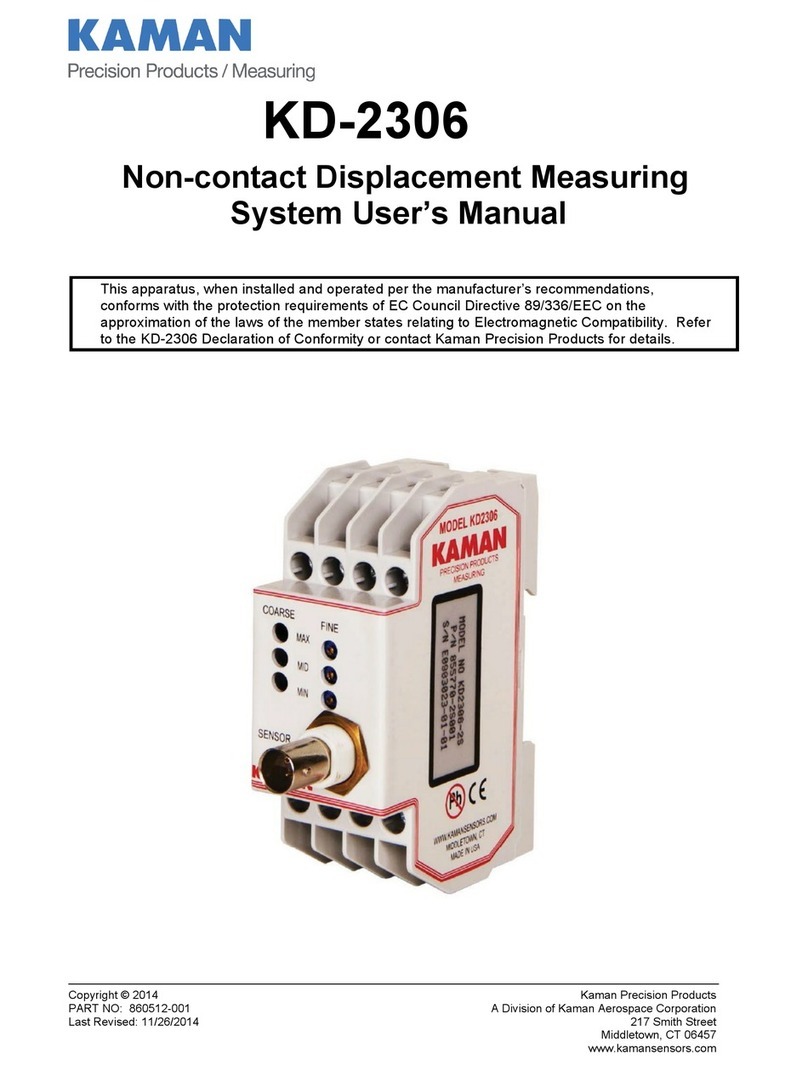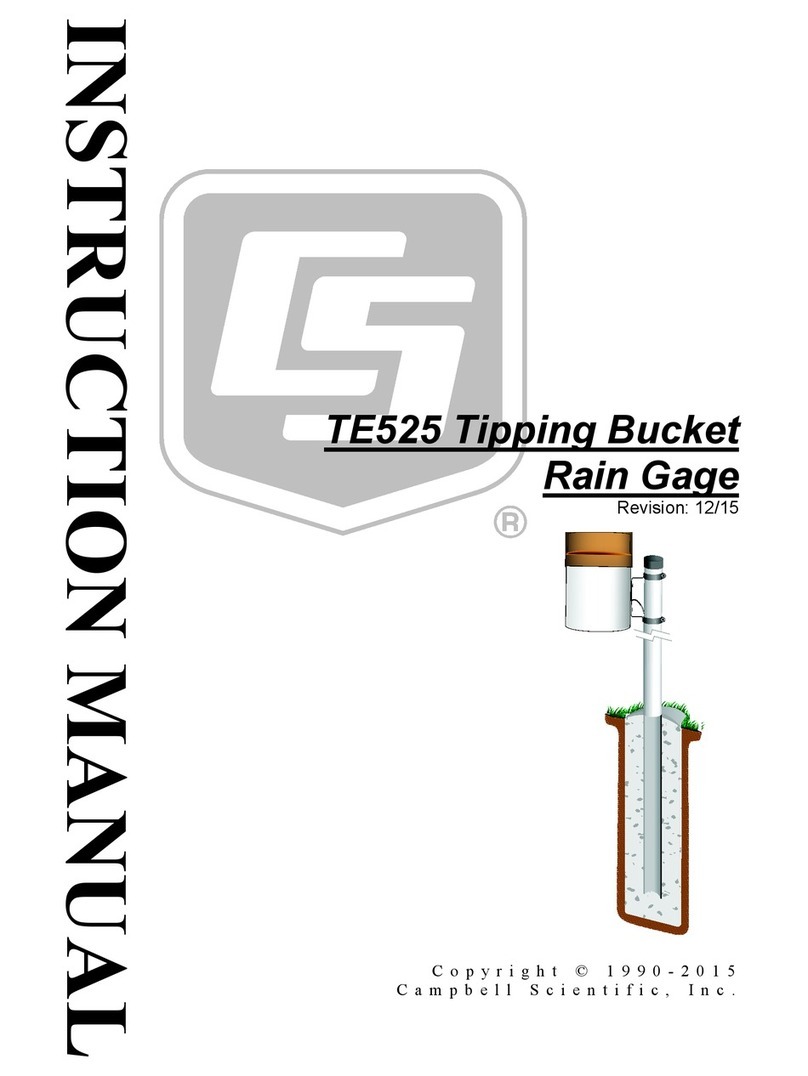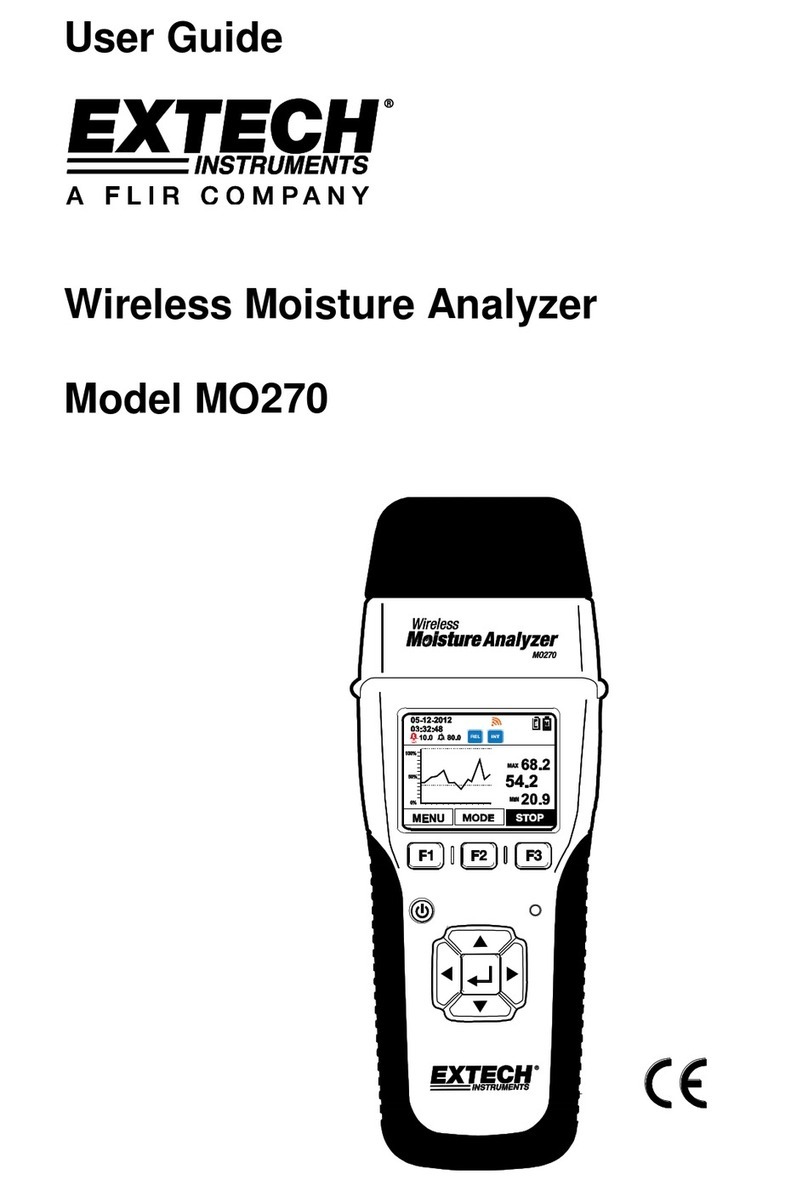Flexitron webdyn MTX-StarWater User manual

MTX-StarWater App
Software User Manual V1.3
www.webdyn.com

contact@webdyn.com | webdyn.com
V1.3 subject to changes | Webdyn © by Flexitron Group
2
Index
MTX-StarWater App .......................................................................................................... 3
1. Introduction........................................................................................................................................... 3
2. Material Needed ................................................................................................................................... 3
3. Installation ............................................................................................................................................ 4
4. Short User Manual................................................................................................................................ 6
5. Pulses .................................................................................................................................................... 14
6. Form Export........................................................................................................................................... 15
7. Controlled Shutdown of the MTX-StarWater........................................................................................ 16
8. Document Revisions............................................................................................................................. 17
Sales Contact ................................................................................................................... 18

contact@webdyn.com | webdyn.com
V1.3 subject to changes | Webdyn © by Flexitron Group
3
MTX-StarWater App
1. Introduction
This guide aims to explain the StarWater App utility.
StarWater App is an application developed for Windows that contains a simple and friendly graphical
interface: it allows reading and writing conguration parameters of the MTX-StarWater family devices.
2. Material Needed
• Tool “MTX-StarDebug cable” (code: 000199810001).
This cable connects to the DEBUG connector of the MTX-StarWater through the provided
external converter.
• 2.54mm pitch jumper (included inside the MTX-StarWater)
The jumper is connected to the JUMPER BOOT to be able to start the equipment in BOOT mode.
• Magnet to wake up the team.
If a magnet is not available, the SW1 button is accessible right next to the Reed magnetic
sensor.
Power supply Debug port
Jumper LEDs
Jumper BOOT

contact@webdyn.com | webdyn.com
V1.3 subject to changes | Webdyn © by Flexitron Group
4
Reed sensor
and switch
3. Installation
Run the following le to start the installation process on a Windows computer. This le is about 700 KB
in size.

contact@webdyn.com | webdyn.com
V1.3 subject to changes | Webdyn © by Flexitron Group
5
Select the folder where you want to place the program, typically C:\.

contact@webdyn.com | webdyn.com
V1.3 subject to changes | Webdyn © by Flexitron Group
6
When the installation has been successfully completed, a desktop shortcut is created. Run the shortcut
to start the StarWaterApp application.
4. Short User Manual
Open the enclosure of the MTX-StarWater equipment and connect the JUMPER BOOT.
Then connect the MTX-StarDebug cable to the PC serial port, and the DEBUG connector.
Select COM serial port. Open it: by default, the speed is always 115200 Baud.

contact@webdyn.com | webdyn.com
V1.3 subject to changes | Webdyn © by Flexitron Group
7
IMPORTANT: with the JUMPER BOOT inserted, now disconnect the battery cable, and reconnect it. You
only need to do it the rst time. Press the SW1 button (or activate the magnet) to turn the equipment on
again. In this way, we always make sure to start the MTX-StarWater in DEBUG mode.
On the console, we will see that the MTX-StarWater has started in BOOT mode when we see this message:
The next step is to enter the User LOGIN (by default: 0000): it must return OK as an answer; then, the
application will automatically read all the internal data of the MTX-StarWater, and it will show it through
the graphic interface.
The LOGIN is a parameter that is dened and recorded during the manufacturing of the MTX-StarWater.
It can be dened according to each project, please consult it with our commercial team.

contact@webdyn.com | webdyn.com
V1.3 subject to changes | Webdyn © by Flexitron Group
8
The Application consists of two windows: “MAIN” and “WINDOWS”.
MAIN WINDOW
In the MAIN window we can read and/or write conguration parameters of the MODEM and the Cervello
Stem network, as well as check the features of the MTX-StarWater unit.
MODEM
• TECHNOLOGY: connection technology.

contact@webdyn.com | webdyn.com
V1.3 subject to changes | Webdyn © by Flexitron Group
9
• SCAN_ORDER: order of priority, connection by technology.
From left to right, from highest to lowest priority.
• BAND: radio frequency bands in GSM, LTE and NB (NBIoT) technologies.
By double clicking with the mouse on the text box, a help menu will be displayed with some examples on
how to edit this text eld.

contact@webdyn.com | webdyn.com
V1.3 subject to changes | Webdyn © by Flexitron Group
10
By pressing the read button (RD) we can see the congured parameters of the MODEM, which come by
default from the factory.
We can edit any of these parameters in the text box or selection tab, and by pressing the write button
(WR) we can load the new conguration of the parameters (APN, USER, PASSWORD, DNS1, DNS2). Some
of these factory default parameters are blank.
(APN, USER, PASSWORD, DNS1, DNS2) are parameters that are dened and recorded during the
manufacturing of the MTX-StarWater. It can be dened according to each project, please consult it with
our sales team.
NOTE: When pressing WR, the TECHNOLOGY, SCAN_ORDER and BAND parameters are saved both in
EEPROM memory (conguration values) and in the MODEM itself (immediate effect).
In reading (RD) it will only show us the values that the MODEM has at that moment.
PLATFORM
This subgroup refers to the Cervello Stem platform or any other. Likewise, we can read and write by
editing in the text boxes.

contact@webdyn.com | webdyn.com
V1.3 subject to changes | Webdyn © by Flexitron Group
11
INFO
This subgroup gives us information about the battery level of the equipment, the RF signal coverage
(RSSI), as well as the name of the operator and the connection technology. They are read-only parameters.
DEVICE
This subgroup gives us information about the MTX-StarWater equipment, such as the hardware version
of the MODEM, rmware version of the MODEM, rmware version of the microcontroller, IMEI number,
Part Number of the equipment, and hardware version.
STATUS
This subgroup is used to review the team’s statistics with the READ button. A reset can be done using the
RESET STATISTICS button to reset all the values to zero (by default, they come from factory to zero). The
FW eld indicates the rmware version of the microcontroller.

contact@webdyn.com | webdyn.com
V1.3 subject to changes | Webdyn © by Flexitron Group
12
WINDOWS
In the WINDOWS tab we will access the window panel. We have two types of windows: hourly windows for
meter reading, and hourly windows for sending data to the Cervello Stem IoT platform.
• Meter reading windows:
In the case of water meters with a communication protocol based on UNE 82326, the MTX-StarWater
unit allows us to select the type of frame we want to use:
columns A, B, C.

contact@webdyn.com | webdyn.com
V1.3 subject to changes | Webdyn © by Flexitron Group
13
On the left, the ACTIVE column indicates which windows are activated. We can choose a start time, and
an end time, in each of the windows, as well as the sampling period within the selected interval (period
in seconds: minimum 300, maximum 86400) and the type of frame that we want to use (A, B, C).
The next step is to save the calendars for each of the selected windows in the CALENDAR column.
There is only one calendar of week and year available, so we must select them one by one on the
CALENDAR column to view the calendar we want and make the modications. The CALENDAR number
corresponds to the window number in the ACTIVE column.
Before moving on to the next calendar, you must save it with the WRITE CALENDAR button so as not to
lose the changes made. We have to save the eight calendars compulsory.
Finally, by pressing the WRITE WINDOWS button we will record the meter reading windows in the MTX-
StarWater, with their corresponding calendars previously preloaded.
• Windows for sending data to Cervello Stem IoT Platform:
These windows dene the hour at which a radio connection is established with Cervello Stem IoT Platform,
to exchange all the relevant information between the MTX-StarWater and the Cervello Stem platform. It
is allowed to select a minimum one window, and a maximum of eight.
With a mouse click on the checkbox, the box is activated and it is painted green (enabled). With another
click, the box is deactivated and it is painted red (disabled).

contact@webdyn.com | webdyn.com
V1.3 subject to changes | Webdyn © by Flexitron Group
14
By pressing the READ CONNECTIONS button we read the current conguration of the MTX-StarWater.
By pressing the WRITE CONNECTIONS button we will save the new conguration in the MTX-StarWater.
NOTE: The WRITE CONNECTIONS method records the conguration of eight exact windows, even if we
have marked a lower number (the total number of boxes in green or red). The connection windows are
saved in chronological order until a total of eight are completed: those not selected will be completed
with the last chronological value marked in the table.
5. Pulses
In those MTX-StarWater that are PULSES version, the METERS block will appear in the MAIN window. In
this block we can read and record the names of the pulse counters (METER1, METER2).
PULSE counters do not work based on the UNE 82326 standard, so columns A, B, C will NOT appear in
the meter reading windows to select the type of communication frame:

contact@webdyn.com | webdyn.com
V1.3 subject to changes | Webdyn © by Flexitron Group
15
6. Form Export
It is possible to save all the reading parameters of the MTX-StarWater in a text le, for later reference.
Pressing the EXPORT FORM button will ask us for conrmation to create or not this le.
The le name is automatically generated based on the date/time of the Windows operating system. The
le will be saved in the bin\Debug\LOG folder inside the folder where we have installed the StarWaterApp
application.
The text le will contain the data of all the text elds of the form in the MAIN window, as well as the data
in text format of the WINDOWS window; that is, the meter reading windows, and the connection windows
to the Cervello platform.

contact@webdyn.com | webdyn.com
V1.3 subject to changes | Webdyn © by Flexitron Group
16
Note: Make sure your PC’s operating system has write permissions enabled in the folder where you have
installed the StarWaterApp application.
7. Controlled Shutdown of the MTX-StarWater
It is very important to turn off the MTX-StarWater correctly, to return it to its normal working mode. To do
this, before closing the StarWaterApp application, we must press the QUIT button.
The rst step will be to remove the BOOT jumper before continuing with the process.
Once the absence of the BOOT jumper has been detected, the MODEM will be turned off.
This process can take several seconds.

contact@webdyn.com | webdyn.com
V1.3 subject to changes | Webdyn © by Flexitron Group
17
8. Document Revisions
Revision Date Description
1.0 05-28-2021 First version of the document.
1.2 06-03-2021
Text corrections.
Change screenshot section “Band”, “Counter
reading windows” and “Pulses”.
Removal screenshot “Device” section.
1.3 06-24-2021
QUIT button to properly turn off the MTX-
StarWater: new section.
EXPORT FORM button to save LOG le: new
section.
Modem BG95-M3 Bands: B31, B72, B73 are
eliminated.

contact@webdyn.com | webdyn.com
V1.3 subject to changes | Webdyn © by Flexitron Group
18
Sales Contact
SPAIN
C/ Alejandro Sánchez 109
28019 Madrid
Phone 1: 902.19.81.46
Phone 2: +34-91.560.27.37
Email: [email protected]
FRANCE
26 Rue des Gaudines
78100 Saint-Germain-en-Laye
Phone: +33.139042940
Email: [email protected]
INDIA
803-804 8th oor, Vishwadeep Building
District Centre, Janakpurt, 110058 New Delhi
Phone: +91.1141519011
Email: purchase-india@webdyn.com
PORTUGAL
LusoMatrix Lda.
Av. Coronel Eduardo Galhardo 7-1ºC
1170-105 Lisbon, Portugal
Phone: +351.218162625
Email: [email protected]
APAC
9F, No. 156, Sec. 3, Minsheng E. Rd.
Songshan Dist., Taipei City 10596, Taiwan
Phone: +886.965333367
Email: [email protected]
AUE
Dubai
Phone: +34.915602737
Email: [email protected]
USA
Chicago
Phone: +34.915602737
Email: [email protected]
Other manuals for webdyn MTX-StarWater
2
Table of contents
Other Flexitron Measuring Instrument manuals

Flexitron
Flexitron webdyn MTX-StarWater User manual

Flexitron
Flexitron TAXITRONIC TX80 Urba User manual

Flexitron
Flexitron TAXITRONIC TX80 Urba User manual

Flexitron
Flexitron MTX-StarSensor User manual

Flexitron
Flexitron webdyn MTX-StarEnergy-E User manual

Flexitron
Flexitron TAXITRONIC TX80 Urba User manual