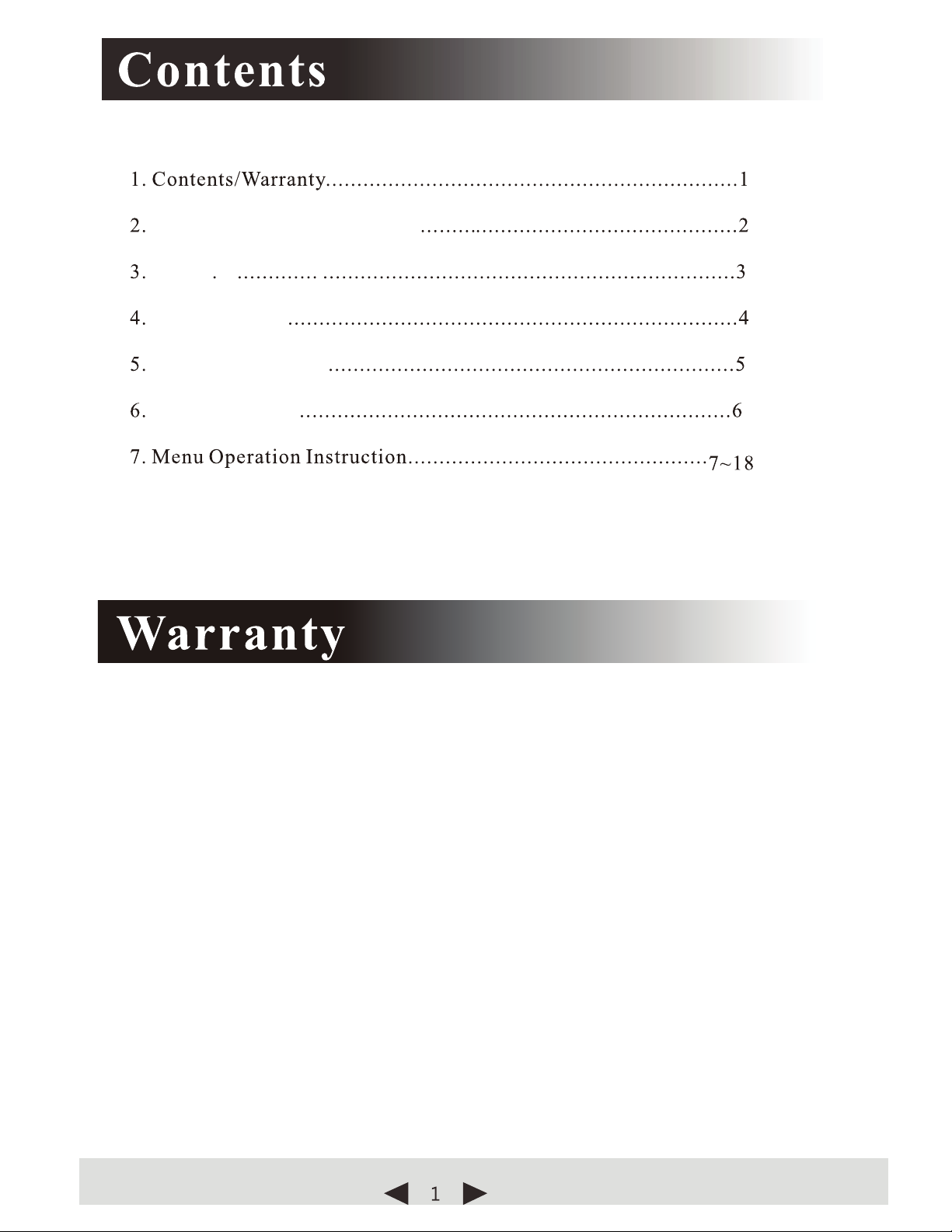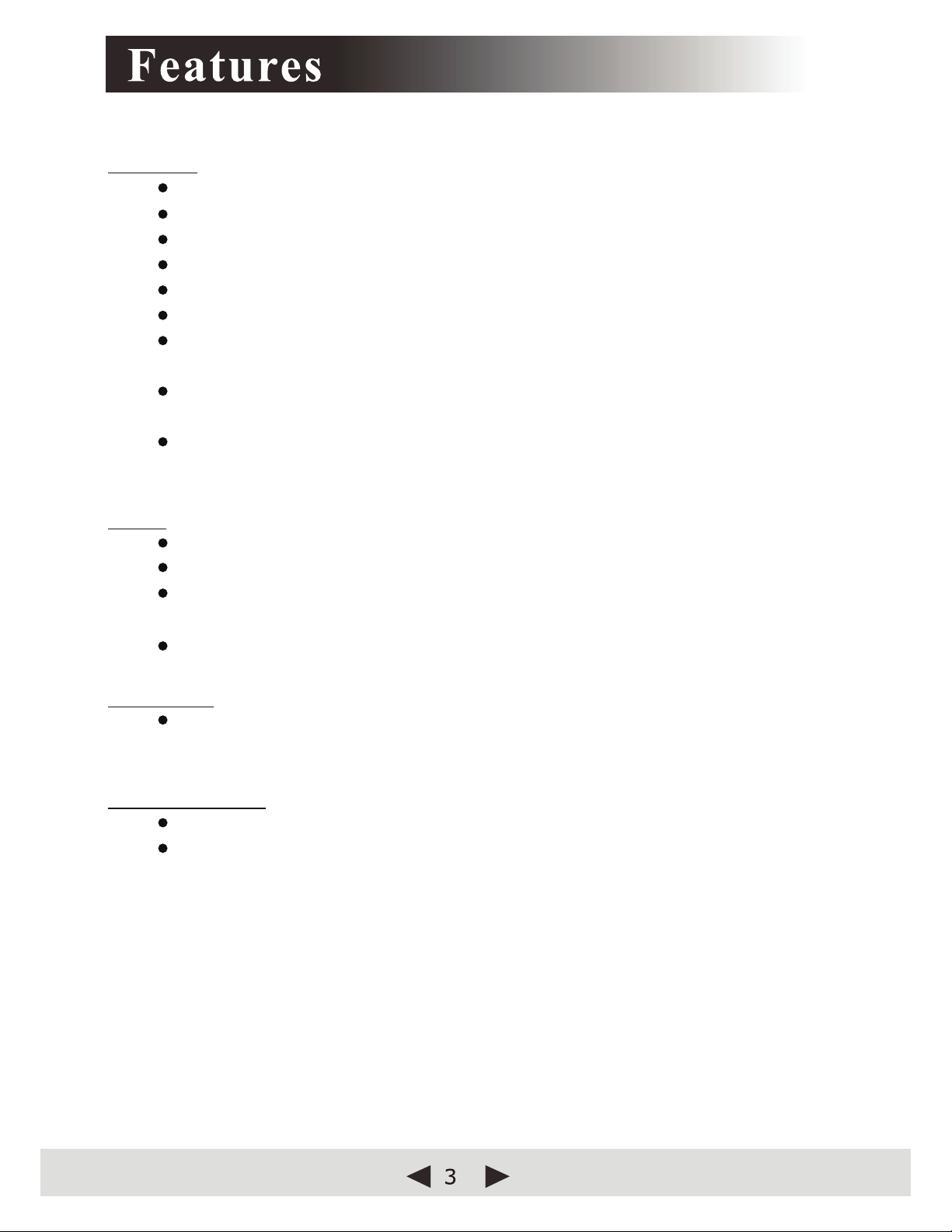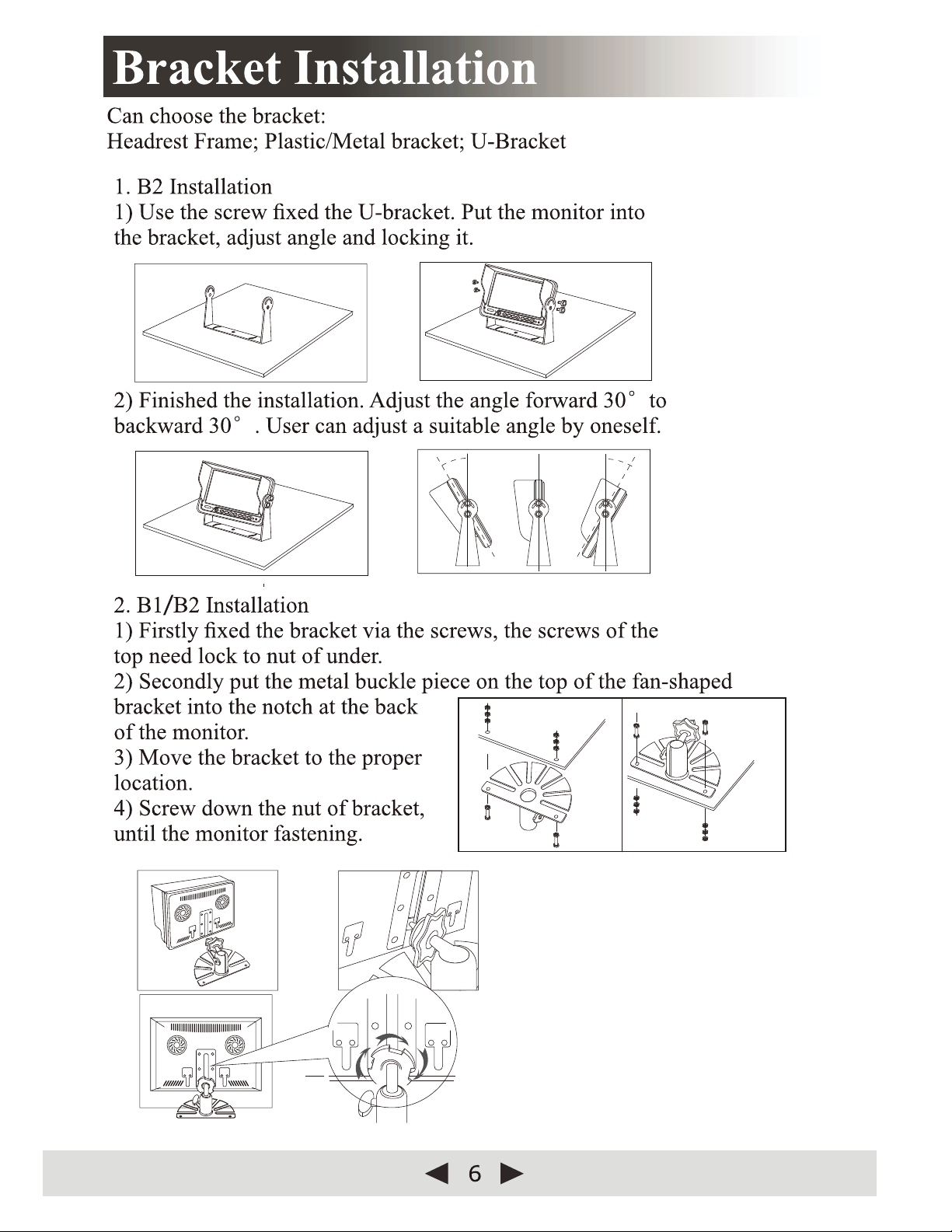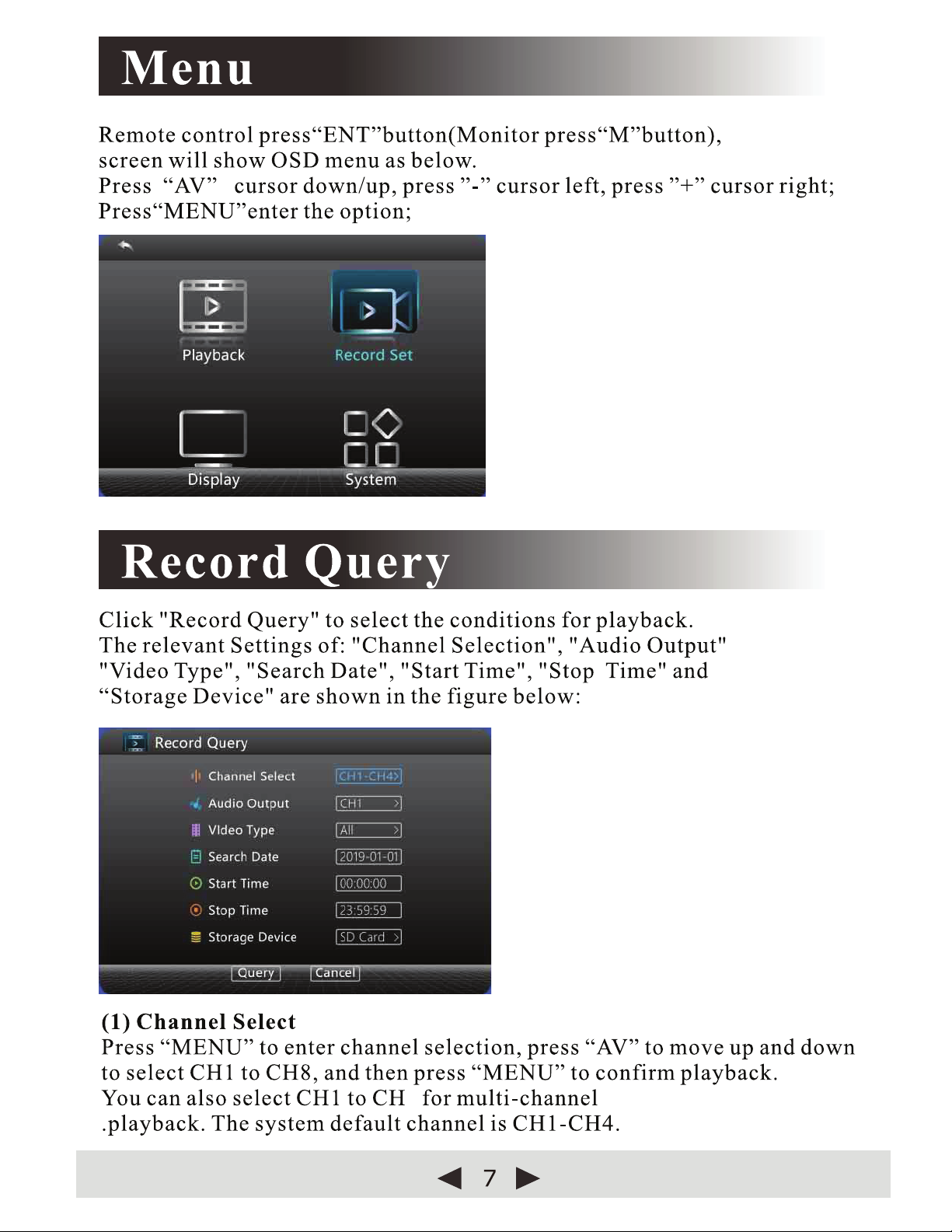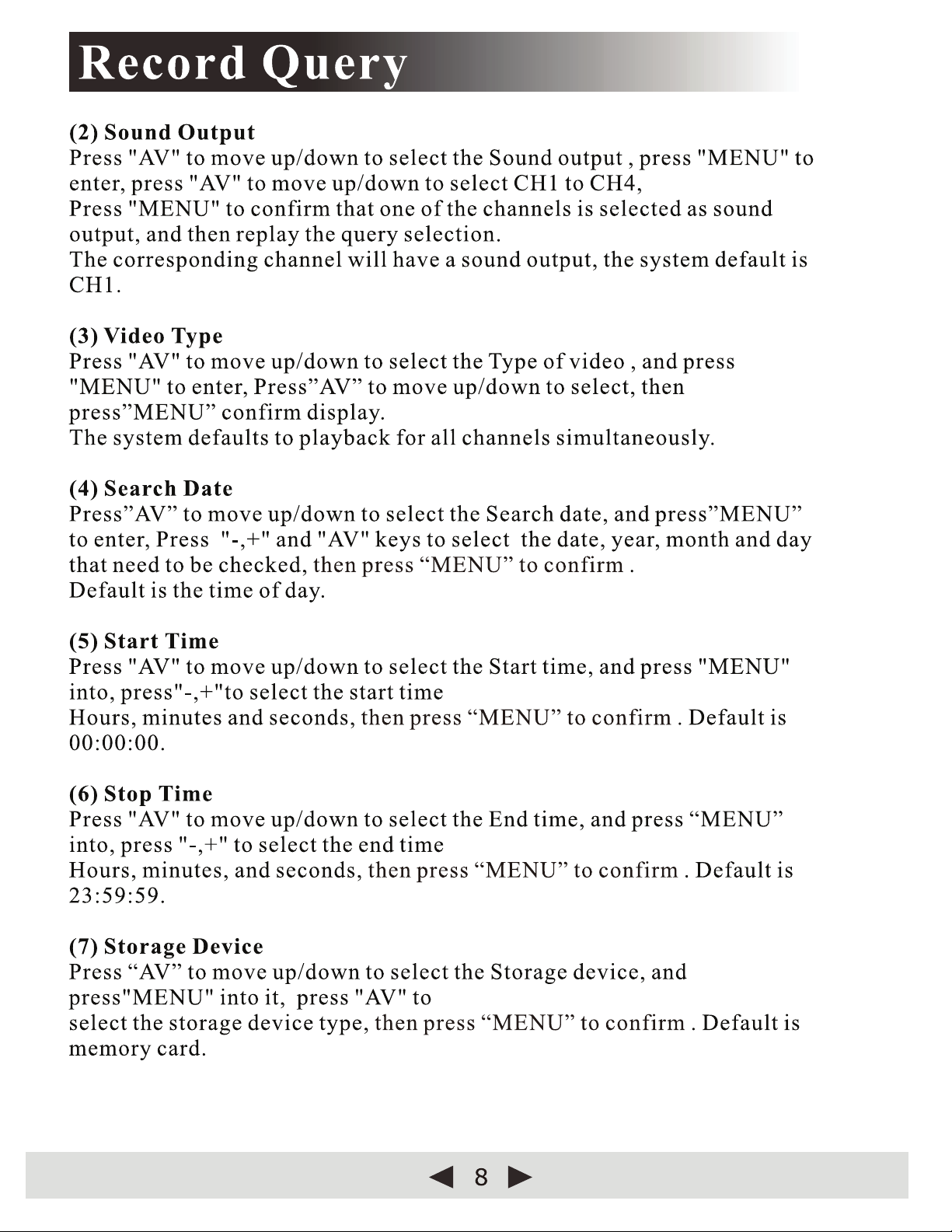0RQLWRU
&KDQQHO$8',2DQG9,'(2LQSXWV
$XWRGHWHFW&9%63$+'3$+'RU3$+'YLGHR
$XWRVZLWFKLQJEHWZHHQ176&DQG3$/LQSXWV
WR&KDQQHOYLGHRPRQLWRULQJXVLQJWRVFUHHQGLVSOD\GLYLVLRQV
%XLOWLQVSHDNHUZLWKVHOHFWHGFKDQQHODXGLRPRQLWRULQJ
&KDQQHO&9%6YLGHRRXWWRH[WHUQDOPRQLWRU
WULJJHULQSXWVWRWULJJHUWKHPRQLWRUWRGLVSOD\WKHFRUUHVSRQGLQJ
FDPHUDLQWKHIXOOVFUHHQ
,QGHSHQGHQWEULJKWQHVVFRQWUDVWVDWXUDWLRQDQGVKDUSQHVVDGMXVWIRU
HDFKYLGHRFKDQQHO
,QGHSHQGHQWRQVFUHHQGLVSOD\26'IRUHDFKFDPHUD±OLFHQVHSODWH
QXPEHUGULYHUQDPHHWF
'95
5HFRUGVLQ3RU3UHVROXWLRQDWISVSHUFKDQQHO
5HFRUGLQJPRGHV&RQWLQXRXV6LJQDOLQSXWWULJJHUHG
6XSSRUW6'6WRUDJHWR*%HVWLPDWHGKRXUVRUGD\VRI
FRQWLQXRXVUHFRUGLQJ
2QPRQLWRUSOD\EDFNRUUHPRYH6'FDUGDQGSOD\EDFNRQD3&
(OHFWULFDO
&LUFXLWSURWHFWLRQIURPXQGHUYROWDJHRYHUYROWDJHRYHUORDGVKRUW
FLUFXLWDQGUHYHUVHFRQQHFWLRQDXWRVKXWGRZQ
(QYLURQPHQWDO
2SHUDWLQJWHPSHUDWXUH&a&PD[KXPLGLW\
6WRUDJHWHPSHUDWXUH&a&PD[KXPLGLW\
Features
•
•
•
•
•
•
•
•
•
•
•
•
•
•
•
•
◄
3
►