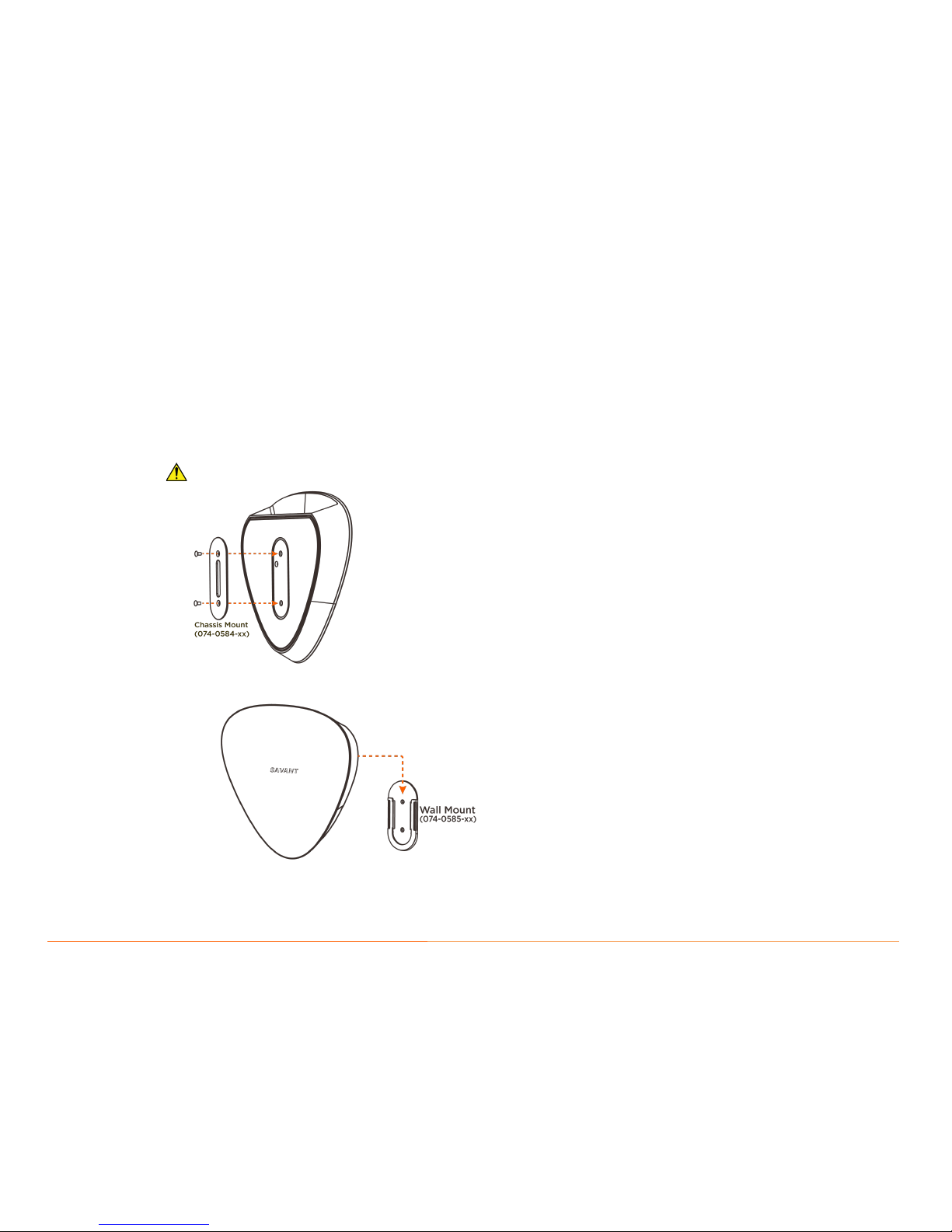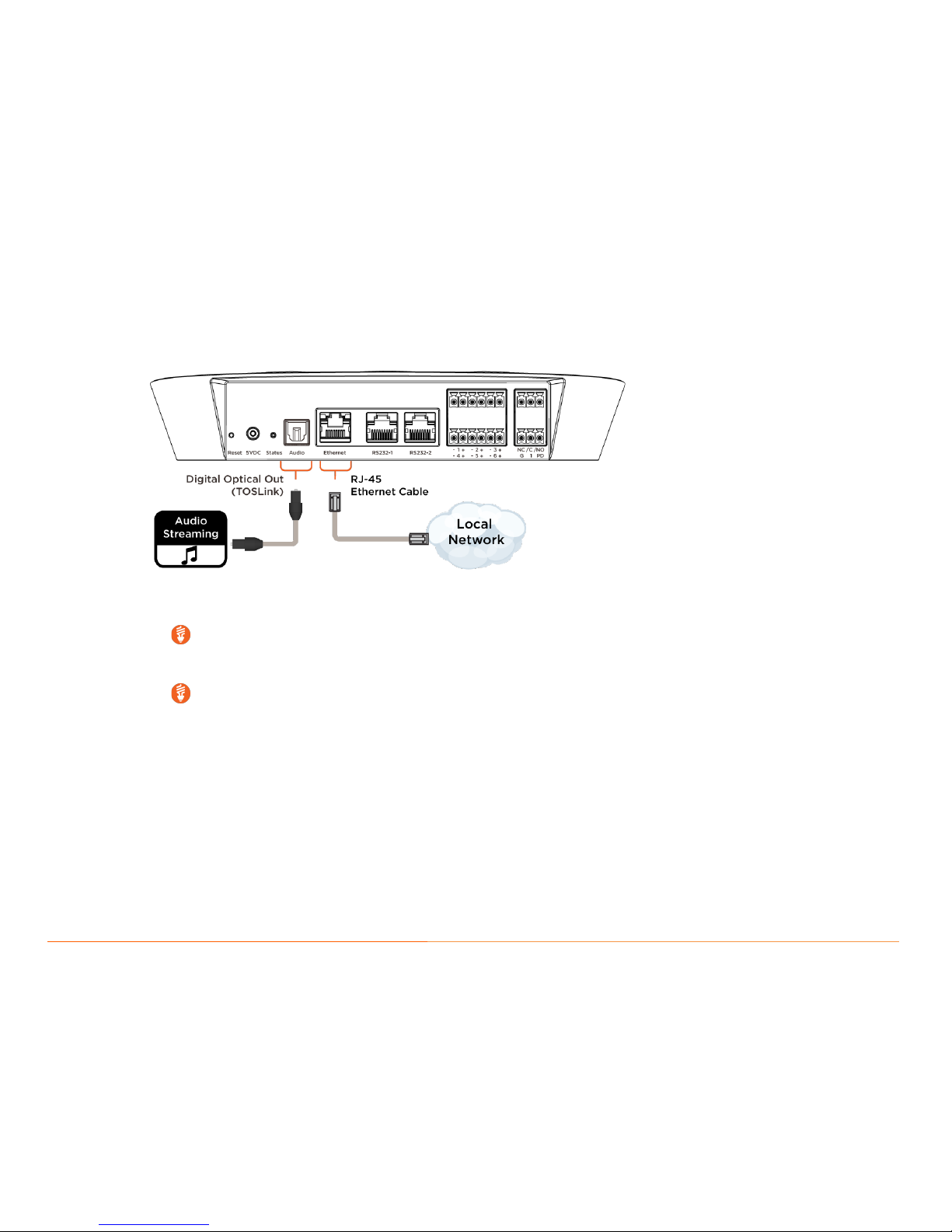Important Safety Information - Read First
Before installing, configuring, and operating Savant equipment and other
vendor equipment, Savant recommends that each dealer, installer, etc.
access and read all the required technical documentation. Savant
technical documentation can be located by visiting Savant.com. Vendor
documentation is supplied with the equipment.
Read and understand all safety instructions, cautions, and warnings in this
document and the labels on the equipment.
Safety Classifications In this Document
Electric Shock Prevention
ELECTRIC SHOCK! The source power poses an electric shock hazard
that has the potential to cause serious injury to installers and end
users.
ELECTRICAL DISCONNECT: The source power outlet and power supply
input power sockets should be easily accessible to disconnect power
in the event of an electrical hazard or malfunction.
Weight Injury Prevention
WEIGHT INJURY! Installing some of the Savant equipment requires two
installers to ensure safe handling during installation. Failure to use
two installers may result in injury.
Safety Statements
Follow all the safety instructions listed below and apply where relevant.
Additional safety information will be included where appropriate.
1.!Read these instructions.
2.!Keep these instructions.
3.!Heed all warnings.
4.!Follow all instructions.
5.!Do not use this apparatus near water.
6.!Clean only with dry cloth.
7.!Do not block any ventilation openings. Install in accordance with the
manufacturer's instructions.
8.!Do not install near any heat sources such as radiators, heat registers,
stoves, or other apparatus that produce heat.
9.!Do not defeat the safety purpose of the polarized or grounding-type
plug. A polarized plug has two blades with one wider than the other.
A grounding type plug has two blades and a third grounding prong.
The wide blade or the third prong is provided for your safety. If the
provided plug does not fit into your outlet, consult an electrician for
replacement of the obsolete outlet.
10.!Protect the power cord from being walked on or pinched particularly
at plugs, convenience receptacles, and the point where they exit from
the apparatus.
11.!Only use attachments/accessories specified by the manufacturer.
12.!Use only with the cart, stand, tripod, bracket, or table specified by the
manufacturer, or sold with the apparatus. When a cart is used, use
caution when moving the cart/apparatus combination to avoid injury
from tip over.
13.!Unplug this apparatus during lightning storms or when unused for
long periods of time.
14.!Refer all servicing to qualified service personnel. Servicing is required
when the apparatus has been damaged in any way, such as power
supply cord or plug is damaged, liquid has been spilled or objects
have fallen into the apparatus, the apparatus has been exposed to rain
or moisture, does not operate normally, or has been dropped.
15.!To completely disconnect this equipment from the AC mains,
disconnect the power supply cord plug from the AC receptacle.