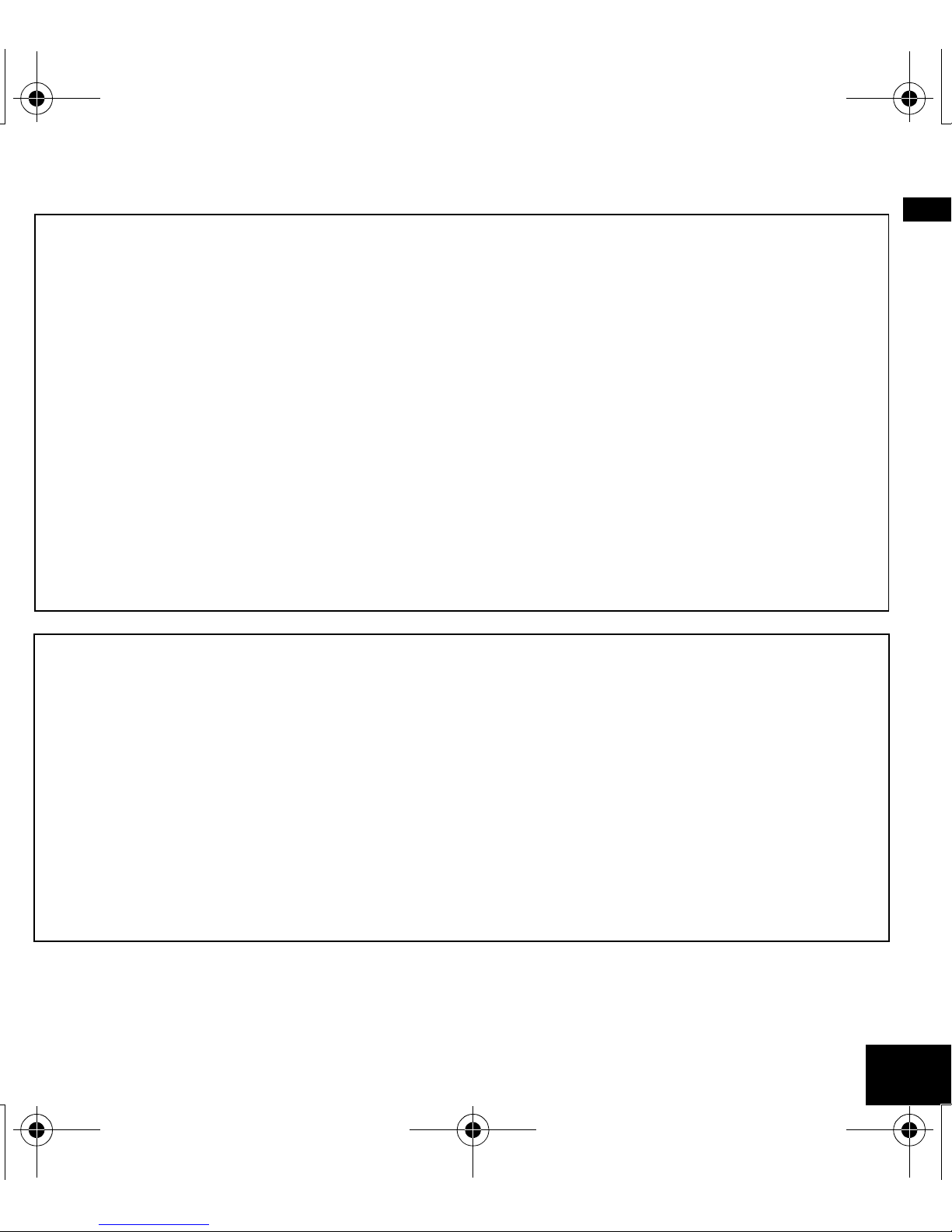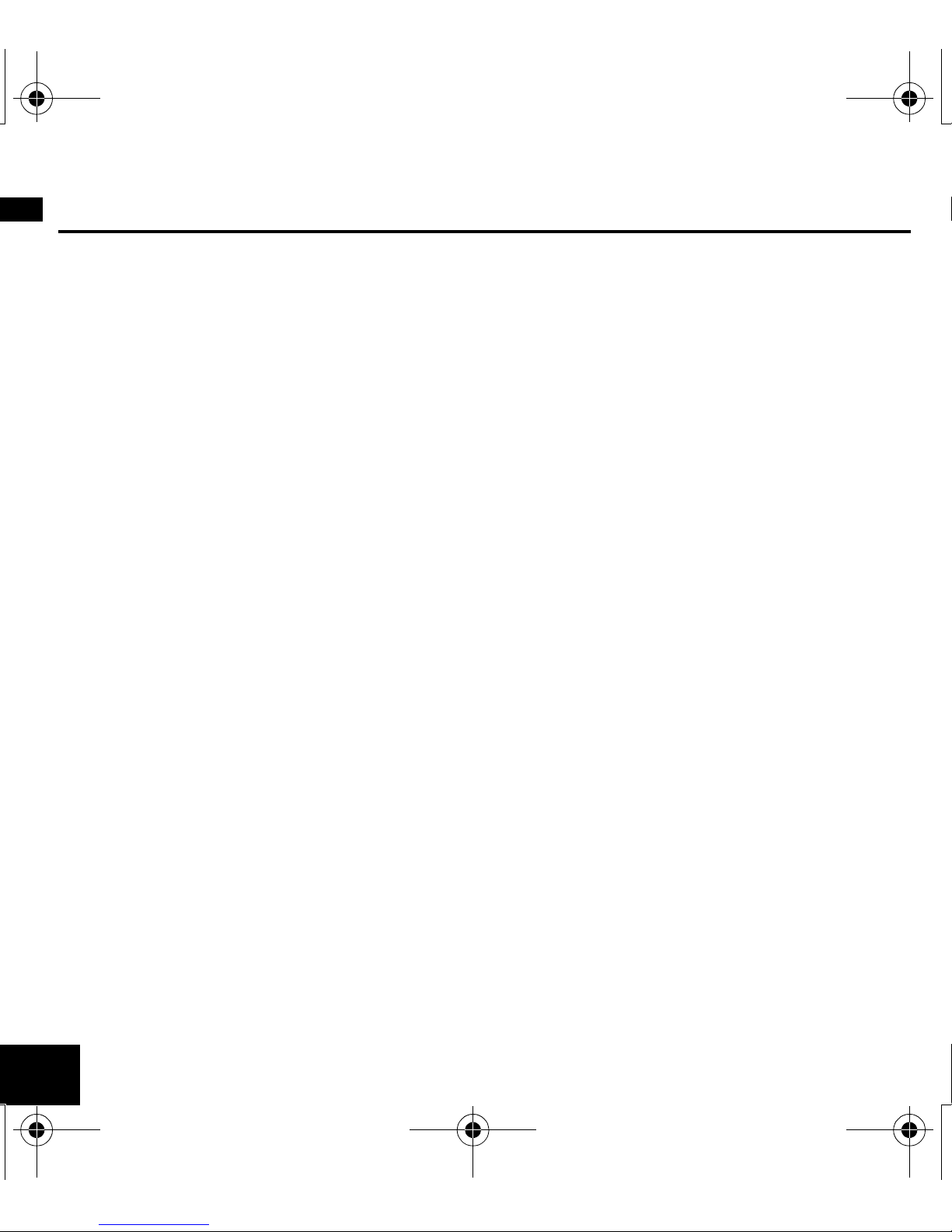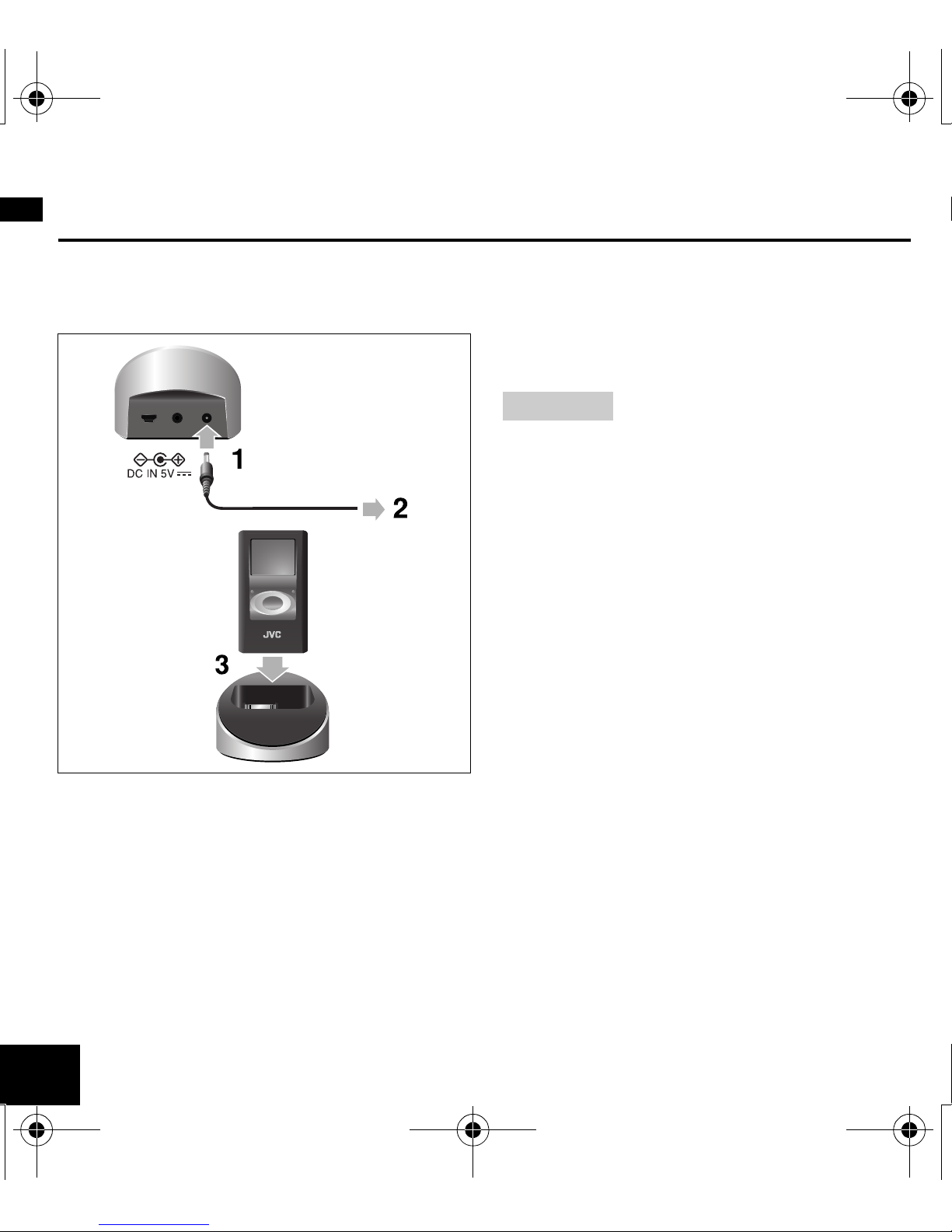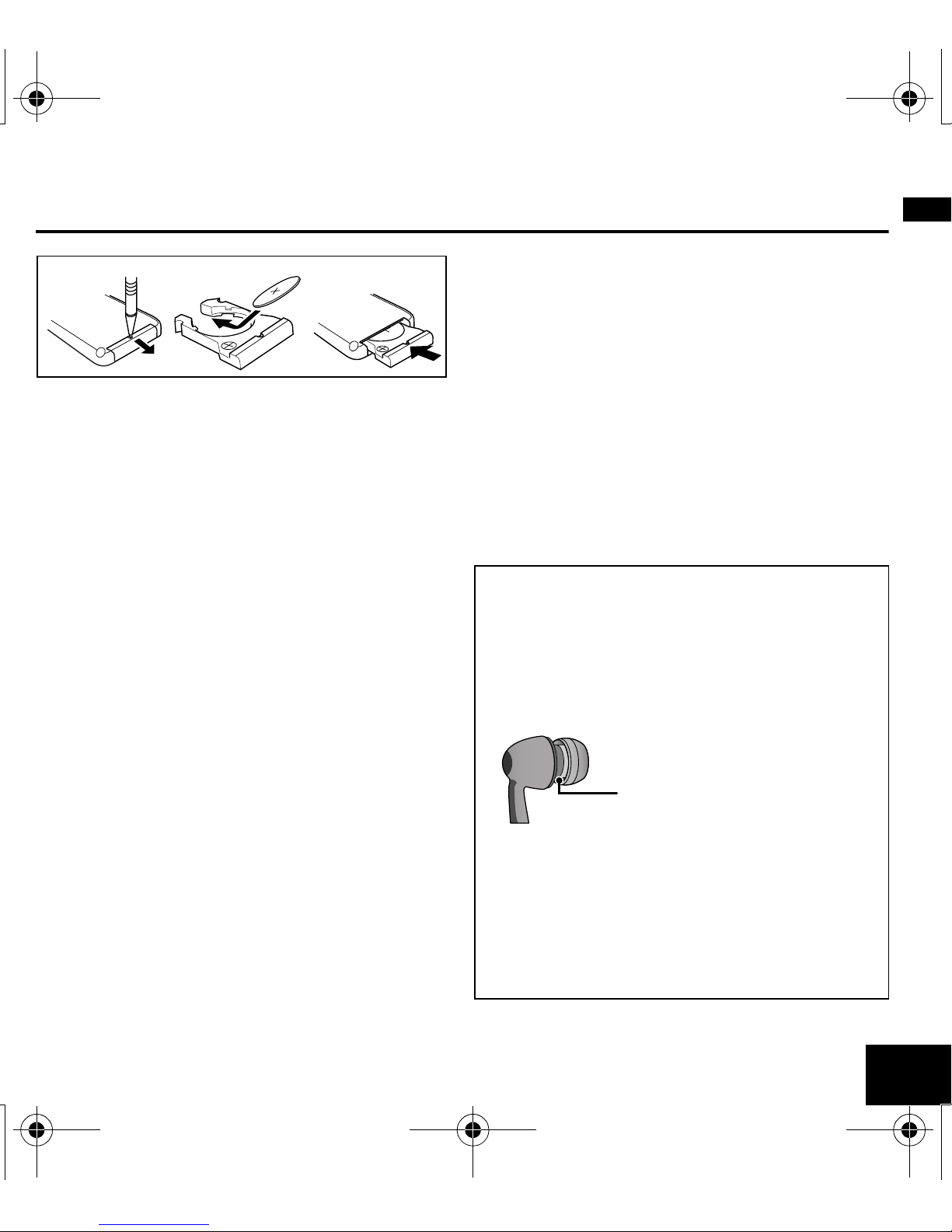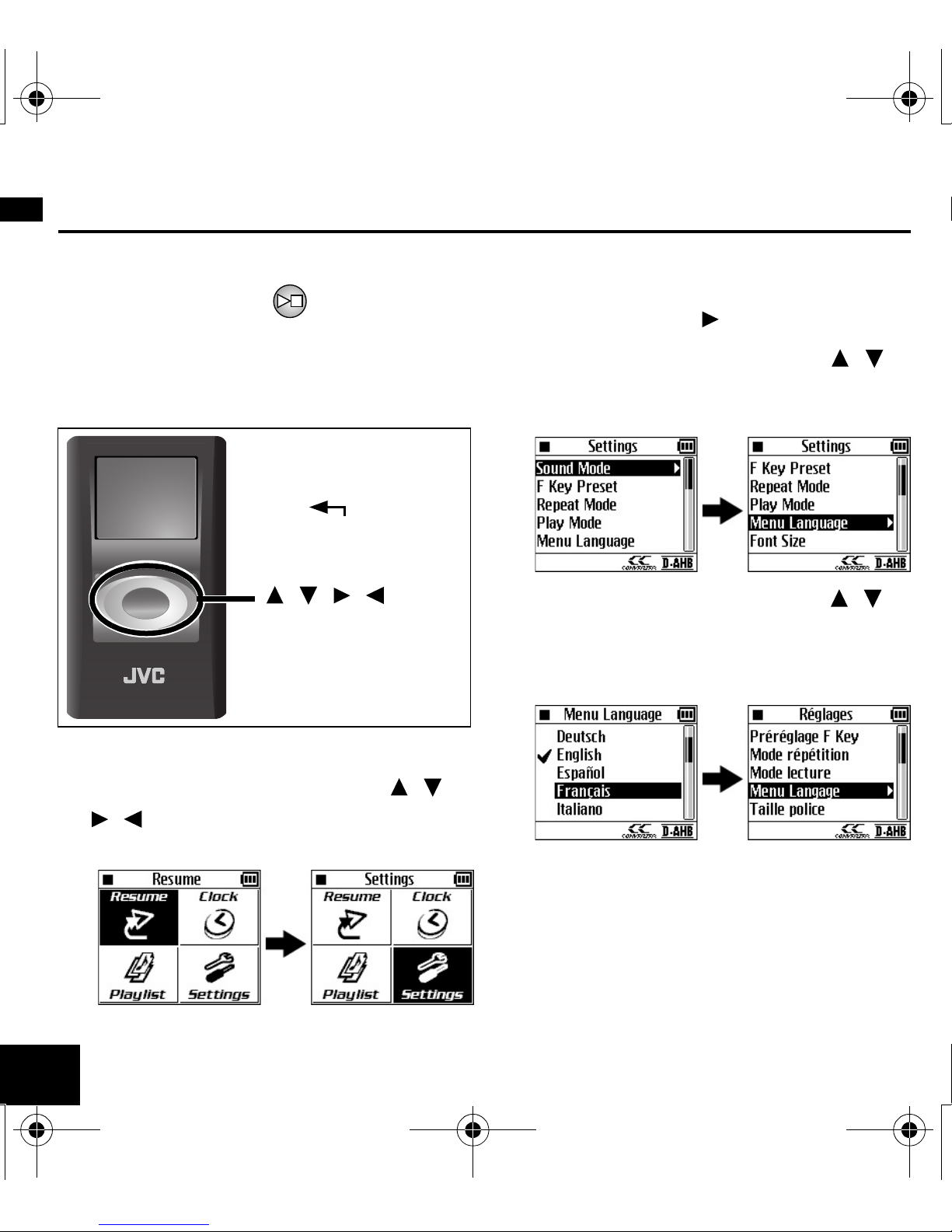5
English
5. Heat
The product should be situated away
from heat sources such as radiators,
heat registers, stoves, or other
products (including amplifiers) that
produce heat.
6. Lightning
For added protection for this product
during a lightning storm, or when it is
left unattended and unused for long
periods of time, unplug it from the wall
outlet. This will prevent damage to the
product due to lightning and power-line
surges.
SERVICING
1. Servicing
If your product is not operating correctly
or exhibits a marked change in
performance and you are unable to
restore normal operation by following
the detailed procedure in its operating
instructions, do not attempt to service it
yourself as opening or removing covers
may expose you to dangerous voltage
or other hazards. Refer all servicing to
qualified service personnel.
2. Damage Requiring Service
Unplug this product from the wall outlet
and refer servicing to qualified service
personnel under the following
conditions.
a. When the power supply cord or plug
is damaged.
b. If liquid has been spilled, or objects
have fallen into the product.
c. If the product has been exposed to
rain or water.
d. If the product dose not operate
normally by following the operating
instructions. Adjust only those
controls that are covered by the
operating instructions as an improper
adjustment of other controls may
result in damage and will often
require extensive work by a qualified
technician to restore the product to
its normal operation.
e. If the product has been dropped or
damaged in any way.
f. When the product exhibits a distinct
change in performance this indicates
a need for service.
3. Replacement Parts
When replacement parts are required,
be sure the service technician has used
replacement parts specified by the
manufacturer or which have the same
characteristics as the original part.
Unauthorized substitutions may result
in fire, electric shock or other hazards.
4. Safety Check
Upon completion of any service or
repairs to this product, ask the service
technician to perform safety checks to
determine that the product is in safe
operating conditions.
HD500_QG-J.fm Page 5 Tuesday, September 6, 2005 3:28 PM