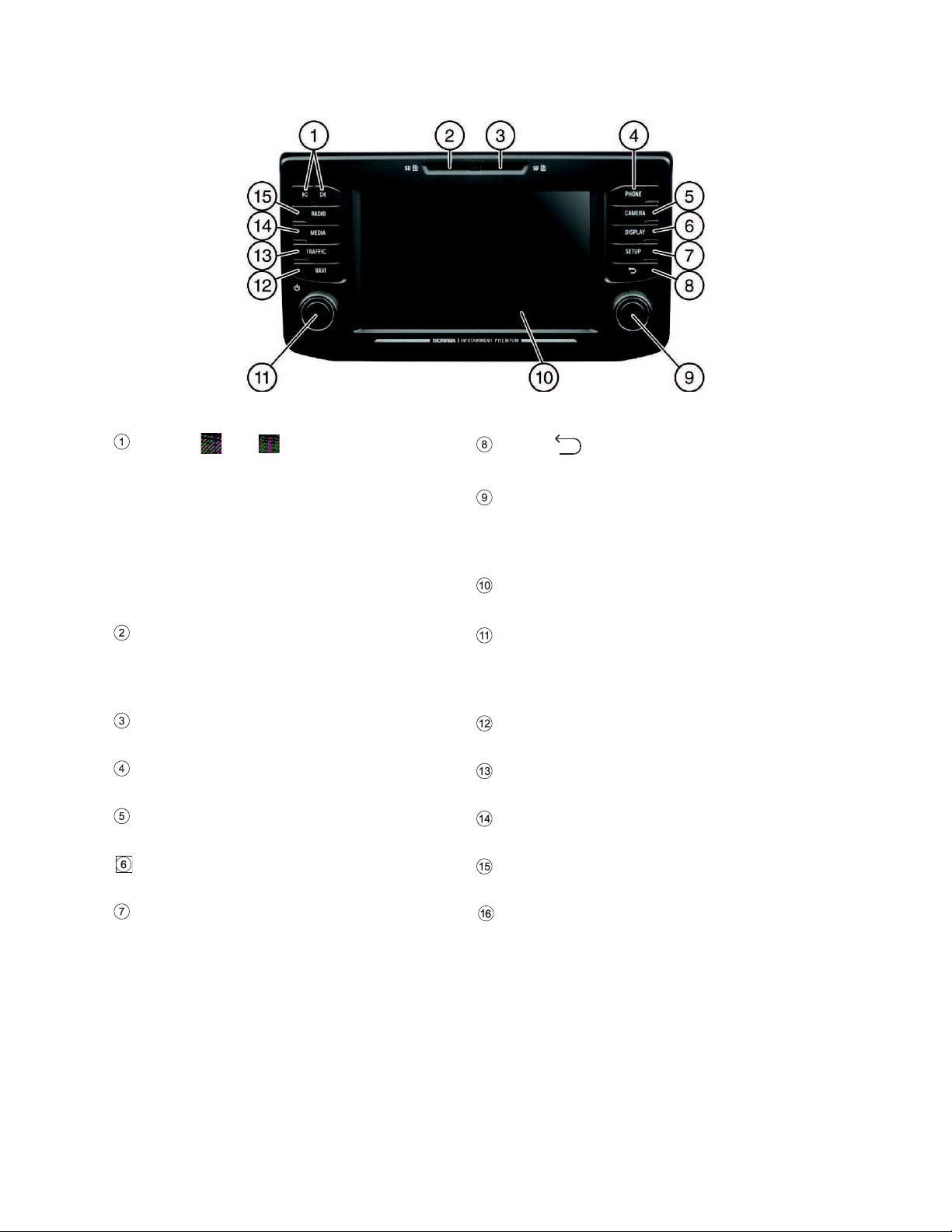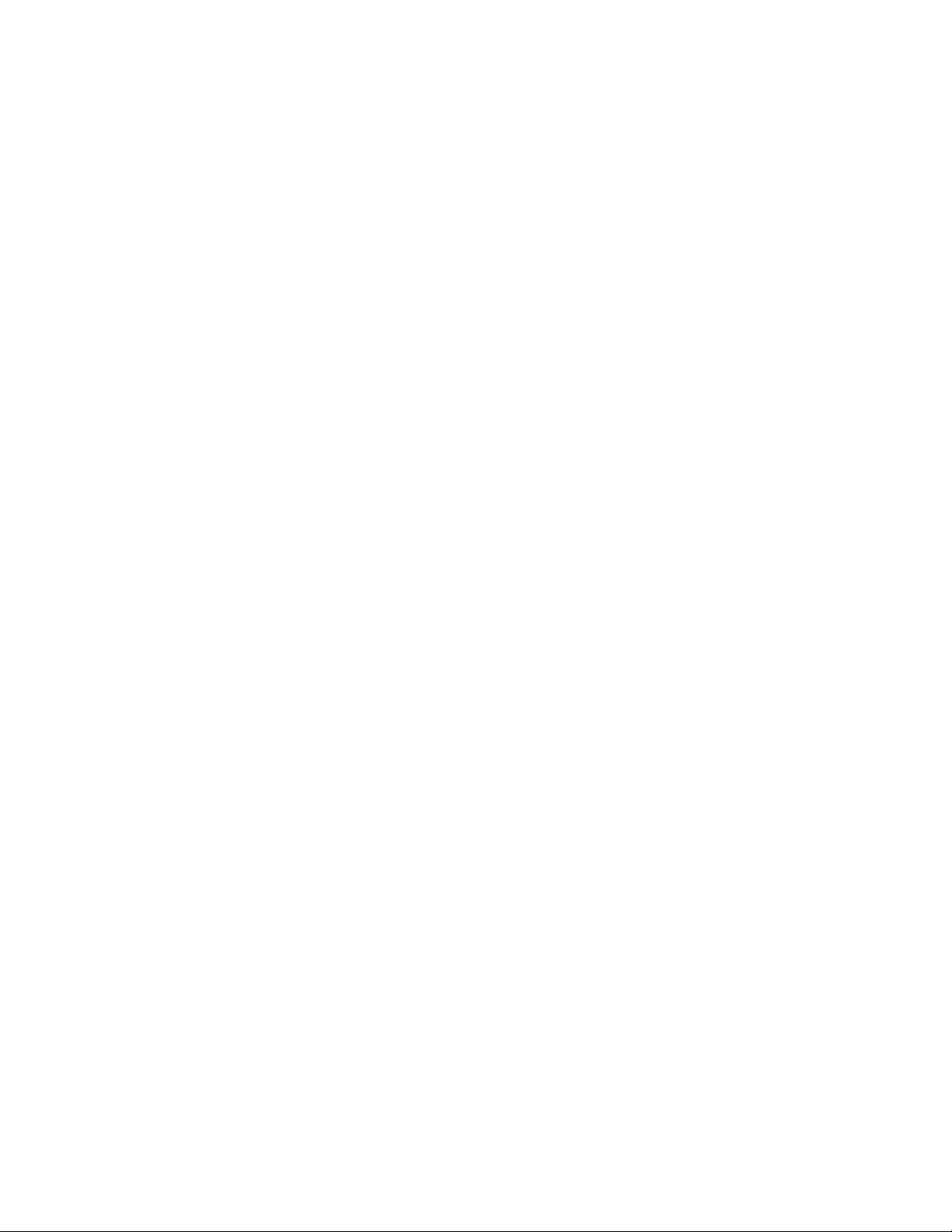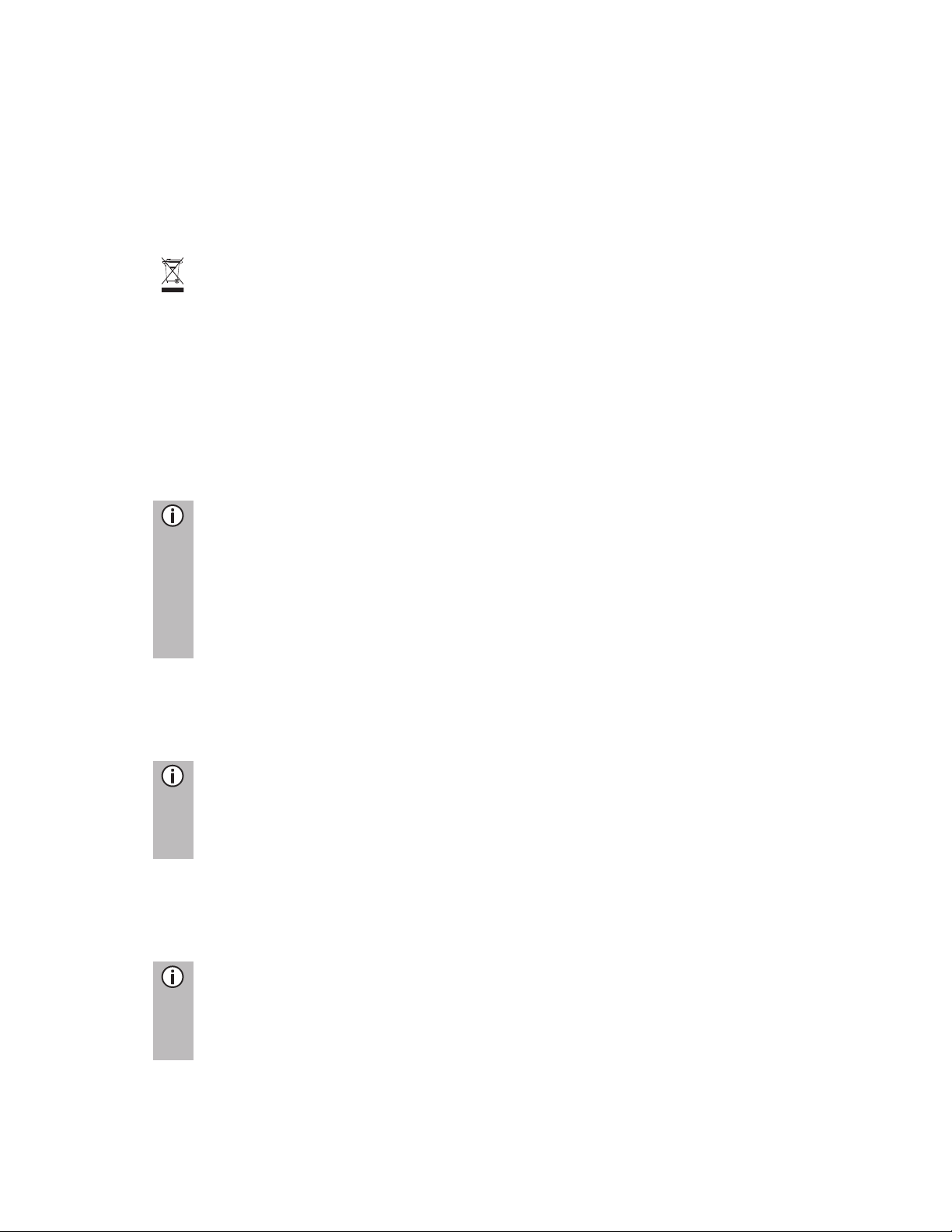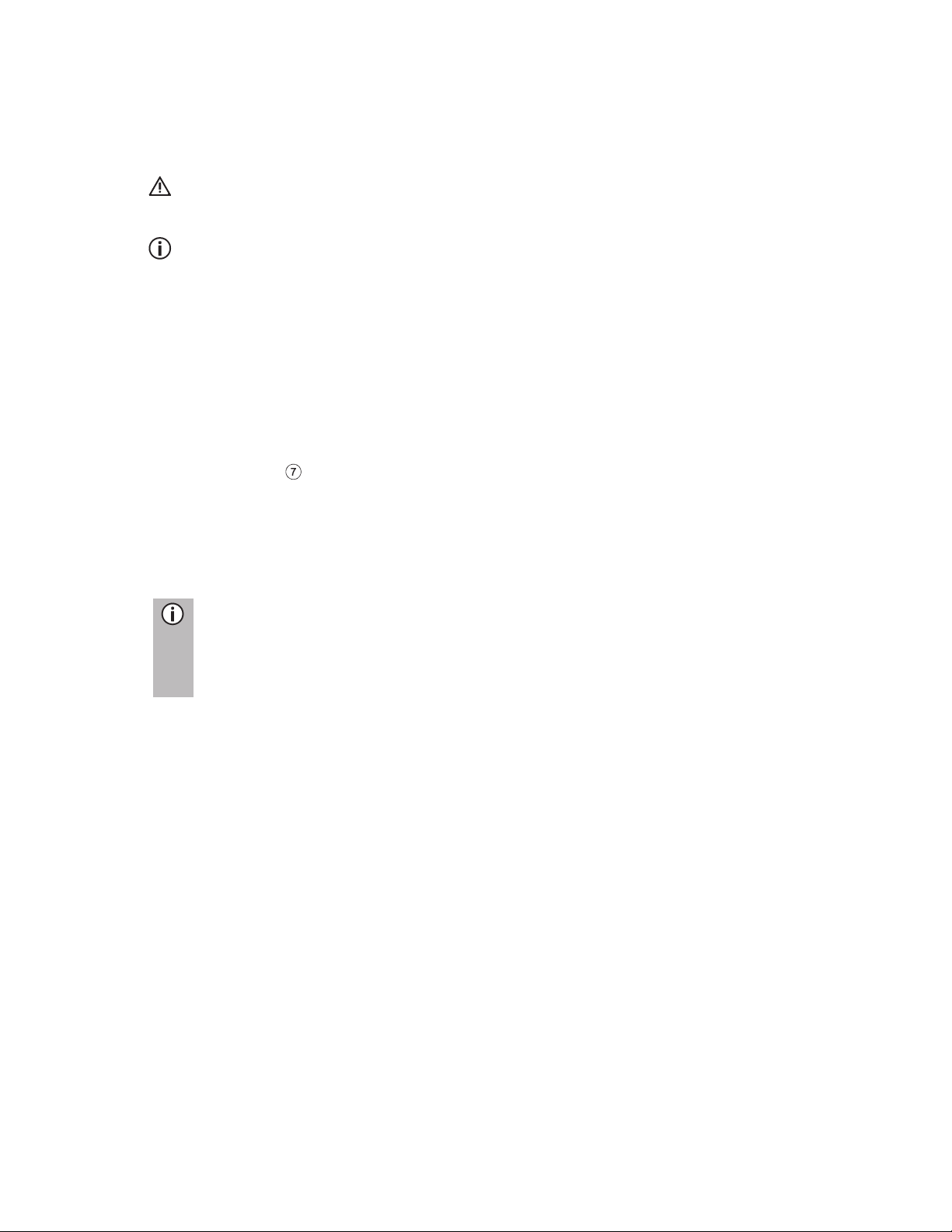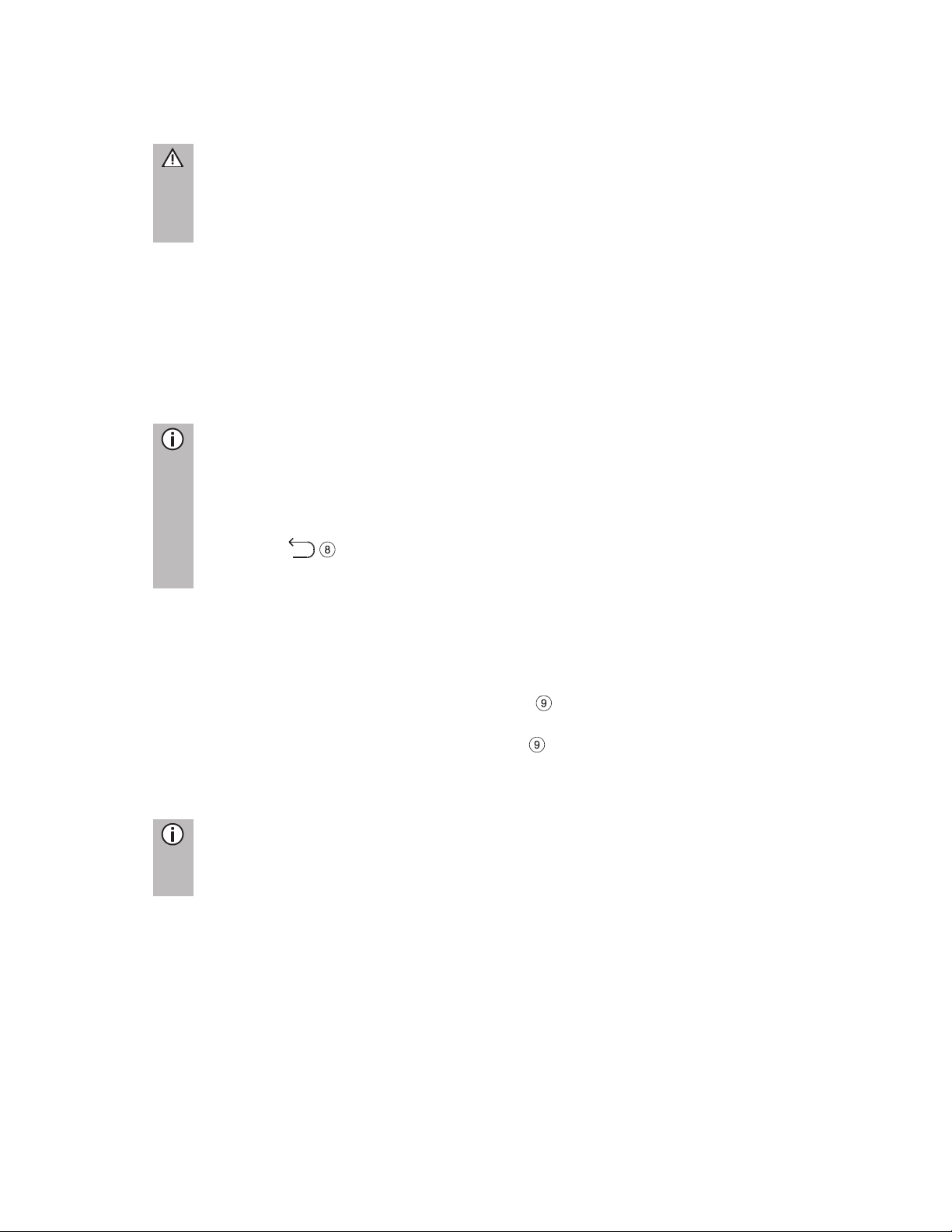3*) Optional features/ settings
CONTENT
Buttons and controls ................................................2
Important information ...............................................5
This must be observed! ...............................................5
Notes on handling SD cards .......................................6
Usable navigation SD cards........................................6
Notes on these instructions.........................................6
Formatting conventions..........................................7
Introduction ...............................................................8
Feature List .................................................................8
Radio reception ...........................................................9
Operating modes.........................................................9
Radio settings ........................................................9
Media settings ........................................................9
Navigation settings.................................................9
Phone settings .......................................................9
Operation.....................................................................9
Controls..................................................................9
Multifunction knob ................................................10
Scroll through a list of menu items.......................11
Home icon ............................................................11
Turning on the system .........................................11
Adjust the volume.................................................11
Customise settings ....................................................12
Sound settings .....................................................12
Volume settings.........................................................14
Adjusting volumes ................................................14
System settings .........................................................16
Select the language .............................................16
Units .....................................................................17
Automatic text scrolling ........................................17
Bluetooth and phone .................................................18
Display settings .........................................................19
Customising the display .......................................19
Driver Profiles............................................................19
Theft protection .........................................................20
Speech DialogUe System –SDS* ............................20
Supported commands ..........................................21
Dialogue session..................................................22
Radio ........................................................................24
Activating the radio....................................................24
Select BAND .............................................................24
Traffic announcements (TA)......................................25
Priority for traffic announcements ........................25
Station search ...........................................................26
Automatic station search......................................26
Manual tuning.......................................................27
Store radio stations ...................................................27
Retrieving radio stations............................................27
Radio settings............................................................28
Media ........................................................................29
General information...................................................29
Important information ................................................29
Media sources........................................................... 30
Audio files on an MP3 player or USB drive ......... 30
Playing audio files from an SD card .................... 30
Playing files from a USB mass storage device.... 30
Connecting a TV/EXT device on AUX 2*............. 30
Media Player........................................................ 31
Bluetooth audio connection ...................................... 32
Important information........................................... 32
Connecting a Bluetooth device............................ 33
Bluetooth music mode .............................................. 34
Aux port..................................................................... 36
Media settings........................................................... 37
Phone*...................................................................... 38
General information .................................................. 38
Bluetooth profiles ................................................. 38
Bluetooth connection ........................................... 39
Pairing a Bluetooth device ................................... 40
Connection to another paired device................... 40
Management of two phones ................................ 40
Disconnecting a paired device............................. 41
Emergency call ......................................................... 41
Making an emergency call................................... 41
Operation .................................................................. 42
Control elements on the control panel................. 42
Hands-free mode ...................................................... 42
Using the phone book.......................................... 43
Search for a phone number................................. 43
Using call lists ...................................................... 43
Select a phone number again.............................. 43
Enter a phone number ......................................... 44
Access to the voice mailbox ................................ 44
Incoming call........................................................ 44
Functions during the call........................................... 46
Temporarily deactivate hands-free mode ............ 46
Temporarily deactivate the microphone .............. 46
Add call - Teleconference .................................... 46
Ending call ........................................................... 46
Phone book setup ..................................................... 47
Update the phone book ....................................... 47
Sort the phone book ............................................ 47
Phone book on the SIM card or
in the phone memory ........................................... 47
Add favourites...................................................... 48
Delete favourites.................................................. 48
Display text messages......................................... 48
Read text messages ............................................ 49
Phone settings .......................................................... 50
Navigation* .............................................................. 51
Functions of the navigation system .......................... 51
Traffic information system and dynamic
navigation.................................................................. 51
Advantages of TMC/TPEG .................................. 52
Current coverage ................................................. 52
Map data ................................................................... 52
Information on the map display................................. 53
NAVI button and menu navigation ............................ 55