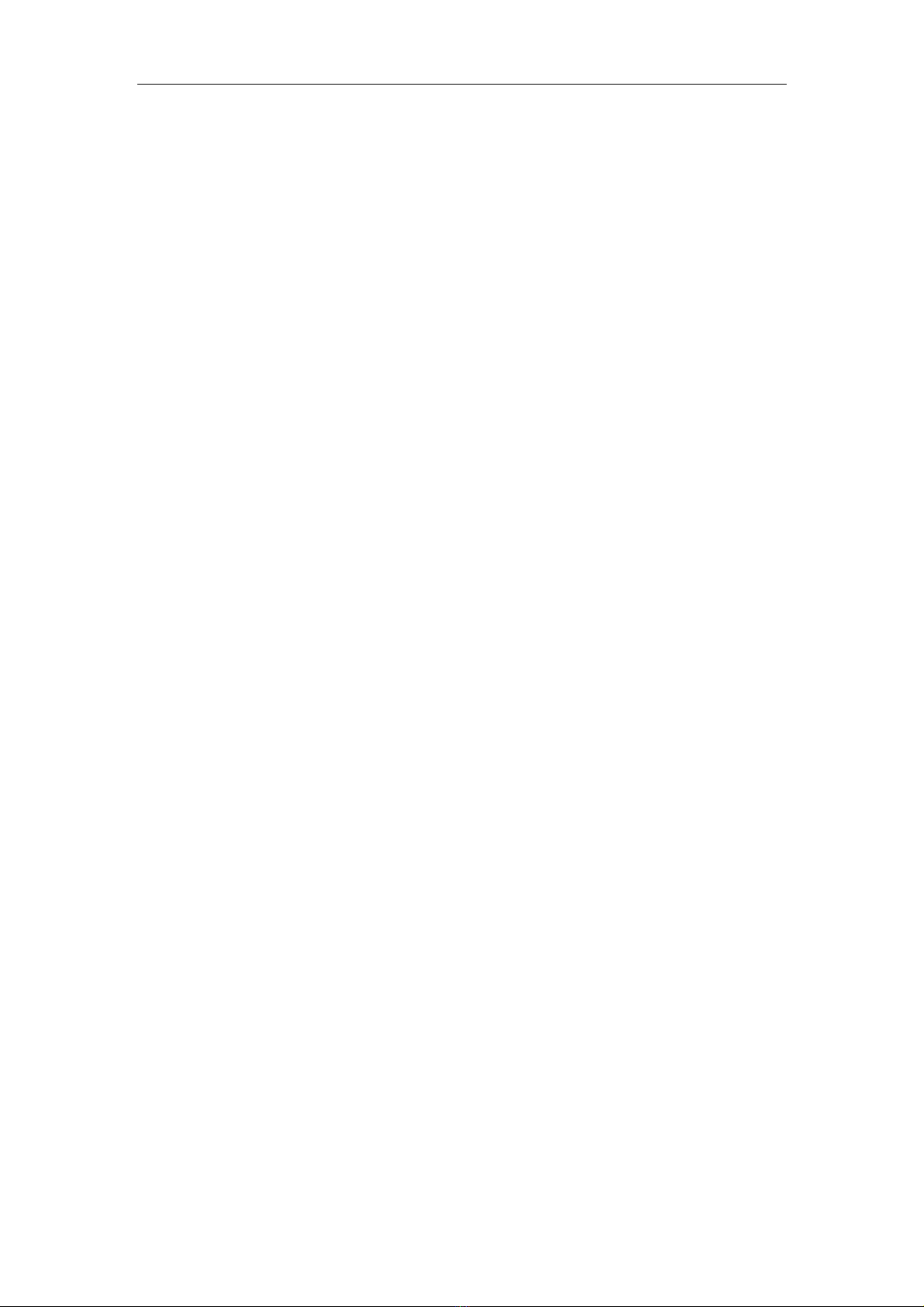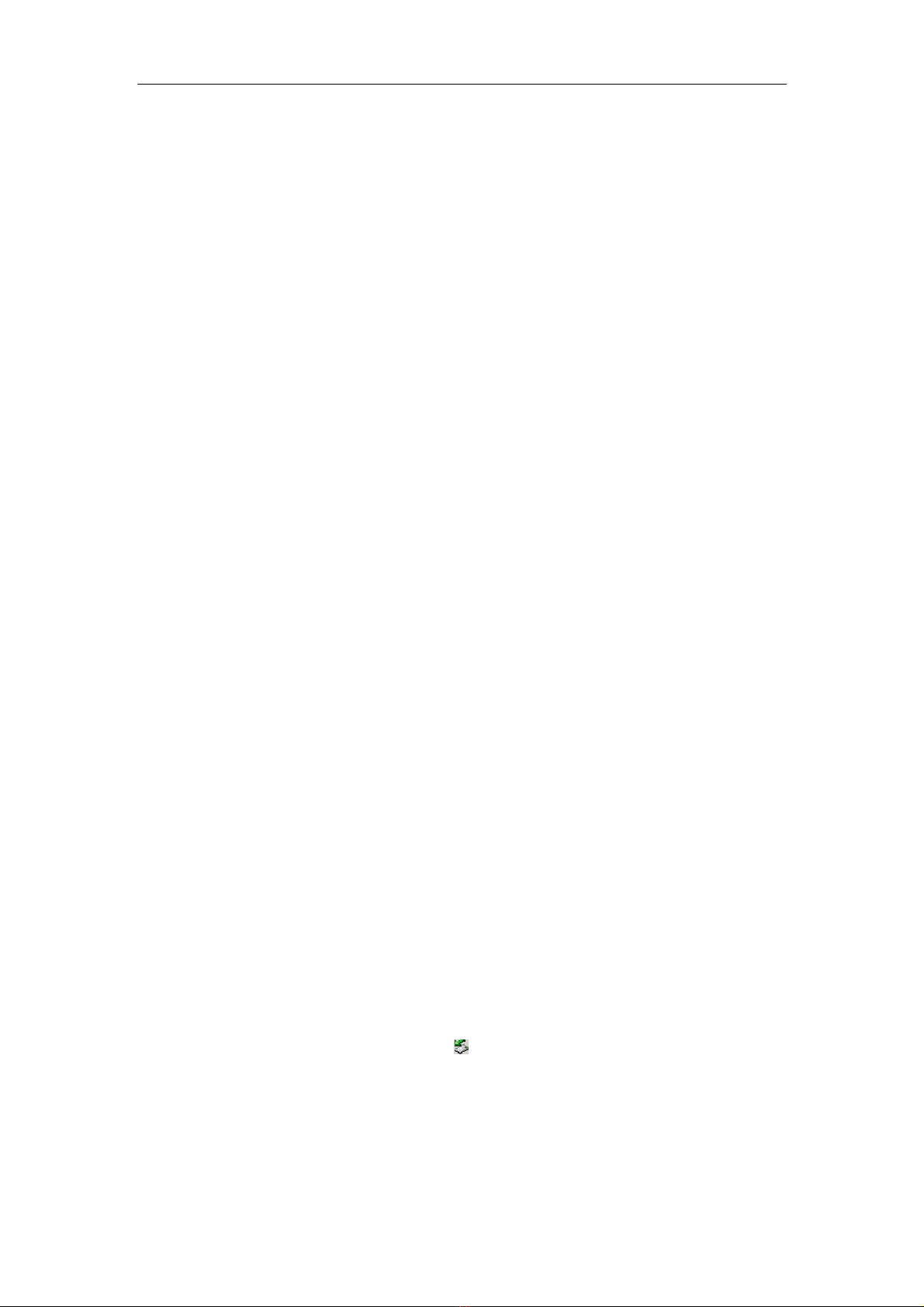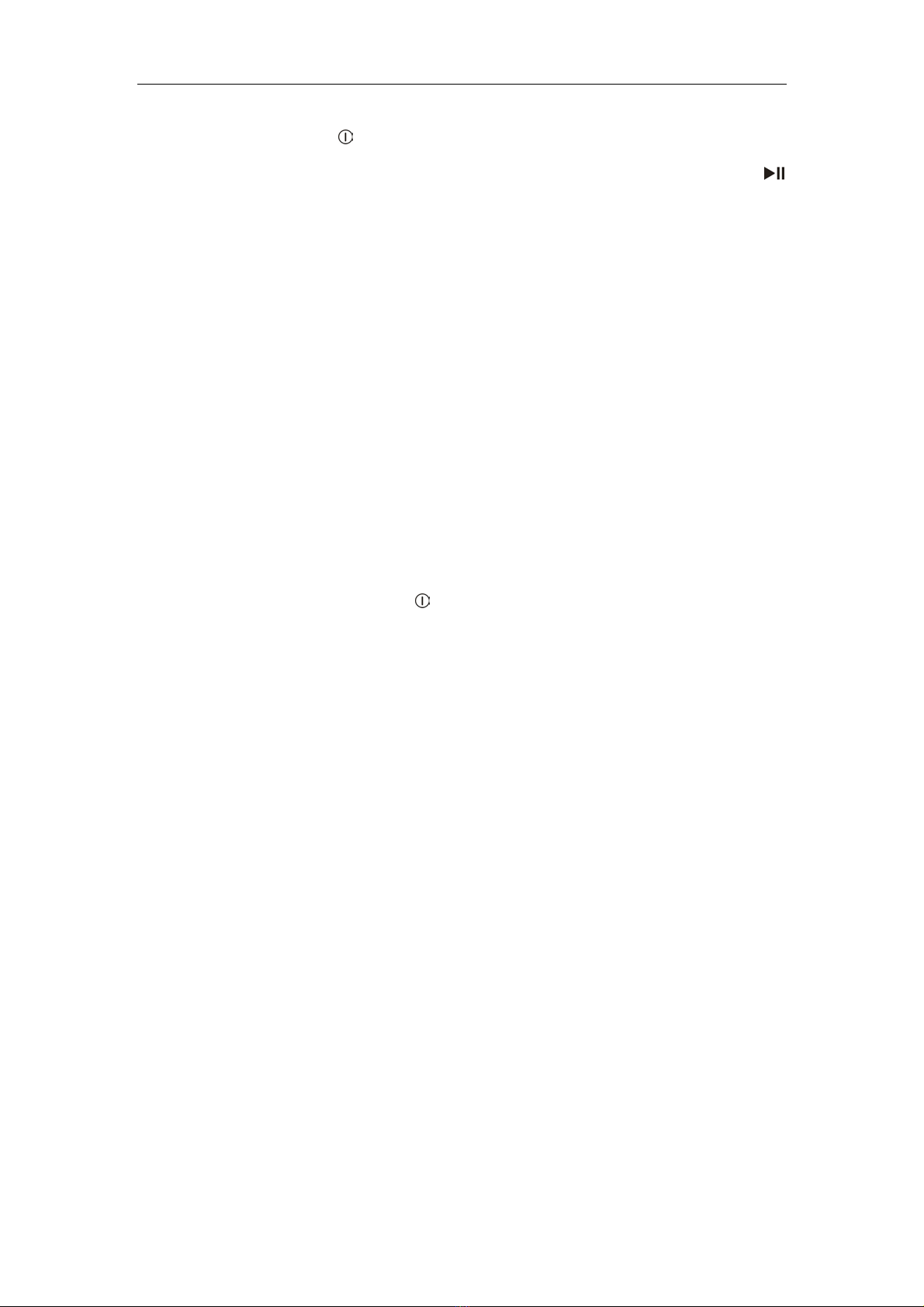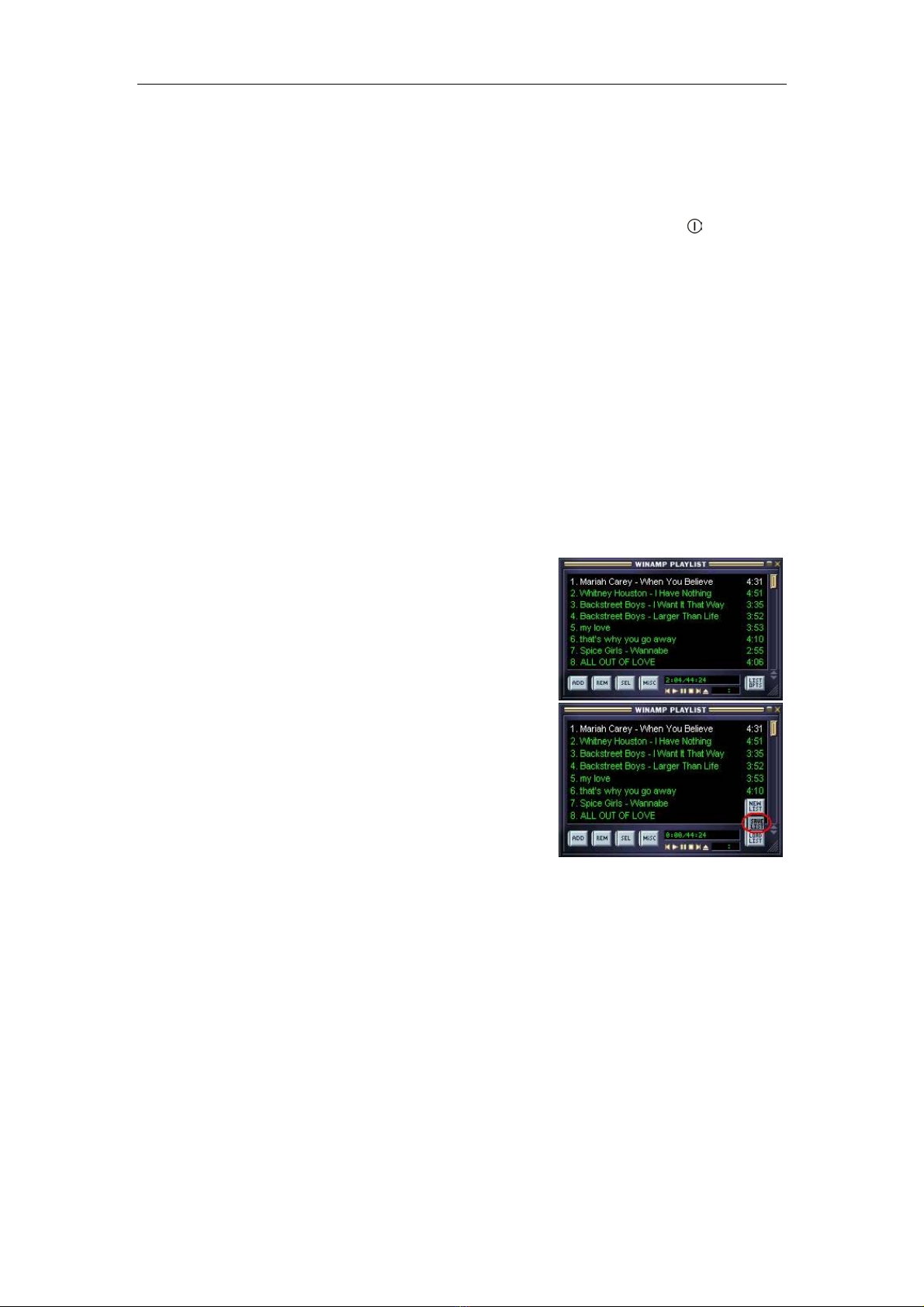DEU Seite 7 von 10
3. Einzelsendersuche mittels automatischen Sendersuchlauf
Drücken Sie das Control Wheel und schalten Sie auf “Jiggle/Manuell” Modus,
bewegen Sie das Control Wheel abwärts und halten es um den Suchlauf zu starten.
Das Gerät sucht automatisch Sendern und stoppt bei gefundenen Sendern. Durch
drücken des Control Wheel stoppen Sie den Suchlauf.
Um den Suchlauf fortzusetzen, bewegen Sie das Control Wheel abwärts und halten
es. Der Suchlauf wird fortgesetzt und stoppt beim nächsten empfangenen Sender.
zSender speichern
Um empfangene Sender zu speichern:
(1) Suchen Sie den gewünschten Sender den Sie speichern wollen.
(2) Drücken Sie das Control Wheel und halten Sie es gedrückt um zu speichern.
(3) Um zu speichern, drücken Sie die Tasten V- oder V+ um einen Senderplatz
zu wählen. Drücken Sie das Control Wheel um den Senderplatz zu
bestätigen. Um das Speichern abzubrechen, bewegen Sie das Control
Wheel auf die Option “No/Nein” und bestätigten Sie dies.
zSendeplatz wählen
Drücken Sie das Control Wheel um zum “Preset” Modus zu gelangen und bewegen
Sie das Control Wheel um zwischen den Stationen umzuschalten.
zSendeplätze löschen
Um Sendeplätze zu löschen:
(1) Schalten Sie auf den “Preset” Modus.
(2) Schalten Sie auf den zu löschenden Sendeplatz.
(3) Drücken und halten Sie das Control Wheel um zu löschen.
(4) Drücken Sie das Control Wheel um zu bestätigen. Bewegen Sie das Control
Wheel auf “No/Nein”, wenn Sie den Löschvorgang abbrechen wollen.
zFM Aufnahme (für Modell mit FM-Tuner Aufnahme)
Sie können Radioprogramme als MP3 Dateien oder Wave Datei aufzeichnen.
Drücken Sie während eines laufenden Radioprogramms die A-B Taste um dieses
aufzuzeichnen. Für detaillierte Informationen sehen Sie bitte das Kapitel “Voice
Recording/Sprachaufzeichnung”. Die Aufnahme wird im RADIO Folder
abgespeichert. Das Aufnahmeformat und die Empfindlichkeit können vor der
Aufnahme eingestellt werden. Für detaillierte Informationen sehen Sie bitte das
Kapitel “Aufnahme Einstellungen”.
14 Benutzerdefinierte Einstellungen
Wählen Sie im Hauptmenü die Funktion “Tools/System” und drücken Sie zur Bestätigung
das Control Wheel um die Funktion Systemeinstellungen zu aktivieren.
zTimer
1 Spieldauer
Um die Zeitspanne für laufenden Wiedergabe zu definieren nach der sich das Gerät
abschalten soll, wählen Sie die Funktion “Play Time/Spieldauer” und bewegen Sie
das Control Wheel um die Zeit auszuwählen.
2. Automatische Abschaltung
Um die Zeit einzustellen, nach der sich der Player ohne Aktivitäten automatisch
abschalten soll einzustellen, wählen Sie die Funktion “Shutdown/Auto-aus” und
bewegen Sie das Control Wheel um die Zeit einzustellen.
zAnzeige
1. Beleuchtung
Um die Beleuchtungszeit einzustellen, wählen Sie “Backlight/Beleuchtung” und
bewegen Sie das Control Wheel um die Zeit einzustellen.
2. Kontrast
Um den Kontrast einzustellen, wählen Sie die Funktion “Contrast/Kontrast” und
bewegen Sie das Control Wheel um das Kontrastniveau einzustellen.
zFormatieren
Um den Player zu formatieren, verwenden Sie die “Format” Funktion.
(1) Wählen Sie die Funktion “Format” und drücken Sie das Control Wheel um
fortzufahren.
(2) Bewegen Sie das Control Wheel auf die Option “Yes/Ja” und starten Sie durch