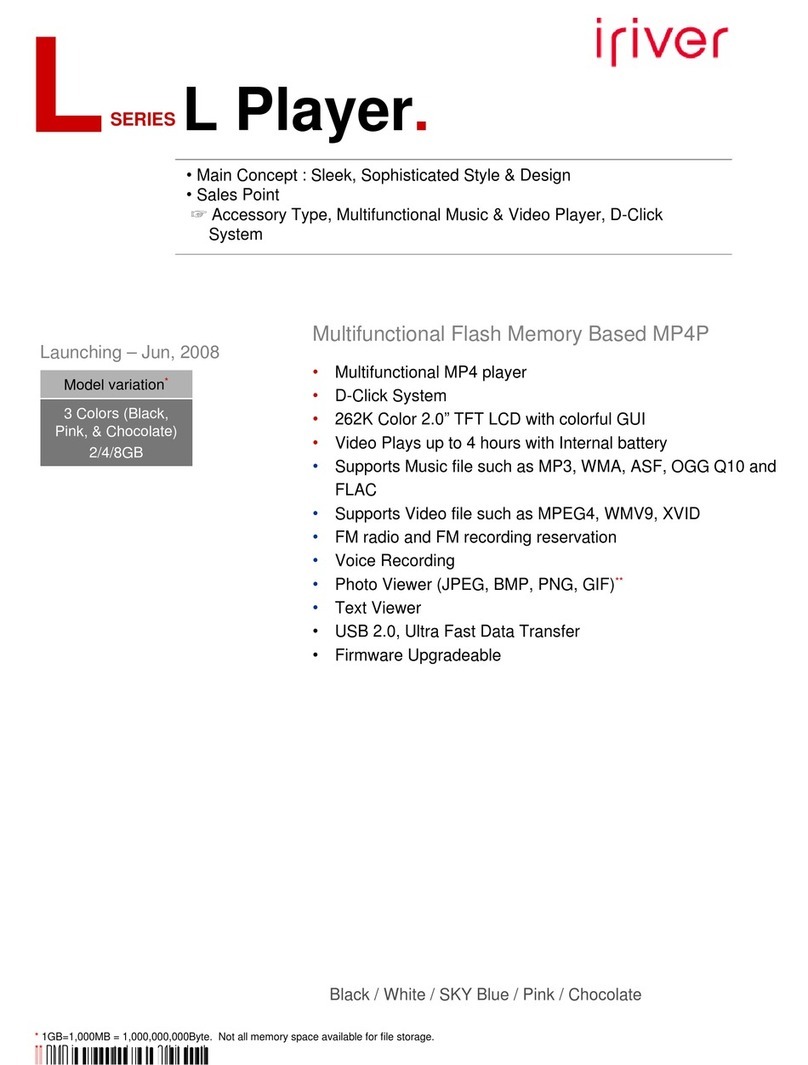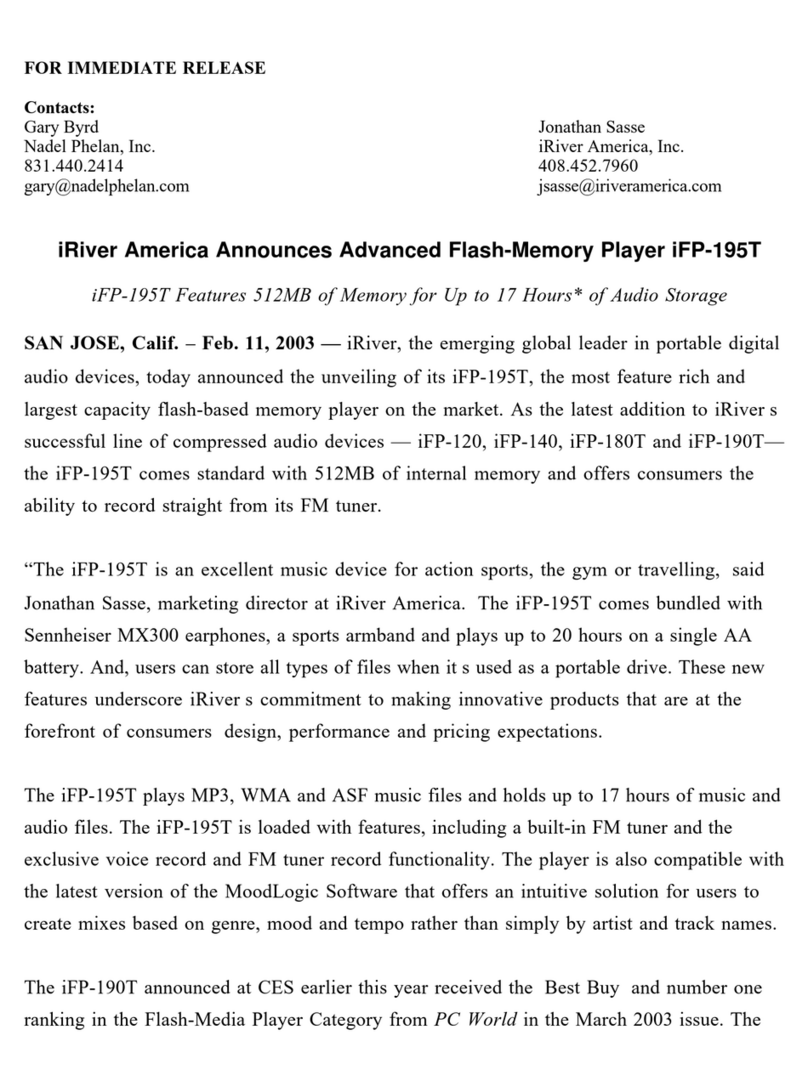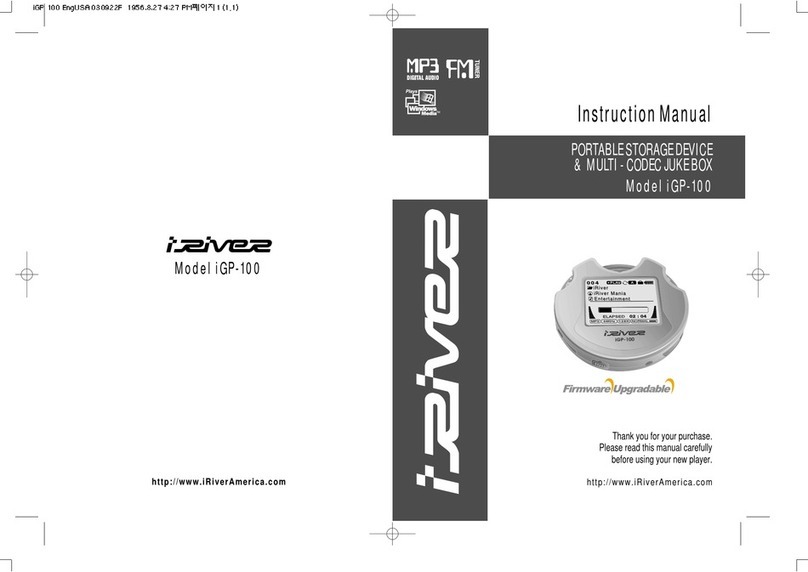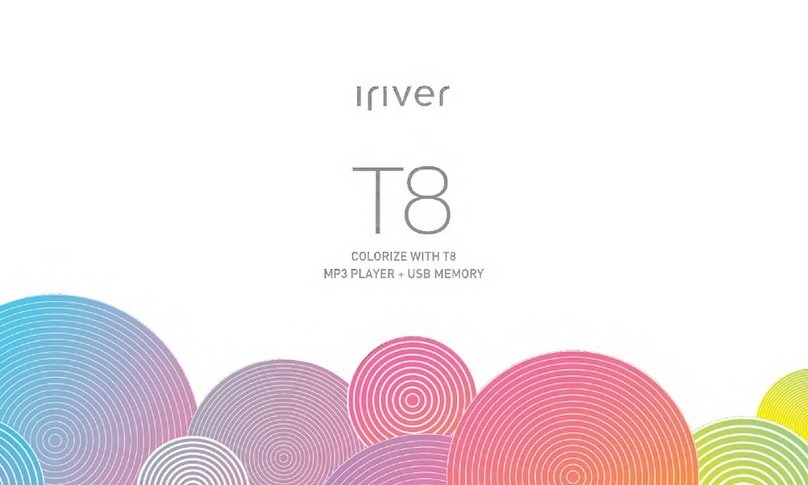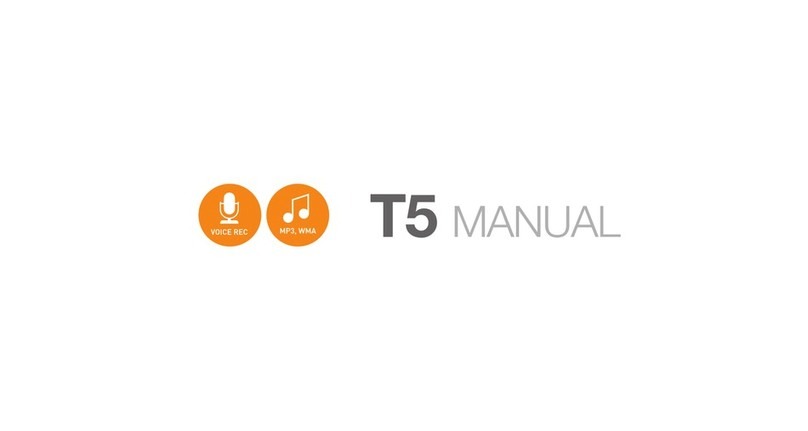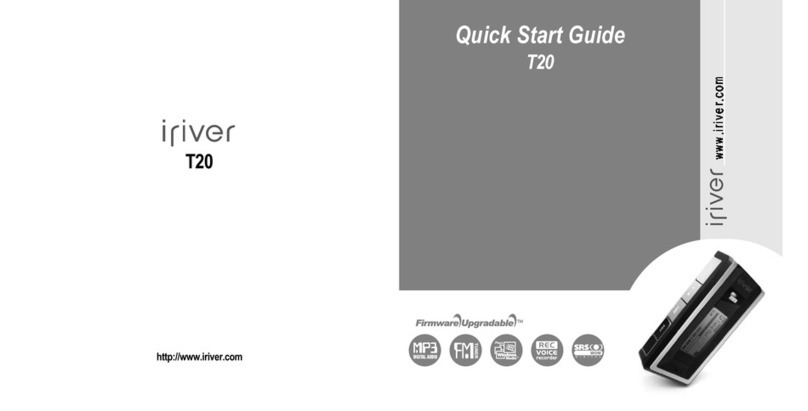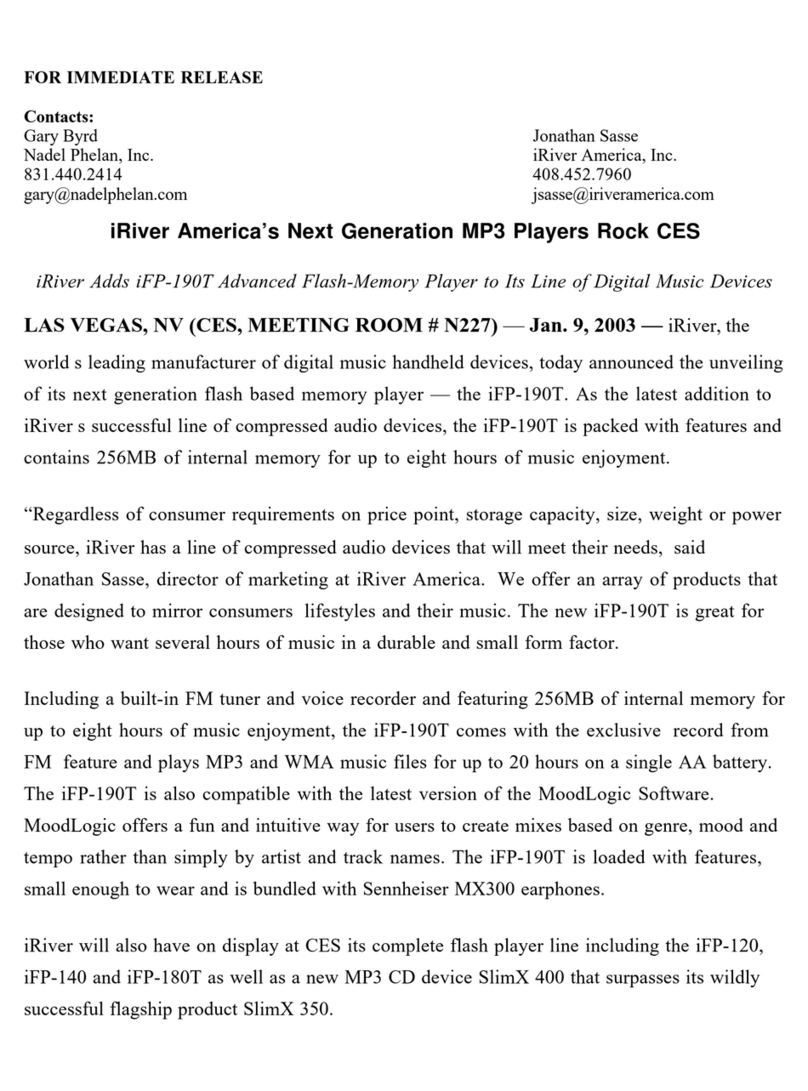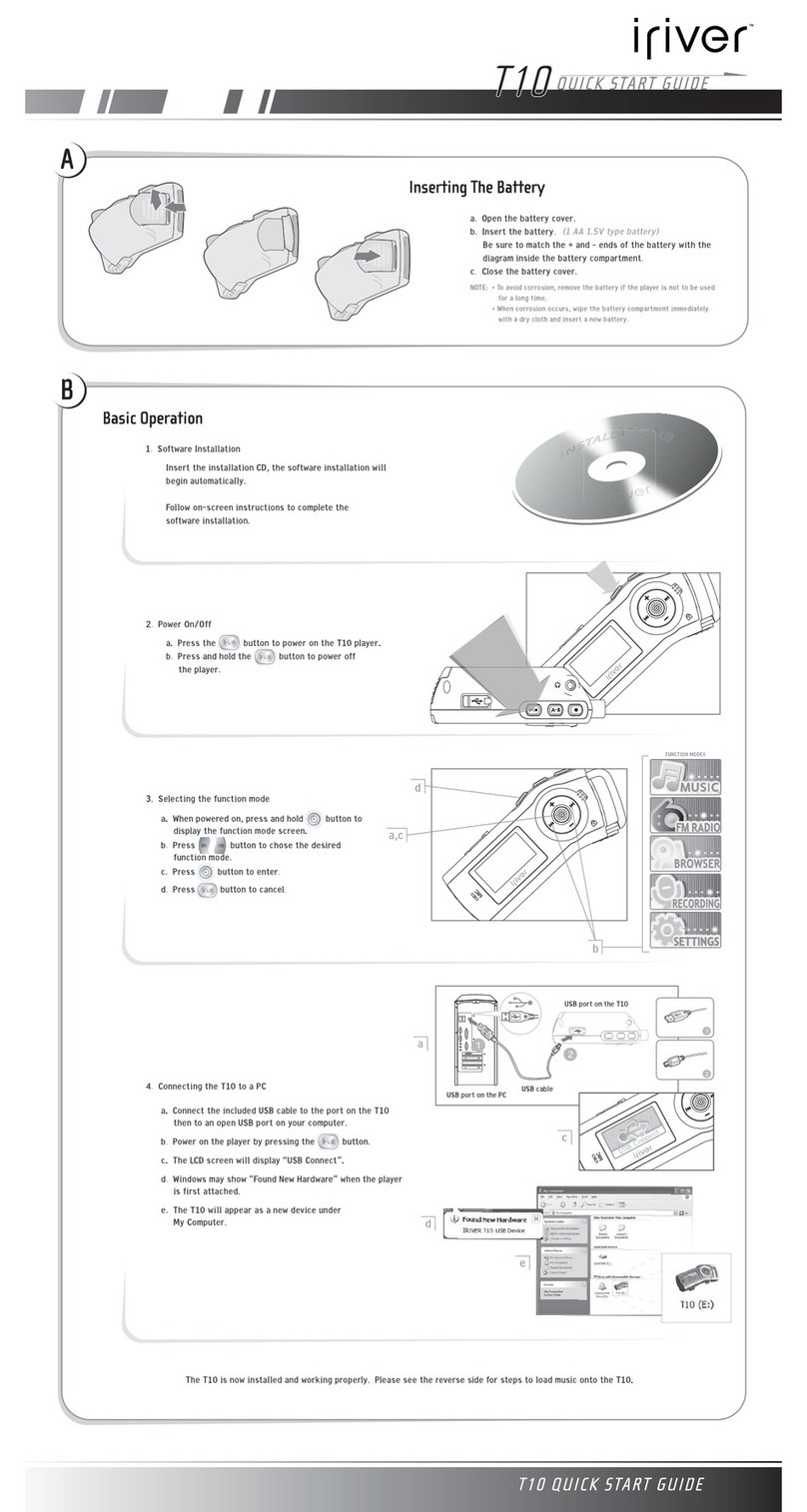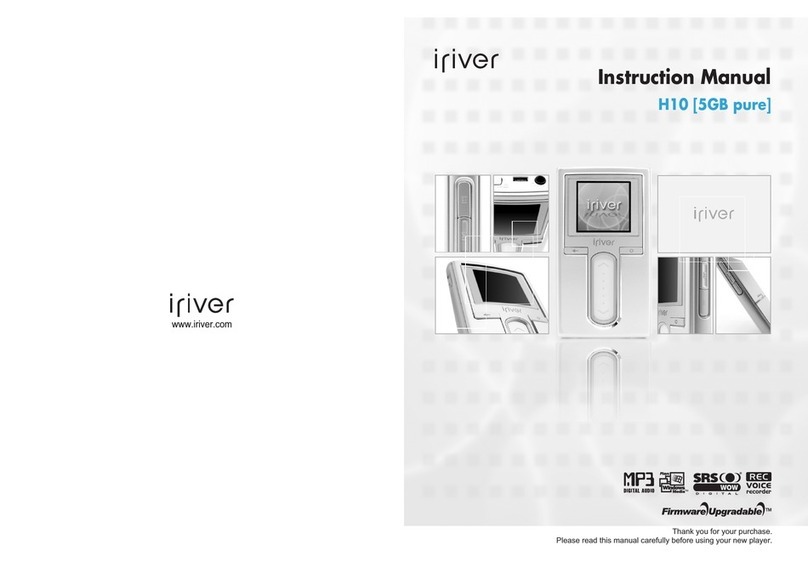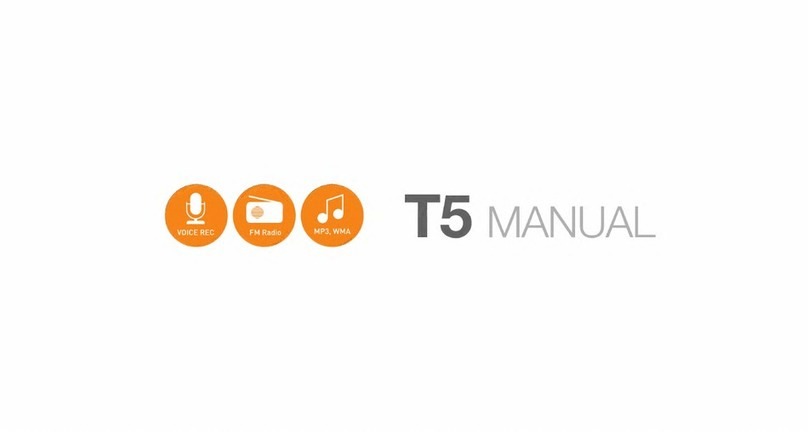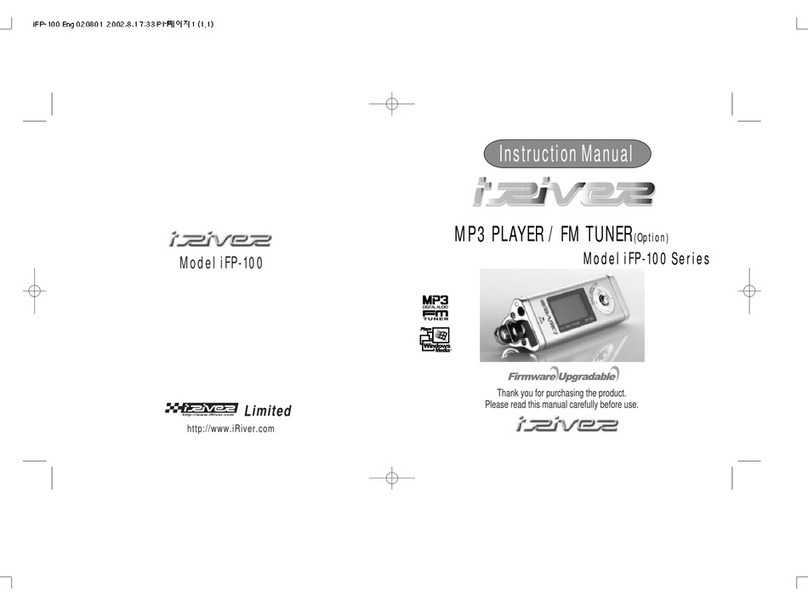2 3
URL : ttp://www.iRiver.com
Provides information on our company, products, and email addresses for
support.
Unique feature of “Firmware (system software) Upgrade” is available for
download on our site. T e Firmware provides new features as well as
en ancements to current features. New CODECS t at will be introduced in
t e future will be supported via Firmware Upgrade.
Provides FAQ as well as a User’s Forum.
Register your iRiver product online so t at our Customer Service is able to
provide support as efficiently as possible.
iRiver Limited does not assume any responsibility for errors or omissions in
t is document or make any commitment to update t e information contained
erein.
iRiver is a registered trademark of iRiver Limited in t e Republic of Korea and
/or ot er countries and is used under license. Microsoft Windows Media and t e
Windows Logo are trademarks or registered trademarks of Microsoft
Corporation in t e United States and /or ot er countries.
All ot er brand and product names are trademarks of t eir respective
companies or organization. All ot er product names may be trademarks of t e
companies wit w ic t ey are associated.
1999-2003 iRiver Limited. All rig t reserved.
Unique Design
Multi-Codec Player
: Supports MP3, WMA, ASF formats.
Firm are Upgrade
: Provides t e latest updated features via firmware upgrade.
Player features suc as add on, modification, and continuous improvement of
player are always provided.
Graphic LCD supporting Multiple Languages
: iFP-300 Series comes wit grap ic LCD w ic can support multiple languages
FM Function
You can easily listen to FM stations and set your favorite stations by using Auto
Preset and Frequency Memory functions.
6 Preset EQ :
Normal, Rock, Jazz, Classic, U Bass, Metal
5 Band User EQ
GUI(Graphic User Interface) MENU SUPPORTING
Easy Navigation
Support MP3 Direct Encoding:
8KHz ~ 44.1KHz, 8Kbps ~ 320Kbps