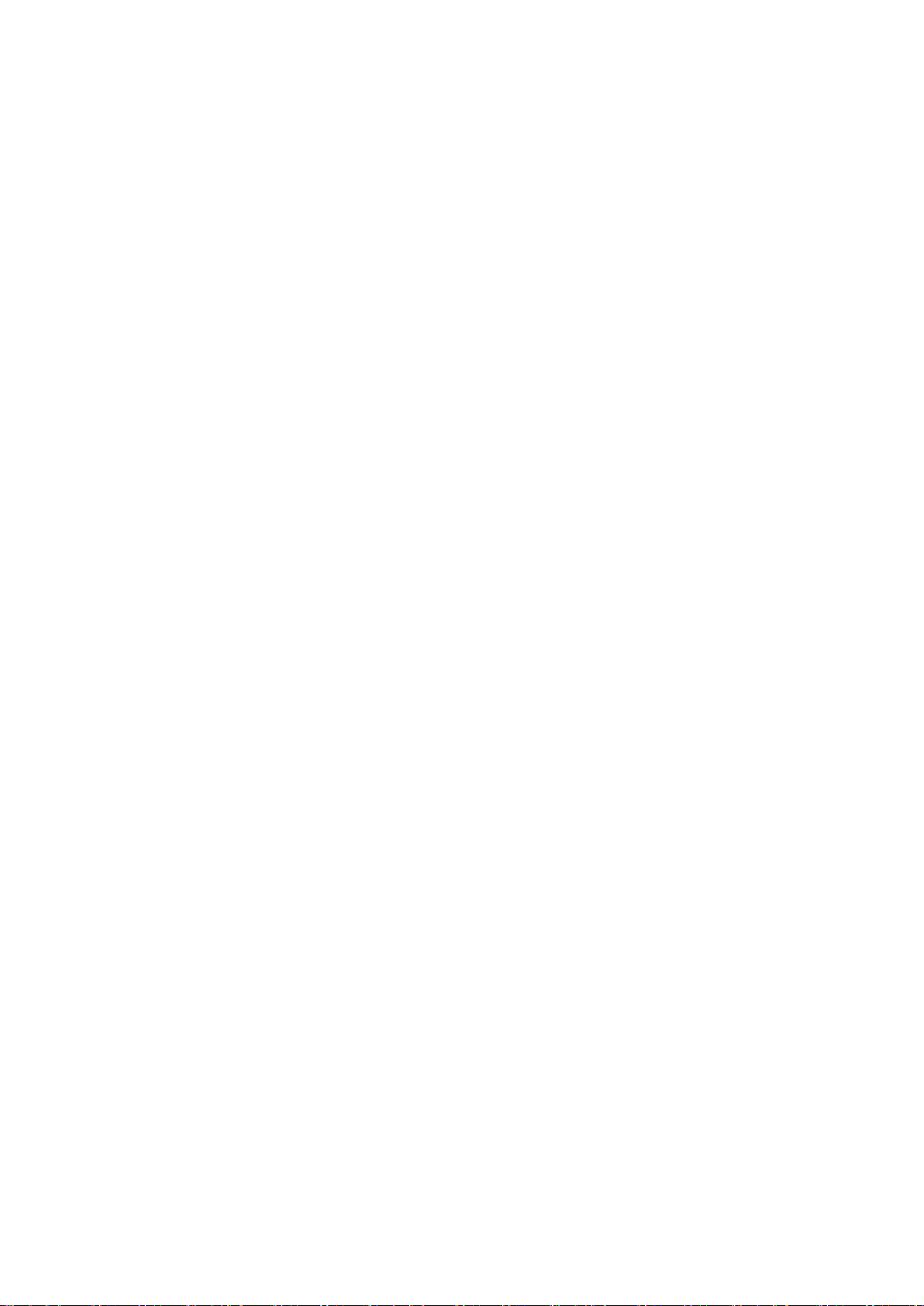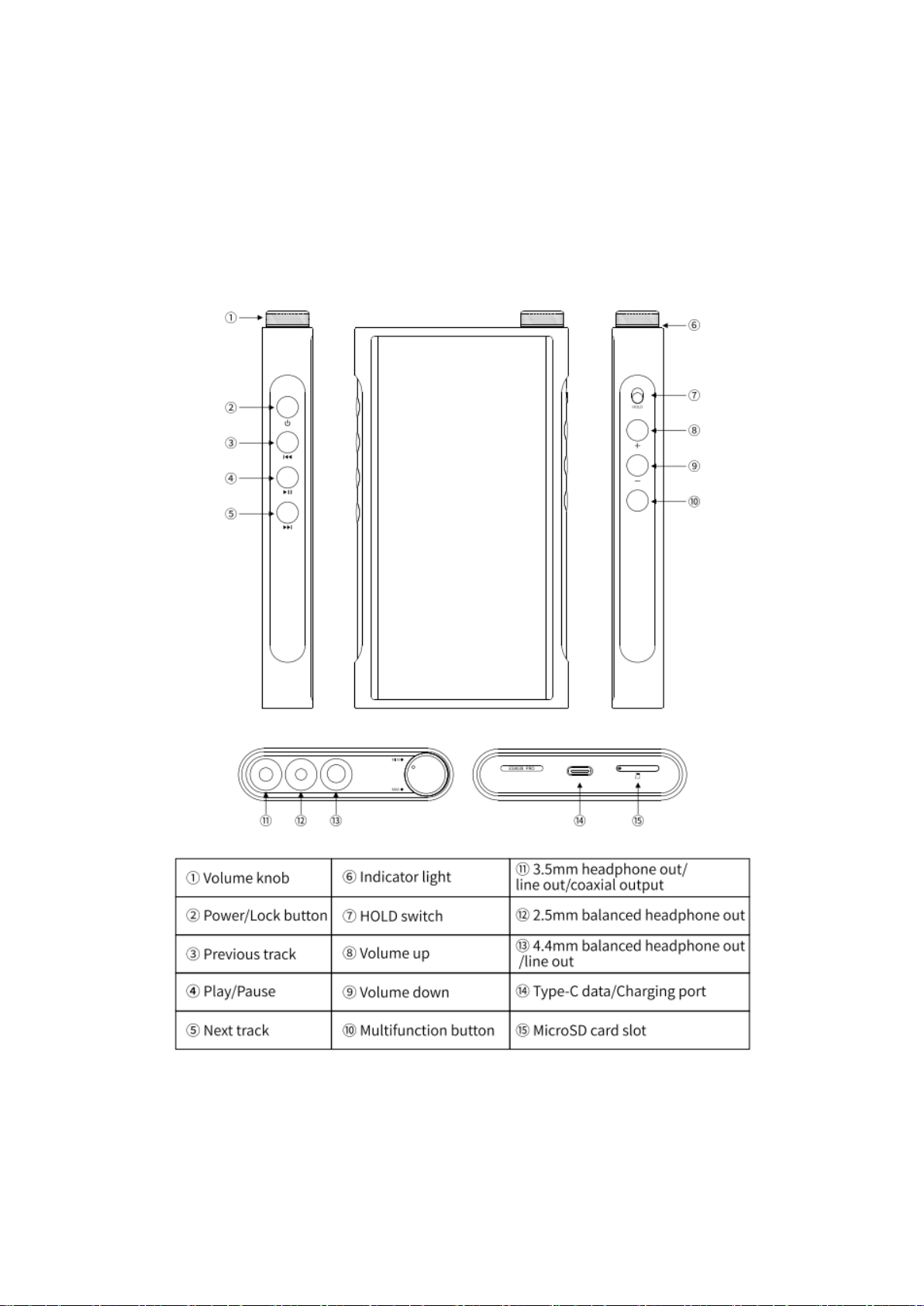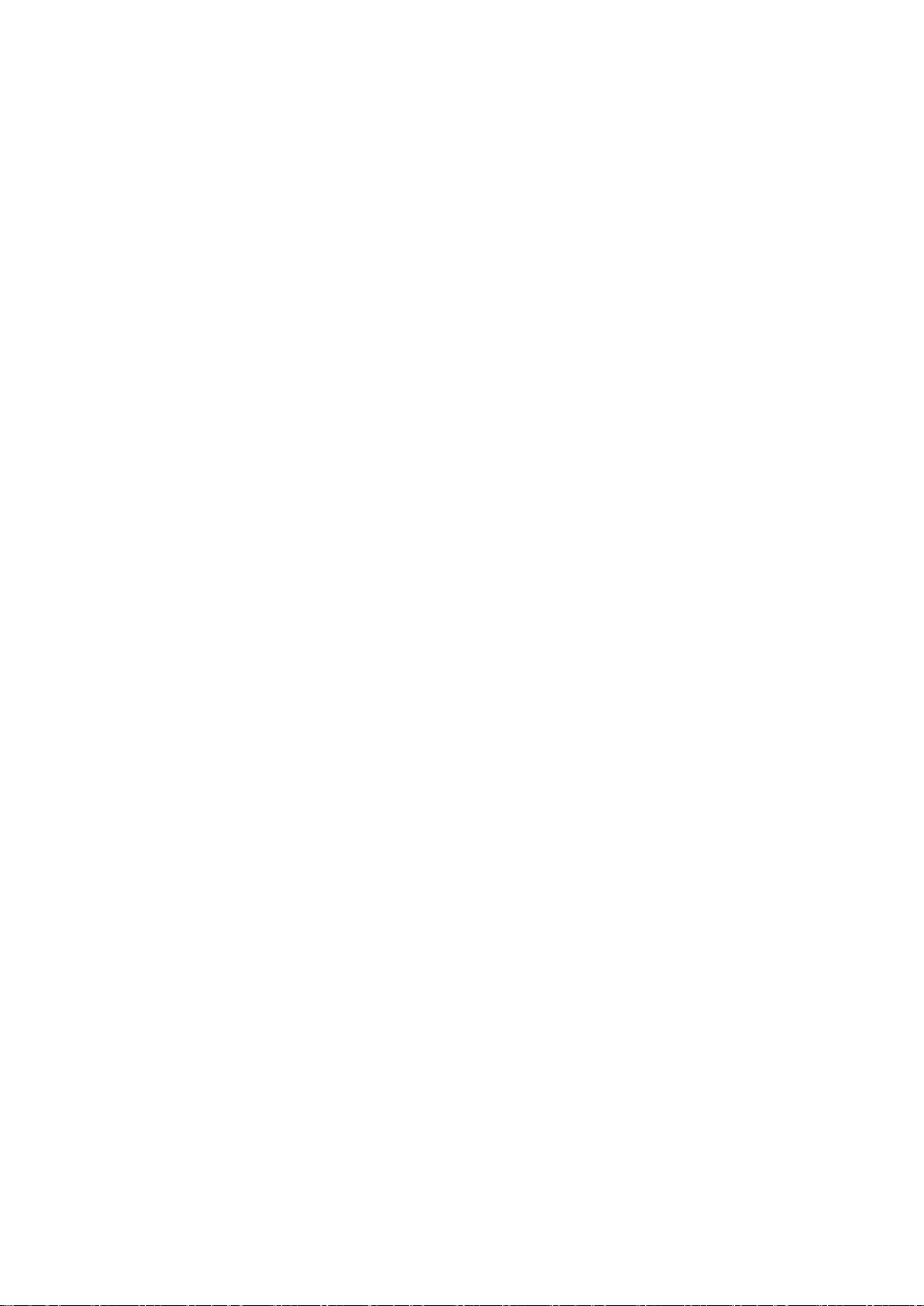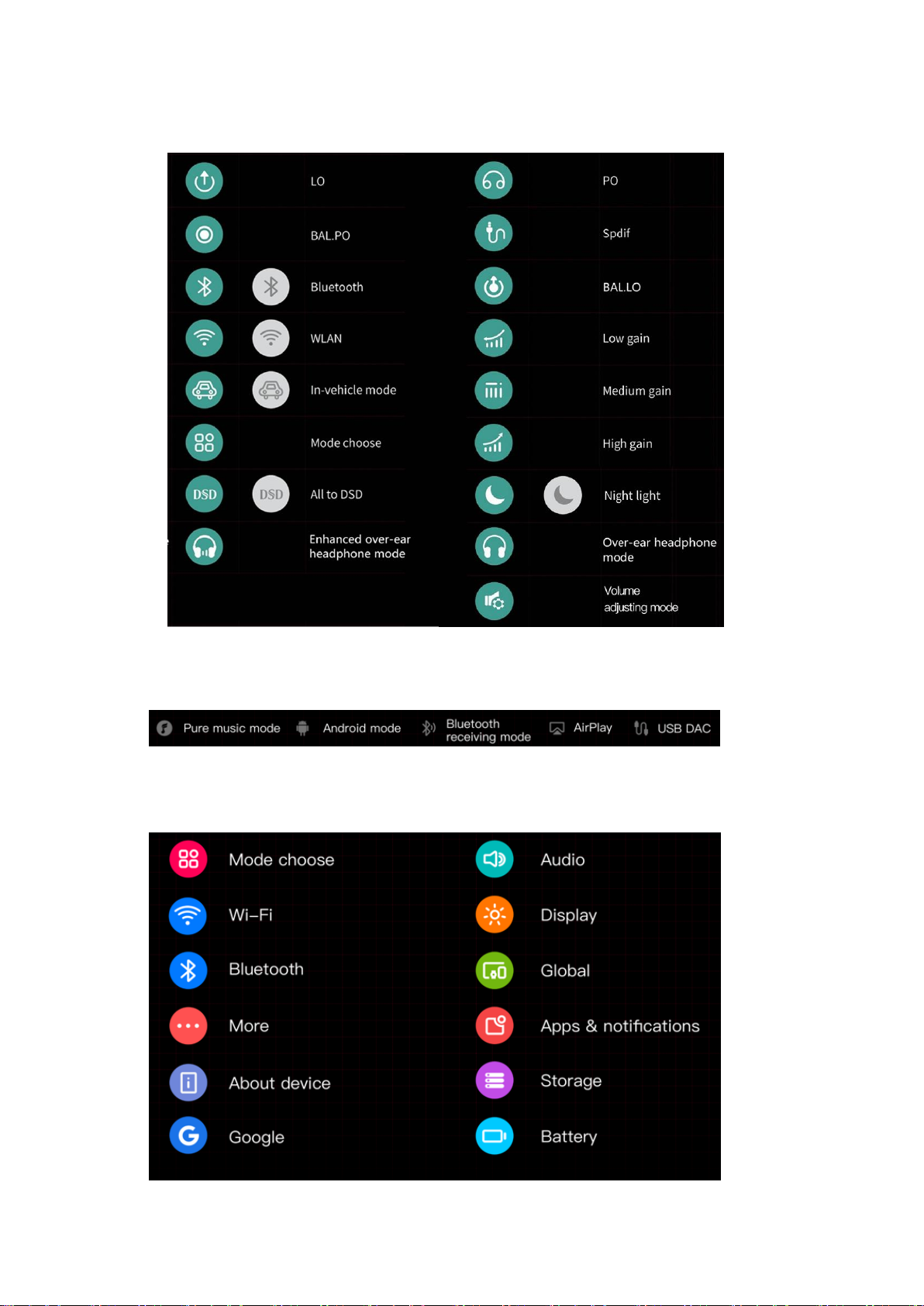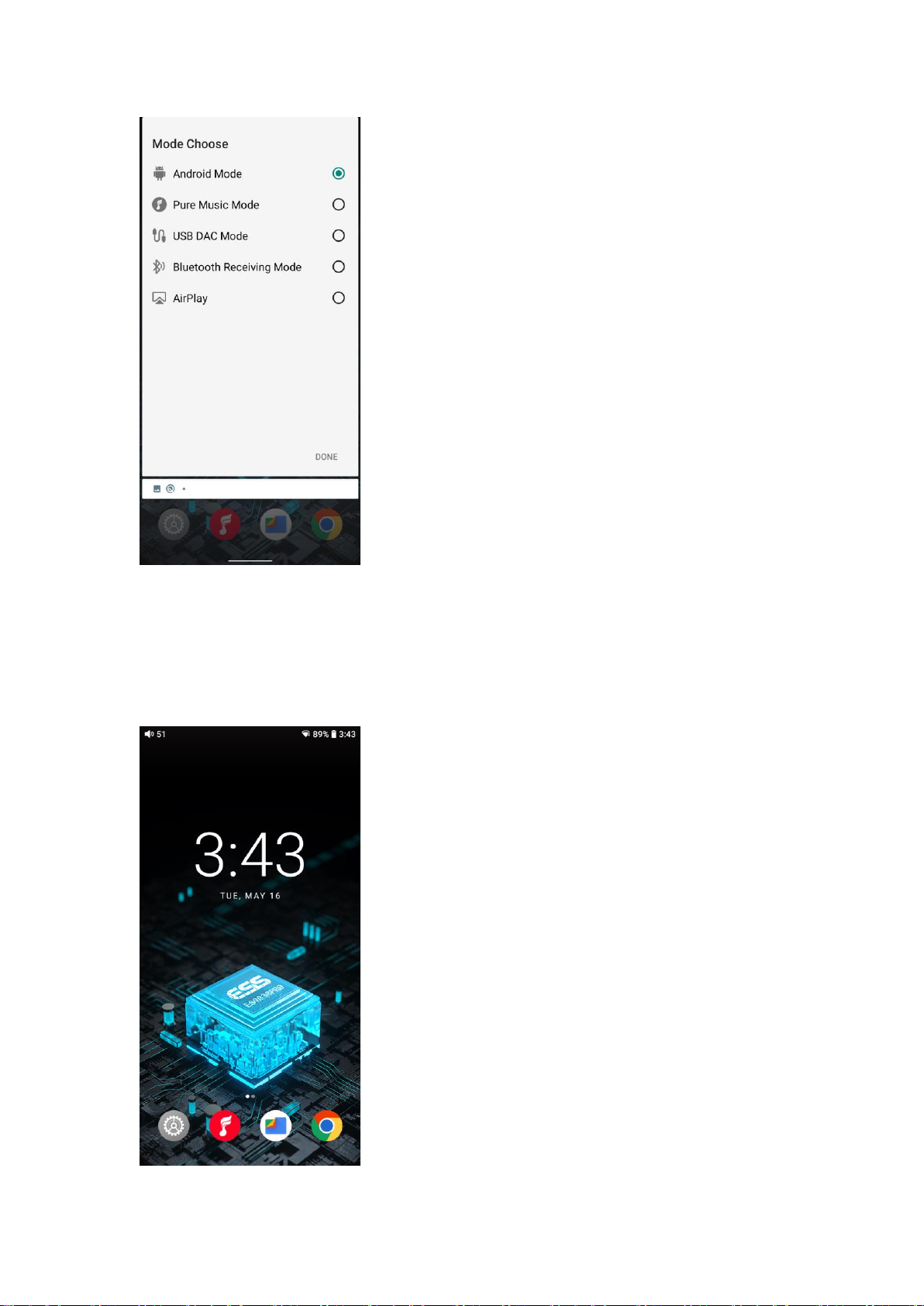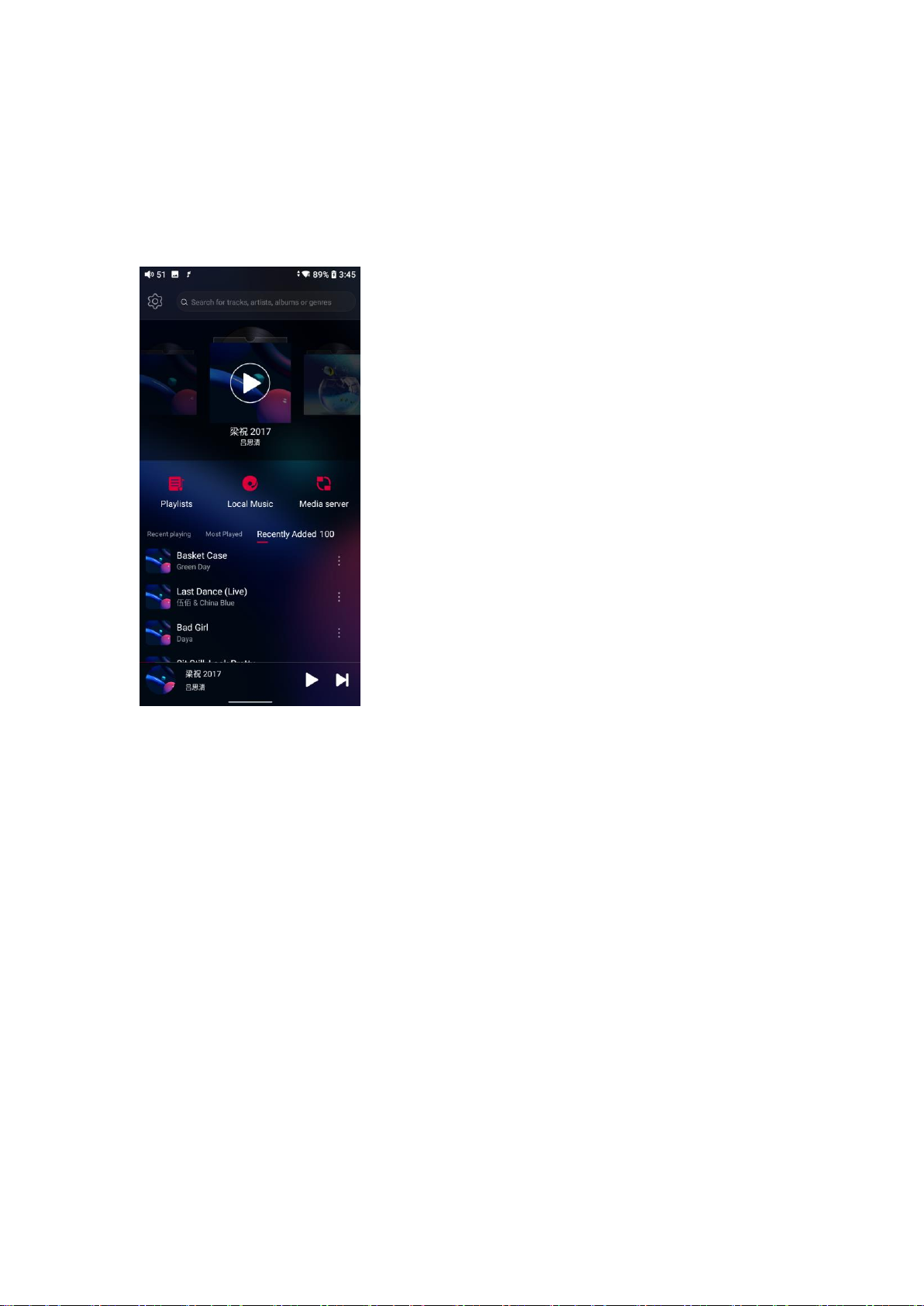At this time, the volume button cannot adjust the volume. If you need to switch,
you can enter Settings-Global, click "Volume Adjusting Mode", select "Adjust
by Volume button" or "Adjust by Volume Knob".
②Power/Lockscreen: long press it for about 2 seconds when the device is off
to turn it on; long press it when the device is on the pop up the menu of
reboot/shutdown; short press it when the device is on to turn off/wake up the
screen; long press it for about 10 seconds to reset the device.
③Previous track: short press to play the previous track; long press to rewind.
④Play/Pause: short press it when music is playing to pause the music; short
press it when music is paused to resume the playback.
⑤Next track: short press to play the next track; long press to fast forward.
⑥Indicator light: you can customize it on the Settings->Display->Indicator light
control menu.
⑦Hold switch: you can customize it. After turning it on, the buttons and knobs
that are in the off state will be locked.
⑧Volume up: short press to increase the volume, press the volume down
button.
⑨Volume down: short press to decrease the volume.
⑩Multi-function button:You can customize the multi-function buttons to select
a frequently used function for one-button quick start.
For example, you can set the button to add to favorites, random play,
play/pause, switch filter, switch equalizer, delete the currently playing song,
switch to USB DAC mode, switch to Bluetooth mode, no function, etc
⑪3.5mm headphone/line out/coaxial output:supports 3.5mm
headphone/line-out output/ coaxial output.
⑫2.5mm balanced headphone out:supports 2.5mm balanced headphone
output.
⑬4.4mm balanced headphone/line out:supports 4.4mm balanced