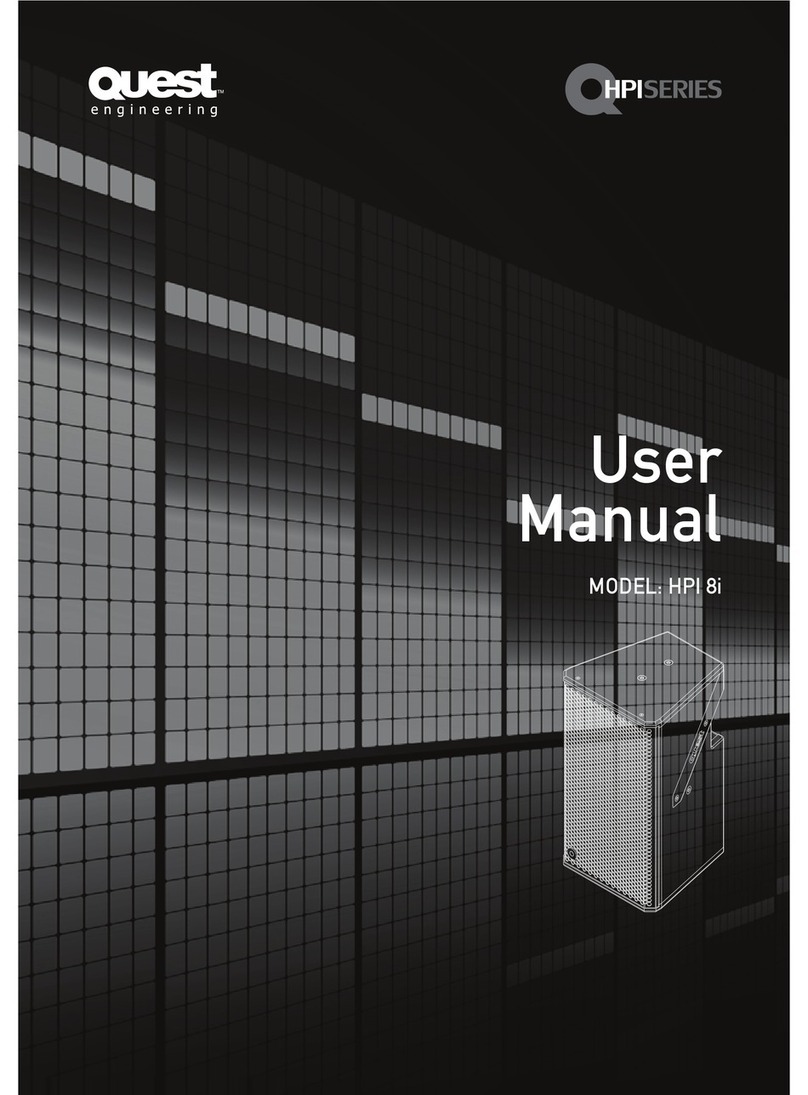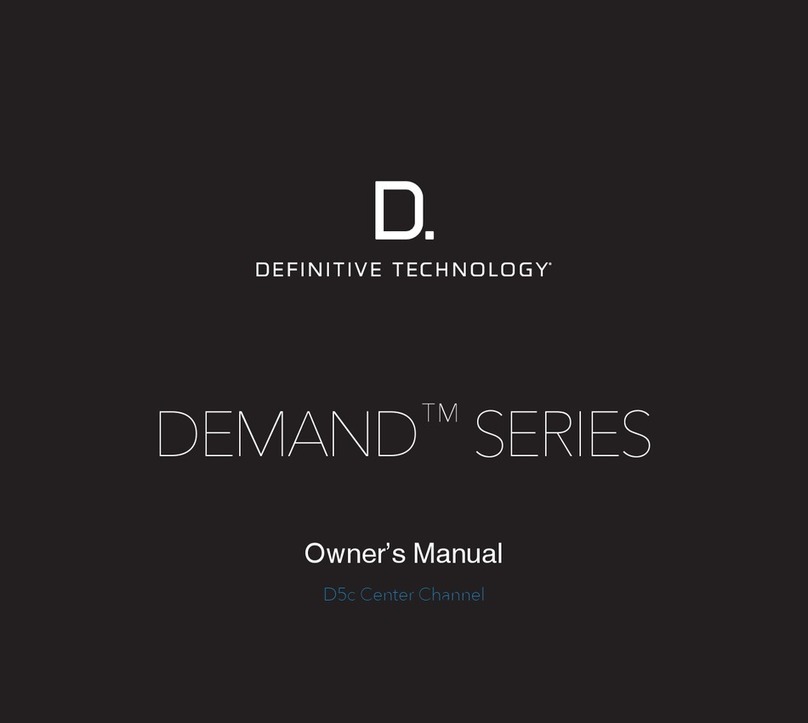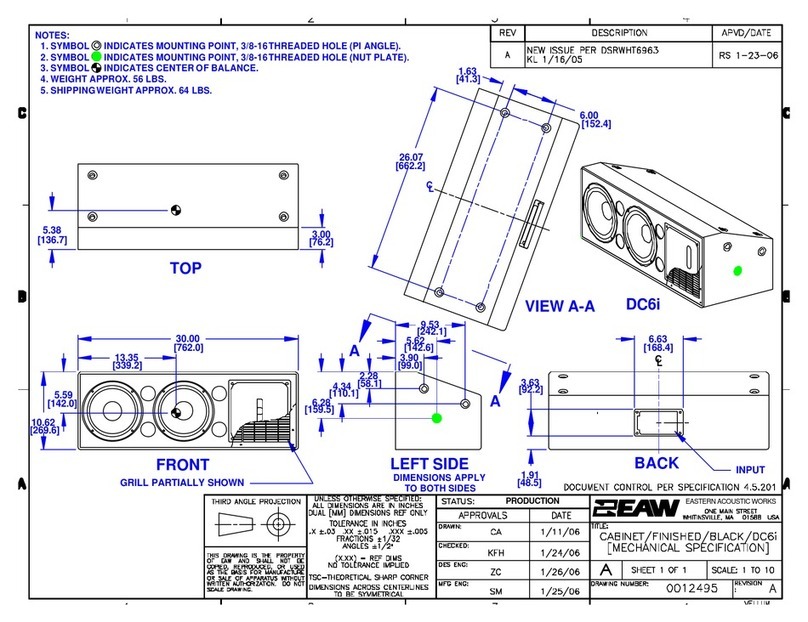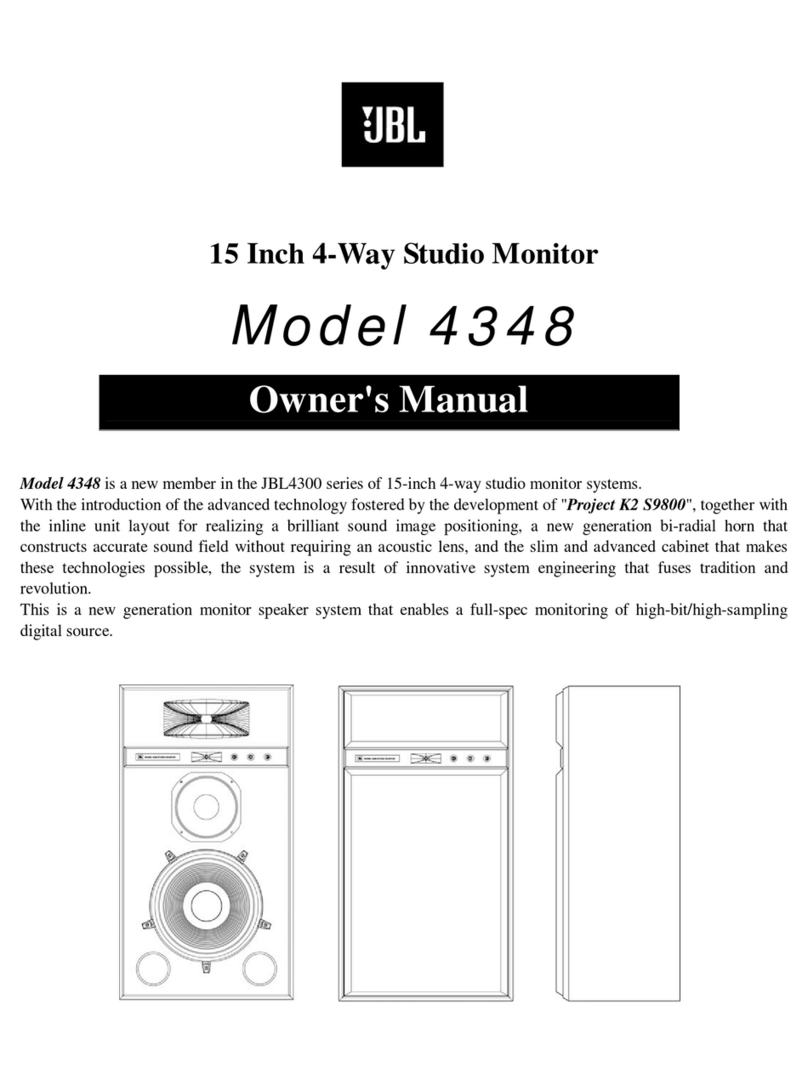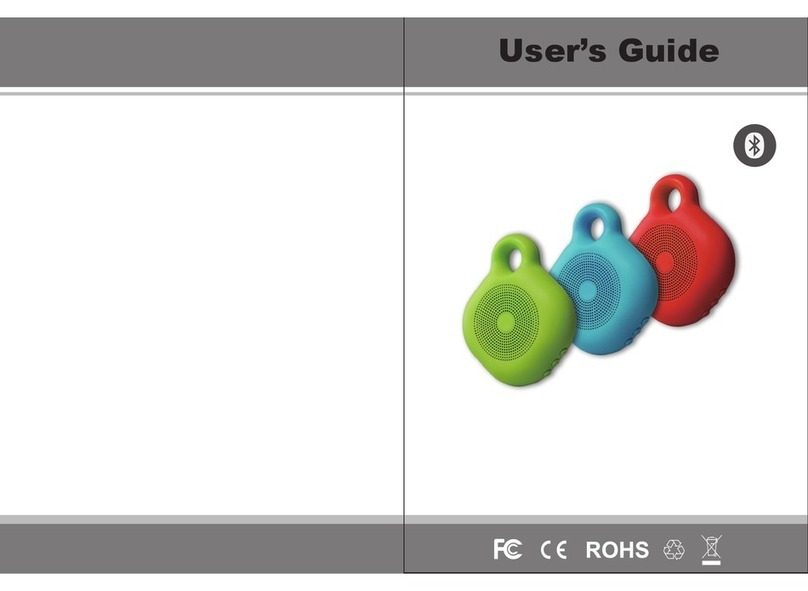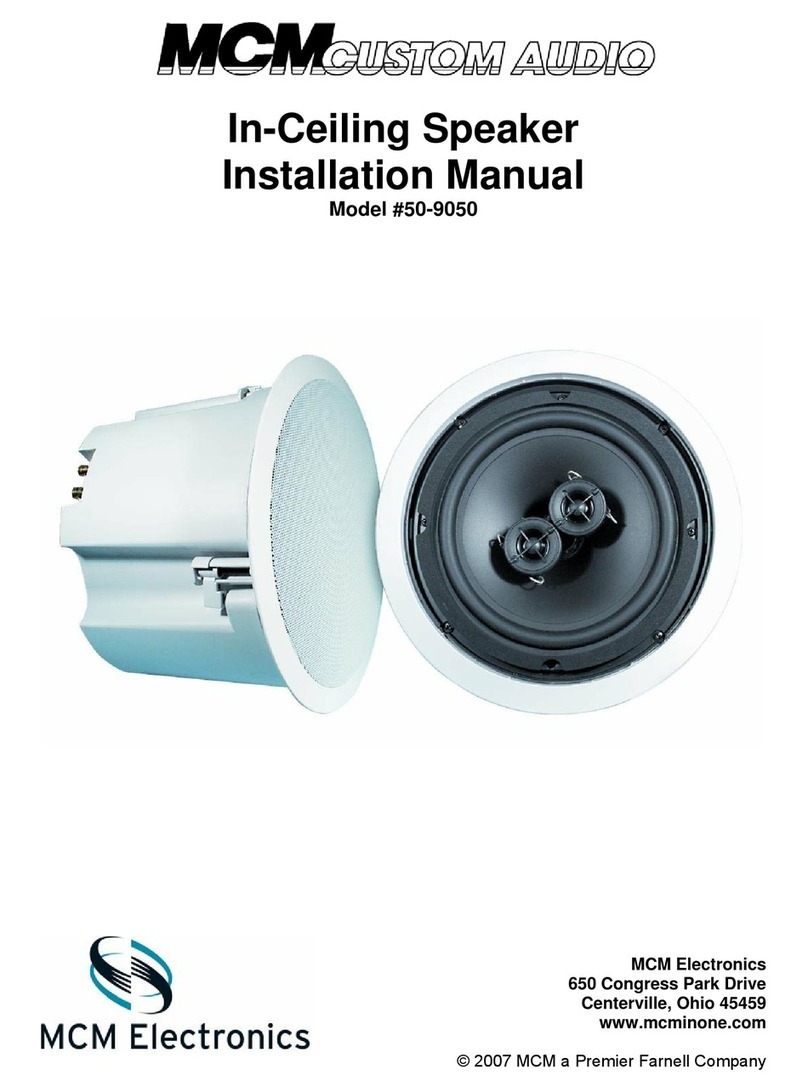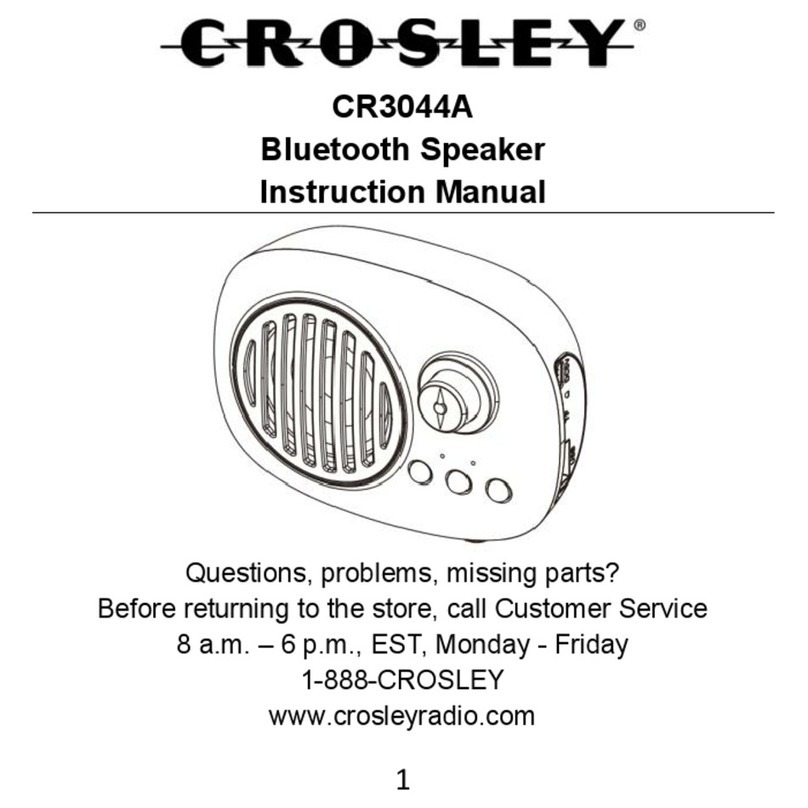Schaub Lorenz TE-3818 User manual

USER MANUAL
Please read and keep these instructions
All-in-one Multimedia Home Cinema

1
Important safety instructions – please read carefully
and keep for future reference
If the electric cord is damaged, it must be replaced by the manufacturer or qualified after-sales personnel in order to avoid any
danger.
The product must be installed in accordance with local laws.
Damaged batteries must be properly disposed. In order to protect the environment, please dispose the batteries properly, in
accordance with local laws (information is available at your reseller).
Where to install the product
- Place the product on a straight, rigid and stable place. Do not place the product on a carpet.
- Do not place the product on top of another that may cause overheating (for example, a receiver or amplifier).
- Do not place anything underneath the product (for example, CDs or magazines).
Proper ventilation
- Place the product in a sufficiently–aerated place to avoid overheating. Allow at least 10cm spacing at the back and
top of the product, and 5cm spacing on both sides to prevent overheating.
- Do not place items such as newspapers, tablecloth, curtains, in front of the ventilating openings.
Do not expose the product to high temperatures, moisture, water and dust.
- The apparatus shall not be exposed to dripping or splashing. No object filled with liquids, such as vases, shall be
placed on the apparatus.
- Do not place other items close to this product that may damage it (for example, objects containing water or lightened
candles).
- No naked flame sources, such as lighted candles, should be placed on the apparatus.
Electric supply
- Please unplug the product in case of prolonged non-use.
- This product is intended to be used under temperate climate and should not be used under tropical climate.
- If the supply cable is damaged, it must be replaced by the manufacturer or qualified after-sales personnel to avoid
any danger.
- This product must be connected to an electrical supply 230V ~ 50Hz.
- The plug must be accessible after installation.
CAUTION !
Dangerous tension inside the product ! Do not open. Risk of electric shock ! No parts can be
repaired by the end-user. Only qualified personnel can repair and maintain this product.
To reduce the risk of fire or electric shock, do not expose this product to water, rain or moisture.
To prevent the risk of electric shock, do not remove the cover or back of this product. In case of
product failure, only qualified personnel can repair. There are no user-serviceable parts inside.
Use of controls, adjustments, or performance of procedures other than those specified herein may
result in dangerous radiation exposure. This product is rated as LASER CLASS 1 PRODUCT.
CAUTION: Laser radiation when open - never stare into the laser beam.

2
This product can only play ZONE 2 DVD.
- This logo set on the product means that the recycling of this apparatus comes within the framework of the directive
2002/96/EC of January 27, 2003 concerning the waste on electrical and electronic equipment (WEEE).
- The presence of dangerous substances in the electrical and electronic equipments can have potential consequences
on the environment and human health in the cycle of reprocessing this product.
- Therefore, at the end of its lifetime, this product shall not be disposed with other non-recycled waste.
- As the end user, your role is of prime importance in the cycles of re-using, recycling, and other forms of valorization of
this electrical and electronic equipment. Local authorities and resellers have set special procedures for the purpose of
collecting and recycling this product.
- You have the obligation to use the selective waste collection systems put in place by your local authorities.
This product is compliant with directives 2006/95/CE (abrogating the directive 73/23/CEE modified
by the directive 93/68/CEE) and 2004/108/CE (abrogating the directive 89/336CEE).
DVD Compatibility

Important remarks about reading MPEG-4 videos on this unit
3
Location of controls................................................................................................................................4
Power Source...........................................................................................................................................4
Remote Control........................................................................................................................................7
Connection...............................................................................................................................................8
About discs ... ...........................................................................................................................................13
Setup Menu ..............................................................................................................................................14
Basic Operation.......................................................................................................................................19
DVD Basic Operation .............................................................................................................................21
MP3 Basic Operation.............................................................................................................................. .25
CD Basic Operation................................................................................................................................27
Picture CD Basic Operation .................................................................................................................29
Tuner Operation.......................................................................................................................................30
iPod Operation........................................................................................................................................32
USB Operation.........................................................................................................................................34
Sleep Timer ..............................................................................................................................................36
Troubleshooting Guide ....................................................................... ................37
Care and Maintenance ..................................... ...................................
......................................................................................39
Specifications ................................................... ...... ................................................................................40
......................................................41
CONTENTS

4
POWER SOURCE
Insert the AC plug (with the 2 blades) into a conveniently located AC outlet having 230V, 50Hz.
NOTE: Please first connect the audio and video cables before plugging the unit to the mains.
LOCATION OF CONTROLS
TOP/FRONT
7. Disc Compartment
8. Power Indicator
9. Display
10. Remote Sensor
11. Disc Eject Button
12. iPod Compartment
1. STANDBY Button
2. FUNCTION Button
Button
3. EQ
4. VOLUME – Button
5. VOLUME + Button
6. PLAY/PAUSE ( ) Button
1 2 3 4 5 6 7 108 9 11 12
AC Plug
AC Outlet

5
LOCATION OF CONTROLS
1. FM Antenna Jack
2. S-VIDEO OUT Jack
3. Component Video (Y, PB, PR) OUT Jacks
4. AUX IN Left/Right Jacks (AUDIO CABLE (LEFT & RIGHT)
5. Power ON/OFF
6. AC POWER SOCKET
7. VIDEO OUT Jack
8. HDMI OUT Jack
9. COAXIAL OUT Jack
REAR
1. SD/MMC Pro Slot
2. USB Slot
1
2
LEFT SIDE
865 7 9
1 2 3 4

6
LOCATION OF CONTROLS
REMOTE
1. POWER Button
2. SLEEP Button
3. SHUFFLE Button
4. EQ Button
5. GOTO Button
6. iPod Button
7. FM Button
8. DVD Button
9. USB Button
10. SETUP Button
11. ZOOM Button
12. LEFT / RIGHT Navigation ( ) Button
13. A-B Button
14. MENU Button
15. SLOW Button
16. PLAY / PAUSE ( ) Button
17. STEP Button
18. STOP ( ) Button
19. FWD Button
20. REV Button
21. PREVIOUS Button
22. NEXT Button
23. MUTE Button
24. EJECT Button
25. 0-9 Button
26. DISPLAY Button
27. 10+ Button
28. AUX Button
29. SD Button
30. PRESET Button
31. TUN+/- ( ) Button
32. MEMORY Button
33. CLEAR Button
34. ENTER Button
35. REPEAT Button
36. VIDEO Button
37. BASS+/- Button
38. VOLUME+/- Button
39. ANGLE Button
40. SUBTITLE Button
41. AUDIO Button
42. TITLE Button

7
REMOTE CONTROL
BATTERY INSTALLATION
EFFECTIVE DISTANCE OF THE REMOTE CONTROL TRANSMITTER
45 45 20ft
NOTES:
• When there is an obstacle
between the unit and the
transmitter, the transmitter may
not operate.
• When direct sunlight, an
incandescent lamp, fluorescent
lamp or any other strong light
shines on the REMOTE
SENSOR of the unit, the
remote operation may be
unstable.
BATTERY PRECAUTIONS
Follow these precautions when using batteries in this device:
1. Be sure to follow the correct polarity when installing the batteries as indicated next to the battery compartment. Reversed
batteries may cause damage to the device.
2. Do not mix different types of batteries together (e.g. Alkaline, Carbon-zinc or Rechargeable) or old batteries with fresh
ones.
3. If the device is not to be used for a long period of time, remove the batteries to prevent damage or injury from possible
battery leakage.
4. Do not try to recharge batteries not intended to be recharged; they can overheat and rupture. (Follow battery
manufacturer’s directions.)
1. Slide the battery cover towards the bottom of
the remote to remove.
2. Install two (2) AAA size batteries (not
included), paying attention to the polarity
diagram in the battery compartment.
3. Slide the battery cover back on.
6 meters

8
CONNECTION
Remarks before the connections:
HDMI Cable (Not Included)
From
HDMI OUT
To
HDMI IN
CONNECTING THE UNIT TO A TV USING THE HDMI OUTPUT JACK
Remarks:To view the videos on your TV from iPod, please plug the cable composite Video which is provided.
•
•
•
•
•
•
When connecting this unit to the TV, make sure the power is off and both units are unplugged before making any connections.
When connecting this unit, refer to the owner’s manual of the TV, as well as this manual.
Connect the unit to your TV directly. If you connect the unit through a VCR, the playback picture will be distorted because
DVD video discs are copy protected.
If S-Video is used, set the Video Output option (see page 17) to S-Video.
To watch iPod videos, you must have the unit connected to a TV via S-video or Video Out. You cannot connect the unit to a
TV via HDMI or composite video out and watch videos from your iPod.
HDMI cable is not provided.
The High-Definition Multimedia Interface (HDMI) is a digital audio/ video connector interface for transmitting uncompressed
digital streams. HDMI supports, on a single cable (HDMI cable not supplied), all video formats including standard, enhanced,
and high- definition, as well as multi-channel digital audio. To enjoy the enhanced audio and video quality that HDMI offers,
you need an HD Ready television with HDMI connection.
You then simply need to select the maximum resolution supported by your television in the menu:
- 1280 x 720p (720p)
- 1920 x 1080i (1080i)
- 1920 x 1080p (1080p)
Note: “p” signifies progressive, while “I” signifies interlaced.
HDMI Mode Display Problem - When you select an HDMI display mode which is not supported by your television (if you
choose, for example, 1080i while your television supports up to 720p only), you get a black screen. As a result, you cannot
change the HDMI resolution in the setup menu. In this case, plug the Video Composite cable (included) and press the VIDEO
button of the remote control repeatedly until the correct video mode is selected and the picture appears on the screen again.
Then you can press the SETUP button in order to choose a lower resolution that is supported by your television.

9
CONNECTING THE UNIT TO A TV USING THE VIDEO OUTPUT JACK
S-Video Cable (Not Included)
From
S-Video
Out
To S-Video In
CONNECTING THE UNIT TO A TV USING THE S-VIDEO OUTPUT JACK
Video Cable
From
Video Out
To
Video In
CONNECTION

10
CONNECTION
CONNECTING THE UNIT TO A TV USING THE Y/PB/PRJACKS
Component Cable
(Not Included)
From
Component
Video Out
To
Component
Video In
Y
PB
PR
Compared to standard interlaced video, progressive scan effectively doubles the amount of video
information fed to your TV or monitor. The result is a stable, flicker-free image. (Check your TV/monitor
for compatibility with this feature.) For the very highest picture quality, try watching a movie on DVD-
Video on a progressive-scan compatible TV.
Use these jacks to connect to a TV with progressive video input jacks. Progressive scan is a video
scanning system that displays all lines in a frame in one pass, as opposed to the traditional system,
interlaced scan. This connection provides optimum quality. To ensure maximum picture quality, use
three video-grade cables for connections. Note that it is essential to match the color-coded connectors
with a compatible TV.

11
CONNECTION
CONNECTING THE UNIT TO A HOME STEREO SYSTEM VIA COAXIAL JACK
NOTES:
• When connecting this unit, refer to the owner’s manual of the receiver, as well as this manual.
• When connecting this unit, make sure the power is off and both units are unplugged before making any connections.
•When connected to a home stereo, the sound will come from this speaker as well as from the receiver.

12
CONNECTION
CONNECTING AN EXTERNAL UNIT
CONNECTING THE FM ANTENNA
FMANTENNA
M
Fm
h
o
57
You can connect an external unit, such as a TV, receiver, cable box, etc., to this unit so its audio is output through this unit’s
speakers. Simply connect an audio cable from the Left and Right Audio Out of the external unit to the Left and Right AUX
IN jacks on this unit. To select the external unit, press the AUX Mode button on the remote.
While listening to FM, reposition the antenna for best reception.

13
ABOUT DISCS
PLAYABLE DISCS:
The following discs can be played back on this DVD player:
DISC TYPES:
DVD
Data on most DVDs is divided into sections called “titles” and
then into subsections called “chapters”, each of which is
given a title or chapter number. Some features of this DVD
player will not operate with some DVD discs, as they are
preset. If a function you selected does not run as desired,
refer to the manual accompanying the DVD disc.
AUDIO CD
Data on an audio CD is divided into sections called “tracks”,
each of which is given a track number.
PICTURE CD
Data on a picture CD is usually not divided into separate
folders, they should appear in the root directory.
IMPORTANT:
It is important that you read the manual that accompanies the DVD disc, as there are features that are
on the DVD player that cannot be used with certain DVDs. There are also extra features on the DVD disc
that are different for each DVD disc, so they are not explained in this owner’s manual.
MP3
When playing an MP3, the total number of files will appear in the display, and the TV screen will list the folders/tracks.
MP3 is the abbreviation of “MPEG1 Audio Layer 3”. MPEG Audio is a format that compresses the audio portion only.
The region code for this DVD player is listed on the back of the player.

14
SETUP MENU
The setup menu lets you customize the unit by allowing you to select various language
preferences, turn captions and screen saver on and off, adjust what type of television screen
you have, and more.
Below, find the menu, and then find the corresponding page that describes the features of the
selected menu option.
1. While in the DVD mode, press the SETUP button 1to enter the Setup menu.
2. Select one of the Setup icons at the top of the screen using the Navigation ②
②
and
Navigation buttons, then press the Navigation†button to select it.
3. Use the Navigation / buttons to select one of the Setup options, then press the
Navigation button to select it.
4. Use the Navigation / buttonsto select the desired setting, then press the ENTER
button to make the change.
NOTES:
• To return to the previous menu, simply press the Navigation button.
• To exit the menus, press the SETUP button.
• Most menus only work with the DVD player.
Video
On
On
OffHdcd
Off
Preferences Video Preferences
- - Dolby Digital Setup - -
Dual Mono Stereo
L-Mono
R-Mono
Mix-Mono
Dynamic
Video
--Preferences Page - -
TV Type NTSC PAL
Auto
NTSC
Audio ENG
Subtitle ENG
Disc Menu ENG
Default
Preferences
Go To Speaker Setup Page
Video
- - Audio Setup Page - -
Speaker Setup
SPDIF Setup
Preferences
Video Set TV Standard
Video
--Video Setup Page - -
Video Output YUV S-Video
YUV
Resolution
Quality
HDMISetup
Preferences
Please see page 15-18 for details.
③ ④
④ ⑤
④ ⑤
⑥

15
SETUP MENU
GENERAL SETUP PAGE:
Select General and then select the desired option using the Navigation ( ) buttons to navigate through the
menus/screens and press the ENTER button to select (see page 14 for details).
TV DISPLAY ANGLE MARK
NORMAL/PS: Pan Scan. Select when the unit is connected to a
conventional TV. Video material formatted in the Pan Scan style
isplayedbackinthat style (the leftand rightedges are cut off).
NORMAL/LB: Letter Box. Select when the unit is
connected to a normal TV. Wide-screen images are shown
on the screen with a black band at the top and bottom.
WIDE: Select when the unit is connected to a wide-screen TV.
Video
On
O
Set TV Shape Mode
n
O
16:9
ff
Hdcd Off
Preferences
1
Select ON to turn the angle marks on and OFF to turn them
off. Angle marks are not available on all DVDs.
Video
Set Angle Mark
On
Off
On
O
Hdcd n
Off
Off
Preferences
1
Select the desired language ( FRENCH,
ENGLISH, SPANISH,
PORTUGUESE, DUTCH ) for the On-Screen display to
display text. Note that the DVD must have the language
included in order to display it.
Video
Set OSD Language
English
French
Spanish
Portuguese
Dutch
On
On
Off
OffHdcd
Preferences
1
When this Captions is set to ON,closed captions will appear
on the screen for the hearing impaired (if originally recorded
on the DVD). When this option is OFF, the closed captions
will not appear.
NOTE: The Caption function is for AV or S-Video connection
with CC1 only.
Video
Closed Caption
On
Off
On
On
Off
Hdcd
On
Preferences
1
OSD LANGUAGE CAPTIONS
When this option is set to ON, the screen saver will come
on when the unit stops or the image is paused for
approximately 4 minutes.
When this option is OFF, the screen saver will not come on.
Video
Set Screen Saver
On
Off
On
On
Off
On
Hdcd
Preferences
1
SCREEN SAVER
Select Hdcd to adjust the decoding speed when playing CD
disc.
Note: the option can only be used when playing CD disc,
and this option should be default OFF state.
Video
Hdcd
Off
1X
2X
On
On
Off
On
Hdcd
Preferences
1
HDCD
,,,

16
SETUP MENU
AUDIO SETUP PAGE:
Select Audio and then select the desired option using the Navigation ( ) buttons to navigate through the
menus/screens and press the ENTER button to select (see page 14 for details).
SPEAKER/DOWNMIX SPDIF SETUP
Select Speaker Setup, then press the ENTER button; the
Downmix menu will appear.
LT/RT: Select to hear the sound in theatrical downmix
mode.
STEREO: Select to hear the sound in Stereo downmix
mode.
Go To Speaker Setup Page
Video
-- Audio Setup Page --
Speaker Setup
SPDIF Setup
Preferences
1
Select SPDIF Setup, then press the ENTER button; the
Speaker Setup menu will appear.
Select SPDIF and then set as desired:
SPDIF OFF: Digital audio output is off.
SPDIF/RAW: Dolby Digital signals are going out unchanged
to the digital output. MPEG-2 multi-channel signals are
converted to PCM (Pulse Code Modulation).
SPDIF/PCM: Dolby Digital and MPEG-2 multi-channel
signals are converted to PCM (Pulse Code Modulation).
Select LPCM and set as desired:
LPCM is the method of encoding, and is usually set to 48K.
However, if 96K sampling frequency is used, select 96K.
Go To SPDIF Setup Page
Video
-- Audio Setup Page - -
Speaker Setup
SPDIF Setup
Preferences
1
DOLBY DIGITAL SETUP PAGE:
Select Dolby and then select the desired option using the Navigation ( ) buttons to navigate through the
menus/screens and press the ENTER button to select (see page 14 for details).
DUAL MONO DYNAMIC
STEREO: Select this to set the Dolby Digital output to
Stereo mode.
L-MONO: Select this to set the Dolby Digital output to left
mono mode, meaning it will reproduce the left mono signal
to the Left and Right channels.
R-MONO: Select this to set the Dolby Digital output to right
mono mode, meaning it will reproduce the right mono signal
to the Left and Right channels.
MIX-MONO: Select this to reproduce both channels mixed
together.
VideoPreferences
-- Dolby Digital Setup --
Dual Mono Stereo
L-Mono
R-Mono
Mix-Mono
Dynamic
1
Use the slider to set the Dynamic Range. Set to OFF to turn
Dynamic Range Off. This setting will make loud sounds
quieter and soft sounds louder to give an overall more
acceptable sound output.
VideoPreferences
-- Dolby Digital Setup - -
Dual Mono
Dynamic
Set DRC To Full
FULL
3/4
1/2
1/4
OFF
1
,,,
,,,

17
SETUP MENU
VIDEO SETUP PAGE:
Select Video and then select the desired option using the Navigation ( ) buttons to navigate through the
menus/screens and press the ENTER button to select (see page 14 for details).
VIDEO OUTPUT RESOLUTION (HDMI ONLY)
Select the color video type to fit your connector type:
S-VIDEO: Select when using S-Video OUT.
YUV: Select when using Component Video OUT.
This setting is not affected when connecting with other
connections.
Video
VideoGeneral
-- Video Setup Page - -
Video Output YUV S-Video
YUV
Resolution
Quality
HDMI Setup
Preferences
1
When connected via an HMDI cable, select the desired
resolution to match your TV. For example, if your TV is 720p
and you are using the HDMI cable, set this to 720p (50Hz).
NOTES:
• This option can only be used when HDMI option is set to
ON (see below).
Resolution
Video
-- Video Setup Page - -
Video Output YUV 720p(60Hz)
1080i(60Hz)
1080p(60Hz)
576i
576p(720)
720p(50Hz)
1080i(50Hz)
1080p(50Hz)
Resolution
Quality
HDMI Setup
Preferences
General
1
QUALITY HDMI SETUP
Select Quality, then press the ENTER button; the Video
Q
Adjust the settings as follows:
SHARPNESS
BRIGHTNESS
CONTRAST
HUE
SATURATION
uality Setup menu will appear.
Go To Video Quality Setup Page
Video
-- Video Setup Page - -
Video Output YUV
Resolution
Quality
HDMI Setup
Preferences
General
1
Select HDMI Setup, then press the ENTER button; the HMDI
Setup menu will appear.Adjust the options as follows:
HDMI: Select ON when connected to the TV using an HMDI
cable or OFF when connected via another source.
AUDIO SOURCE: When connected to an external TV via an
HMDI cable and the HDMI option is on, set as follows:
AUTO: The HDMI audio output will be the same as the audio
stream being played back.
PCM: Downmix the audio signals to linear-PCM (2 channel).
HDMI Setup
Video
-- Video Setup Page - -
Video Output YUV
Resolution
Quality
HDMI Setup
Preferences
General
1
,,,

18
SETUP MENU
PREFERENCES SETUP PAGE:
Select Preference and then select the desired option using the Navigation ( , , , ) buttons to navigate through the
menus/screens and press the ENTER button to select (see page 14 for details).
TV TYPE AUDIO
NTSC: Select when using an NTSC/ATSC TV.
PAL: Select when using a PALTV.
AUTO: Select when using a multi-system TV.
IMPORTANT: In Europe, the standard is PAL.
NOTE: If your TV has an ATSC signal, you can select NTSC
also. The HDMI must be set to OFF before you set the TV
Type (see previous page).
1
Select the language the DVD will be played back in
(ENGLISH, FRENCH, SPANISH,DUTCH,PORTUGUESE
SPANISH, DUTCH,PORTUGUESE
SPANISH, DUTCH,PORTUGUESE
).
The DVD must be recorded in the selected language,
otherwise the default language of the DVD will be played.
Video
- - Preferences Page - -
TV Type NTSC
Audio ENG
Subtitle ENG
Disc Menu ENG
Default
Preferences
Preferred Audi o Language
General
English
French
Spanish
Dutch
Portuguese
1
SUBTITLE DISC MENU
Select the language the Subtitle (OSD) will be in (ENGLISH,
FRENCH, ). The DVD
must be recorded in the selected language, otherwise the
default language of the DVD will be shown.
Video
- - Preferences Page - -
TV Type NTSC
Audio ENG
Subtitle ENG
Disc Menu ENG
Default
Preferences
Preferred Subtitle Language
General
English
French
Spanish
Dutch
Portuguese
1
DEFAULT
Select this option to reset all the preferences to their original
factory settings.
Video
- - Preferences Page - -
TV Type NTSC
Audio ENG
Subtitle ENG
Disc Menu ENG
Default
Preferences
Load Factory Setting
General
Reset
1
Select the language the DISC MENU will be in (ENGLISH,
FRENCH, ). The DVD’s
DISC MENU must be written in the selected language,
otherwise the default language of the DVD will be shown.
Video
- - Preferences Page - -
TV Type NTSC
Audio ENG
Subtitle ENG
Disc Menu ENG
Default
Preferences
Preferred Menu Language
General
English
French
Spanish
Dutch
Portuguese
1
Video
- - Preferences Page - -
TV Type NTSC PAL
Auto
NTSC
Audio ENG
Subtitle ENG
Disc Menu ENG
Default
Preferences
Set TV Standard
General
Remarks:While proceeding with Preferences operation in OSD menu, please take out the disc from the disc tray first, or
please press STOP button twice before operation.

19
BASIC OPERATION
IMPORTANT:
When “ ” appears while pressing a button, this means that the corresponding
function cannot be performed either on the disc inserted, or in the selected mode.
Adjust the VOLUME Up /Down buttons as desired;the
volume number will appear in the display.
1
Press the MUTE button once to mute the sound; “MUTE”
will appear in the display. Press the MUTE button again to
restore the sound.
VOLUME
If you incorrectly start entering a number, press the CLEAR
button to clear the data.
1
CLEAR
While playing a DVD or CD, repeatedly press the DISPLAY
button to view the Elapsed Time, Remaining Time, etc.
1
DISPLAY
Press the BASS Up button to increase or BASS Down
button to decrease the overall bass sound.
1
BASS
MUTE
1
①②
①
②
12
12
Table of contents
Popular Speakers manuals by other brands

Niles
Niles RS8Si Granite Installation & operation guide
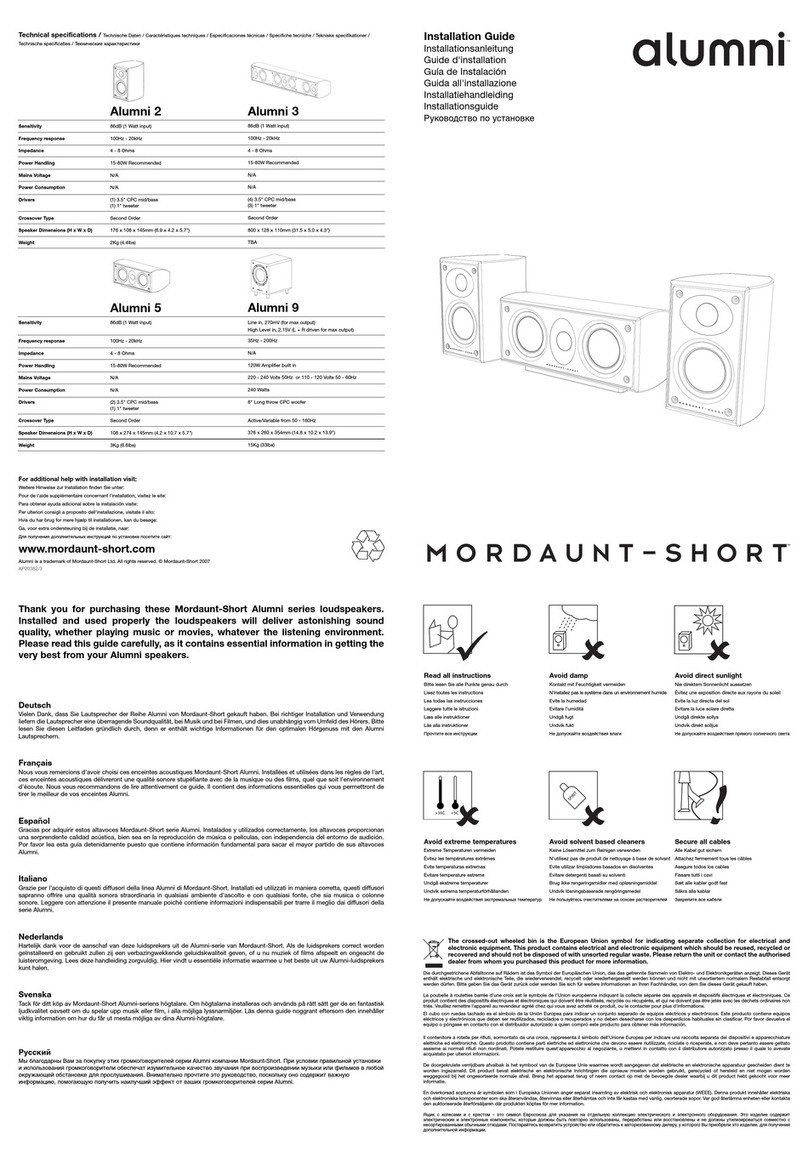
Mordaunt Short
Mordaunt Short Alumni Alumni 9 installation guide

Sony
Sony HT-DDW8500 Quick setup guide
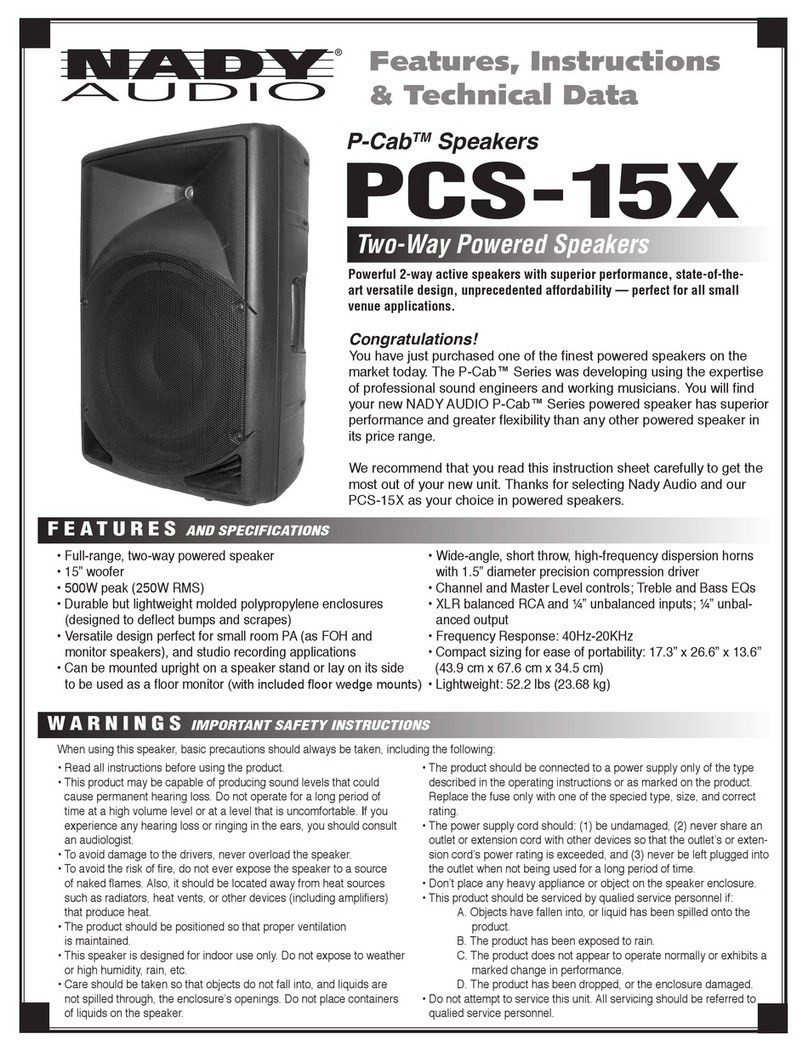
Nady Systems
Nady Systems P-Cab Speakers PCS-15X Features, instructions & technical data

Electro-Voice
Electro-Voice EVX-180A Specifications

N-Gear
N-Gear LGP JUKE-808 user manual