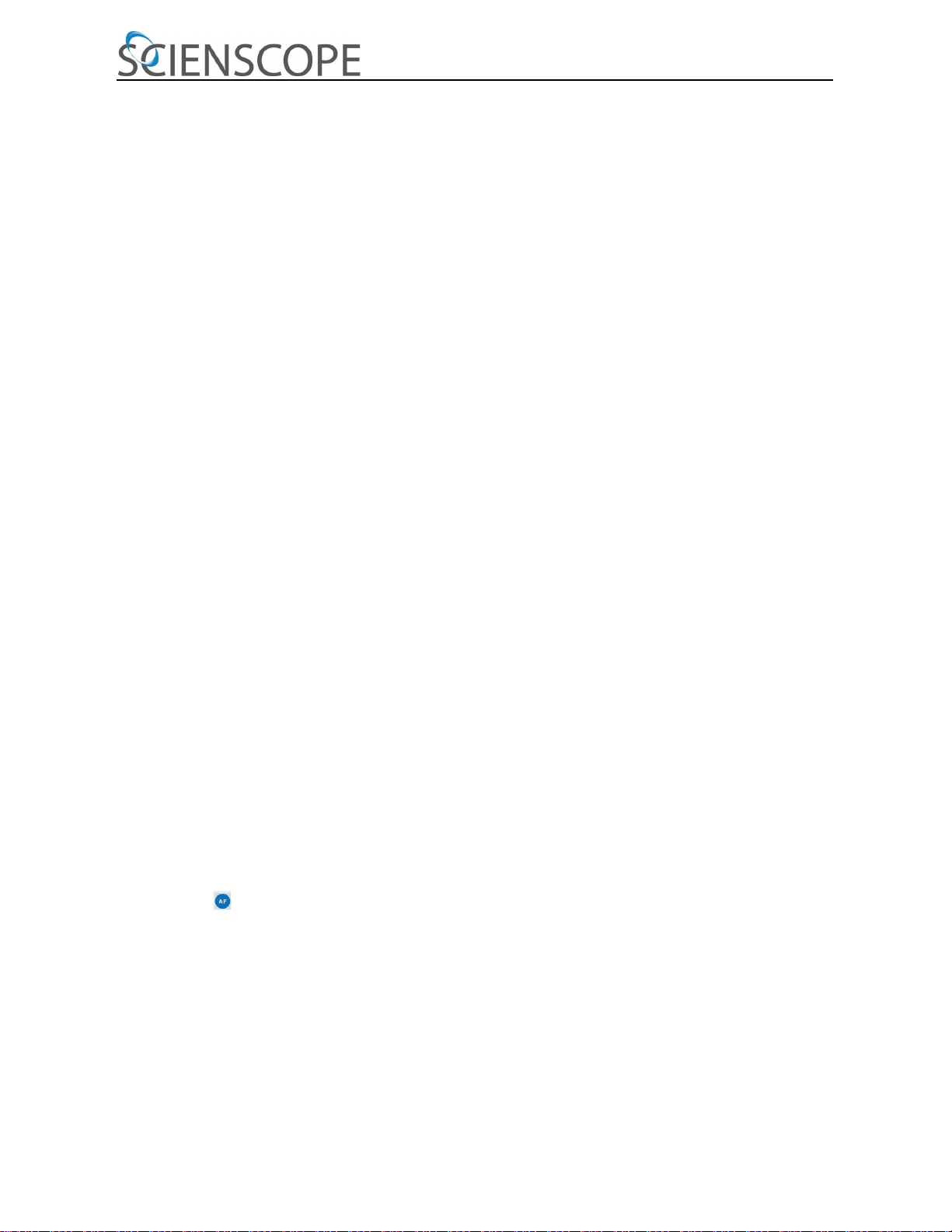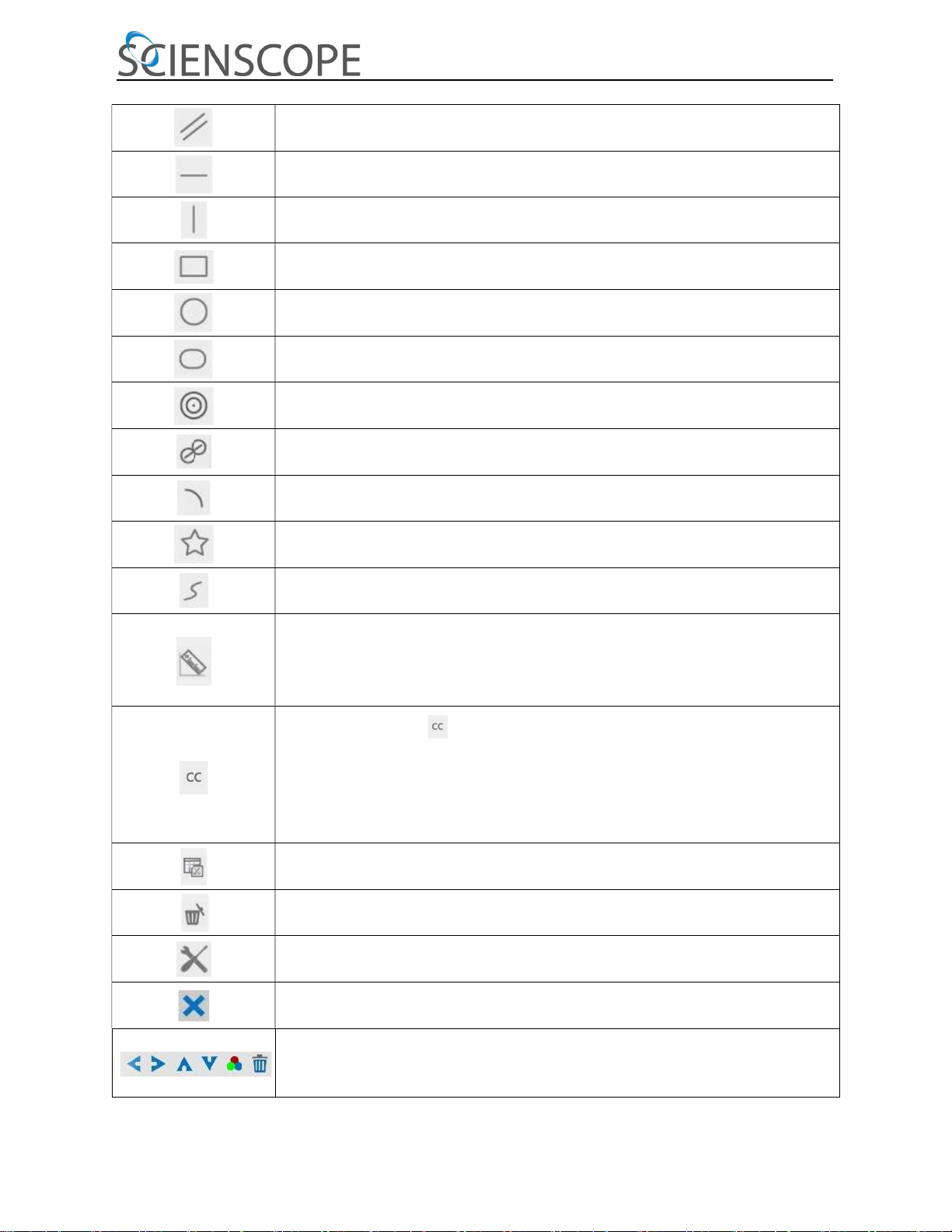CC-SMART-4K Manual
The Camera Control Panel on the Left Side of the Video Window
Camera Control Panel Function Function Description
Snap Capture or Snap image from the current video window
Record Record video from the current video window
Auto Exposure
When Automatic Exposure is checked, the system will automatically adjusts
exposure time according to the value of Exposure Compensation
value
Exposure
Compensation
Available when Auto Exposure is checked. Slide to left or right to adjust
Exposure Compensation according to current video brightness to achieve
proper brightness value
Exposure Time Available when Auto Exposure is unchecked. Slide to left or right to
decrease or increase exposure time to adjust the video brightness
Gain Adjust Gain to decrease or increase the video brightness. The noise will
be reduced or increased accordingly
Red Slide to left or right to decrease or increase the proportion of Red in
video window
Green Green is a base for reference and cannot be adjusted
Blue Slide to left or right to decrease or increase the proportion of Blue for
the video
White Balance Auto White Balance adjustment according to the window video
Sharpness Adjust Sharpness level of the video window
Denoise Adjust Denoise level of the video window
Saturation Adjust Saturation level of the video window
Gamma Adjust Gamma level of the video. Slide to the right side to increase
gamma and to the left to decrease gamma
Contrast Adjust Contrast level of the video. Slide to the right side to increase
contrast and to the left to decrease contrast
DC For DC illumination, there will be no fluctuation in light source so no
need for compensating light flickering
AC(50HZ) Check AC(50HZ) to eliminate flickering “strap” caused by 50Hz
illumination
AC(60HZ) Check AC(60HZ) to eliminate flickering “strap” caused by 60Hz
illumination
Default Set all the settings in the Camera Control Panel to the default values
The Camera Control Panel controls the camera to achieve the best image quality according to the specific applications; It will
pop up automatically when the mouse cursor is moved to the left side of the video window (in measurement status,
the Camera Control Panel will not pop up. Only when measurement process is terminated will the Camera Control Panel pop up
by moving mouse cursor to the left side of the video window). Left-clicking button to achieve Display/ Auto Hide switch
of the Camera Control Panel