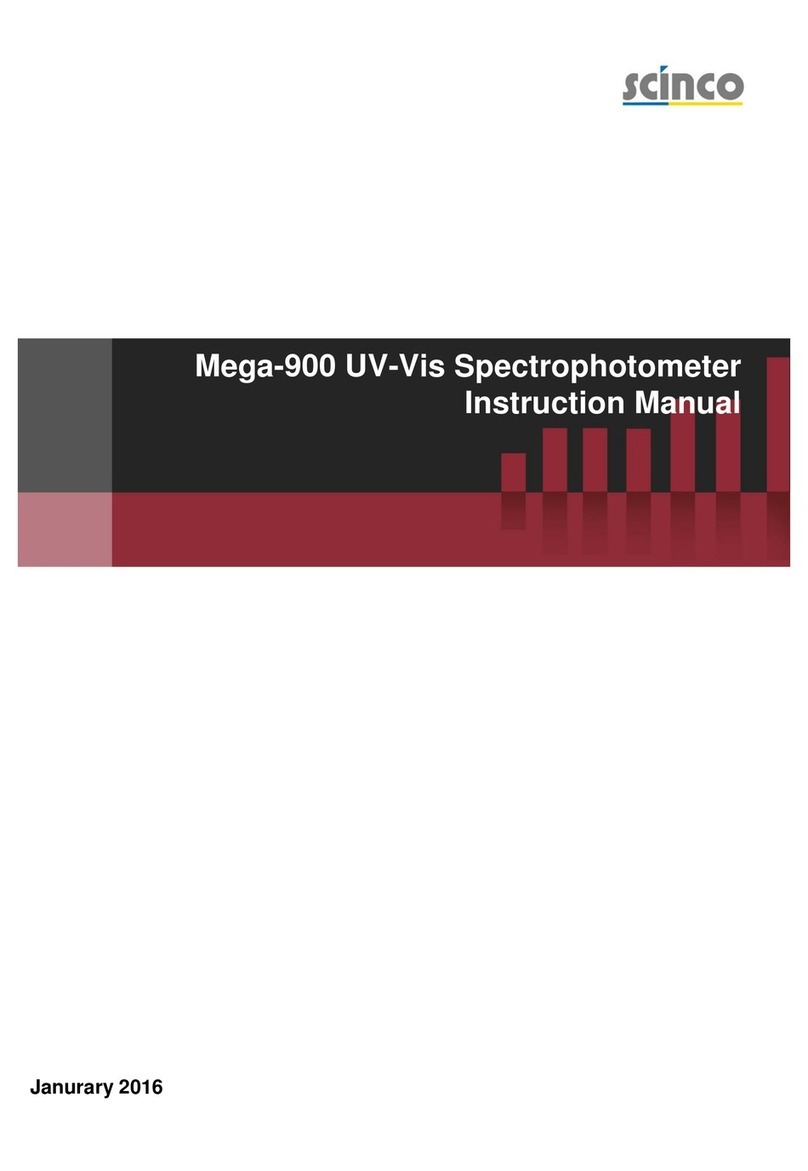Instruction Manual
3Mega-800 SCINCO
CHAPTER 4 Spectrum scanning .........................................................................................................27
4.1 Gain access to spectrum mode ..............................................................................................27
4.2 Parameters setting ...................................................................................................................28
4.2.1 Set photometric mode .............................................................................................................29
4.2.2 Set scanning speed ................................................................................................................29
4.2.3 Set sampling interval ..............................................................................................................30
4.2.4 Set wavelength range .............................................................................................................31
4.2.5 Set ordinate range..................................................................................................................32
4.2.6 Light source selection.............................................................................................................33
4.2.7 Dark current correction............................................................................................................33
4.2.8 Quit parameters setting...........................................................................................................34
4.3 Baseline correction ..................................................................................................................34
4.4 Measurement ............................................................................................................................34
4.5 Peak picking ............................................................................................................................35
4.6 Sample control ........................................................................................................................36
4.7 Printout ....................................................................................................................................37
4.8 Quit measurement ..................................................................................................................37
4.9 Application example ................................................................................................................37
CHAPTER 5 Quantitative measurement.............................................................................................39
5.1 Gain access to quantitation mode .........................................................................................39
5.2 Parameters setting ..................................................................................................................40
5.2.1 Set measurement method ......................................................................................................41
5.2.2 Set measuring wavelength......................................................................................................41
5.2.3 Set concentration unit .............................................................................................................43
5.2.4 Dark current correction ..........................................................................................................43
5.2.5 Quit parameters setting ..........................................................................................................44
5.3 Construct the calibration curve .............................................................................................44
5.3.1 K-Factor method ....................................................................................................................44
5.3.2 Standards method ..................................................................................................................46
5.4 Sample control ........................................................................................................................50
5.5 Auto zero ..................................................................................................................................50
5.6 Measurement ...........................................................................................................................50
5.6.1 Use single cell ........................................................................................................................50
5.6.2 Use multi-cells .......................................................................................................................51
5.7 Looking up the measurement results ....................................................................................52
5.8 Delete the measurement data ................................................................................................52
5.9 Printout ....................................................................................................................................52
5.10 Quit measurement . ..............................................................................................................52
5.11 Application example .............................................................................................................53
CHAPTER 6 DNA/Protein Analysis ....................................................................................................56
6.1 Daily Care.................................................................................................................................27
6.1 The principle of Protein/DNA analysis ..................................................................................56
6.1.1 Principle of using absorbance of UV light to determine protein .............................................56
6.1.2 Principle of using absorbance of UV light to determine DNA .................................................56
6.1.3 Protein/DNA determination methods .....................................................................................56
6.2 Gain access to DNA/Protein analysis ...................................................................................57
6.3 Parameters setting ..................................................................................................................59
6.3.1 Selection analysis method ....................................................................................................59