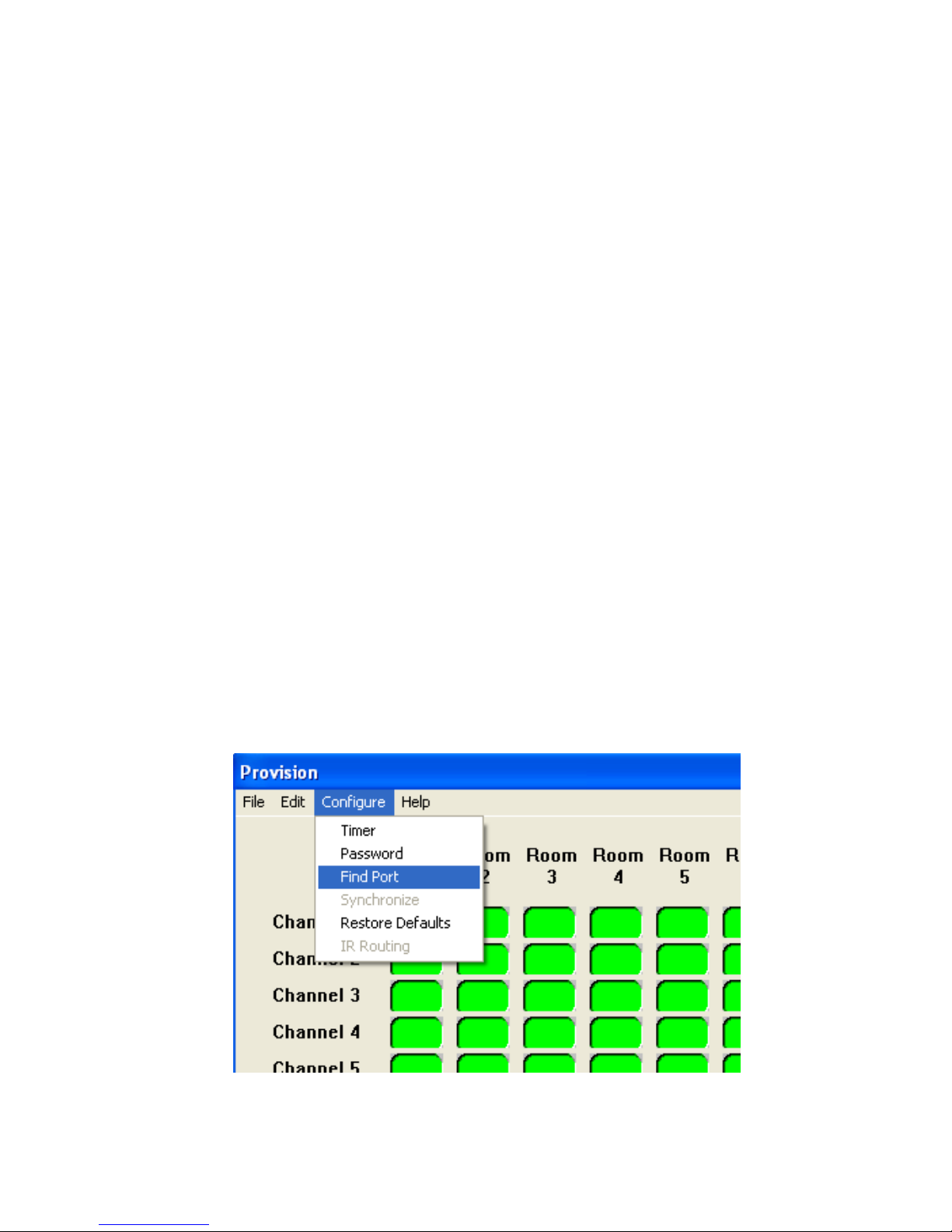1.7 Connecting the CAT Output Cables
Before connecting CAT5 cables to the PRO-1001, the cable infrastructure shoul be teste using an
in ustry stan ar tester set to T568B. This will ensure there are no crosse pairs or open circuits, as
this may amage the PRO-1001 system. It is also important to ensure there are no thir party pro ucts
connecte to the other en , as this can also amage the system.
The cables can now be connecte to the RJ45 sockets locate on the front panel. When connecte ,
both green an amber LED's shoul remain illuminate . Shoul either LED begin to flash the CAT5
cable shoul be remove imme iately to prevent amage to the PRO-1001. See section (1.6) for
further information.
1.8 Interface Protection Circuit (IPC)
To protect the PRO-1000 from crosse pairs, short circuits an thir party pro ucts attache to the
receiving en of the cable. The PRO-1001 has a unique (IPC) embe e software monitoring all the
ports. This monitors all the ports an will act only on the port with the fault, leaving all remaining ports
fully functional.
Shoul it be necessary for the (IPC) firmware to shut own a port, the amber LED will begin to flash.
The flashing of the amber LED in icates a faulty cable an turns of the power to this port. This will
occur on both the PRO-1001 an the PRO-6001/4 receiver attache to the other en of the cable. It
is important that you remove the cable causing the problem an re-test before trying again.
Note: In the event of a flashing amber LED, the CAT5 cable shoul be remove
imme iately.