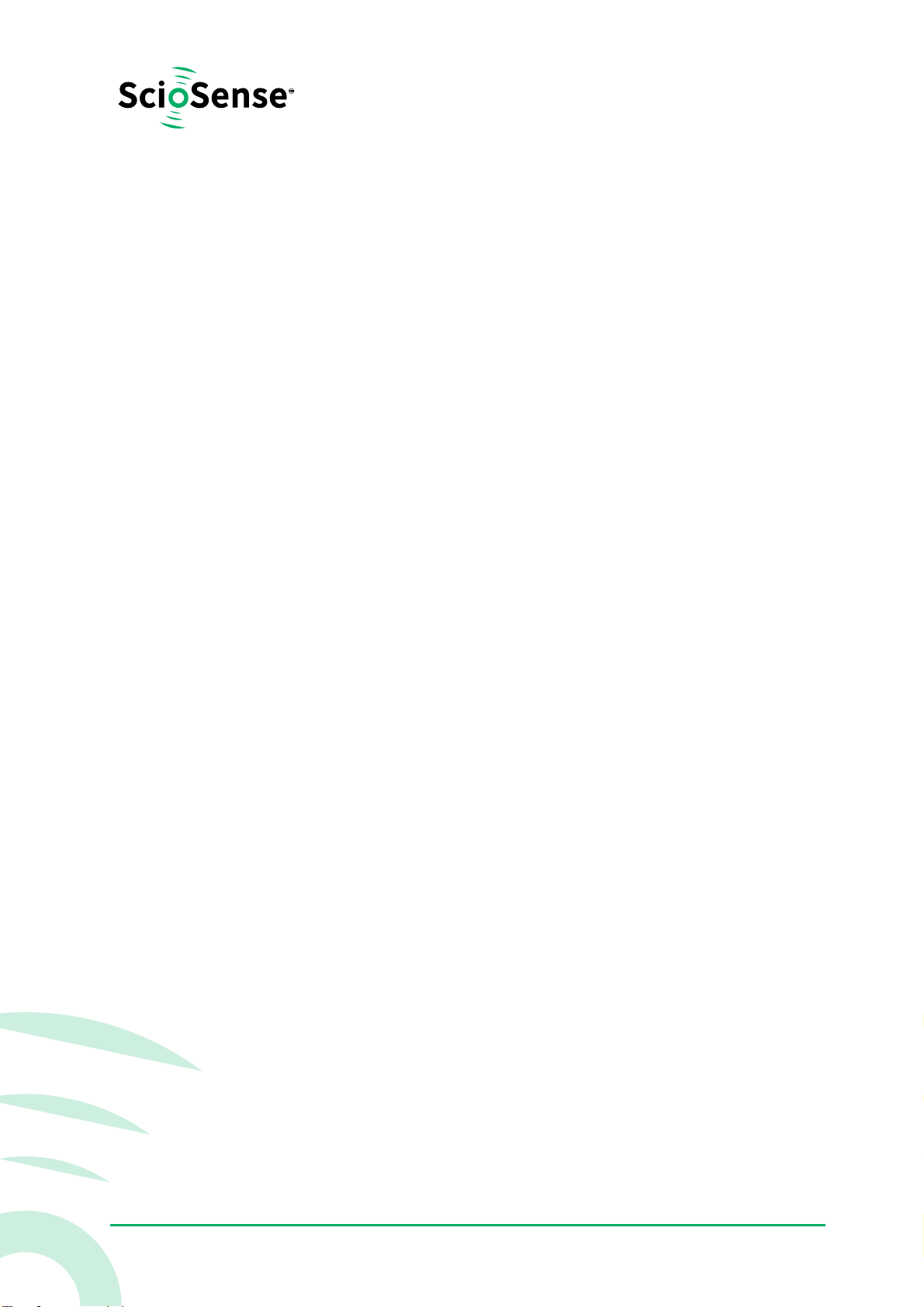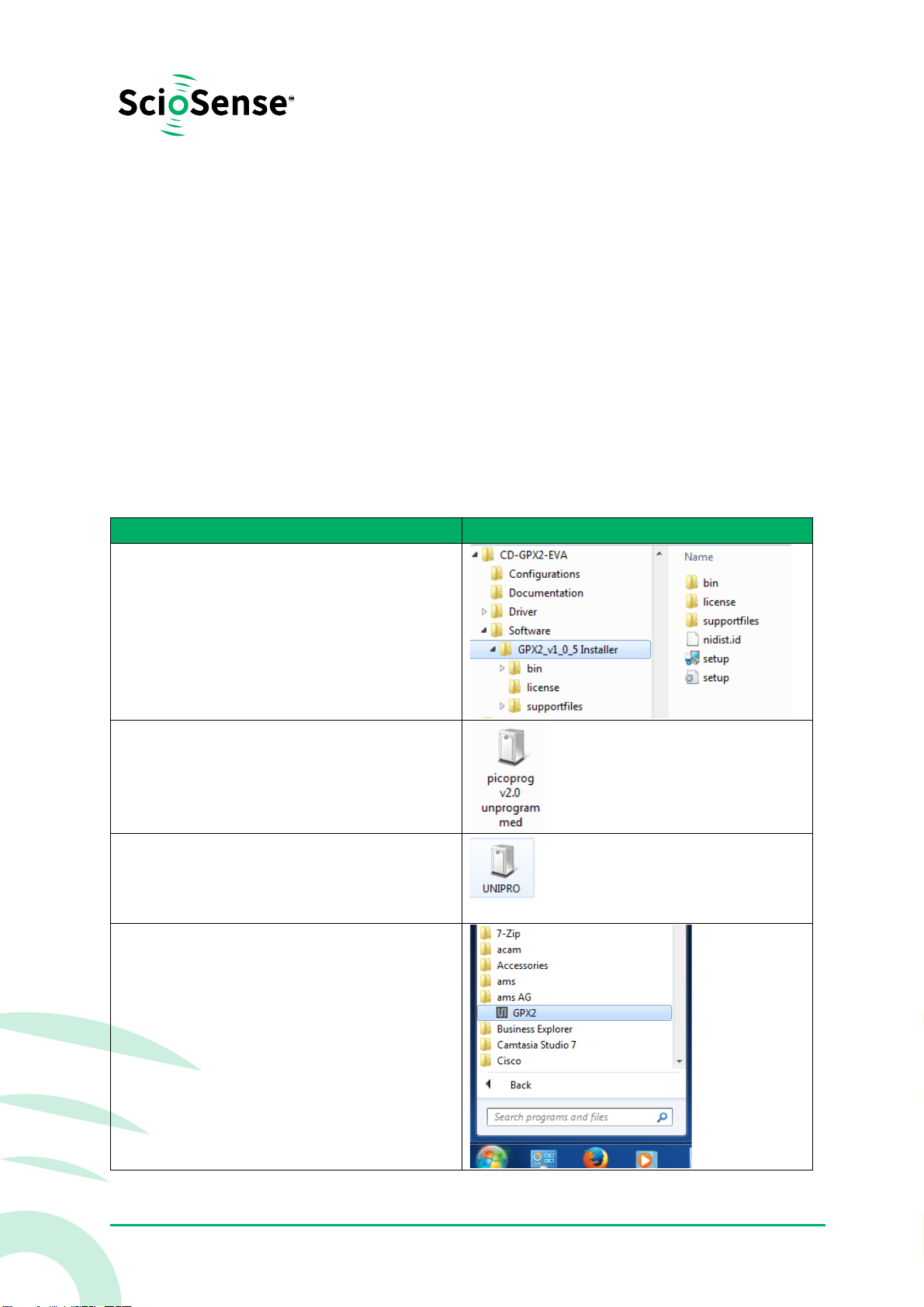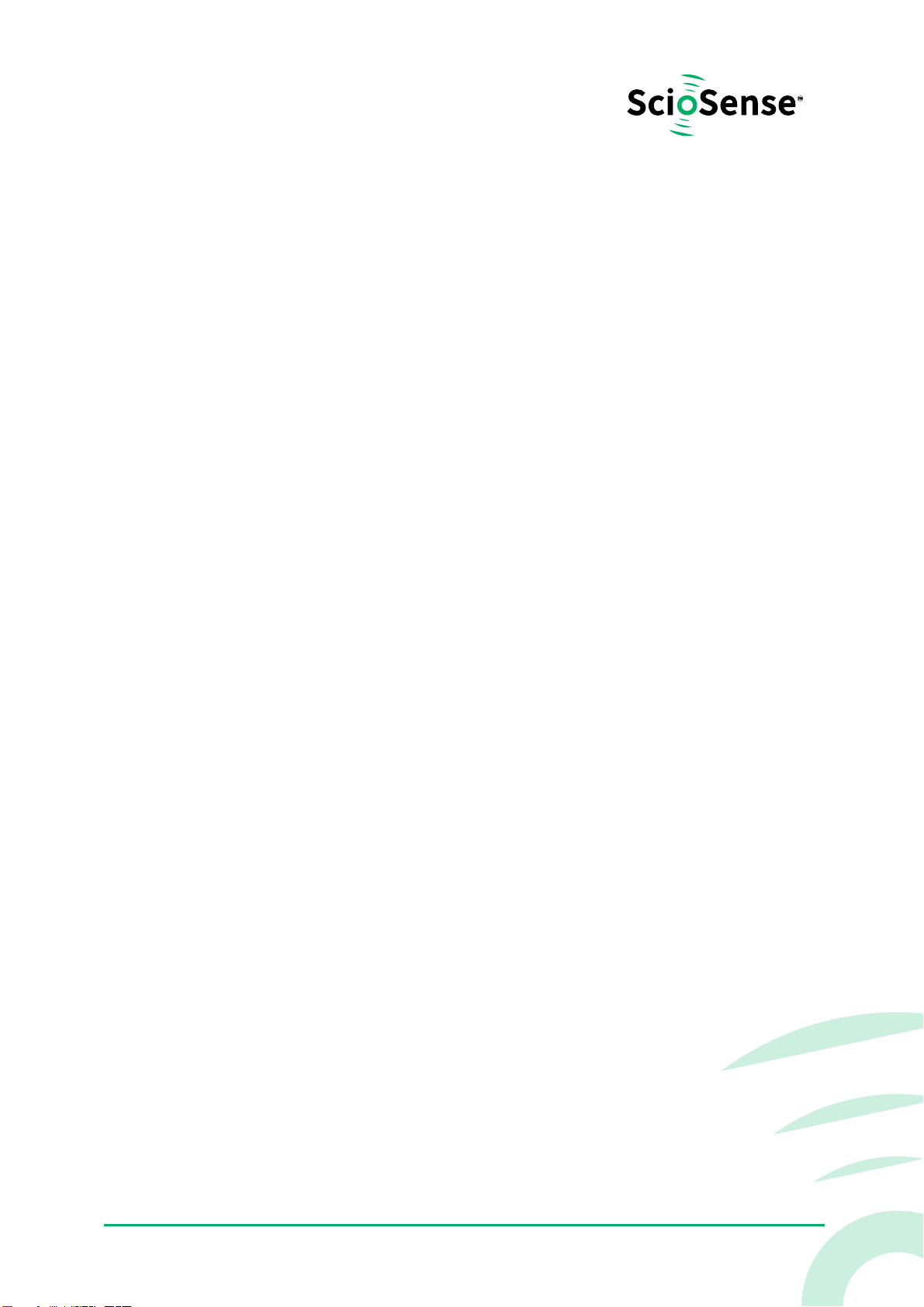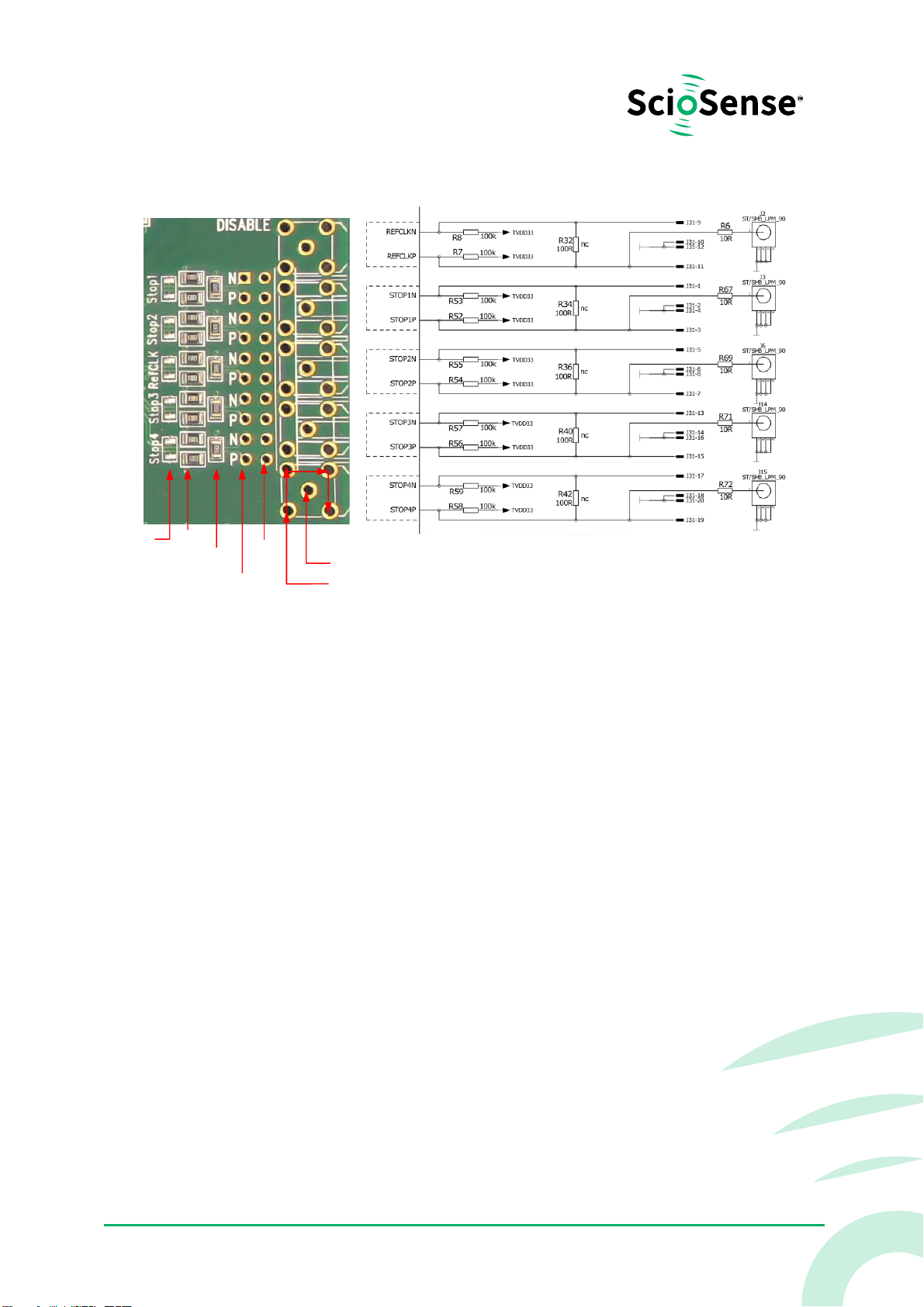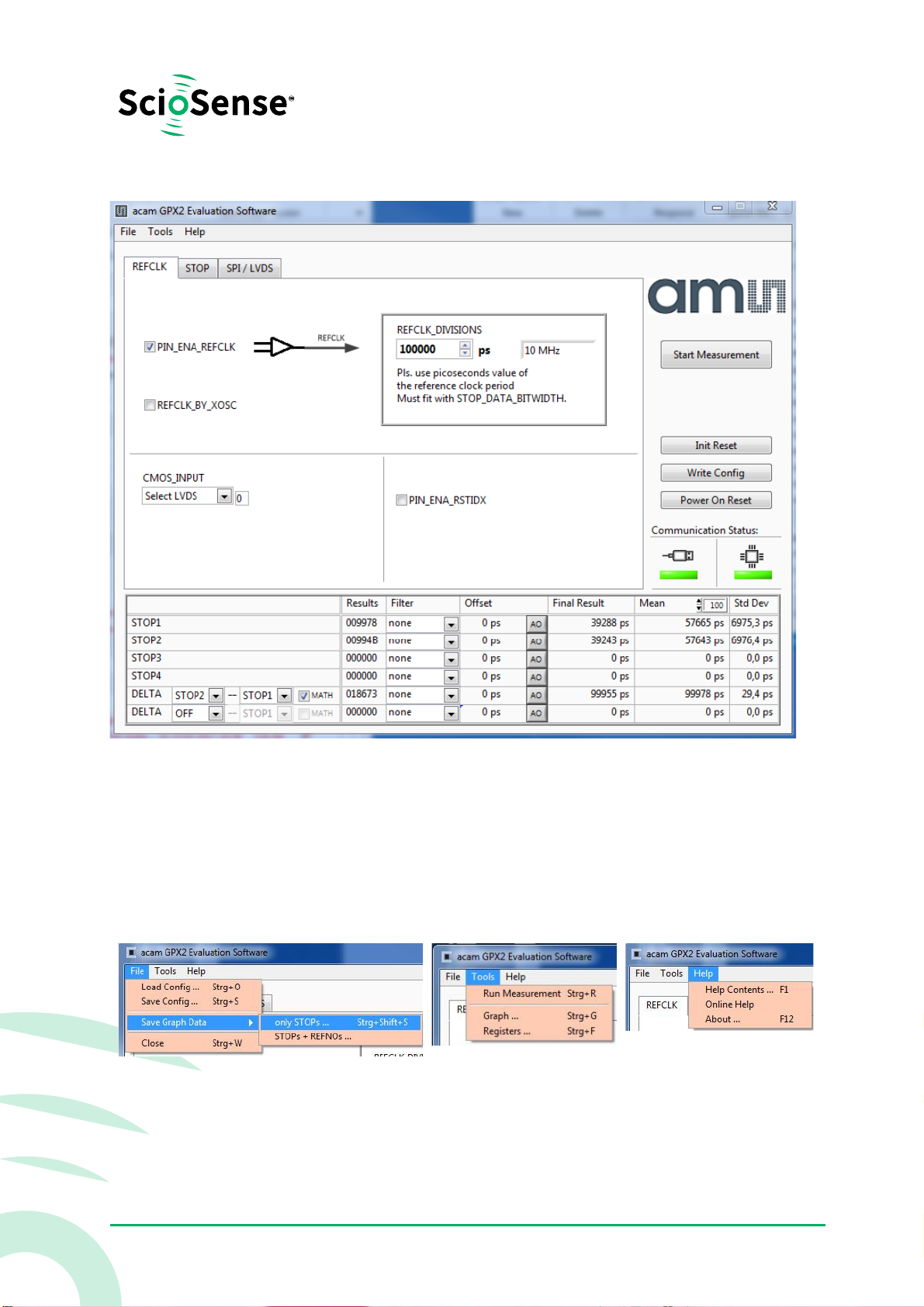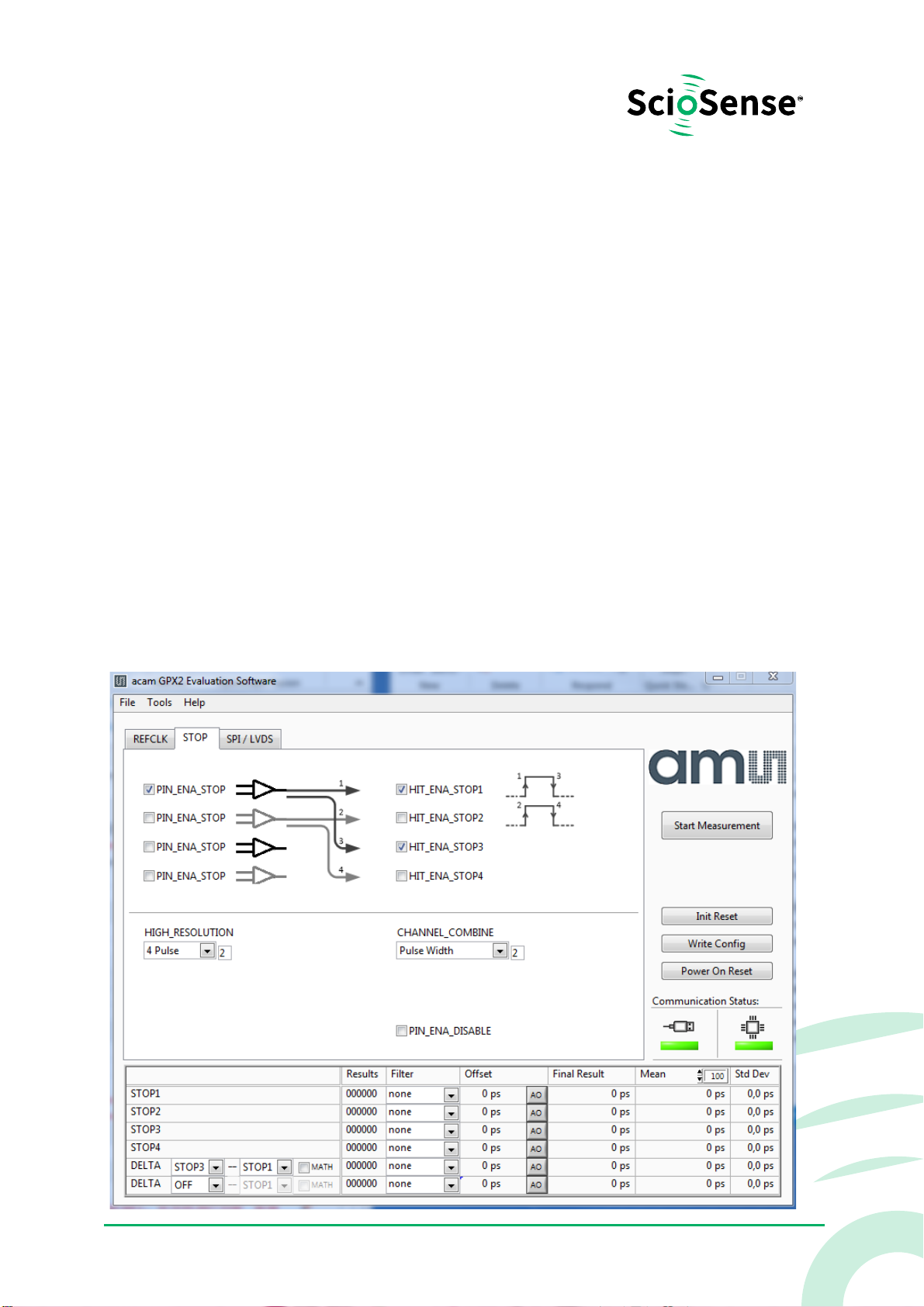Content Guide
Content Guide ..................................... 2
1Introduction.............................. 3
1.1 Ordering Information .................... 3
2Quick Start Guide ........................ 4
2.1 Install the Software ...................... 4
2.2 Install the Hardware: .................... 5
2.3 Software.................................. 5
3Hardware Description ................... 5
3.1 Introduction.............................. 5
3.2 Input Signals lines ....................... 6
3.2.1 CMOS Inputs............................................ 7
3.2.2 LVDS Inputs ............................................. 7
4Software Description..................... 7
4.1 Main Window, REFCLK Page ............. 7
4.2 STOP Page ................................ 9
4.3 Interface Page ...........................10
4.4 Avoiding Configuration Conflicts .......10
4.5 Register Content ........................12
4.6 Graph Window...........................13
4.7 Known Errors ............................14
5Schematics, Layers and BOM ...........15
6Copyrights & Disclaimer ................22
7Document Status........................23
8Revision Information....................23