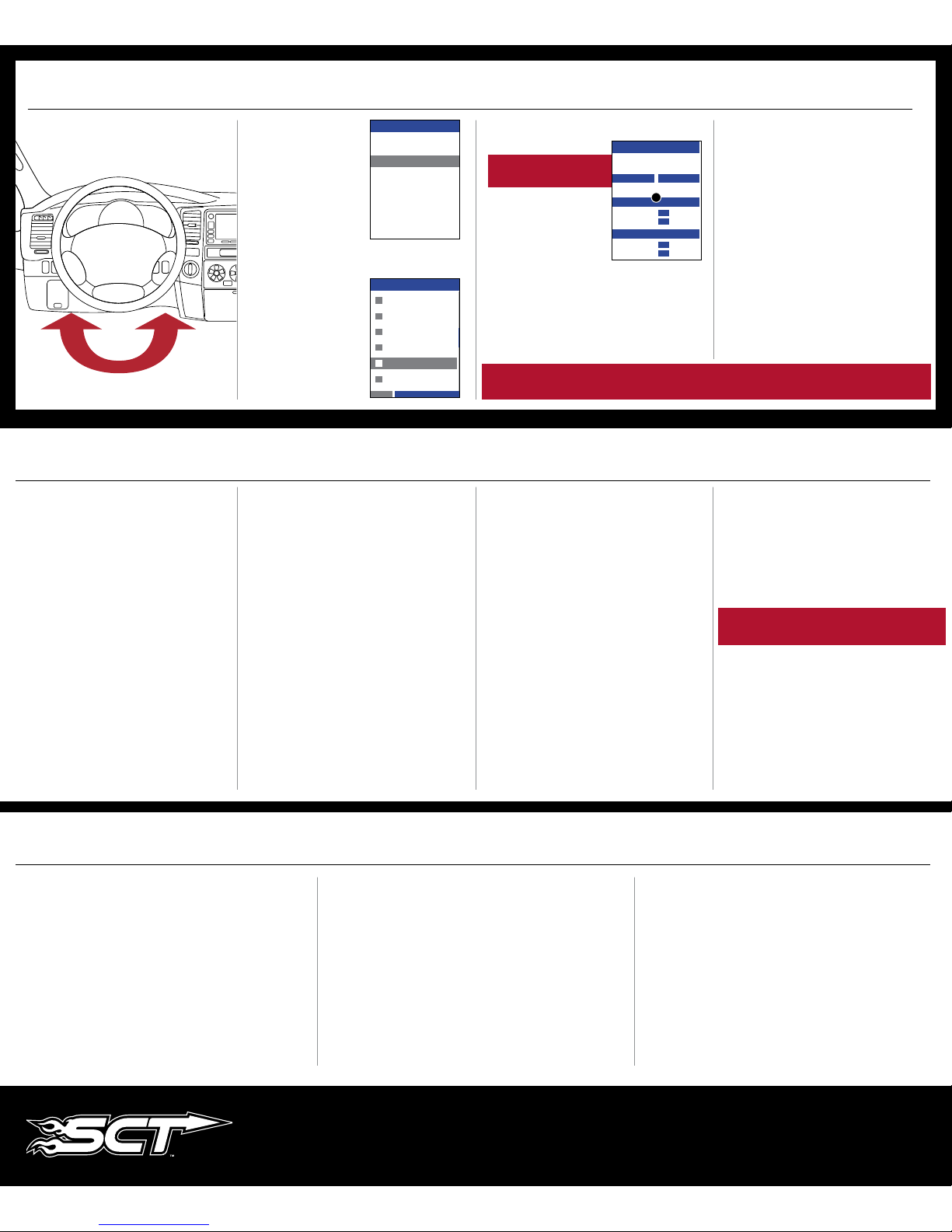SECTION 8:
ADJUSTABLE OPTIONS EXPLAINED
DIESEL VEHICLE SPECIFIC OPTIONS
Performance/Extreme
The most aggressive preloaded diesel tune. Good for everyday use,
racing, or economy but not recommended for any type of towing.
Street/Performance
The Street tune has less power than Performance with a moderate
gain over stock, safe for light towing, under 5,000 lbs.
Towing/Tow
This tune should be used when towing any significant load as the
shifting is specific for towing.
Trans Only
For heavy loads, the engine and boost are left stock and only the
transmission shift points are tuned.
Jake Brake
Helps to increase engine braking while coasting to help lower
braking temperatures.
Locked at CT
Keeps the torque converter locked during deceleration to aid in
engine braking.
Lock In 1-2-3
Locks the torque converter in 1st, 2nd and 3rd gear.
Agg. Tow Haul
More aggressive shift schedule keeping the engine in its power
band longer.
DIESEL & GAS VEHICLE OPTIONS:
Axle Ratio
Corrects shift patterns / speedometer for aftermarket axles /
parts. (Not available on all vehicles)
Tire Size
Sets tire size to correct shift patterns/speedometer. (Not available
on all vehicles)
Idle Speed
Sets idle speed in RPM.
Traction Control
On/Off setting disables traction control without using the
TCS button.
WOT Shift
Increase or Decrease the WOT shift points of each gear individually
by MPH.
Shift Pressure
% change in transmission pressure during shifts. (+ equals firmer,
- equals softer)
GAS VEHICLE SPECIFIC OPTIONS:
Tune Type
Performance levels vary by the octane you select. Higher octane
will provide higher performance increase.
Towing Tune
Adjusts the octane based tunes to focus more on towing
over performance.
Global Spark
Add or remove timing advance to the entire RPM range.
Spark by RPM
Add or remove timing by RPM range. (0-2000) (2000-4000)
(4000-8000)
WOT Fuel
Add or remove fuel at wide open throttle. (WOT)
Fuel Injectors
Allows you to adjust for different sized injectors. (Not available on
all vehicles)
CMCV Deletes
Updates tune to handle the CMCV/IMRC delete plates modification.
Fan Control
Lowers the temperature at which the fan turns on.
Rev Limiter Drive
Sets rev limit in RPM while in drive.
Rev Limiter Neutral
Sets rev limit in RPM while in neutral.
Speed Limit
Remove, increase, or decrease the vehicle speed limiter.
(AKA Governor)
Doc. # 40490-99 v1.0
SECTION 9:
FREQUENTLY ASKED QUESTIONS
Q: When I try to update my tuner, it says “Please connect SCT device” but it’s already plugged in.
A: This is an issue with your PC’s driver software. If problem persists, contact SCT Tech Support
at (407) 774-2447 and our support staff will walk you through fixing this issue.
Q: When I connect the tuner to the vehicle, it doesn’t power on.
A: Check for blown fuses specific to the OBDII Port/Cigarette Lighter for your vehicle.
Q: Does the tuner have to stay plugged in to keep the vehicle tuned?
A: No, after tuning the vehicle you can disconnect the programmer and store it.
Q: Can I stack/combine the BDX with another chip or tuning module?
A: All chips/tuning products must be removed prior to tuning with any SCT device.
Q: Can the vehicle be tuned while the engine is running?
A: We do not recommend tuning the vehicle while the engine is running as this can cause severe
damage to the vehicle and the PCM.
Q: Should I return to stock before taking my car to the dealer?
A: We recommend that you always return your vehicle to stock before returning to the dealership
as this prevents the tuner from becoming locked if the dealer updates the PCM.
Q: My device is telling me my car is a Shelby GT500 when I go to program vehicle or My device
says Demo Mode when I read Device Info.
A: Check device settings and look for Demo Mode. If it is on disable it by turning it to off.
This will cause the device to stop identifying your vehicle as a Shelby GT500 and will now
operate as needed.
Q: My vehicle is modified and I loaded a preloaded tune. Now it won’t run as expected.
A: In most cases a modified vehicle requires a custom tune. There are set ups in the preloaded
tune options to adapt to certain cold air intakes, however this is per vehicle and what works for
one vehicle may not work on another. Please contact a SCT Custom Tune Dealer for a custom
tune if your vehicle is heavily modified.
Q: I brought my vehicle to get work done at a dealership and they flashed the vehicle now the
device is telling me it is the incorrect vehicle.
A: Contact SCT Technical Support at: (407) 774-2447.
Q: Can I tune more than one vehicle with this programmer?
A: No,during the installation the BDX will be married to your vehicle. Once married there is an
unlock fee to un-marry the device from your vehicle in order to install it on another vehicle.
SECTION 7:
ON–DEVICE DATA LOGGING
1. Connect the BDX to the OBDII port. 2. From the Main Menu, scroll to
Gauges/Datalog and press the
center button on the BDX.
3. On initial setup, you will need to select Configuration press the
center button, and select your vehicle from a list of data log files.
In the future, you can continue
without going through the
vehicle selection.
4. Once you select your vehicle, the default gauges will show up and
can now be monitored.
5. The items being monitored can be adjusted by pressing up or
down on the device to highlight and then pressing the center
button on the BDX to select which reading you’d like to change.
Within this menu, you can change the item you’re monitoring, and
the units in which it will be displaying. You can also change the
layout of the gauges within this menu.
6. To start or stop data logging, press the center button on the
BDX while monitoring the gauges.
7. While monitoring, press right or left on the device to go to
the Gauges/Datalog menu. From this menu, you may start
recording, select a data log file with which to log, change the
gauge layout, and reset the min/max values on the monitor.
CONFIGURATION
FORD DIESEL 6.4L
FORD DIESEL 6.7L
FORD DIESEL 6.0L & 7.3L
FORD GAS ʻ07 & PRIOR YEARS
FORD GAS ʻ08 & NEWER
FORD NON-US ʼ11 & PRIOR