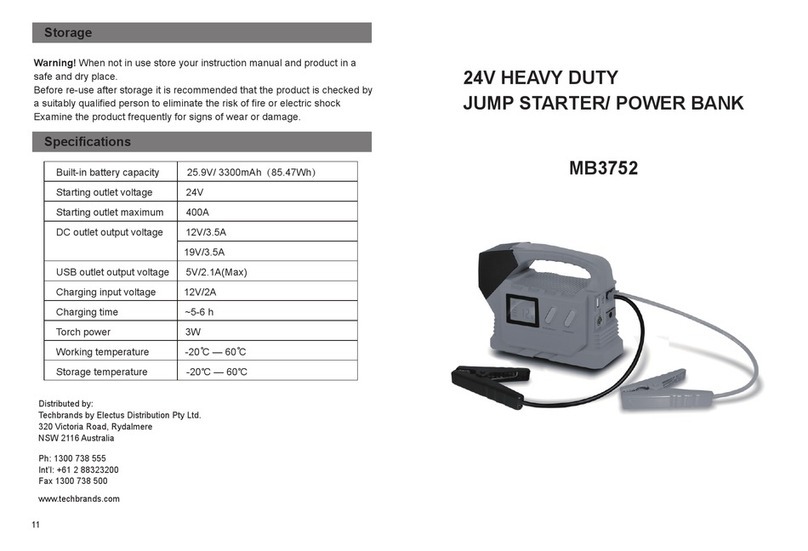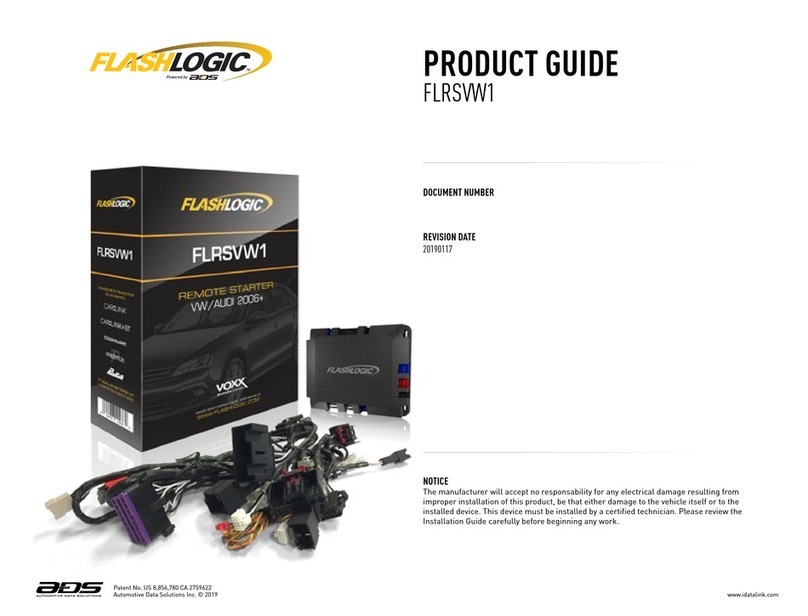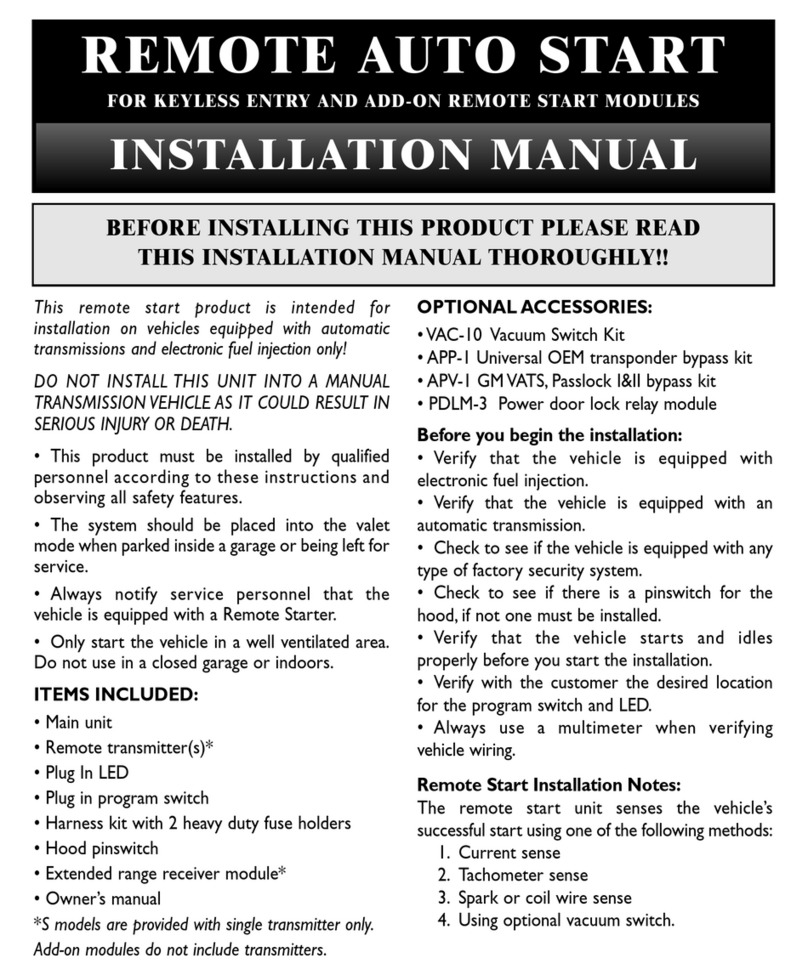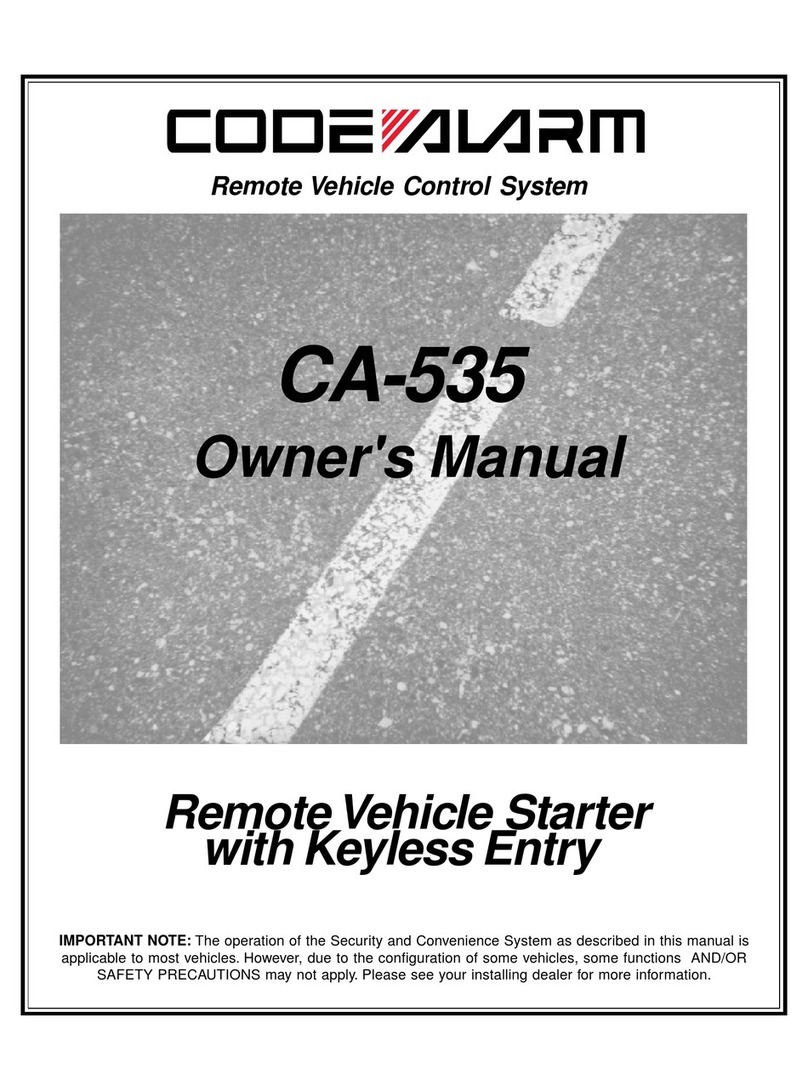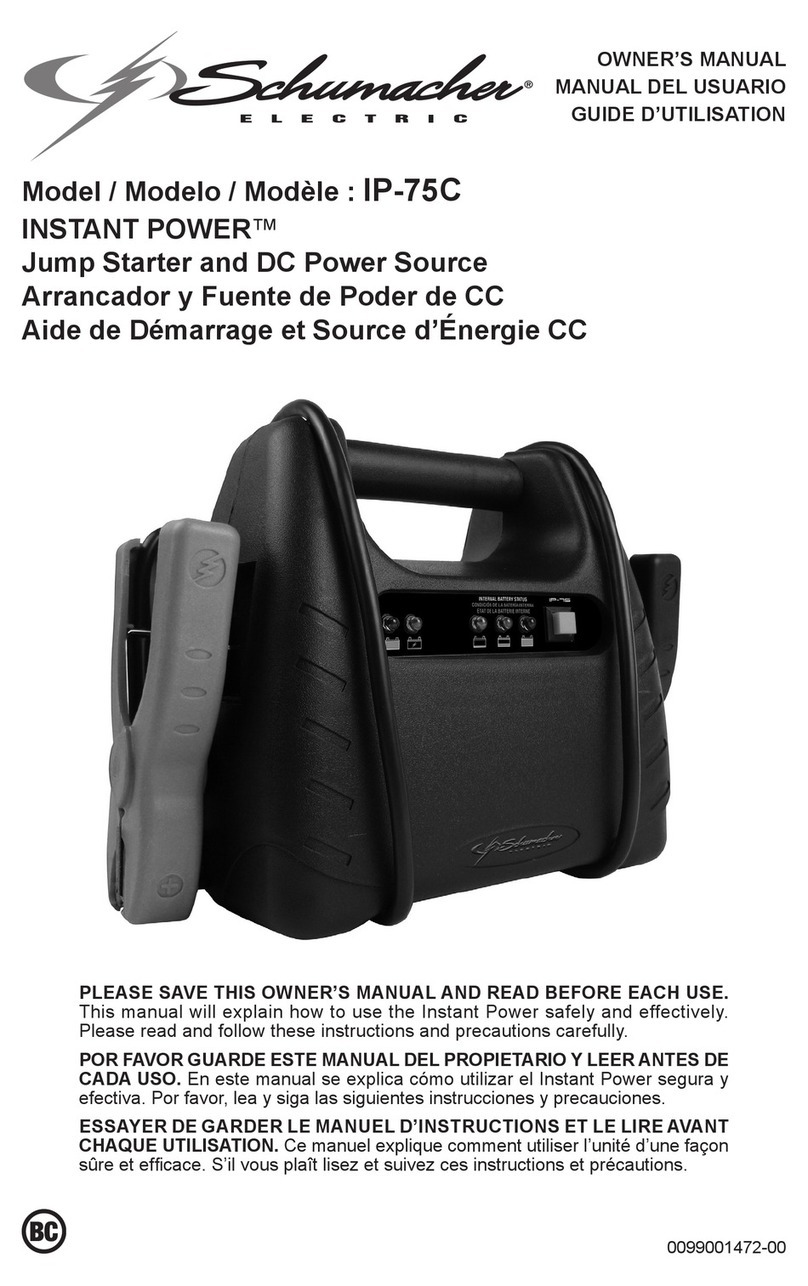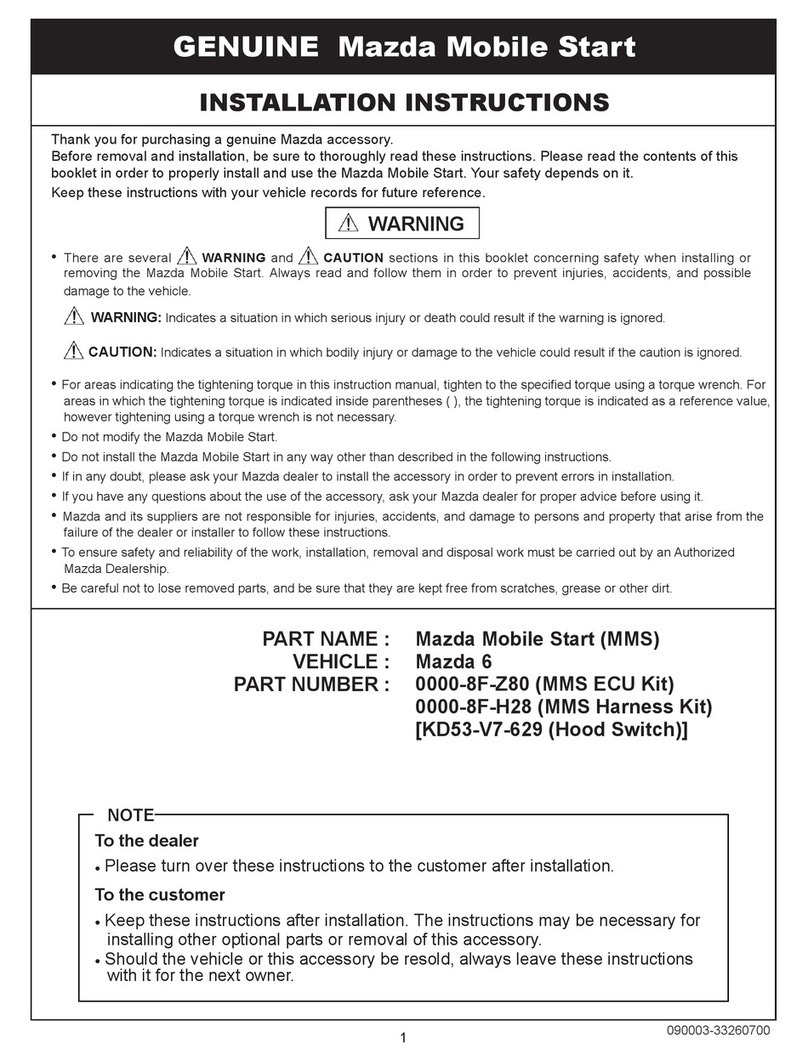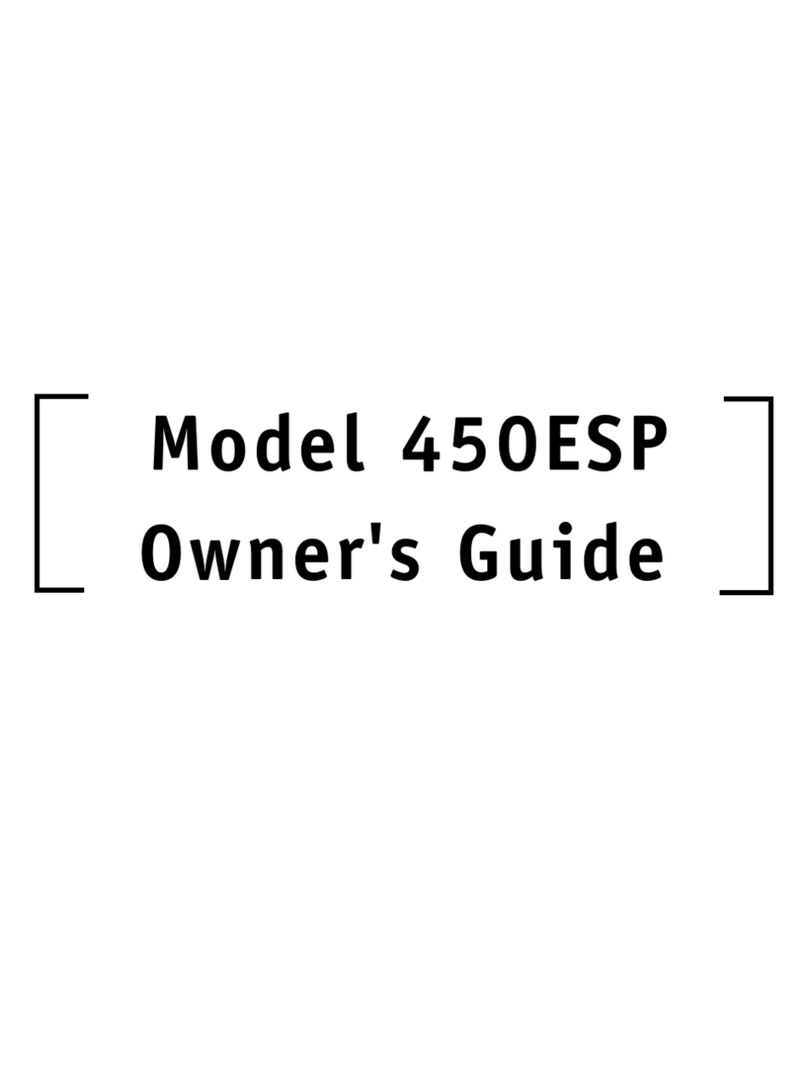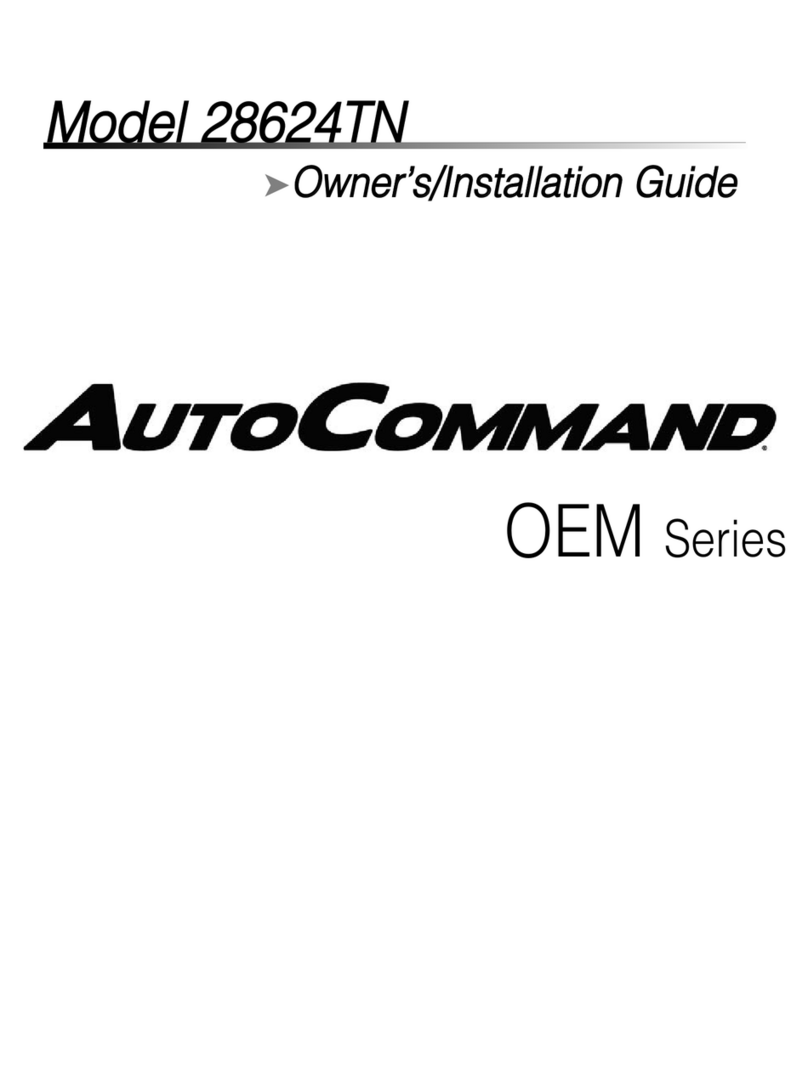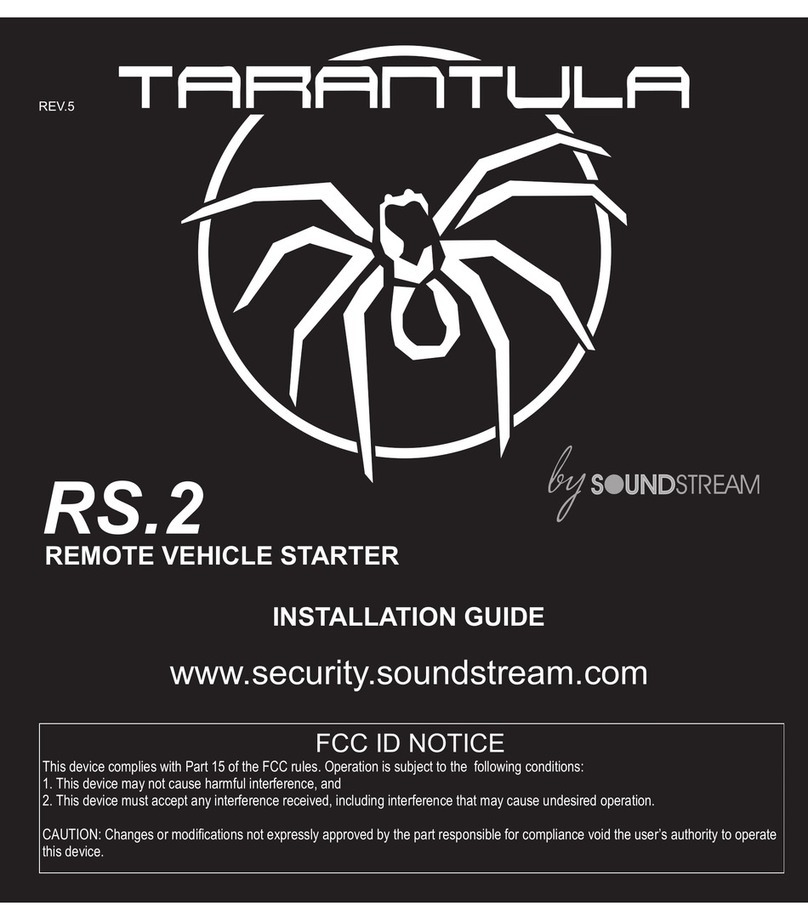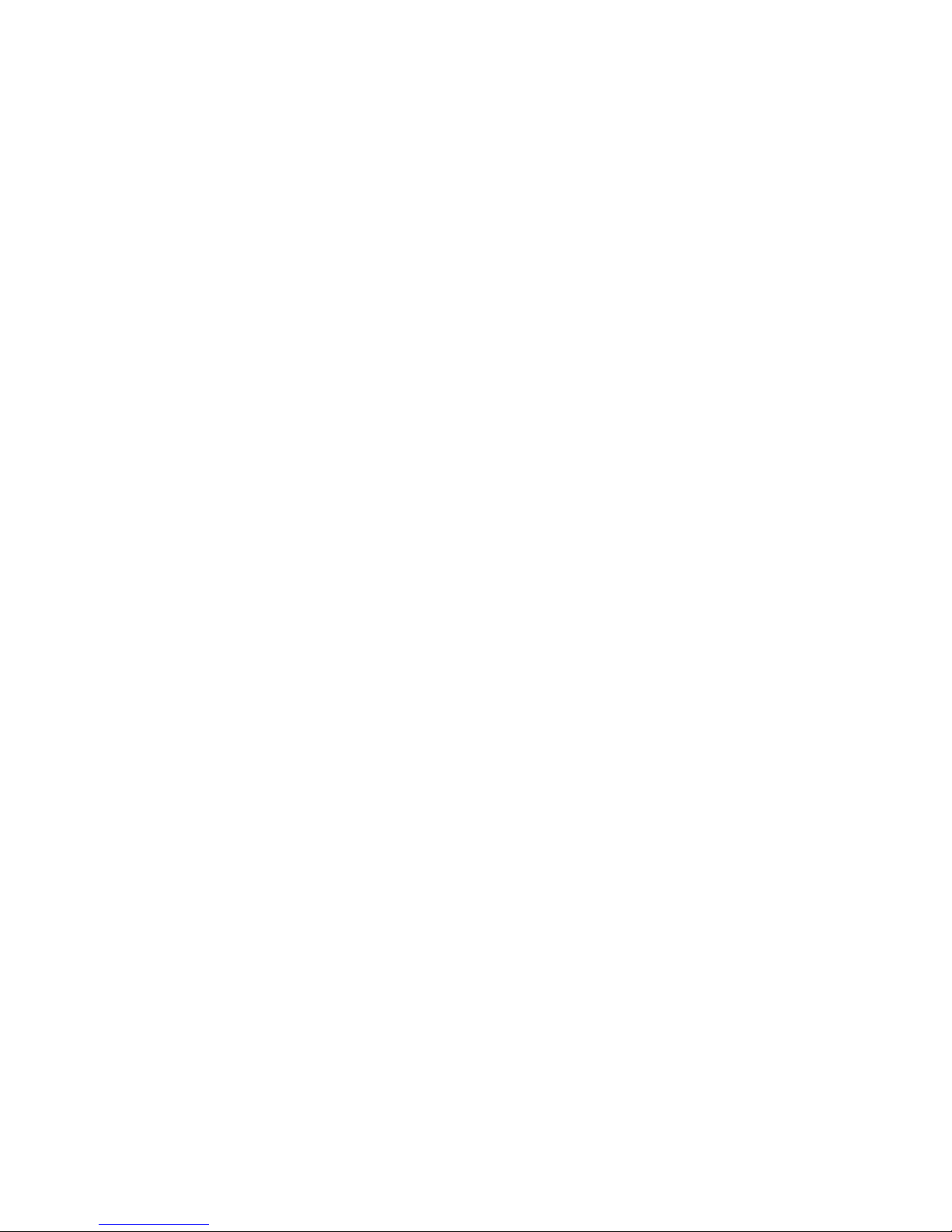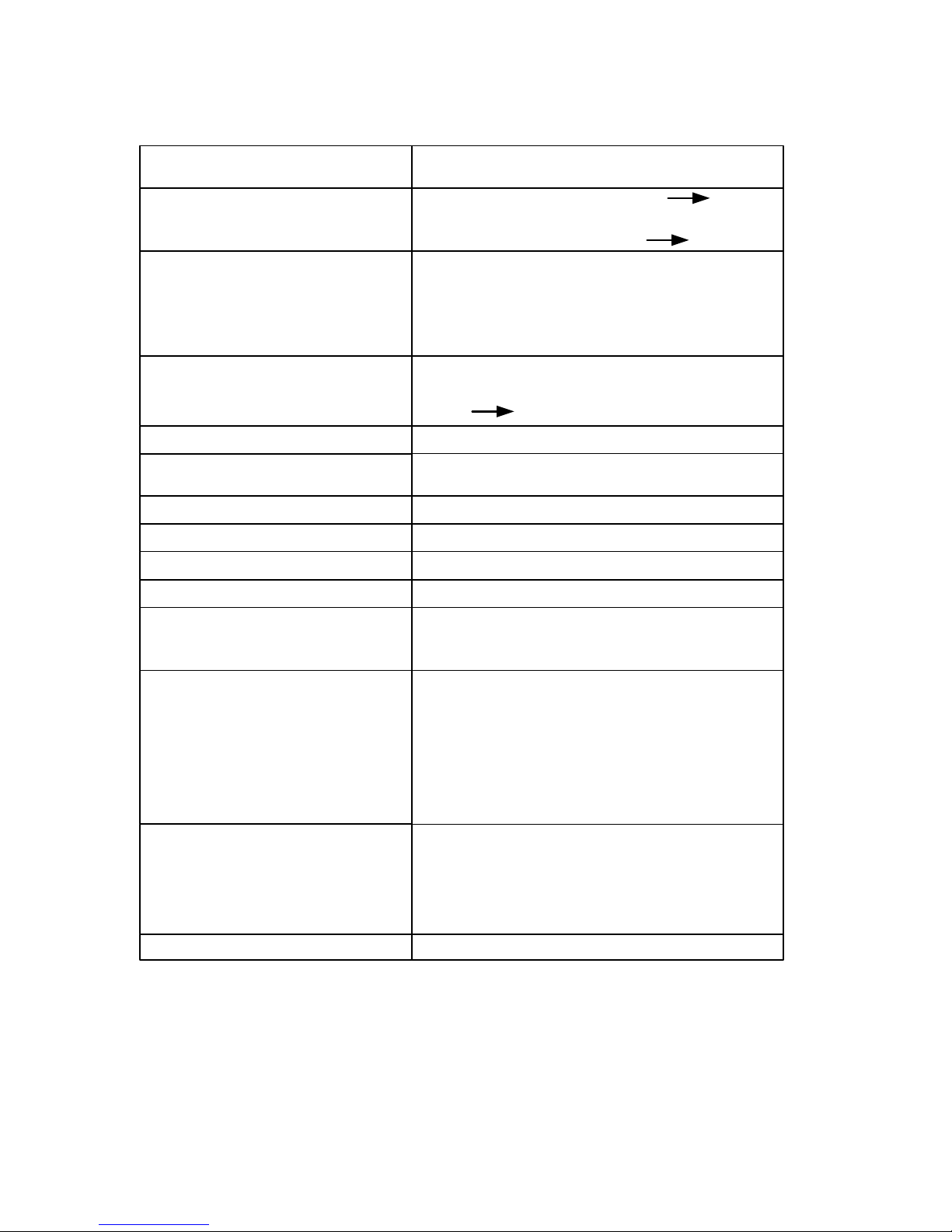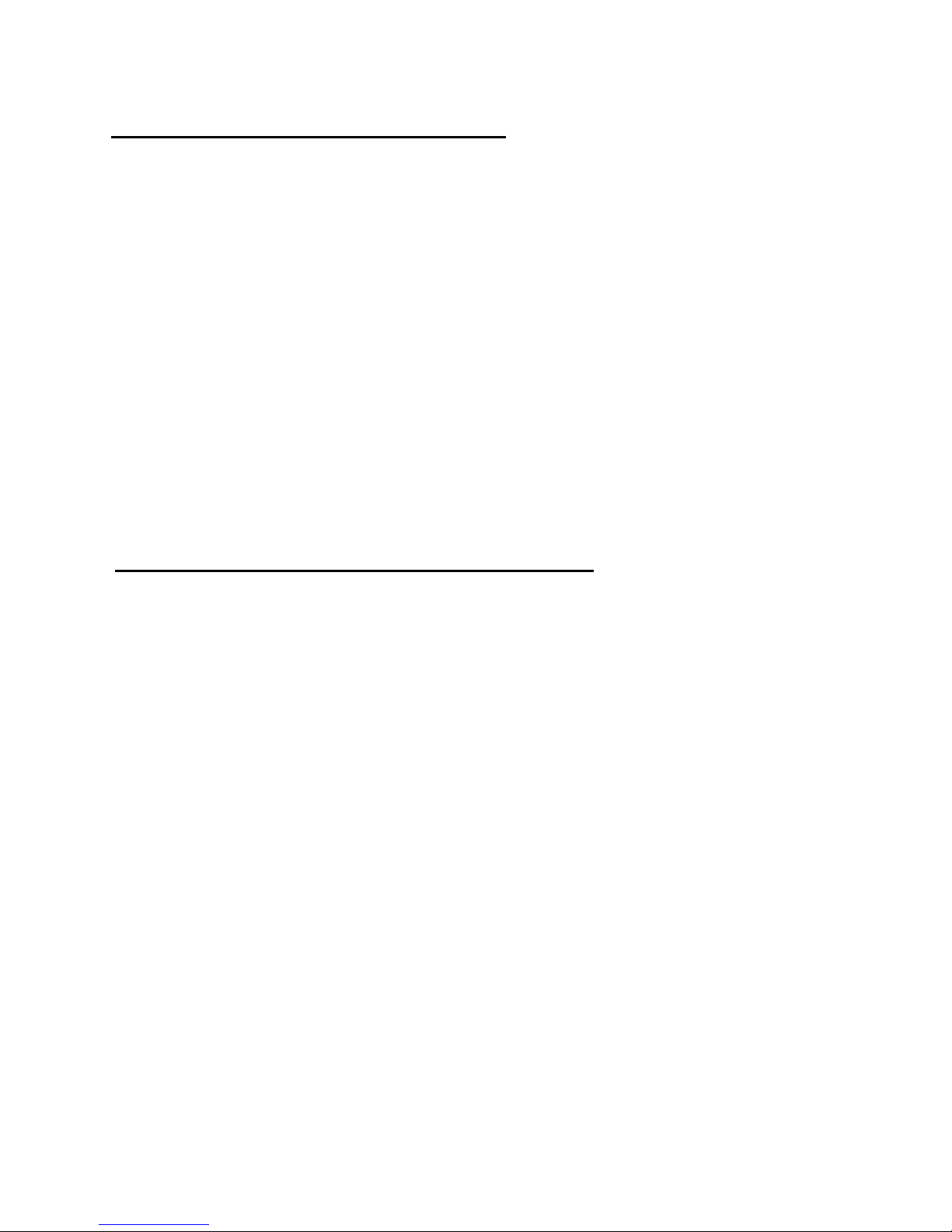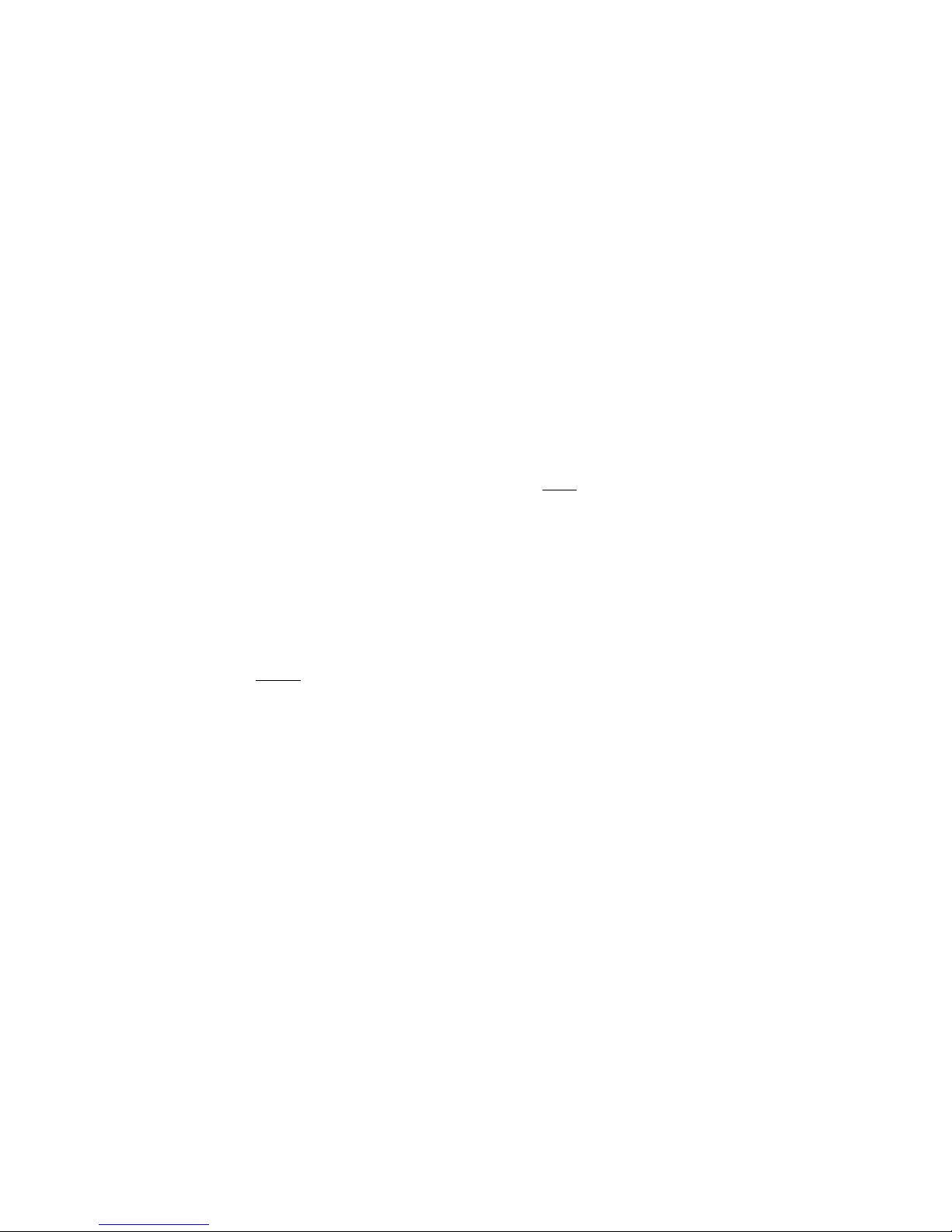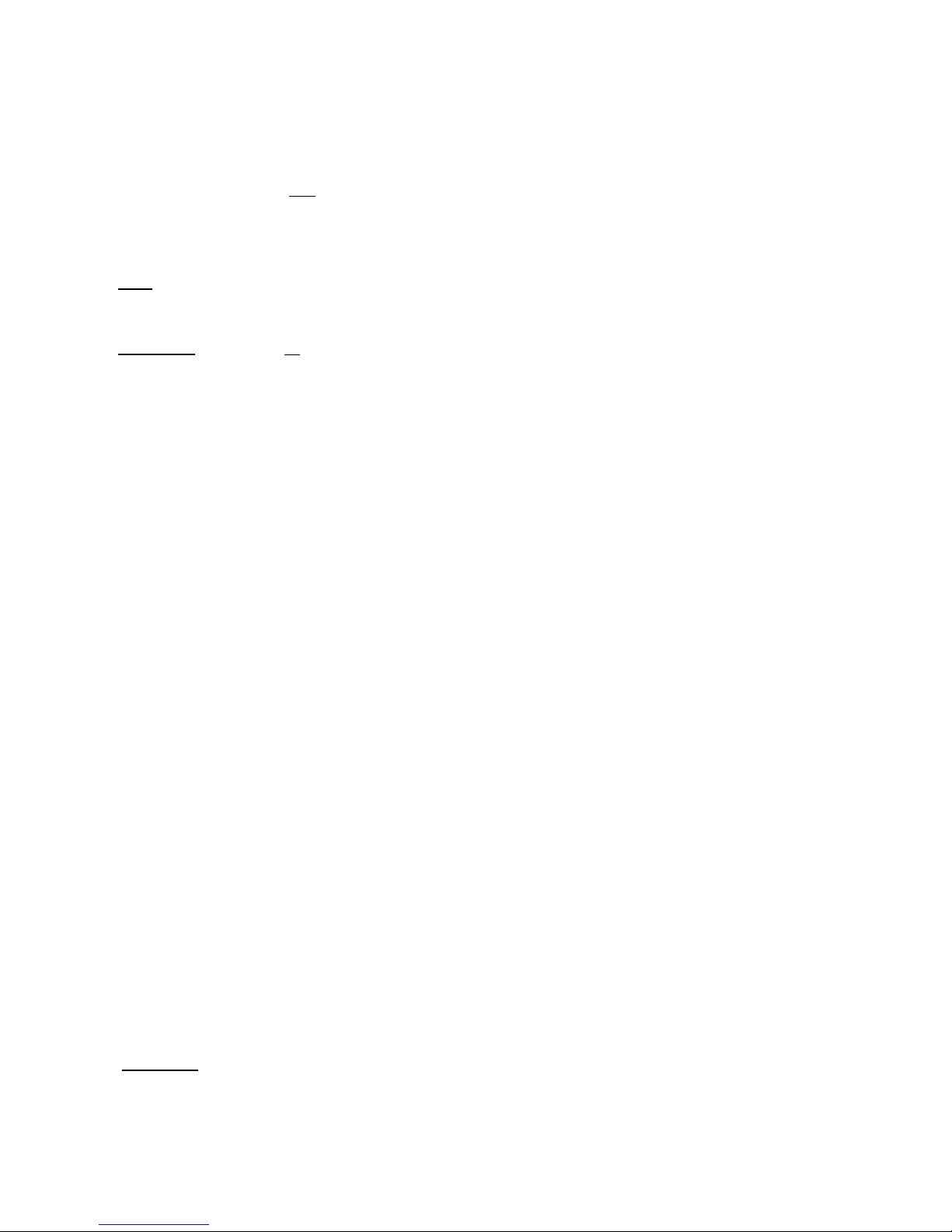THE MASTER CODE
Knowledge of the Master Code is the highest privilege granted to a user of the 935 EntryCheck™
system. There is only one Master Code, which is used to gain access to all programming areas
including System Setup. Typically only the facilities manager or security director should have access
to this code. The default Master Code, “1,2,3”, can be used for initial programming but should be
changed to a unique 3 to 8 digit code. The Master Code is reprogrammed through system setup.
Note:If you forget the Master Code, locate the control module and remove the cover. Verify that the 5
dip switches are in the OFF position. Press “PGM SW” for at least 3 seconds. You will hear a double
beep at the keypad. Proceed to System Setup, Step 3 to change the Master Code (page 10).
Important: If you set all 5 dip switches in the ON position and press “PGM SW”, this completely
erases the memory and restores system defaults!!!)
DOOR OPEN TIME / MAIN RELAY OUTPUT TIME
The Door Open Time refers to the length of time the door will remain unlocked following the entry of a
valid User Code. Although the default is set for 5 seconds, this setting can be changed to any value
between 01 and 99 seconds. See Programming System Setup (page 13-15).
LATCHING
There are three options for latching the door open or closed for extended periods of time. Latching
Authorization is determined in each User Group.
Off – Set as the default, this prevents latching.
1. Manual – This allows any authorized user to manually latch the door open (unlocked) or closed
(locked) indefinitely. If the 935 EntryCheck™ is set to Manual, latching is activated by entering
“1#” following entry of an authorized user code. Entering “0#” following an authorized code will
deactivate latching.
2. Timed – This allows any authorized user to latch the door open until a predetermined time of day
at which point the door will automatically latch closed. Entering “1#” following entry of an
authorized code will activate timed latching. Entering “0#” following entry of an authorized code
will deactivate timed latching.
SYSTEM SETUP
DURESS CODES
The 935 EntryCheck™ can be configured to allow the use of Duress Codes. In emergency situations,
users who are forced to open the door against their will can use their Duress Code to open the door as
usual. In addition, if the 2nd Relay is configured to control the Internal Alarm, a duress code will also
activate the alarm output. (The alarm output would typically be wired to a guard station or other
monitoring service that could respond to the emergency). If used, the Duress Code is the User Code
with the last digit increased by 1. For example: If your User Code is 3 3 3, your Duress Code is 3 3 4. If
your User Code 5 6 9, your Duress Code is 5 6 0.
Important: If you wish to use the Duress Code Option, it must be set ON prior to any Individual User
Programming!!!
P:\INSTALLATION INST\ACCESS CONTROL\INST-935.vsd 0505 Page 10