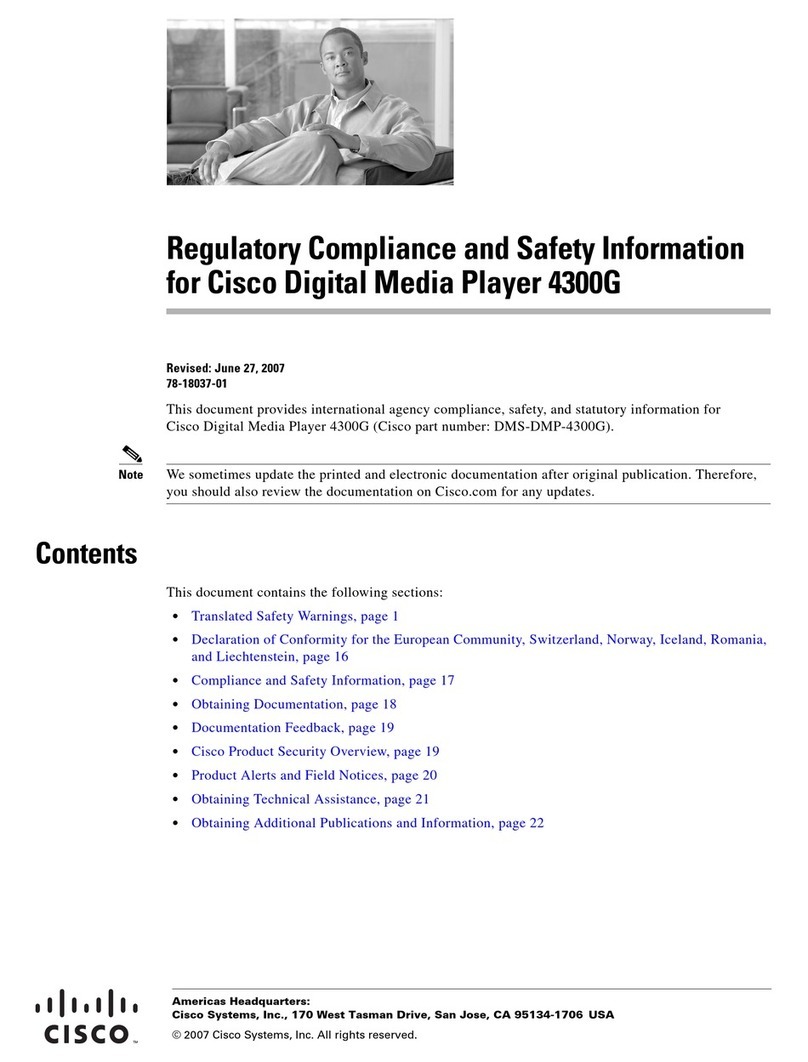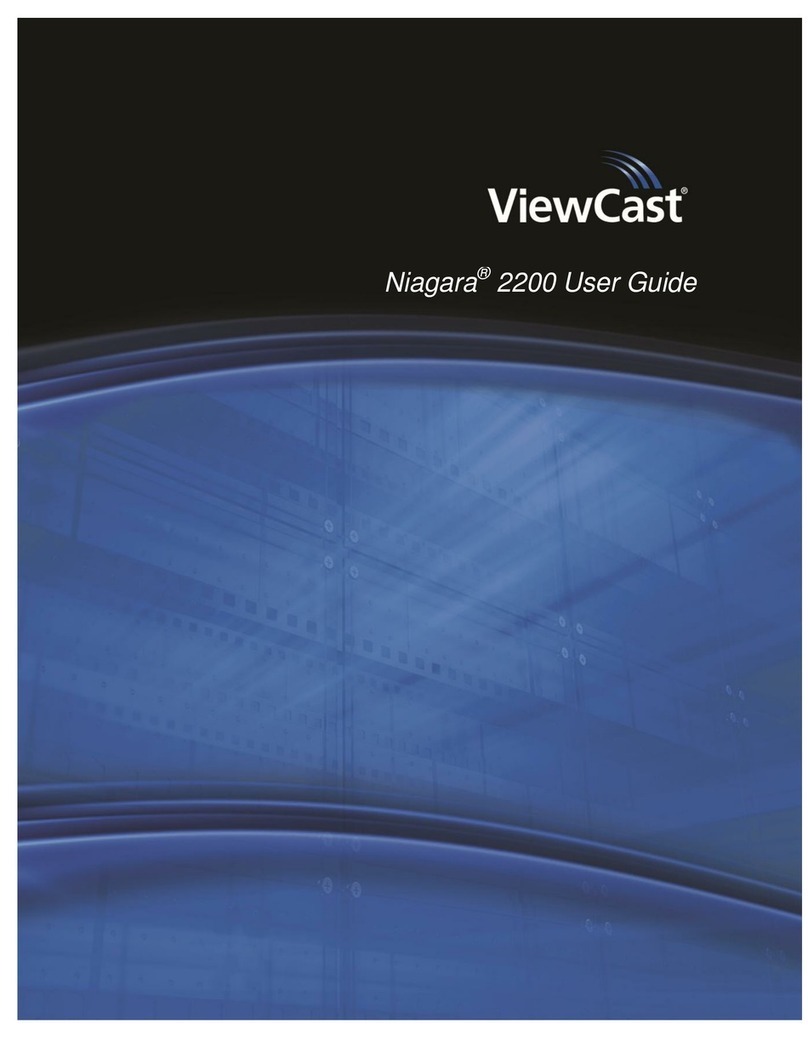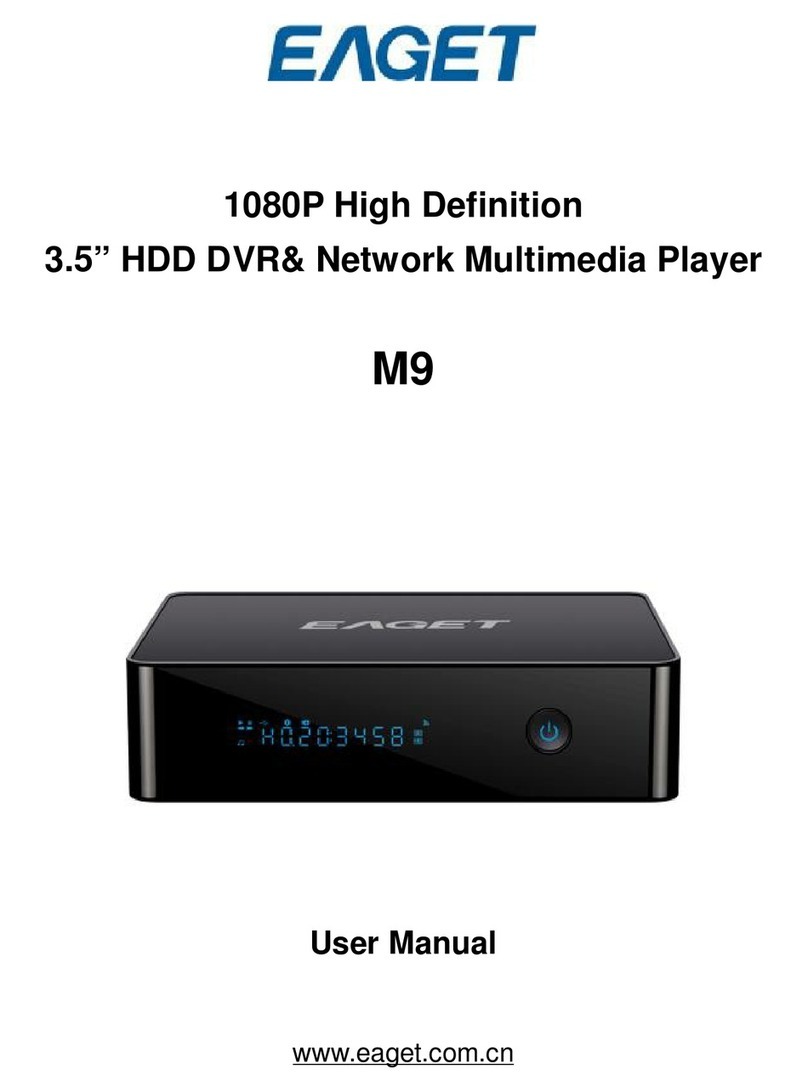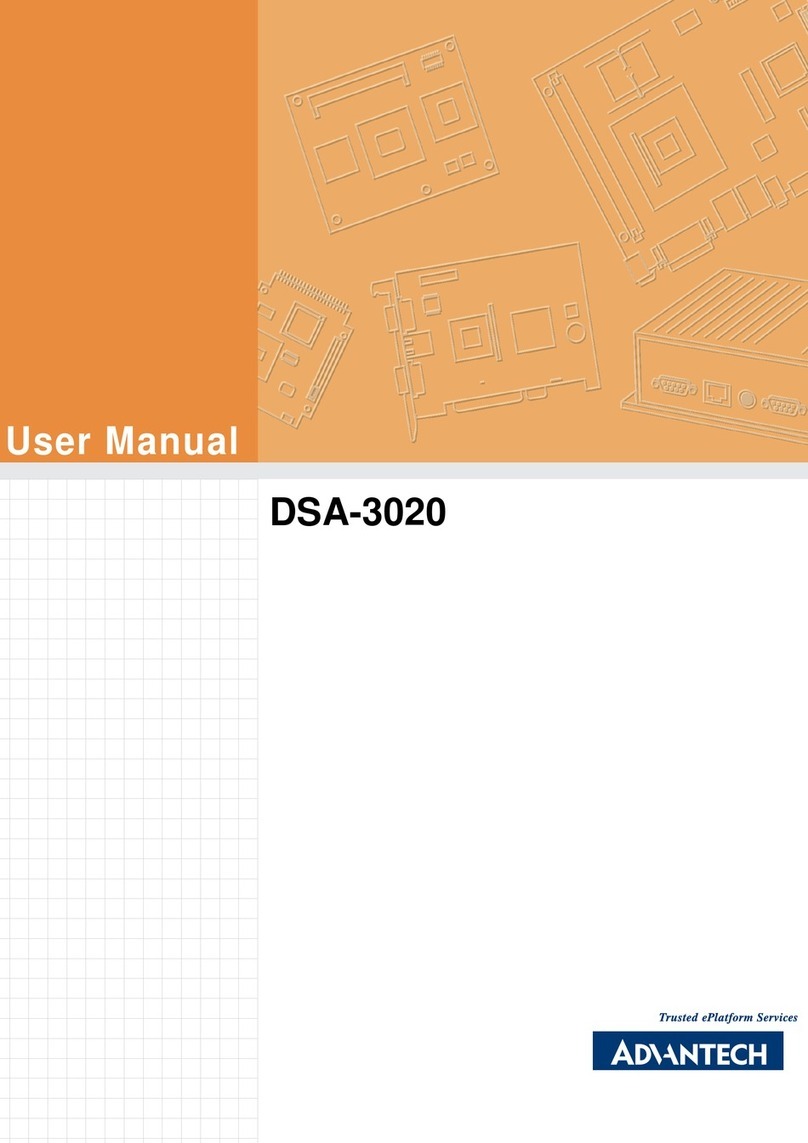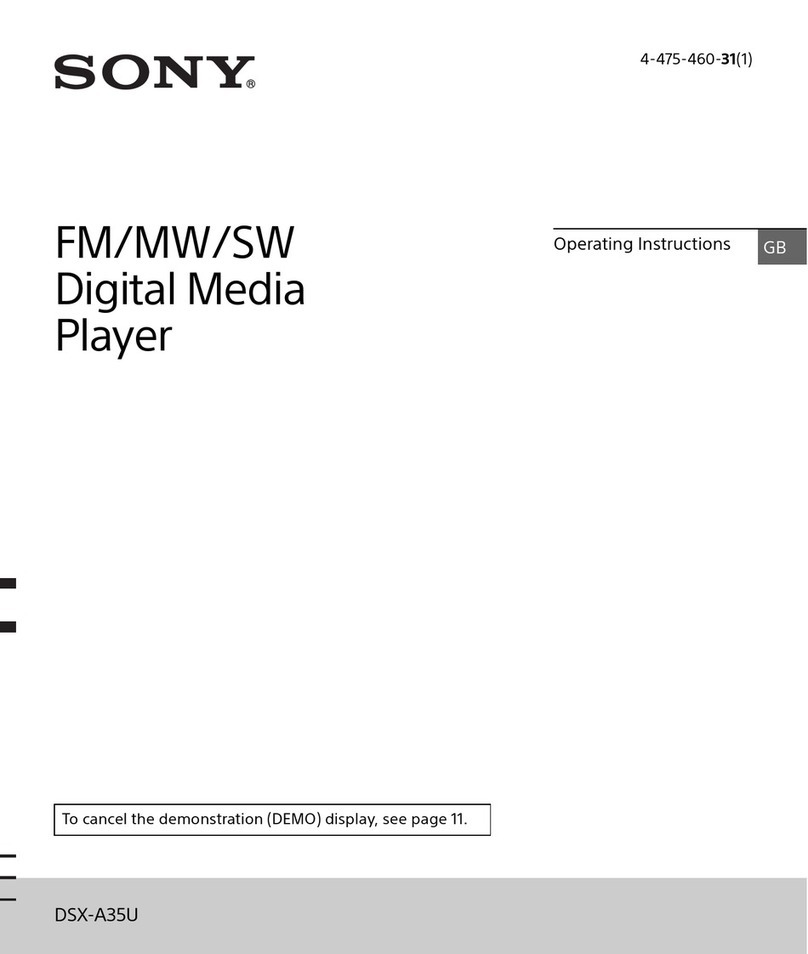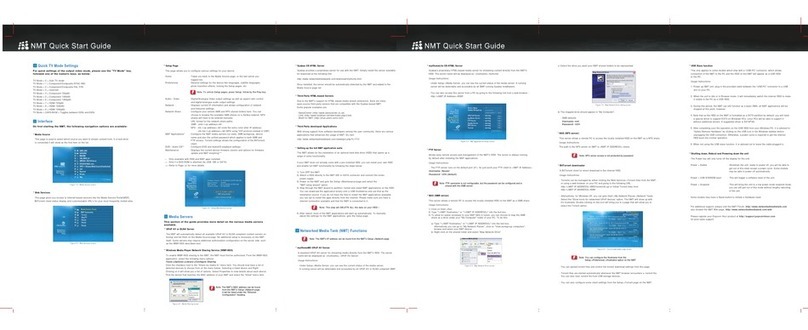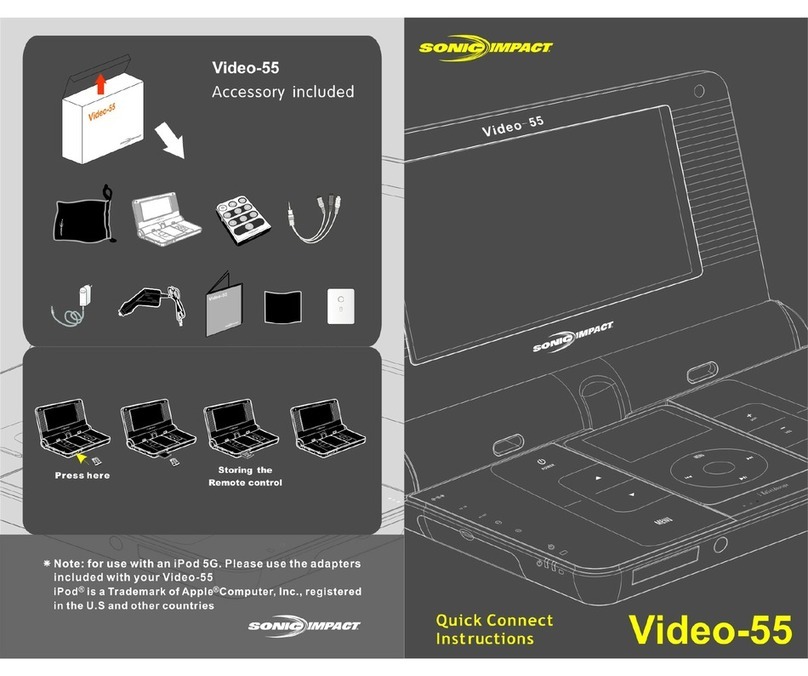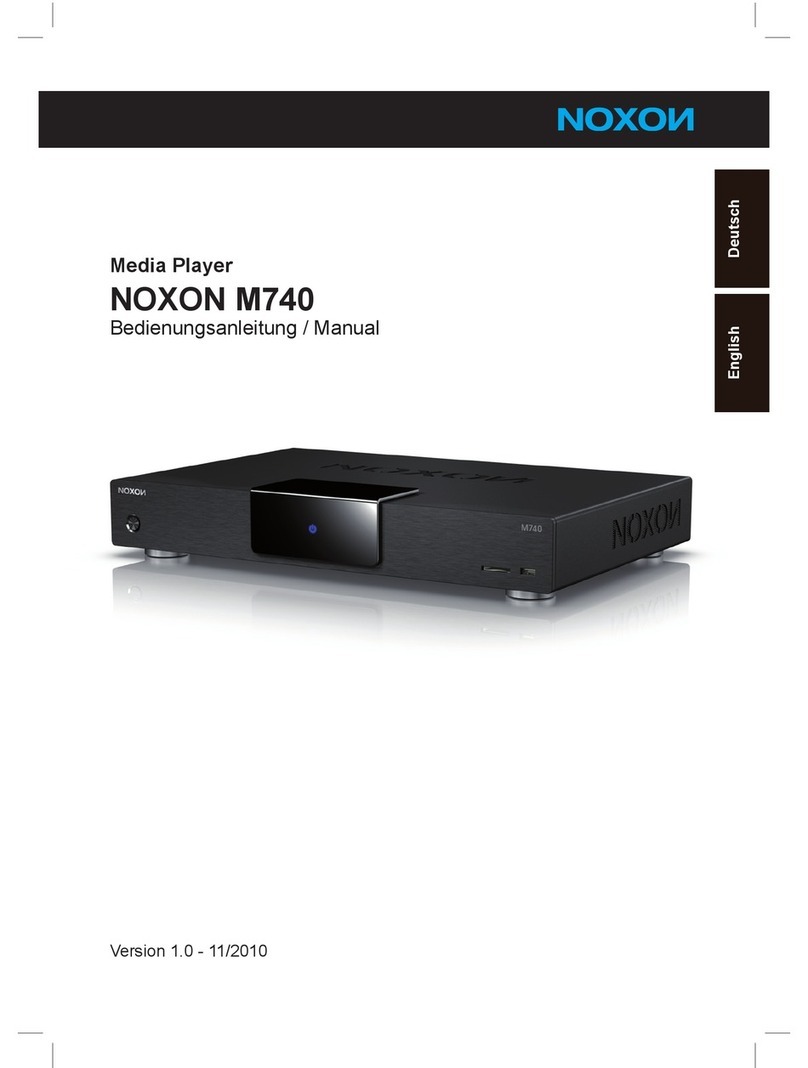SDMC TMP-3T User manual

Page 1 of 31
TMP-3T
PLAYER
User’s
Manual

Page 2 of 31
Table of Contents
1.Introduction ................................................................................................................... 3
1.1Preface................................................................................................................. 3
1.2 Packing List ....................................................................................................... 4
1.3 Caution ............................................................................................................... 4
1.3.1
Usage
cautions
..........................................................................................................4
1.3.2
Power
........................................................................................................................4
1.3.3
Repair
.......................................................................................................................5
1.3.4
Others
.......................................................................................................................5
2. About the Player........................................................................................................... 5
2.1
Remote
Control
.................................................................................................. 5
2.2
Front
Panel
......................................................................................................... 8
2.3
Rear
Panel
.......................................................................................................... 9
3. Assembling and Connection ......................................................................................... 9
3.1 Assembling steps.............................................................................................. 9
3.2 Coaxial Output................................................................................................. 10
3.3 YUV Output....................................................................................................... 11
3.4 AV Output ......................................................................................................... 12
3.5 HDMI Output..................................................................................................... 12
3.6 Connect to Computer...................................................................................... 13
3.7 USB device (like USB disk、USB HDD etc.) Connection ............................. 13
3.8 DVB-T Connection........................................................................................... 14
4. Watching DVB-T programs........................................................................................ 15
4.1 How to search TV channel.............................................................................. 15
4.2
Program
List
Menu
........................................................................................... 17
4.3 Info Bar............................................................................................................. 18
4.4 EPG................................................................................................................... 18
4.5
Teletext
Menu
................................................................................................... 19
4.6
Subtitle
List
Menu
............................................................................................ 19
5. Timer Record Menu.................................................................................................... 20
5.1
Create
a
New
Schedule
.................................................................................... 20
5.2
Editing
Schedule
.............................................................................................. 21
5.3
Deleting
Schedules
.......................................................................................... 21
6. Multimedia Menu ........................................................................................................ 21
6.1 Movies Menu.................................................................................................... 21
6.2 Music Menu...................................................................................................... 23
7.Setup Menu.................................................................................................................. 25
7.1
Changing
DVB-T
TV
settings
.......................................................................... 25
7.2
Changing
Movies
settings
............................................................................... 25
7.3
Changing
Photo
settings
................................................................................. 25
7.4
Changing
Setup
settings
................................................................................. 26
8. Appendixes ................................................................................................................. 27
8.1
Specifications
................................................................................................... 27
8.2
Frequently
Asked
Questions
........................................................................... 29

Page 3 of 31
8.3
Copyrights
and
Trademarks
............................................................................ 30
8.4
Warranty
........................................................................................................... 31
1.Introduction
1.1Preface
Dear
Customer,
Thank
you
very
much
for
purchasing
our
product.
In
the
digital
era,
this
product
is
a
great
home
entertainment
partner.
With
the
outstanding
design,
you
can
enjoy
movies
and
music,
view
photos
of
precious
moments,
and
record
your
favorite
TV
or
movie
programs
and
view
them
in
your
own
time.
The
editing
function
provides
you
with
an
easy
way
to
save
these.
It’s easy
to
use
this
product
as
a
portable
external
storage
device
with
its
built-in
HDD
and
high-speed
USB
2.0.
This
player
has
the
following
functionality:
Video
Recording
-
supports
one
button
recording
and
scheduled
recording,
can
easily
record
programs
from
DVB-T
,
and save
as
MPEG-2
(.mpg,
or
.ts)
format;
also
can
edit
the
recorded
titles;
Time
Shift
pause
and
enjoy
chasing
playback
of
live
TV
programs;
Movie
Playback
-
supports
VOB
(DVD),
IFO
(DVD),
MPG
(MPEG-2/1),
AVI
(MPEG-4
ASP:
XviD),
DAT
(VCD),MKV
(
H.264
)
and
MPEG-2
TS
files;
resolution
up
to
1080P;
Music
Playback
-
supports
MP3,
OGG,
and
WMA
files;
Photo
Playback
-
supports
digital
camera
JPEG,
and
BMP
files;
Data
Storage
-
works
as
a
portable
hard
disk
using
USB
2.0
port;
USB
HOST
-
supports
USB
2.0
host
ports.
HDMI
-
High-Definition
Multimedia
Interface
transmits
the
highest
quality digital
video
and
audio
via
a
single
cable,
simplifies
cabling
and provides
high
quality
home
theater
experience.

Page 4 of 31
DVB-T
TV
-
supports
Digital
Video
Broadcasting
Terrestrial
(DVB-T)
TV
reception;
- supports
Electronic
Program
Guide
(EPG)
and
Teletext.
We
hope
that
this
product
will
bring
you
a
lot
of
enjoyment.
We
are
committed
to
apply
multimedia
technology
in
your
work,
entertainment,
family,
daily
life,
car
and
everywhere!
Welcome
to
be
with
us.
Thank
you
again
for
choosing
our
product.
1.2 Packing List
Part Quantity
Player 1
AV cable 1
HDMI cable 1(optional)
USB cable 1
Remote control 1
AC/DC adaptor 1
AC/DC adaptor power cord 1
DVB-T Antenna 1
Manual (Driver CD) 1
Note
:
The
actual
contents
in
the
package
might
be
different
from
the
packing
list
in
this
manual.
1.3 Caution
This
player’s
design
and
manufacture
has
your
safety
in
mind.
In
order
to
safely
and
effectively use
this
player,
please
read
the
following
before
usage.
1.3.1
Usage
cautions
User
should
not
modify
this
player.
If
commercial
hard
disk
is
being
used,
the
environmental
temperature
should
be
within
+5
℃
~
+35
℃
.
1.3.2
Power
The
player’s
power
voltage:
DC
12V.
When
using
this
player,
please
connect
the
supplied
AC
adapter
or
AC
adapter
cable
to
the
player’s
power
jack.
When
placing
the
adapter
cable,
make
sure
it
can
not
get
damaged
or
be

Page 5 of 31
subject
to
pressure.
To
reduce
the
risk
of
electric
shock,
unplug
the
adapter
first
before
cleaning
it.
Never
connect
the
adapter
to
the
player
in
a
humid
or
dusty
area.
Do
not
replace
the
adapter
or
cable’s
wire
or
connector
1.3.3
Repair
If
the
player
has
a
problem,
you
should
take
it
to
an
appointed
repair
center
and
let
the
specialists
do
the
repair,
never
repair
the
player
yourself,
you
might
damage
the
player
or
endanger
yourself
or
your
data.
1.3.4
Others
When
using
this
player,
please
do
not
let
the
player
come
into
contact
with
water
or
other
liquid,
if
water
is
accidentally
spilled
on
the
player,
please
use
a
dry
cloth
to
absorb
the
spillage.
Electronic
products
are
vulnerable,
when
using
please
avoid
shaking
or
hitting
the
player,
and do
not
press
the
buttons
too
hard.
Do
not
let
the
player
come
into
contact
with
water
or
other
liquid.
Do
not
disassemble
the
player,
repair
the
player
or
change
the
design
of
the
player,
any
damage
done
will
not
be
included
in
the
repair
policy.
Do
not
press
the
buttons
of
the
player
too
hard.
Avoid
hitting
the
player
with
hard
object,
avoid
shaking
the
player,
and
stay
away
from
magnetic
fields.
During
electrostatic
discharge
and
the
strong
electromagnetic
field,
the
product
will
malfunction,
then
unplug
the
power
cable
and
the
product
will
return
to
normal
2.
About
the
Player
2.1
Remote
Control
All
procedures
in
this
manual
can
be
carried
out
using
the
remote
control
buttons.
See
the
following
for
details
on
each
button
and
its
function:

Page 6 of 31
1.POWER 2.Numericbuttons
3.Subtitle/-- 4.Audio
5.VOL+/VOL--
6.UP/DOWN/RIGHT/LEFT
7.DVB MENU 8.FAV
9.TV/RADIO 10.ZOOM/EDIT
11.EPG/REVEAL/F.SCREEN
12.STOP/LOCK
13.PLAY/PAUSE/TTX
14.BGM/INDEX 15.ROTATE/SIZE
16.16:9/4:3/NEXT 17.PMODE/PREV
18.MUTE 19.RETURN
20.CH+/CH-- 21.OK
22.LIST 23.INFO
24.SLEEP 25.CLOCK/GOTO
26.RECORD 27.PG.UP
28.PG.DOWN 29.A-B/MIX
30.REPEAT/HOLD 31.DELETE/FR
32.FF
NO. Name Function
1 POWER
POWER
button:
Press
to
enter
standby
mode
or
wake
up.
2 Numeric buttons
Numeric
buttons:
Press
to
enter
channel
numbers
or
numeric
input
when
changing
settings.
3 Subtitle/-- Subtitle/--
button:
Press
to
set
subtitle/--
options.
4 Audio
AUDIO
button:
Press
to
select
an
audio
track.
5 VOL+/VOL--
VOL
+/
VOL
-
button:
Press
to
increase/ decrease
the
volume.
6 UP/DOWN/RIGHT/LEFT
UP/DOWN/RIGHT/LEFT
button:
Press
to
move
the
highlight
UP/DOWN/RIGHT/LEFT
while
navigating menus.
7 DVB MENU
MENU
button:
Press
to
activate
tools
menus.
8 FAV FAV
button:
Press
to select favor program
。

Page 7 of 31
9 TV/RADIO TV/RADIO
button:
Press
to select DTV or radio.
10 ZOOM/EDIT ZOOM/EDIT
button:
Press
to
zoom
in/out
the
image
(photo
or
video).
Press
to edit schedule.
11 EPG/REVEAL/F.SCREEN EPG/REVEAL/F.SCREEN
Press
to
enter
the
Electronic
Program
Guide
which
displays
an
on-screen
list
of
programs
for
the
coming
week
when
watching
Digital
Terrestrial
TV.
Press
to reveal in the TELETEXT.
Press
to full screen when playing video.
12 STOP/LOCK STOP/LOCK
Press
to
stop
playback.
Press
to setting password in the DTV system.
13 PLAY/PAUSE/TTX PLAY/PAUSE/TTX
button:
Press
to
PLAY/PAUSE
playback.
Press
to
open
Teletext
OSD
if
it
is
available
in
the
broadcasted stream
of
Digital
Terrestrial
TV.
14 BGM/INDEX BGM/INDEX
button:
Press
to open background music when playing photo.
Press
to index in the TELETEXT.
15 ROTATE/SIZE ROTATE/SIZE
button:
Press
to rotate photo.
Press
to change word size in the TELETEXT.
16 16:9/4:3/NEXT 16:9/4:3/NEXT
button:
Press
to
select
16:9 or 4:3
display.
Press
to
view
the
next
file
/
TV
channel.
17 PMODE/PREV PMODE/PREV
button:
Press
to
switch
between480P,720P,1080I,1080P.
Press
to
view
the
previous
file
/
TV
channel.
18 MUTE
MUTE
button:
Press
to
mute
audio
output,
and
press
again
to
resume.
19 RETURN
RETURN
button:
Press
to
return
to
the
previous
screen
while
navigating
menus.
20 CH+/CH-- CH+/CH--
button:
Press
to
select next/perv channel.
21 OK OK
button:
Press to select options in menus.
22 LIST LIST
button:
Press to display DTV playlist.
23 INFO INFO
button:
Press
to
display
current
status and information.

Page 8 of 31
24 SLEEP SLEEP
button:
Press
to standby after 30 60 90 120min
。
25 CLOCK/GOTO CLOCK/GOTO
button:
Press
to display the clock in the TELETEXT.
Press to go to the select time you choose and play in video
playing mode.
Press to go to the recorded files menu in DVB-T receiving
mode.
26 RECORD RECORD
button:
Press
to
begin
recording
or
to
resume
when
recording
has been
paused.
Press
repeatedly
to
set
one
touch
recording (OTR)
length.
27 PG.UP PG.UP
button:
Press to go to the last page.
28 PG.DOWN PG.DOWN
button:
Press to go to the next page.
29 A-B/MIX A-B/MIX
button:
Press A-B to set the beginning and end points of a section
to repeat in the media.
Press to playing background in the TELETEXT.
30 REPEAT/HOLD REPEAT/HOLD
button:
Press REPEAT 1 / ALL to set repeat option - Chapter, Title
or Off.
Press to hold in the TELETEXT.
31 DELETE/FR DELETE/FR
button:
Press
to delete schedule.
Press
to
fast
rewind
the
current
playback.
Press
repeatedly
to select
speeds.
32 FF FF
button:
Press
to
fast
forward
the
current
playback.
Press
repeatedly
to select
speeds.
2.2
Front
Panel

Page 9 of 31
2.3
Rear
el
Pan
A TV/RF IN socket
B USB DEVICE port
C A/V OUT jack
D Y/Pb/Pr OUT jack
E S/PDIF COAXIAL jack
F HDMI jack
G USB HOST port
H DC IN jack
3. Assembling and Connection
3.1 Assembling steps
1. Open the side cover 2 Put the plastic hole to the correct place (hole to hole)
A POWER
B RETURN/CHANNEL_RETURN
LEFT
RIGHT
SELECT/DVB_MENU
UP/CHANNEL_PLUS
C
DOWN/CHANNEL_MINUS
D PLAY/PAUSE
E STOP

Page 10 of 31
3.Lay the HDD to the correct place (hole to hole)
4.Whorl back the side cover
3.2 Coaxial Output
Follow the picture and Use Coaxial cable to connect TV

Page 11 of 31
3.3 YUV Output
Follow the picture and Use YUV cable to connect TV

Page 12 of 31
3.4 AV Output
Follow the picture and Use AV cable to connect TV
3.5 HDMI Output
Follow the picture and Use HDMI cable to connect TV

Page 13 of 31
3.6 Connect to Computer
Connect the unit to PC by USB cable when it power on, you can copy, stick, and delete files. Please
refer to the picture.
3.7 USB device (like USB disk 、USB HDD etc.)
Connection
Connect the unit to USB device; you can play the files in it. Please refer to the picture.

Page 14 of 31
3.8 DVB-T Connection
Follow the picture and use DVB-T antenna to connect player

Page 15 of 31
4.
Watching
DVB-T programs
4.1 How to search TV channel
Press
the
Menu
button
on
the
remote
control.
Press
the
LEFT
/
RIGHT
button
on
the
remote
control
to
select
the
DTV
tab
from
the
menu
bar.
Select
to
set
the
region
for Channel Search
。
In
Channel Search
mode,
you can select Auto Search
,
Manual Search
,
Country
,
Antenna Power
。
Press
the
UP
/
DOWN
button
to
select,
and
the
LEFT
/
RIGHT
button
to
confirm.
Channel
Search
Country: Firstly choose your country

Page 16 of 31
Auto Search
In
Auto
Search
mode,
the
system
will
automatically
scan
for
available
DVB-T
TV
channels.
Manual Search
In
Manual
Search
mode,
you
can
select
the
CH
name,
Bandwidth,
Input
Frequency and Quality.
Use
the
Right
and
Left
buttons
on
the
remote
control
to
select
or
input.
Press
the
ENTER
button
to
confirm.
Program
Select
to
set
the
region
for Program.
Press
the
UP
/
DOWN
button
to
select,
and
the
LEFT
/
RIGHT
button
to
confirm.

Page 17 of 31
Time
Select
to
set
the
region
for Time
In
this
menu, Press
the
UP
/
DOWN
button
to
select,
and
the
LE
RIGHT
button
to
confirm.
FT
/
PVR Configure
gure.
Select
to
set
the
region
for PVR Confi
In
this
menu, Press
the
UP
/
DOWN
button
to
select,
and
the
LEFT
/
RIGHT
button
to
confirm.
4.2
Program
List
Menu
Press
the
List
button
when
watching
DVB-T
TV
programs,
and
the
program
list
menu
where
you
can
see
the
program
number
and
name
will
be
displayed
.

Page 18 of 31
Press
the
ENTE
the
PG.UP
/
PG.DOWN
button
to
page
up
/down.
Press
the
UP
/
DOWN
button
to
select
channels.
R
button
to
confirm.
Press
4.3InfoBar
While
switching
channels
by
the
Info
button,
an
info
bar
will
be
displayed
to
show
the
channel
information.
There’re
4
strings
displayed
on
the
bar.
Taking
the
info
bar
in
the
above
photo
for
example
C800 YLE TV1 ----- Stands
for
TV channels.
------ Stands
for
signal quality
.4EPG
when
watching
DVB-T
TV
programs,
the
Electronic
Programming
Guide will
be
displayed.
09:15-10:03 ------- Stands
for
now playing
10:05-10:13 -------- Stands
for
next playing
4
Press
the
EPG
button

Page 19 of 31
Press
the
Right
/
Left
button
to
change
channels.
4.5
Teletext
Menu
If
the
broadcasted
stream
supports
Teletext,
press
the
TTX
button
to
enter
the
Teletext
menu.
Press
the
INDEX
and
MIX
buttons
to
view
the
content
in
the
Teletext
menu
Press
the
SUBTITLE
button
when
watching
DVB-T
TV
programs,
the
Subtitle
List
menu
/
RIGHT
button
to
switch
between
Subtitle
and
4.6
Subtitle
List
Menu
will
be displayed.
Press
the
LEFT
TELETEXT
Subtitle
List

Page 20 of 31
Press
the
UP
/
DOWN
button
to
select
the
subtitle,
press
the
NTER
button
to
confirm.
enu
all
sch
menu nction
。
5.1
Create
a
New
Schedule
Press
the
RED
button
on
the
remote
control
to
select
the
Add
tab
from
the
menu
bar.
E
5.
Timer
Record
M
The
Timer
Record
menu
allows
you
to
create,
edit
and
delete
recording
schedules
and
view
edule
status
and
history.
Press
the
OK
button
on
the
remote
control
to
enter
the
when you playing EPG fu
LEFT
/
Use
the
UP
/DOWN
button
on
the
remote
control
to
move
between
fields
and
press
the
Table of contents