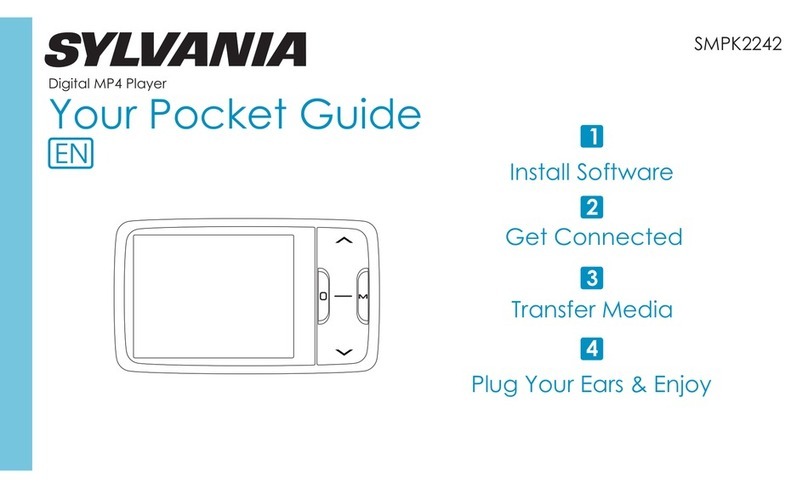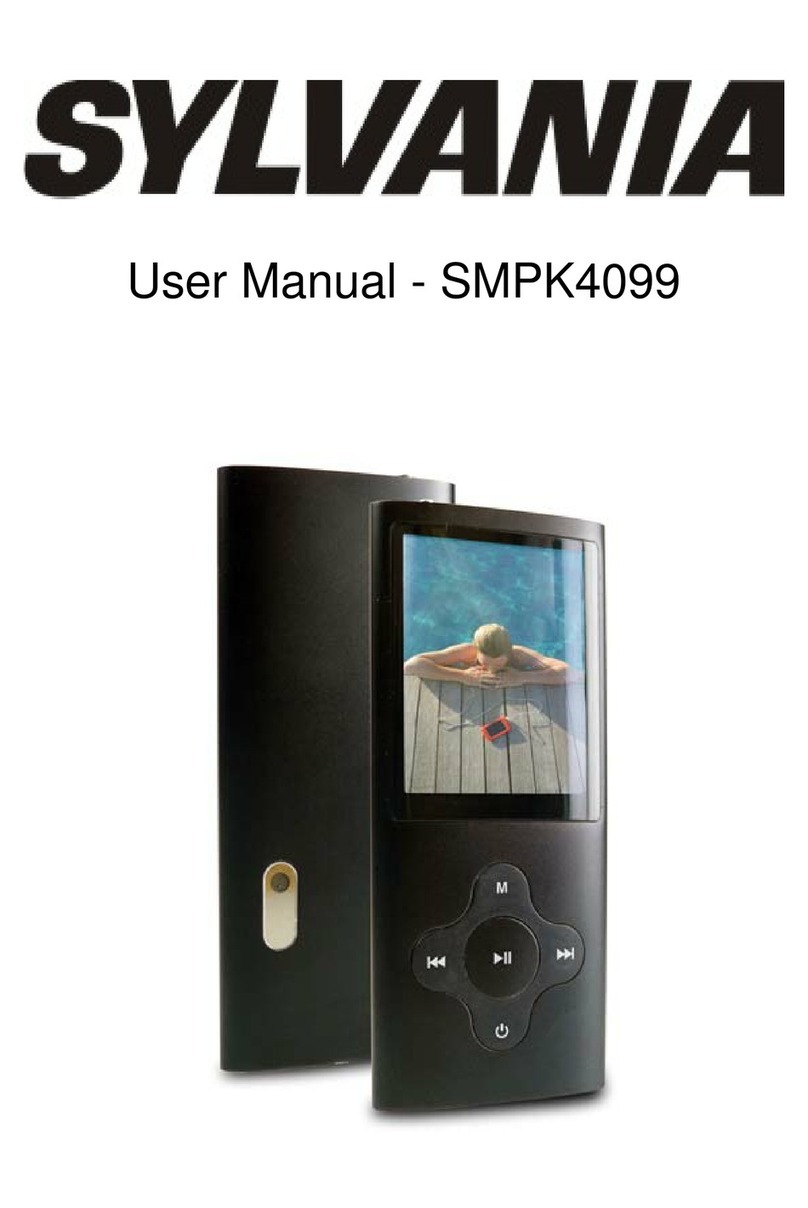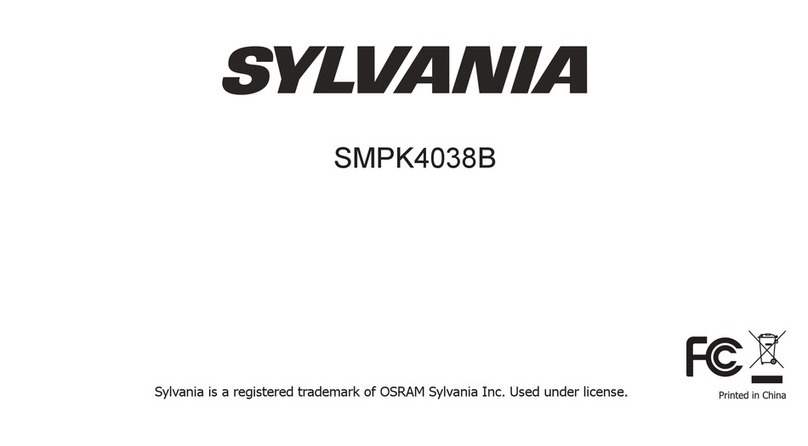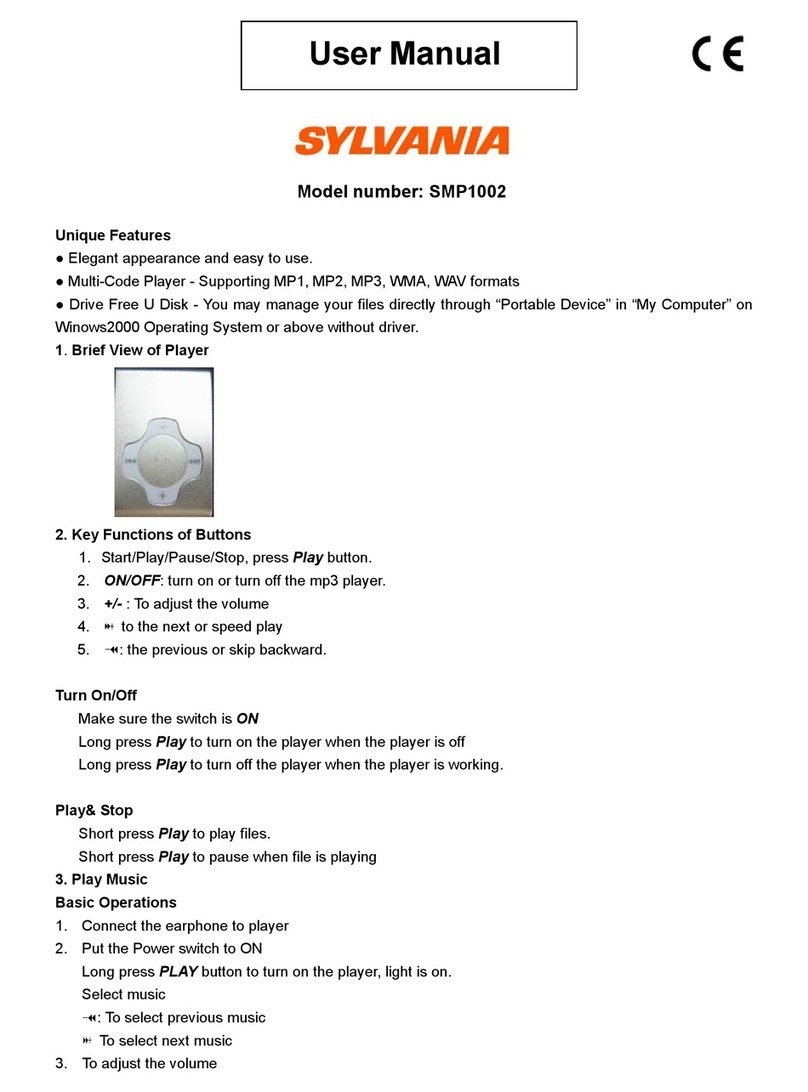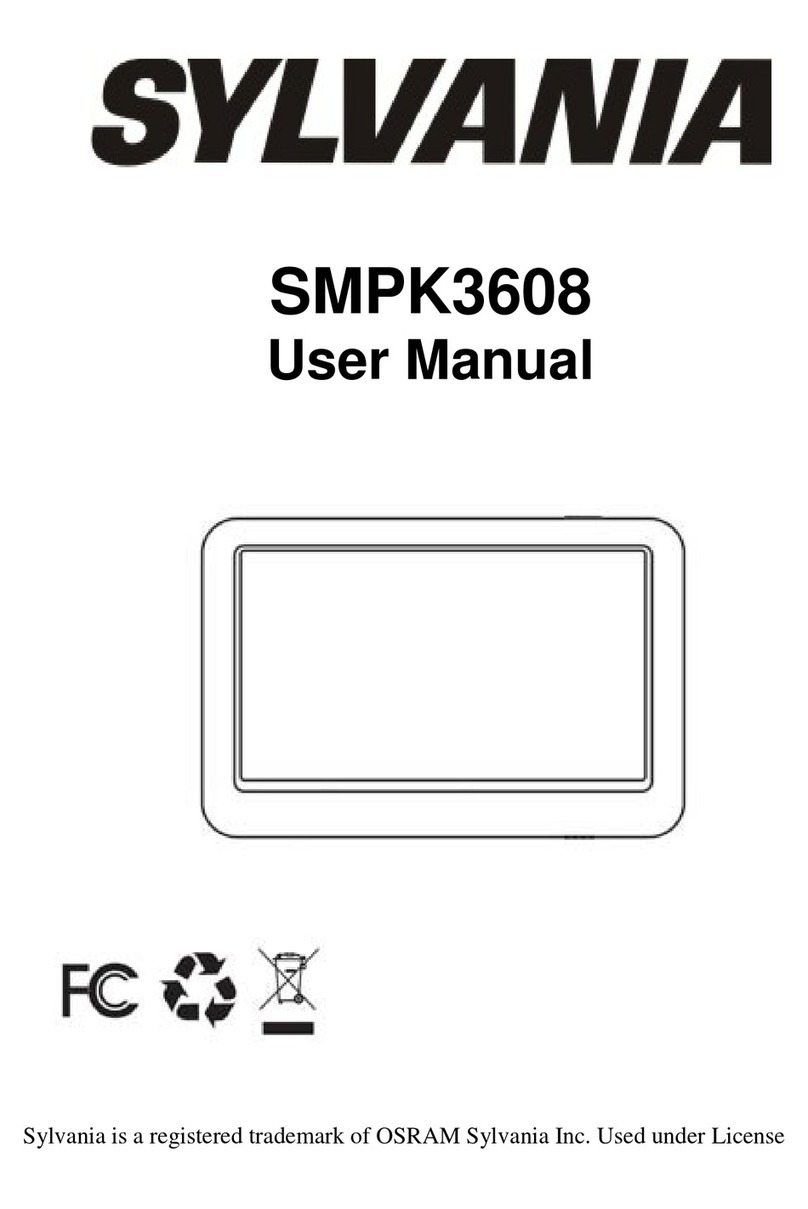Quick Start Guide
SMPK4412-ASSTPL
www.curtisint.com
2.Music Play
1) Choose “Music” option on the main menu, Press “VOL” to enter
Music Mode and press “ VOL ” play music.
2) Press “ / ” to play the previous or next song.
3) Press “ ” to pause music.
4) On the music play or pause menu,long press “MENU” to select
“Repeat” “Select EQ”. “Lyric display”“Add to Mylist”.’Delete the
File”
5) Press “VOL” to adjust volume, press “ / ” to
increase or decrease volume.
6) Successive short press “MENU ” to return the main menu.
4. Pictures
1) Choose “Pictures” option on the main menu, Press “VOL ” to enter
the “Photo Browse” , select your desired picture.
2) press “ VOL ” to Browse pictures
3) Press “ / ” to choose Browsing pictures.
4) On Photo Browse Press and hold “MENU ” to enter (slide gap),
(slide effect) , (Delete the File).
5) Successive short press “ “MENU ” to return the main menu
6.Video Recorder
1) Choose “Video Recorder” option on the main menu, Press “VOL ”
to enter Video Recorder mode.
2) Press “ ” enter video.Press “ M ” to save video file.
3) Press and hold“MENU ” to enter video setting.
4)Press “MENU ” return to the main menu.
5) Choose “Videos” option on the main menu, Press “VOL” to Browse
“Camera.”
8. Setting
1) Choose “Setting” option on the main menu, Press “VOL ” to enter
the (Date&Time) , (Display), (Power Saving), (Language),
( player Information), corresponding setting interface.
2) Press “ / ” the select option, Press “VOL ” to enter it.
3)Setting Date&Time,.Long press”Menu” to switch ”Month/Day/Year””:
Time AM/PM”
Press “ / ” toenter setting.Ppress“MENU” to exit.
1.Overview
ut
USB port
3.Videos
1) Choose “Videos” option on the main menu, Press “ VOL ” to enter
video Mode and press “ VOL ” to play movie.
2) Press “ ” to pause movie and Press and hold “MENU ” to
enter deletion option
3) Press “ / ” to play the previous or next movie.
4) Press “VOL” to adjust volume, press “ / ” to
increase or decrease volume.
5) Press and hold “ / ” to fast forwards or fast backwards.
6) Successive short press“ MENU ” to return the main menu.
5.Camera
1) Choose “Camera” option on the main menu, Press “VOL ” to enter
Camera mode.
2) Press “ ” to enter camera and save picture.
3) Press and hold“MENU ” to enter camera setting.
4)Press “MENU ” return to the main menu.
5) Choose “Pictures” option on the main menu, Press “VOL” to
Browse pictures
7. Extra
1) Select “Extra” on the main menu, Press “VOL ” to enter
2) Select“Recordings”, Press “VOL ” to enter record mode.
3) Select“Ebook”, Press “VOL ” to enter ebook mode.
4) Select“Calendar”, Press “VOL ” to enter calendar mode.
5) Select“Stopwatch”, Press “VOL ” to enter stopwatch mode.
5) Select ”File Navi”, Press “VOL ” to enter fiel navigation.
6) Select“PC camera”, Press “VOL ” to enter webcamera mode.