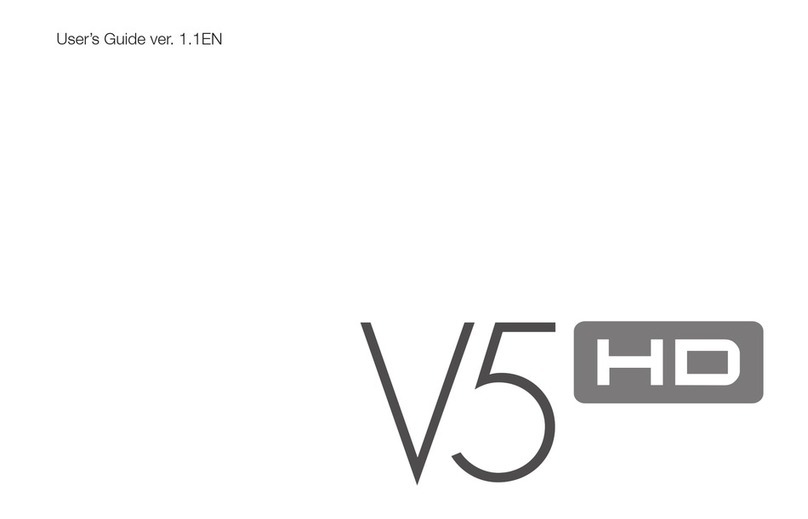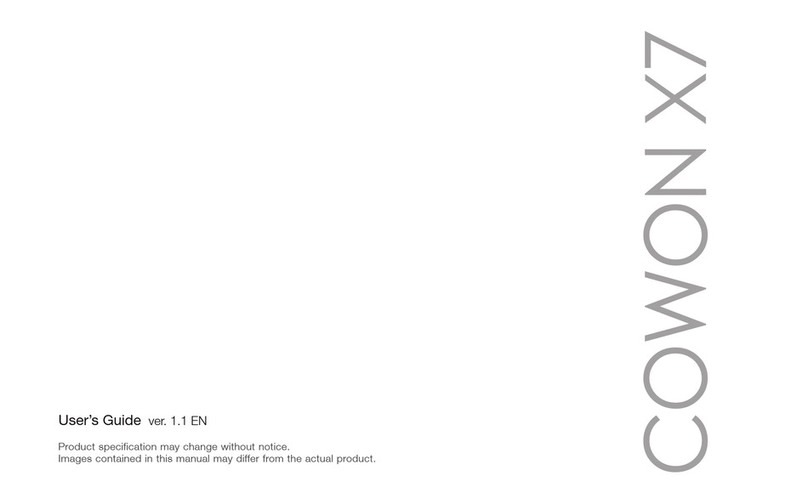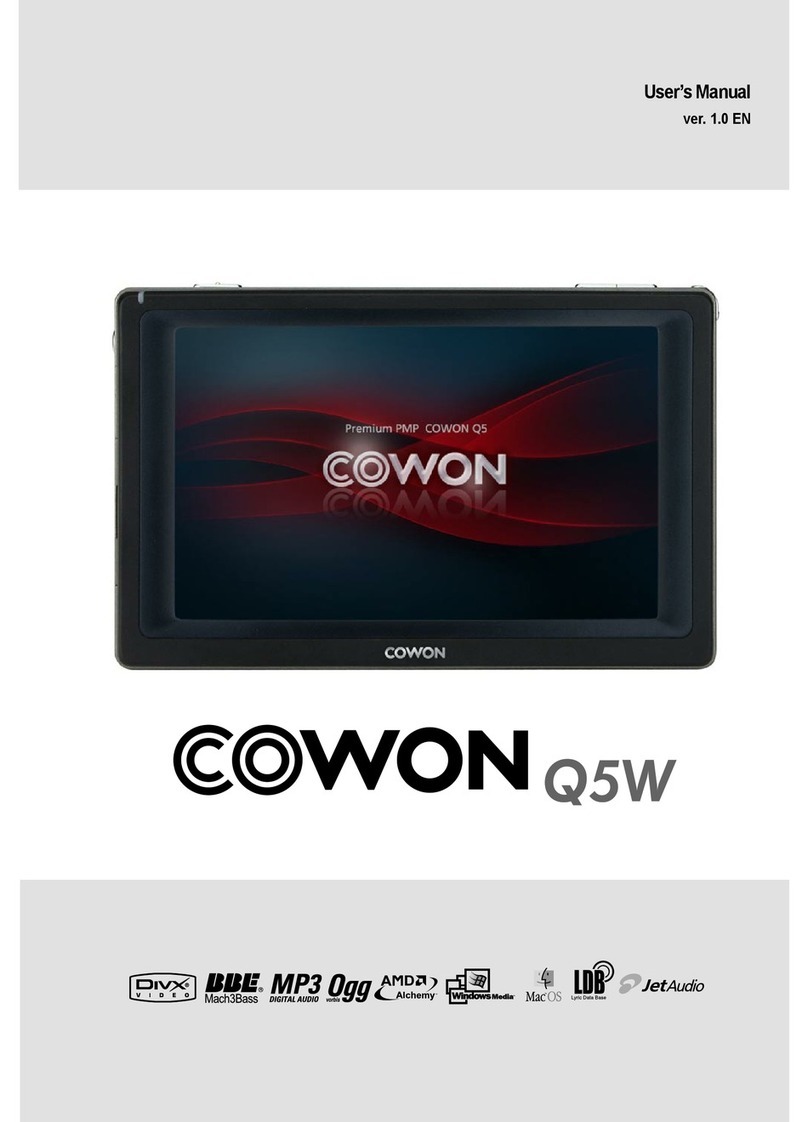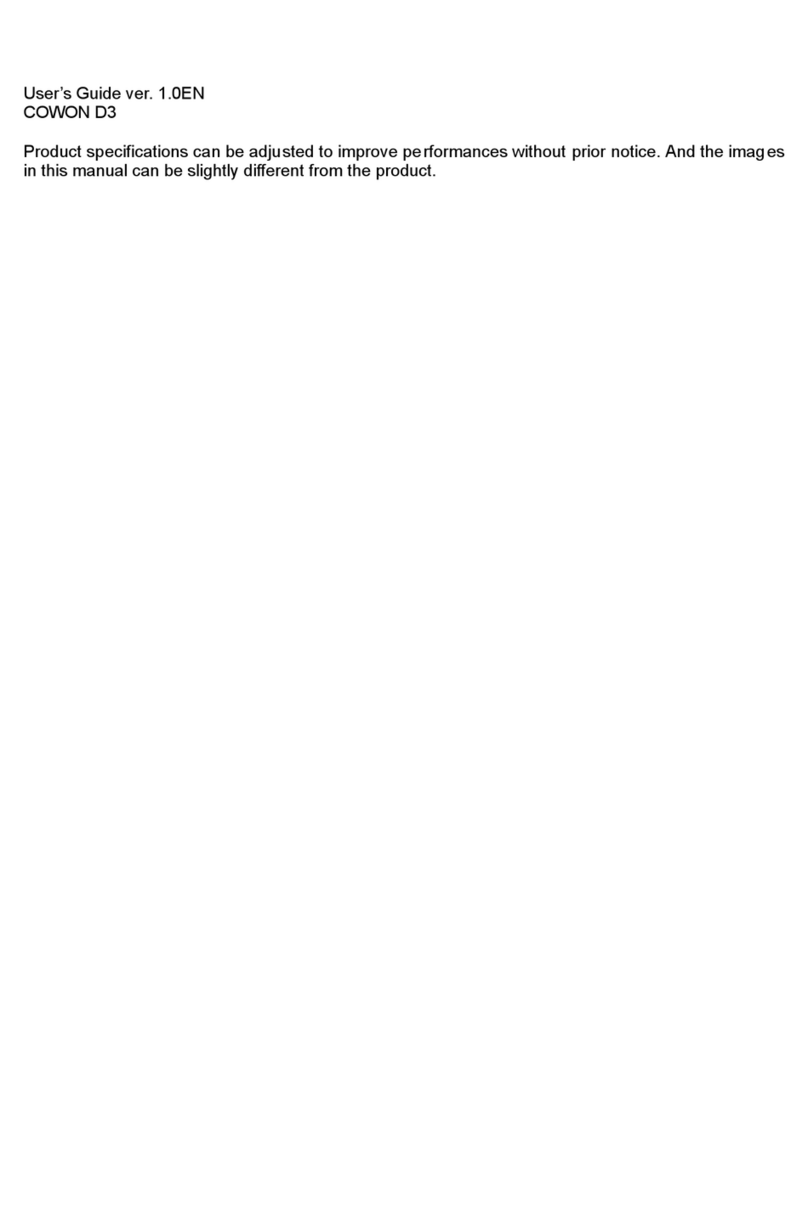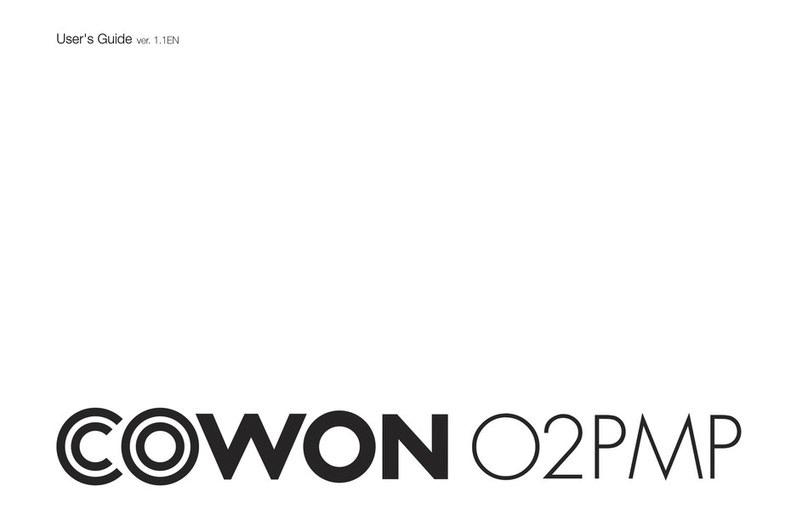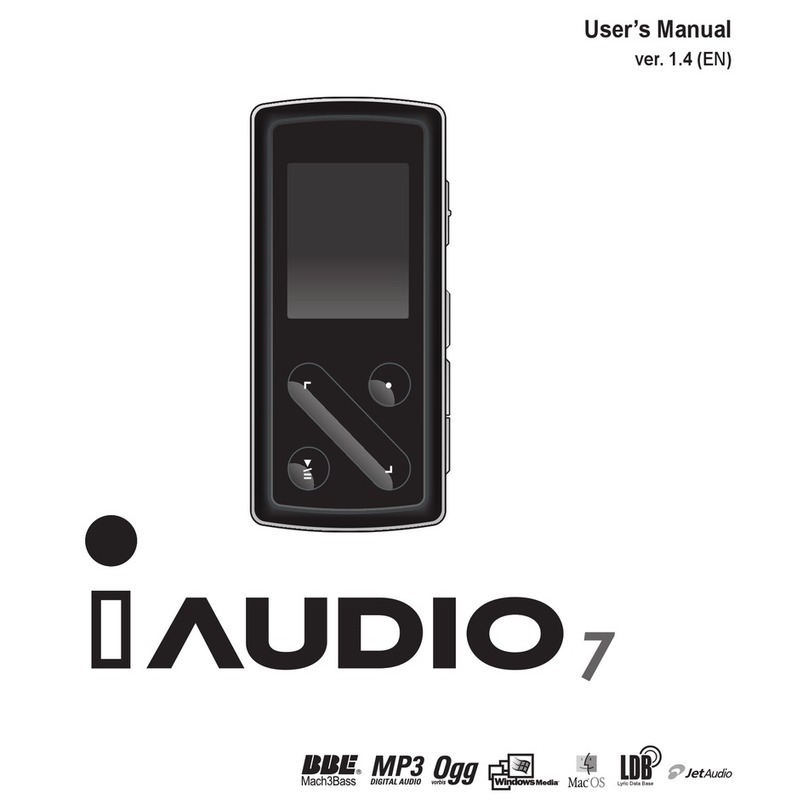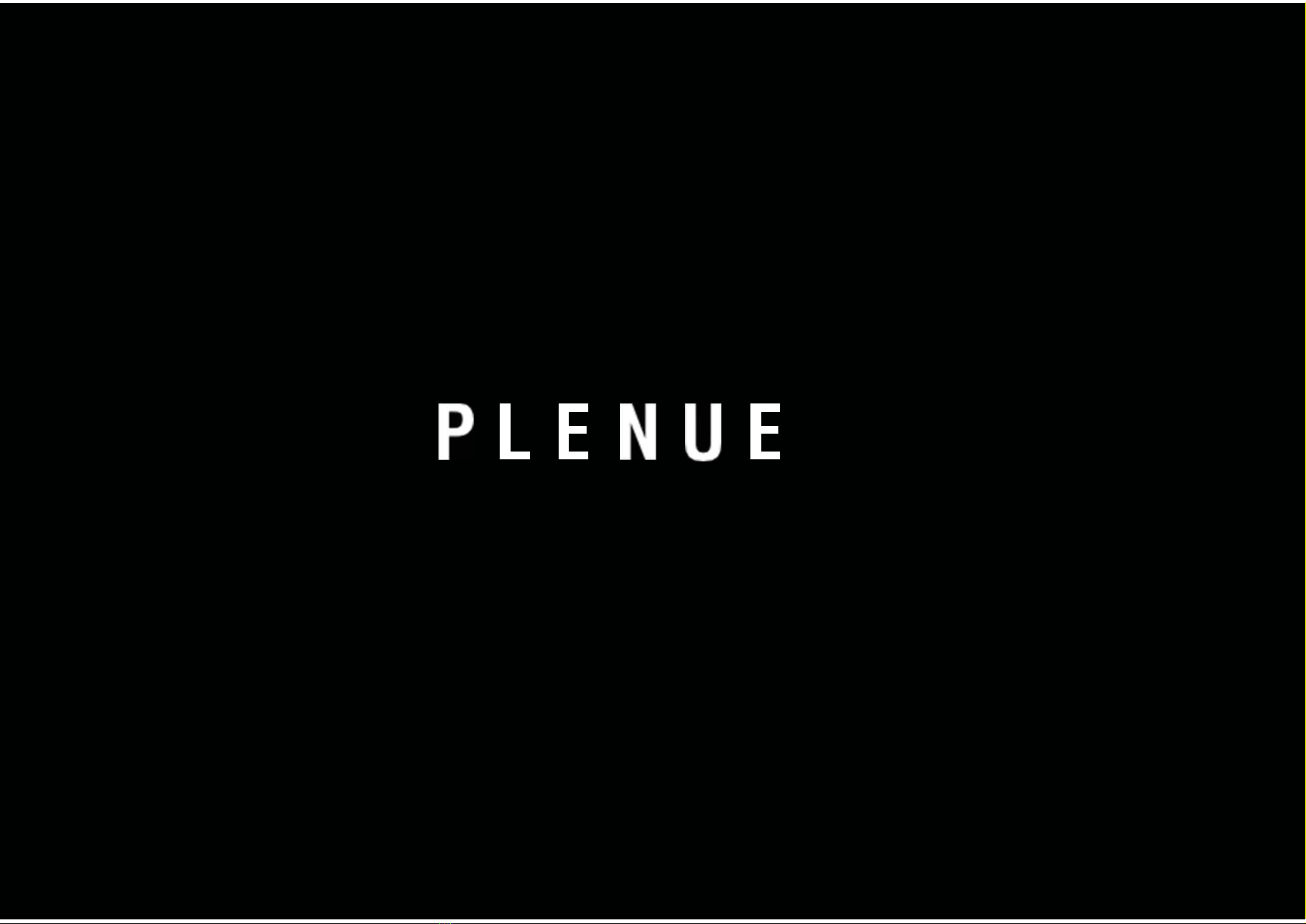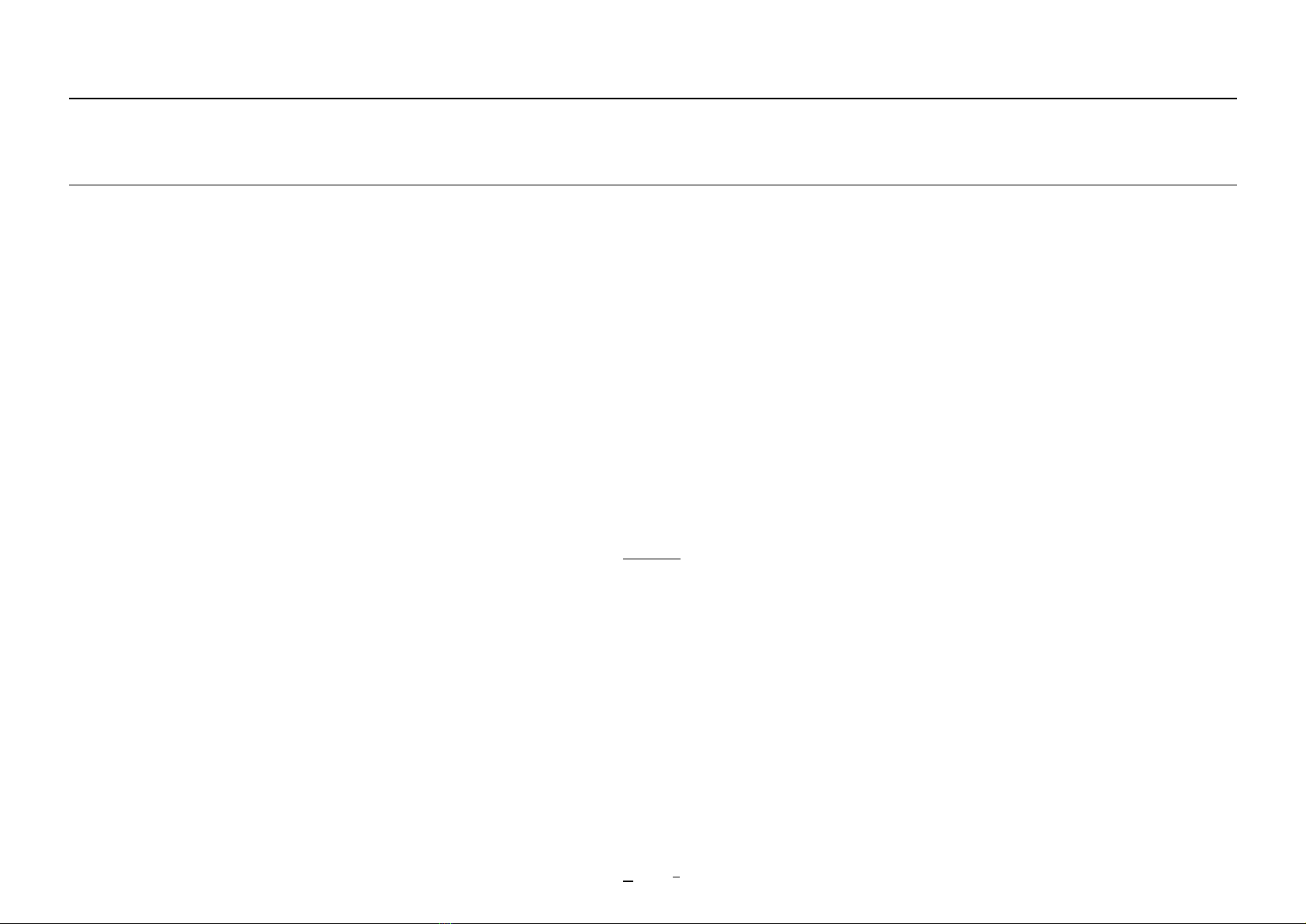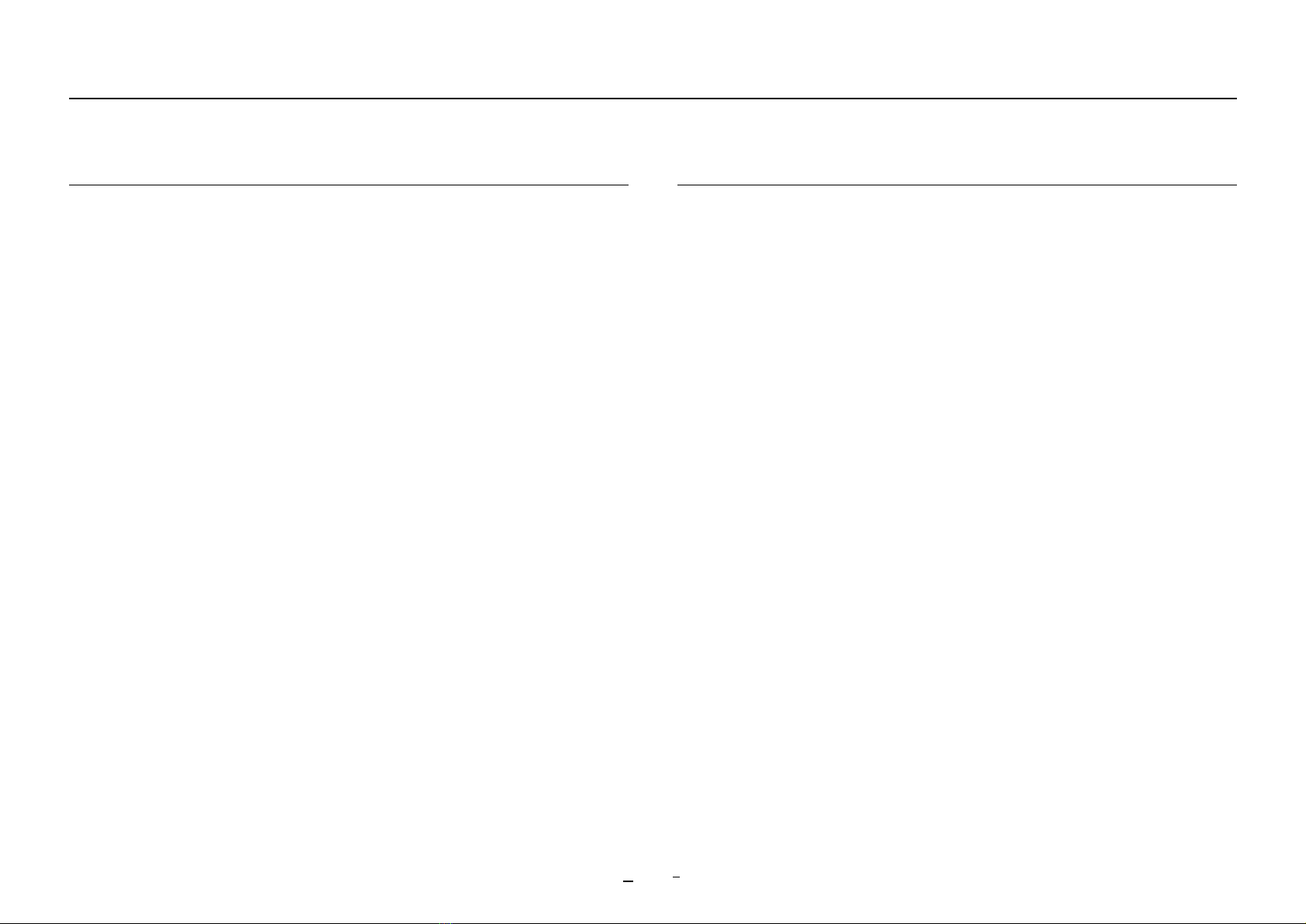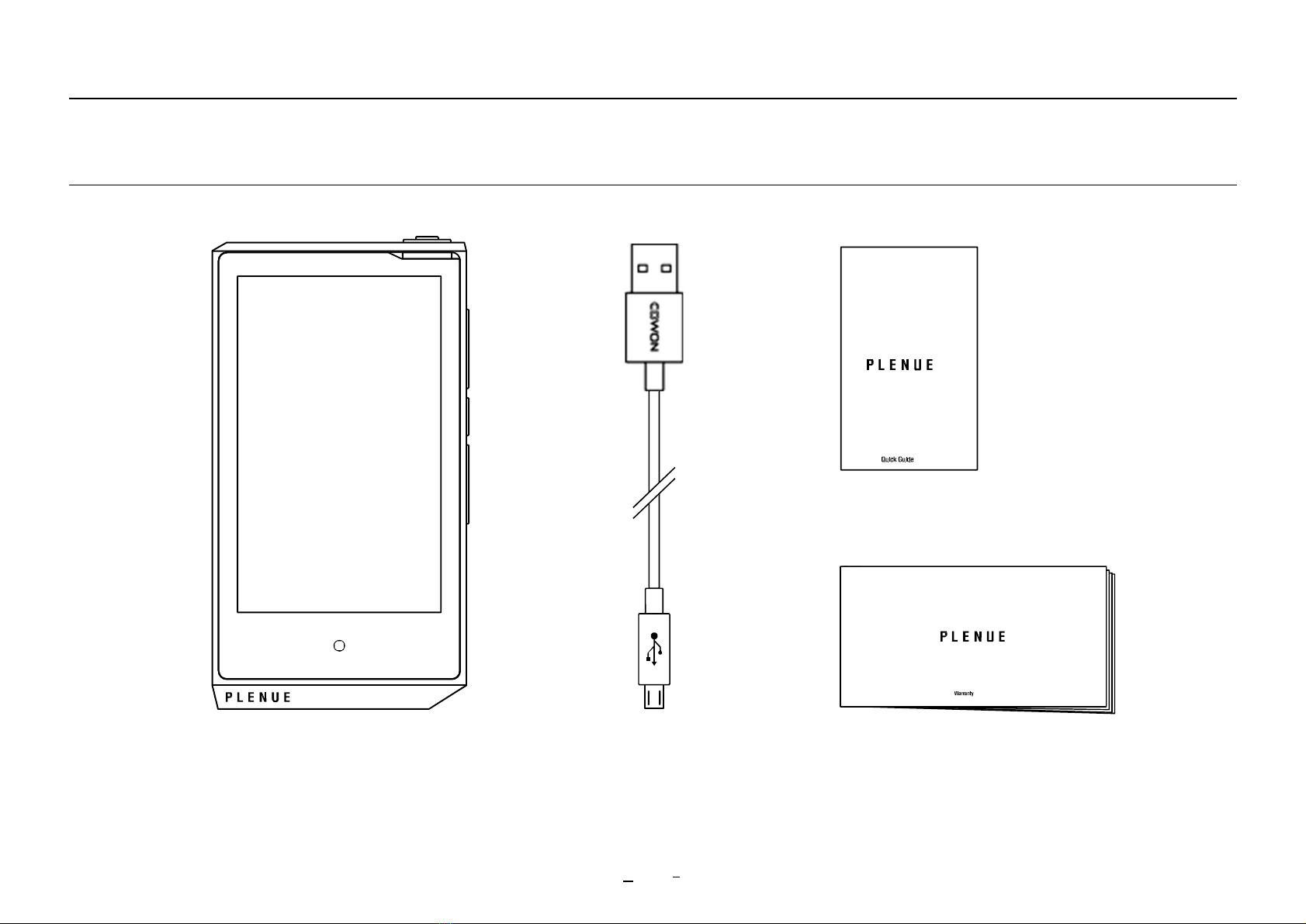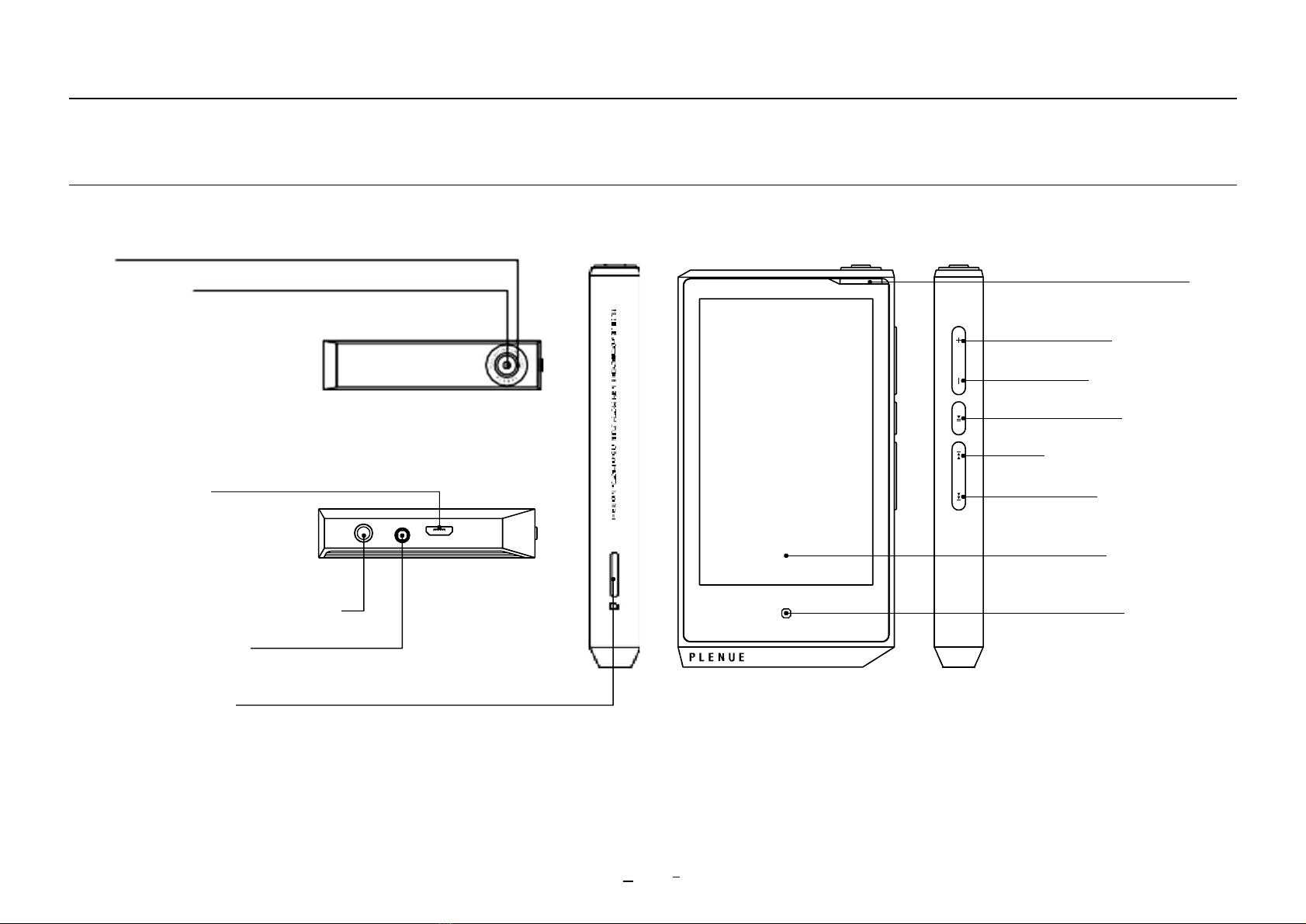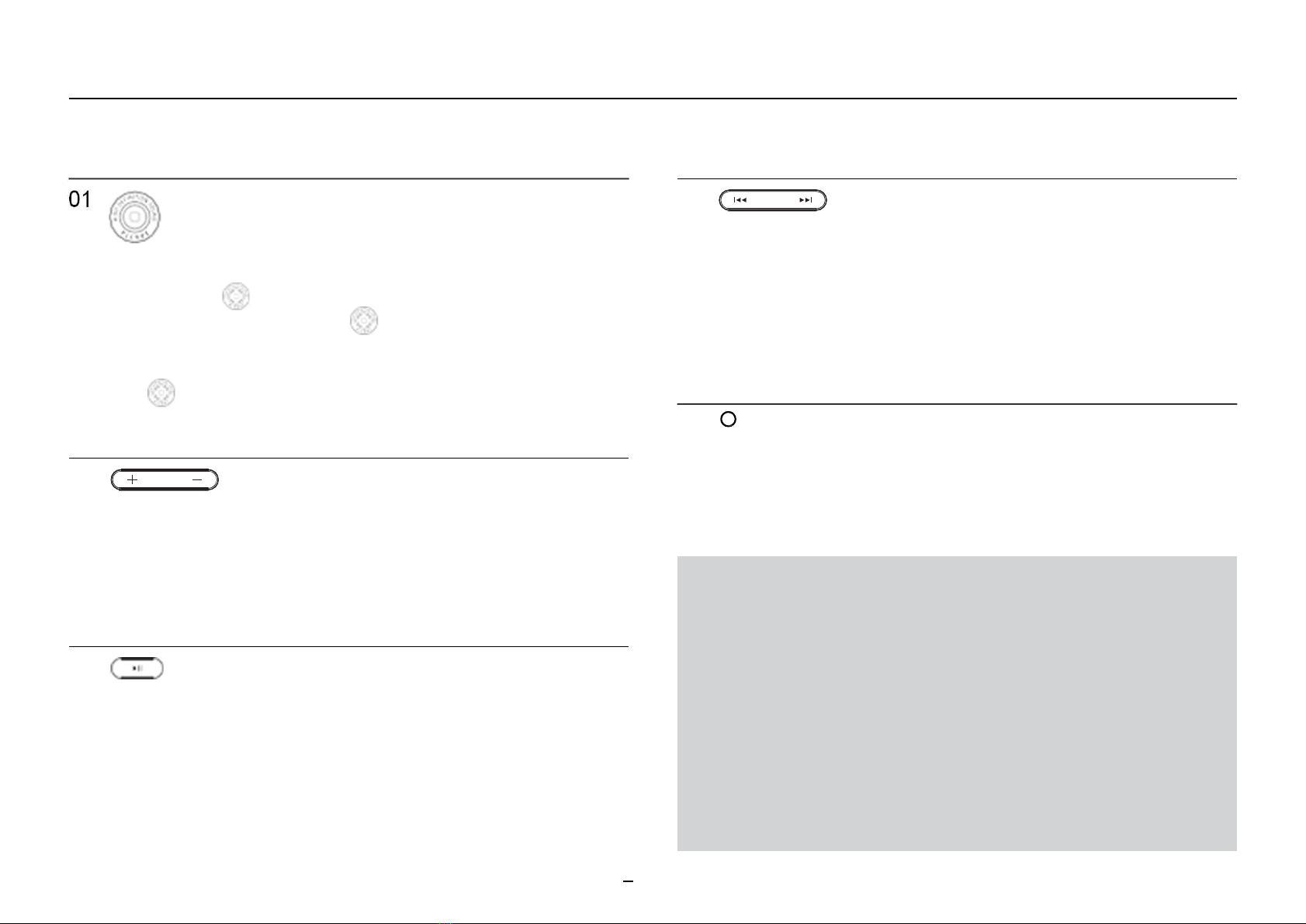PRECAUTIONS
6
Before You Start!
+ For your protection, use the player in a well lit area where LCD s
creen will not overly strain your eyes.
+ Using the player in places with high occurrences of static electricity
may cause malfunctions.
+ This product can be connected via Bluetooth up to a distance of ab
out 10 meters. The following conditions may cause noise, signal inte
rruption, or abnormal operation:
- If signal transmission is interrupted (holding the product in hand,
placing the product in a bag, etc.)
- If signal is obstructed by an obstacle (person, metal, wall, etc.)
- If other wireless devices are being used in the vicinity (wireless LAN,
microwave oven, smartphone, etc.)
+ In case of using this device primarily for a storage device, it is recom
mended to back up all data before use. Our company is not respon
sible for any loss of data, for any reason.
+ All data stored in the player may become deleted when being service
d. Our company is not responsible for any loss of data that occurs du
ring repair. Be sure to back up data to a safe place before sending yo
ur device for repairs.
+ Keep the player in cool and ventilated places, away from direct s
unlight as it may cause deformation and damages to internal cir
cuitry or LCD screen.
+ For your safety, be sure to always use genuine cables provided by o
ur company.
+ If you are using a product that comes with an AC power adaptor,
please use the genuine charger offered by COWON.
+ When connecting to a PC, use only USB ports on the mother
board or a USB Host card. Using an external USB hub may not
guarantee proper operation(e.g. USB ports on a keyboard or an
external USB hub).
+ When formatting the built-in memory, select the file system specified
in the manual(e.g. FAT32 / FAT16 / NTFS).
+ Be sure to disconnect the power supply to the PC and USB power
adaptor during lightning or thunder storm, to prevent danger to the
user or the risk of fire hazards.
+ Keep the player away from magnets and direct magnetic fields, as
they can cause malfunctions.
+ Do not drop or expose the product to hard impact. This may result
in malfunctions and/or unit failure, voiding the warranty.
+ If you find any abnormalities with the battery such as swelling, press
the RESET button immediately to stop the operation and contact the
place of purchase.
+ The price of the product may fluctuate due to unexpected
commercial conditions. Our company is not obligated to provide
cash compensation for any reason.
+ <For MAC OS users>
‘EJECT’ procedure must be performed when removing the product
from the Mac.