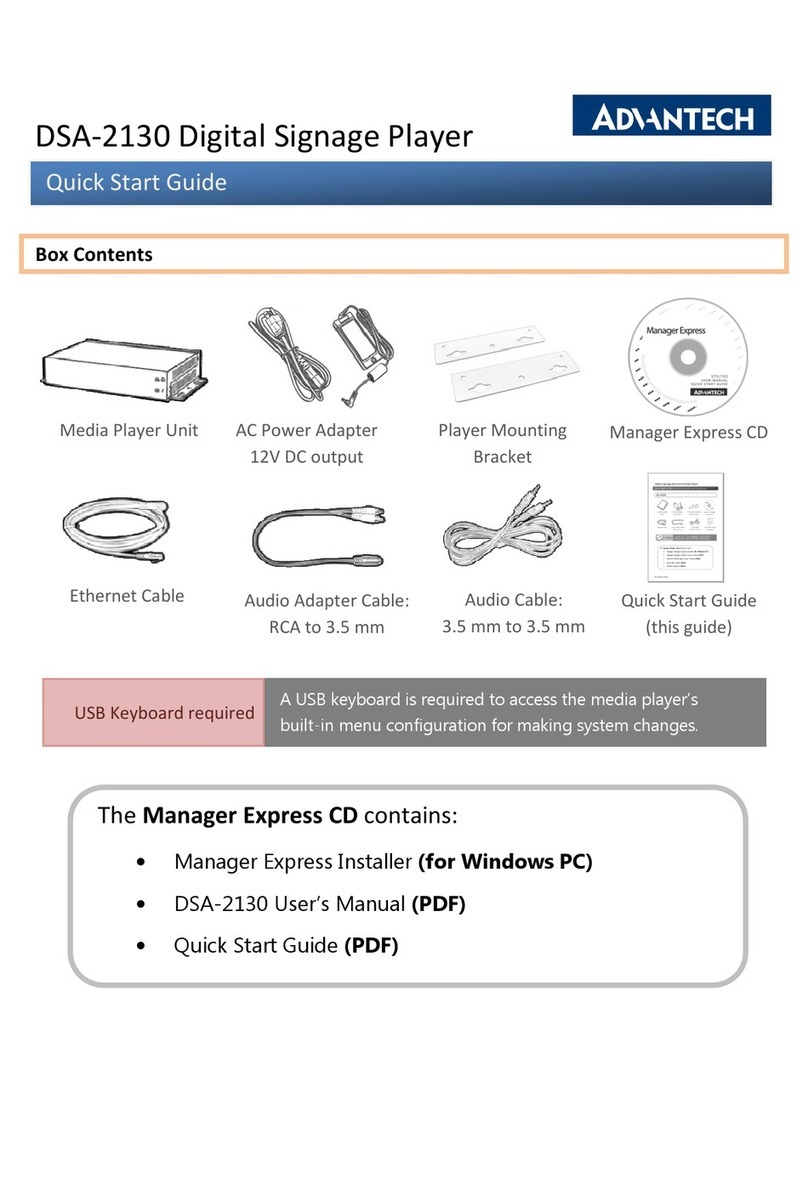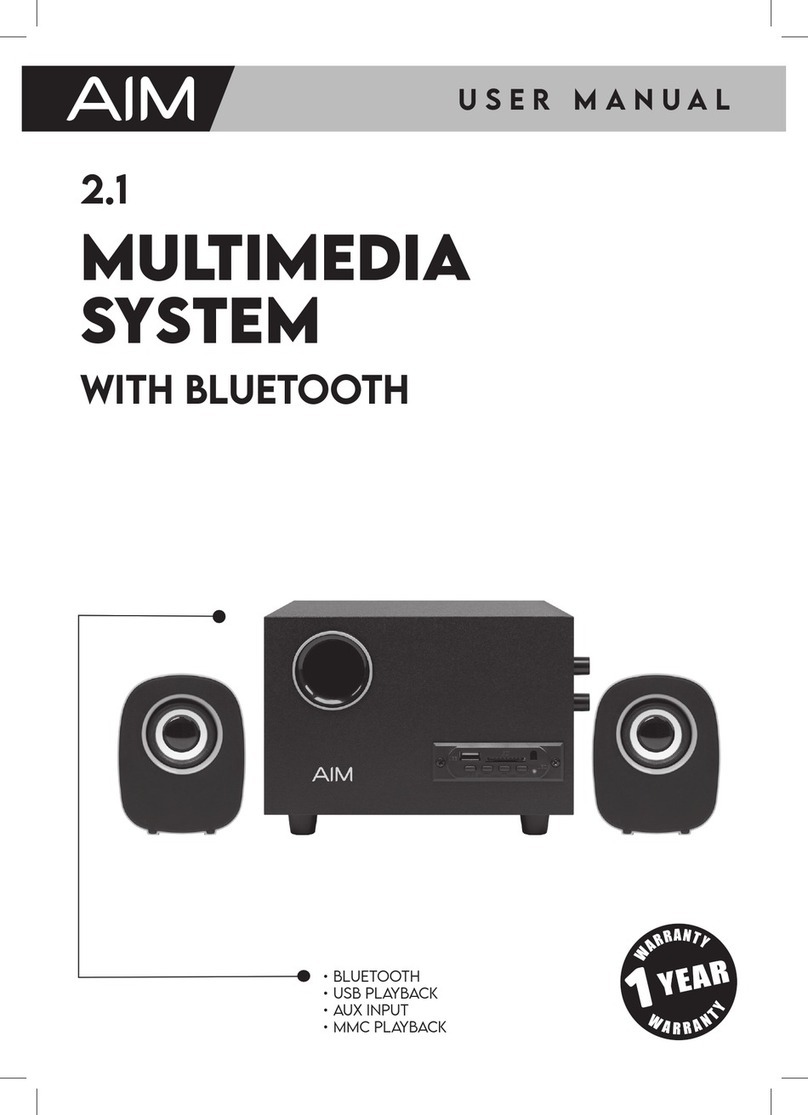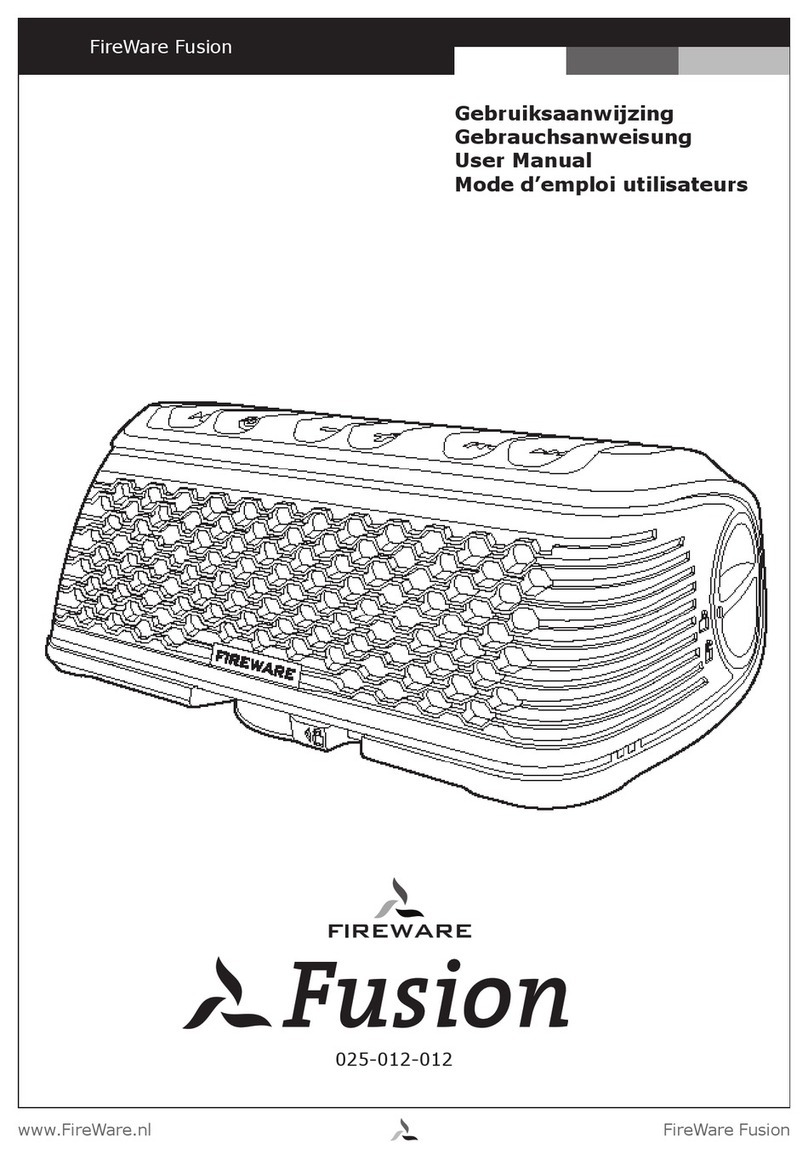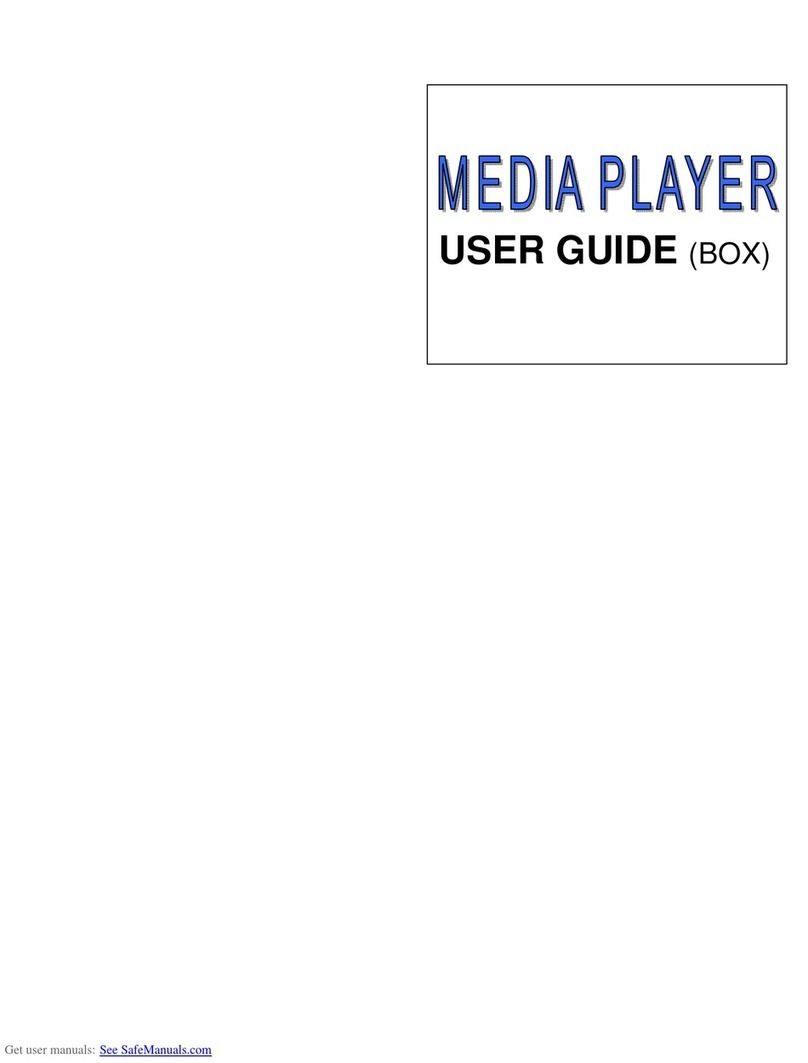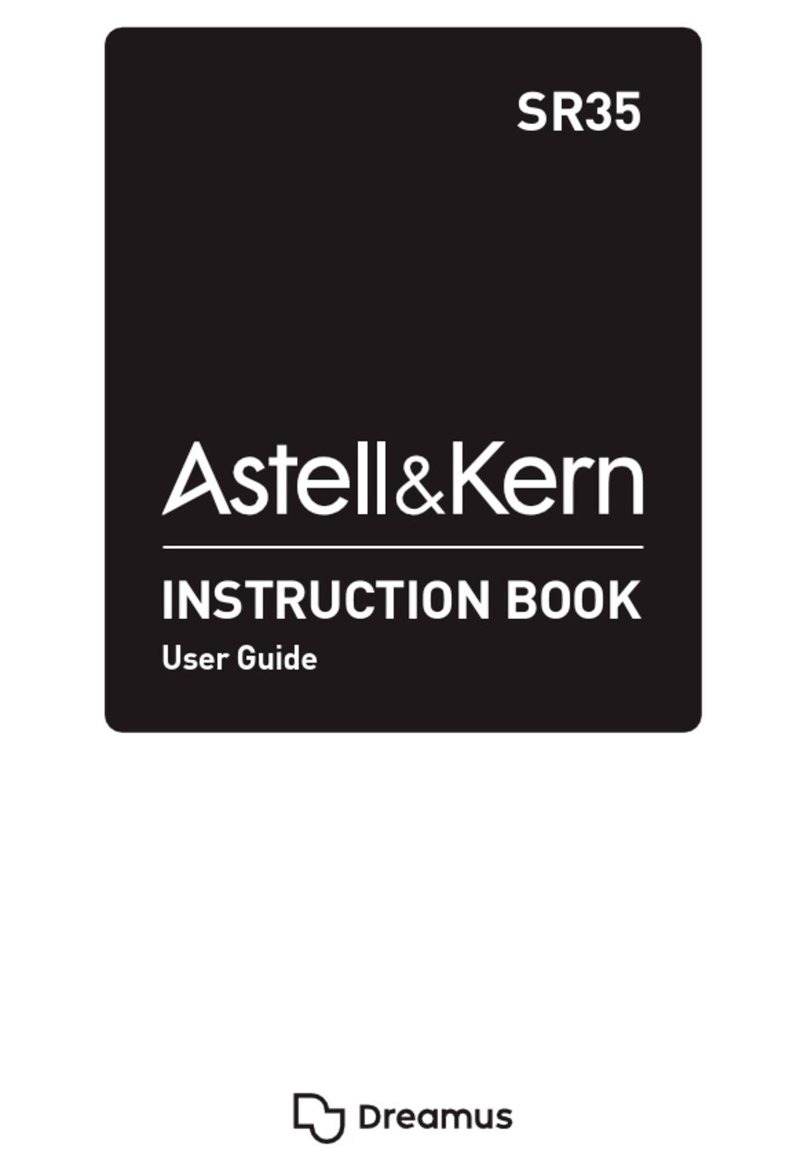Genesis Technologies GT-3.0 User manual

TM
GT-3.0
Operation Manual
AM/FM/WB/CD/DVD/MP3/MP4
Digital 5.1 Surround Sound - Optical / SPDIF Audio Input - High Definition Video Out
Bluetooth®

2
Contents
Safety Guidlines
Important safety instructions
Safety compliance 2
Warnings 2
Warranty Information 3
At a glance 4
GT-3.0 Features 6
Radio Operation 10
Weather Band 13
DVD/CD/MP3/MP4 Operation 14
Bluetooth® Syncing 17
Placing a Call - GT-3.0 18
Placing a Call - Remote 19
Remote Control Guide 20
System Setup 25
Lanugage 26
Audio 27
Viudeo 28
Speaker 29
Digital 30
Troubleshooting 31
Remote Memorization 32
Wiring Diagram 34
Accessories 36
GT-3.0 Specifications 37
FCC Compliance 37
WARNING - To reduce the risk of electrical shock, do not
remove cover (or open unit). NO USER SERVICEABLE parts are
inside. Refer servicing to QUALIFIED SERVICE PERSONNEL.
The design and manufacture of this player takes personal safety
into consideration. However, any improper operation may result
in electric shock, fire, or other hazard.
DO NOT open the cabinet by yourself to prevent electric shock.
Please contact a professional technician to preform any service
needed. Please use only components recommended by factory
when replacement is necessary.
Please turn unit off when not in use. Use a dry, soft cloth to clean
face with the system turned off.
PRECAUTION - Moisture may cause the lens on loader in this
unit to malfunction. To remedy the problem, turn unit on, eject
disc and run 1-2 hours to vaporize moisture inside the unit. Do
not repeatedly turn unit off and on. After turning unit off wait 10
seconds before turning on again. Do not use broken, scratched,
or twisted discs in player. This could result in damage to the unit.
Use only 5”, 12cm discs in this unit.
CAUTION: To reduce the risk of electric shock, do not
remove cover (or back). No User-serviceable parts
inside. Refer servicing to qualified service personnel.
CAUTION
RISK OF ELECTRICAL SHOCK
DO NOT OPEN
CAUTION: To reduce the risk of electric shock, do not
remove cover (or back). No User-serviceable parts
inside. Refer servicing to qualified service personnel.
CAUTION
RISK OF ELECTRICAL SHOCK
DO NOT OPEN

3
WARRANTY
This warranty extends only to the original purchaser of the unit
and is not transferable. Some states do not allow limitations on
how long an implied warranty lasts, and some states do not allow
the exclusion or limitation on incide tal or consequential dam-
ages, so the above limitation of exclusions may not apply to you.
This warranty gives you specific legal rights. To obtain repair
or replacement within the terms of this warranty, the radio is
to be delivered with proof of purchase and a discription of the
defect(s), freight prepaid to the original dealer or to:
QAV – Quest Audio Video
1930 W. Lusher Ave.
Elkhart, IN 46517
574-970-8349
TM
ONE (1) YEAR LIMITED WARRANTY
The Manufacture warrants to the original retail purchaser of this
unit that is or any part therein, under normal use and condition,
be proven defective in material or workmanship within 1 year
from the date of original purchase, such defect’s will be repaired
or replaced at the manufactures option without charge for parts
and repair labor.
This warranty does not extend to the elimination of externally
generated static or noise, to the correction as antenna gener-
ated noise or to the cost incurred to correct this noise. The war-
ranty does not cover the removal or the reinstallation of this unit
or damage to any CD’s, Speakers, accessories, or the vehicle’s
electrical system.
This warranty does not the cabinet appearance or apply to
the unit or any part of the unit which, in the opinion of the
manufacture, has been damaged through alterations, improper
installation, mishandling, misuse, neglect, or accident, THE
EXTENT OF THE MANUFACTURE’S LIABILITY UNDER THIS
WARRANTY IS LIMITED TO THE REPAIR OR REPLACEMENT
PROVIDED ABOVE , AND IN NO EVENT SHALL THE MANU-
FACTURE’S LIABILITY EXCEED THE PURCHASE PRICE PAID
BY THE ORIGINAL BUYER FOR THE UNIT.

4
CD/MP3/MP4/DVD Disc Player
Compatible with standard size CD, MP3, MP4 and DVD discs
(4.75” or 12cm). The GT-3.0 is designed to read standard CD,
MP3, MP4, DVD, DVD+R, DVD-R Disc. Because of variations
in recording methods some discs may not play on this unit.
This unit will play region 1 DVD’s (USA and Canada).
USB / SD Card
This unit allows users to play files stored on both USB and SD
cards including MP3 music, MP4 short video clips and JPEG
photo files.The USB port will also charge many devices like
iPods and MP3 players.
Built-In AM/FM Tuner
27 preset FM stations and 18 AM stations available to select.
Built-In Weather Band Tuner
This unit can receive the latest National Oceanic Atmospheric
Administration (NOAA) weather forecast reports broadcast on
7 different frequencies - with strongest station automatically
selected.
TM
GT-3.0
A
m
p
l
i
f
i
e
r
P
o
w
e
r
S
t
a
n
d
a
r
d
C
E
A
-
2
0
0
6
C
o
m
p
l
i
a
n
t
TM
The Bluetooth® word mark and logos are registered trademarks owned by Bluetooth
SIG, Inc. and any use of such marks by Genesis Technologies is under license.
Bluetooth®

5
Bluetooth®Link
This unit contains Bluetooth® wireless technology enabling
secure, wireless connections between portable and fixed
devices. This unit, when enabled can place and receive
cellular phone calls through the GT-3.0s keypad and built in
microphone.
The GT-3.0 Bluetooth® link also enables handheld control of
streaming music from users wireless device play list.
High Definition Video Out
This unit has 1 High Definition Video Out for High Definition
Video (up to 1080p) and 5.1 / 2.0 Audio.
3 Audio and 3 Video Output locations
This unit supplies quality high power audio and video outputs
to three different rooms. Room A receives 5.1 full digital sur-
round sound. Room B and C receive standard stereo audio.
Sound Equalization Control
Allows control of the Bass, Treble, Balance and four preset EQ
settings.
Low Level Output
Low level output allows connections to external amplifiers.
5 Inputs (2 Audio/Video, 2 Audio and 1 Digital
Audio - optical or coaxial)
This unit has 2 Audio/Video inputs and 2 Audio inputs to allow
users to enjoy entertainment from other sources such as Sat-
ellite Radio, Cable and Satellite TV, VCR’s Digital Cameras,
Video Game players and a convenient 3.5mm Audio Input
on the front panel for iPods and MP3 Players. These sources
must be connected through the four inputs on the unit or
through additional accessory wall plates. (See pages 20-23 for
accessories.) The Digital Optical input is used to enable digital
audio from A/V components with digital optical output.
Clock
This unit has a built in clock that can display the time when
any button is pressed and a sleep timer that turns off the radio
for you.

6
GT-3.0 FEATURES
F FWDF RWD
RWD FWD NEXTPREVIOUS
VOLUME
AM/FM/WB CLOCK/SLEEP
AUDIO SETUP
MUTE
EJECT
A
SPEAKERS
B
C
CHAPTER SEARCH
VIDEO SETUP
MODE
1456
90
100+
#
*
IR
GT-3.0
AUXILIARY INPUT
AU 1 SD USB
MIC
23
8
7
B
C
D
F
G
H
J
K
L
EP
O
I
U
Y
T
R
M
N
V
XZ
S
Q
W
8
AM/FM/WB/CD/DVD/MP3/MP4
Digital 5.1 Surround Sound - Optical / SPDIF Audio Input - High Definition Video Out
PLAY / PAUSE STOP
TM

7
POWER
Turns the power on and off.
0-9
Radio Mode: Use for preset stations (frequencies), 27 FM
stations and 18 AM stations available.
Disc Mode: Selects different tracks on CD and different
chapters on DVD.
Phone: When paired with a Bluetooth® enabled cell phone the
number keys become a touch tone keypad allowing you to dial
phone calls from the GT-3.0
MODE
Select between AU1, AU2, AU3, AV1,AV2, BT, Radio
Note: Pressing and Holding the MODE button for 10 seconds
will re-boot the radio and reset all defaults. It will leave the radio
off. Press the on button to continue operation.
AM/FM/WB
Allows you to select FM1, FM2, FM3, AM1, AM2 or Weather
Band. Weather Band Tuner can receive the National Oceanic
Atmospheric Administration (NOAA) weather forecast reports
broadcast on 7 different channels.
B
C
D
E
F
G
J
H
I
VIDEO SETUP
Press for DVD setup menu. Menu navigation screens will
appear on Video Monitor.
IR
Infrared remote sensor.
EJECT
Press to eject a Disc from your GT-3.0 built in player.
RWD and FWD buttons
Radio Mode: Press to select next frequency, higher of lower.
DVD Mode: Moves menu selection.
F. RWD
Radio Mode: Scan through all lower preset stations.
Disc Mode: Select different levels of fast reverse.
VOLUME
Increase or decrease the volume in all rooms where sound is
being played.
Bluetooth®
Press this to enable Bluetooth® connectivity.
K
L
B
C
D
E
F
G
J
H
I
K
L

8
CD/MP3/MP4/DVD Disc loading slot
Insert a disc to play. Compatible with standard size CD, MP3,
MP4 and DVD discs (4.75” or 12cm). The GT-3 is designed
to read standard CD, MP3, MP4, DVD, DVD+R, DVD-R Disc.
Because of variations in recording methods some discs may not
play on this unit. This unit will play region 1 DVD’s (USA and
Canada).
PREVIOUS / NEXT Double Arrows
Radio Mode: Press these buttons for station seek.
F. FWD
Radio Mode: Scan through all higher preset stations.
Disc Mode: Select different levels of fast forward.
MUTE/HOLD
Press to turn off the sound. To turn on the sound, press again.
While talking on the phone, press to put the call on hold. Works
on all rooms where the sound is being played.
STOP
Press to stop playback of disc. Press Play to continue the
playback
SPEAKERS A-B- C
Turns sound on or off in corresponding rooms A, B or C.
100+
Disc Only
Press the 100+ area on the “0” button to select tracks
numbered higher than 100 on MP3’s
CLOCK
Press this to see time. This function works in all modes and
even when the unit is turned off. Press to change to the clock
display. Press and hold to turn the display indication and but-
ton illumination off or on.
AUDIO SETUP
Controls under this menu include Volume, Bass, Treble,
Balance and EQ controls.
Volume: 39 different levels
Bass: 14 different levels
Treble: 14 different levels
Balance: 14 different levels
EQ: Pop, Class, Rock, Flat
MIC
Microphone for Bluetooth® cell phone communications.
M
N
O
P
Q
R
U
T
V
S
GT-3.0 FEATURES
M
N
O
P
Q
R
U
T
V
S

9
PLAY / PAUSE
Press to play disc or pause playback of disc.
JTAG port
Used for firmware upgrades by authorized Genesis
Technologies technicians only.
AU1 Port
Audio Input from MP3 or iPod player. This is a 3.5 MM input.
SD Card slot
Reads media stored on SD cards. The GT-3.0 supports SD
cards with up to 8GB capacity. The SD card must be formatted
to be FAT or FAT32.
USB port
The USB port will also charge many devices like iPods, MP3
players and cameras. Plus, allows users to play files stored on
USB and USB attached media devices, including music, video
and photo files.The GT-3.0 supports USB flash drives with up
to 8GB capacity. The USB drive must be formatted to be FAT
or FAT32.
X
W
Y
Z
8
STEREO
BAND INDICATOR
LIGHTS
FREQUENCY INDICATOR
VOLUME
EQ SETTINGS
REMOVABLE MEDIA
PRESET NUMERAL INDICATOR
B
C
D
E
F
G
H
I
B
C
D
E
F
G
H
I
X
W
Y
Z
8

10
AM/FM/WB
POWER
Turns the power on and off.
Radio Reception Mode
Press to access the radio, press to activate desired band: AM1,
AM2, FM1, FM2, FM3 or WB (Weather Band Chanel 1-7)
AM/FM/WB
Activate radio Press for
desired Band
Manual Tuning
Chanel Down Chanel Up
Select Band, Select single arrowed button to move the chanels
down or up.
AM/FM/WB
Select Band
RADIO OPERATION
FM1 89.9
C
D
CH
1
Band Indicator
Frequency Indicator
Preset Numeral Indicator
Press for power “On or Off”
B
RWD FWD

11
Auto Search Tuning
Auto Search
Down
Auto Search
Up
Push to auto search for an available station at a higher or lower
frequency. When this function is selected the unit will stay at the
selected station untill another function
is selected.
Manual Frequency Presets
Select Band
AM1, AM2, FM1,
FM2, FM3
Select Numeral
and HOLD till
blinking
Select Band, Select desired frequency, Hold desired numeral for
3 seconds. Frequency is set. Repeat to change. Frequency can
be preset for AM1, AM2, FM1, FM2, FM3.
AM/FM/WB
1
AM/FM/WB
Select Band
Select
Frequency
Recall Frequency Presets
Select Band
AM1, AM2, FM1,
FM2, FM3
Select Numeral
Select Band AM1, AM2, FM1, FM2, FM3, then select desired
numeral
AM/FM/WB
1
F FWD
F RWD
RWD

12
RADIO OPERATION
AM/FM/WB
Auto Best Station Memory
While in FM1 if you press the FAST FWD button the radio will
start scanning from low to high frequencies.,or FAST RWD
button the radio will start scanning from high to low frequencies.
Each strong station found will be stored in a preset button until
all 27 FM presets are full. You can also do this with the AM band.
There are 18 presets available for the AM band.
AM/FM/WB
Activate radio Press for
desired Band
FM1
Scan from
low to high
OR
Scan from
high to low
Clock Setting the time
Press and hold the CLOCK button for 3 seconds.
Hour will flash. Use the VOLUME UP/DOWN to set
correct hour. Press AUDIO SETUP button move to
minutes. Minutes will flash. Use the VOLUME UP/
DOWN to set correct minutes. Press the CLOCK
button to memorize
Press for
3 seconds
Hours will flash
AUDIO SETUP
HOURS MINUTES
Use the VOLUME
UP/DOWN to set
correct hour
Press button
for minutes.
Use the VOLUME
UP/DOWN to set
correct minute
Press to
memorize
CLOCK CLOCK
F RWD
F FWD
VOLUME VOLUME
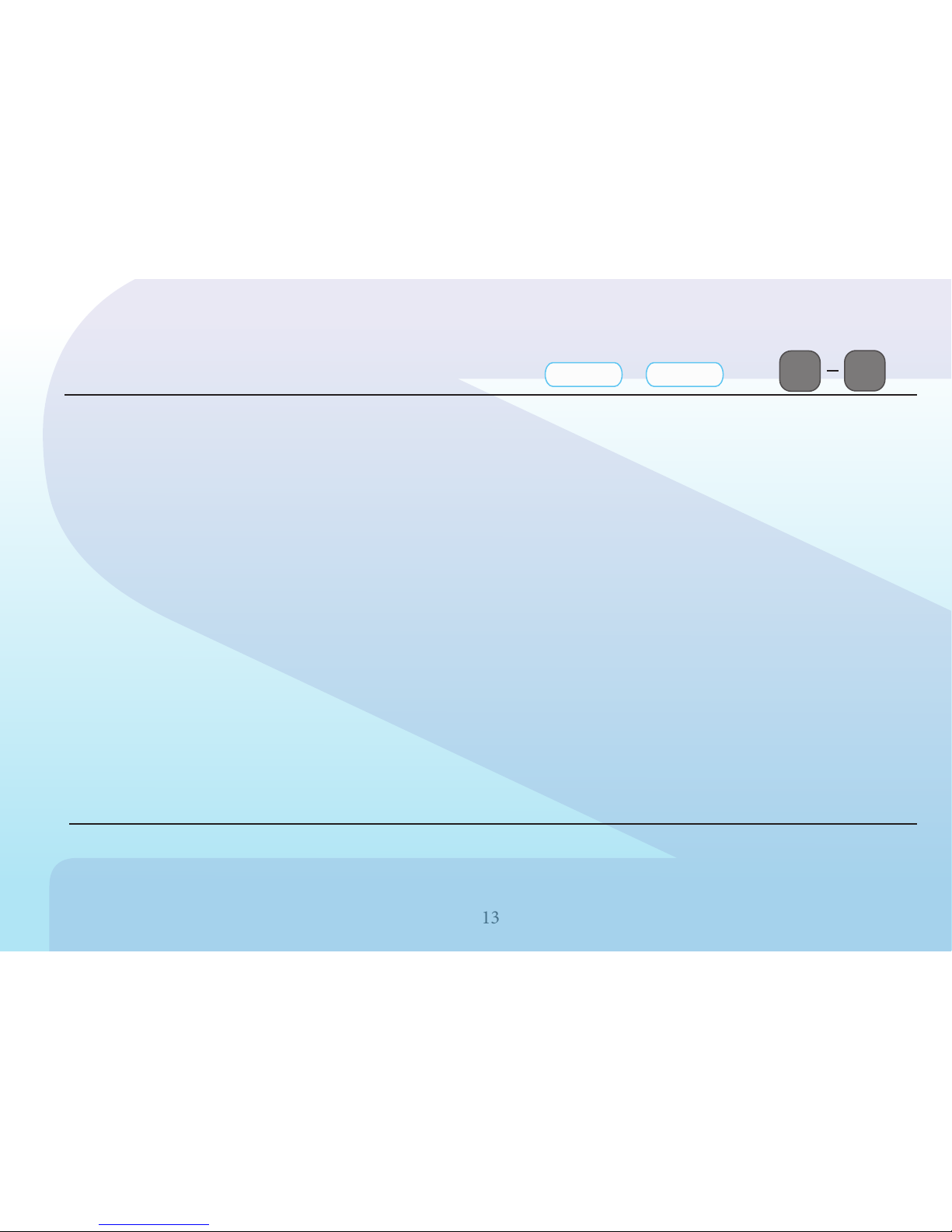
13
7
Press the AM/FM/WB button to select the Weather Band. Once
the unit is set on the Weather Band function, it will automatically
search for an available station among the 7 preset US Weather
Bureau frequencies. When the signal is not strong enough to
receive the last weather band station, the unit will continue to
search for another weather band station. The user can also
manually select a weather band station by pressing any of the
1-7 preset number frequencies.
Note: Since the broadcasts are local weather and information,
the transmission power is usually very low (much less than AM
or FM stations) so you will usually receive only one station un-
less you are on the edge of two or more broadcast signals. The
most you will receive is two or three and that is rare.Depending
on where you are located, there is a possibility you will receive
only a very weak signal or none at all. Also, similar to AM and
FM signals, Weather Band signals are subject to surrounding
conditions, weather, obstructions of the signal by hills or moun-
tains, etc..
Weather Band Reception AM/FM/WB AM/FM/WB
Activate radio Press for
desired Band
WB
OR
Manually
select using the preset
buttons 1-7
SIRIUS/XM Satellite Radio
WEATHER BAND
1
SEE Accessoiries Page 34.
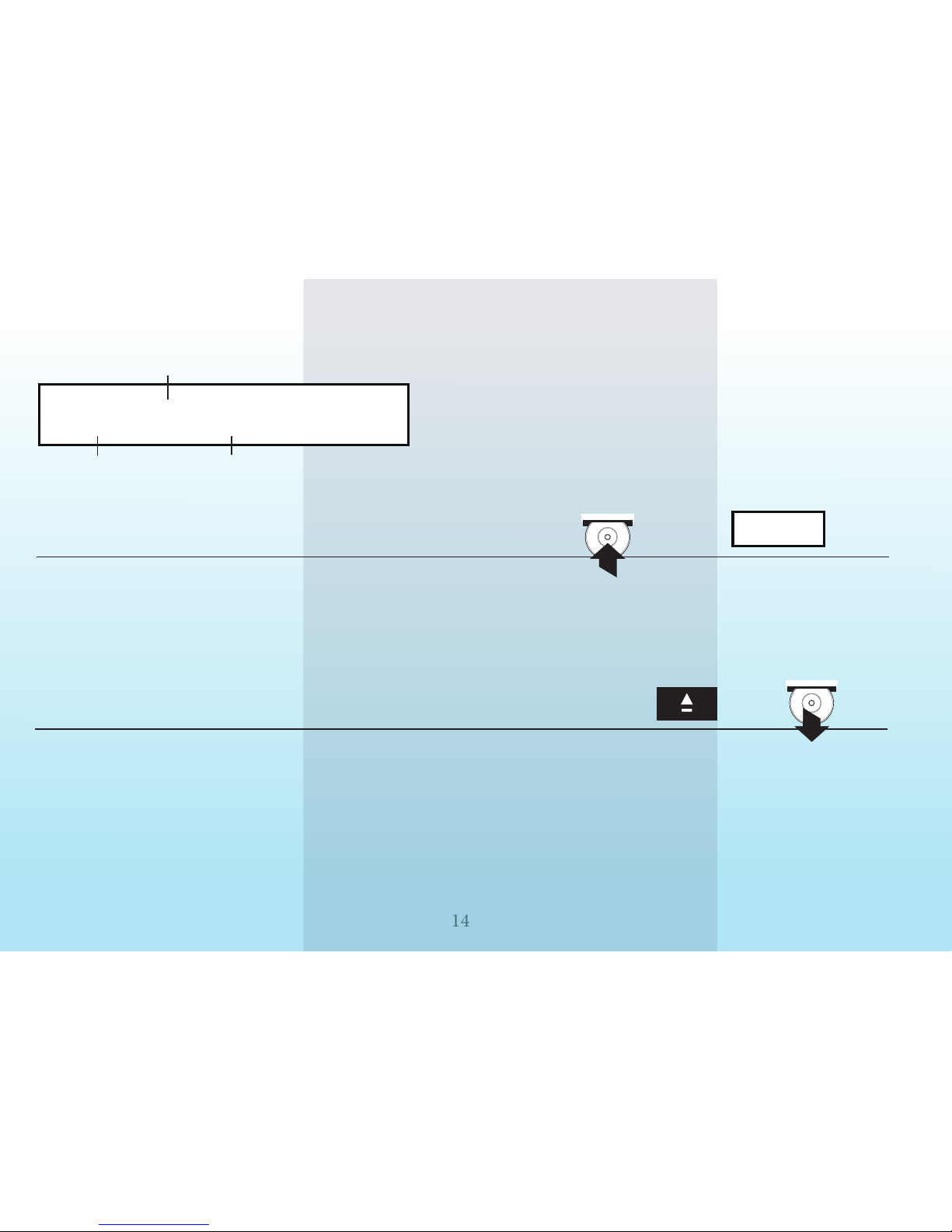
14
01-02-05:15
B
C
D
Title of DVD
Chapter on DVD / Tack on CD-MP3
Elapsed Time on DVD-CD-MP3
Load a Disc
Insert Disc into built-in
GT-3 Player loader,
label side facing up
Eject a Disc
Press EJECT
Regardless of which function is playing, if the eject button on the front panel
or the remote control is pushed, the unit will stop playing and eject the disc.
The unit will keep the disc in the slot with EJECT showing on the Digital
Display. If there is no disc inside the unit, a disc placed in the slot will be
taken inside automatically with LOADING showing on the Digital Display.
NOTE: When the unit ejects and the disc isn’t removed after 1 minute, the
unit will automatically reload the disc. This feature protects the disc from
being dropped and damaged.
LOAD will automatically
appear in the display
LOAD will appear
in the display
DVD/CD/MP3/MP4 OPERATION
There are several ways to select and load a disc in the GT-3.0.
If you have left a disc in the unit you will have to press MODE on the
front panel until LOAD shows on the display. If you are using the re-
mote, press the DISC button. Either of these options will start the disc
playing. Another way to play a disc is to insert it into the slot. The unit
will switch to LOAD by it self.
LOAD

15
PLAY / PAUSE
Normally, when the unit accepts a disc with no Playback Control,
the unit will play the disc from the beginning. When a Playback
Control exists, the user needs to push the PLAY button to start
to play the disc. If the user pushes this button again, the unit will
pause the disc. To release Pause, push this button again, and
play will continue.
Stop
When the unit is playing, push the STOP button to stop playing
the disc.
Fast Reverse / Fast Forward
Regardless whether you use fast forward or fast reverse,
(during DVD mode) there are 6 different speeds to select from:
1X, 2X, 4X, 8X, 16X, 20X To select a normal speed, push the
PLAY button. The unit will immediately play the disc at a normal
speed. On the unit the PLAY button must be pressed second
time to Play from Pause.
PLAY/PAUSE
STOP
F RWD F FWD
PLAY/PAUSE
Push to pause disc. When disc is paused,
push to play disc.
Push the STOP button to stop
playing the disc.
Push the
Fast Rewiind button
to rewind DVD
Push the
Fast Forward button
to advance the DVD

16
Because of variations in 3rd party recording methods some discs, USB
devices or SD cards may not play on this unit. Also, the SD and USB
ports are capable of playing short video clips. Long playing video files
may experience buffering delays and video freeze if viewing is attempted
through these ports. Bluetooth® is not video enabled and will not play
video files.
Previous / Next
Pushing the Previous button, the unit will play the disc from the
beginning of the previous track. Pushing the Next button, the unit
will play the disc from the beginning of the next track.
Video Setup
Press the VIDEO SETUP button on the unit when the unit is in
the Disc player mode. The screen will display the system setting
menu. Navigate the Menu pages by using remote NAVIGATION
buttons.
To Load USB and SD Media
Insert USB device or SD card into proper socket on the front of
the radio to begin playing media. To view, navigate and select
between music and video/photo media the TV or Monitor must
be on and set to AV mode. Use remote NAVIGATION buttons to
navigate on screen menu.
DVD/CD/MP3/MP4 OPERATION
VIDEO SETUP
USB
SD
PREVIOUS NEXT
ENTER
ENTER
ENTER
ENTER

17
Pairing the GT-3.0 with a Bluetooth®device
With the GT-3.0 powered on Press the button marked
“Bluetooth®” to enter Bluetooth® setup. The GT-3.0 screen will
report “NO LINK” until a Bluetooth® device is successfully paired
with the GT-3.0.
The GT-3.0 will send a password request to the Bluetooth®
device that reads “Enter a numeric PassKey for GENESIS
TECHNOLOGIES ****”. The factory default pass key is (0000).
Enter the 4 digit numeric code to unlock the Bluetooth® connec-
tion. The GT-3.0 will send a confirmation request to the device
that reads “Accept Connection Request from GENESIS TECH-
NOLOGIES?” Confirm GENESIS TECHNOLOGIES connection
to successfully pair device with the GT-3.0
Pairing the GT-3.0 to a cell phone will configure the GT-3.0 to
allow hands-free listening and talking. The built in microphone is
located on the face of the GT-3.0 with a range of 12 feet. Sound
is transmitted to any of the selected rooms A, B and or C.
The paired Bluetooth® connection also allows remotely con-
trolled streaming stereo audio from the paired device from as far
away as 25 feet.
Bluetooth® paring is not video enabled.
Bluetooth®PAIRING
0 0 0 0
Press the
“Bluetooth®”
button to enter
setup
Enter a numeric
PassKey

18
Placing a call with the GT-3.0
Using the Radio buttons
To place a call using the GT-3.0 with a paired Bluetooth® en-
abled cell phone first enable the GT-3.0 Bluetooth® mode by
pressing the “MODE” button or by pressing the “Bluetooth®”
button above the SD slot until “BT” and “LINK OK” appears on the
GT-3.0 display. Using the GT-3.0 keypad dial the desired phone
number. Press the button marked “NEXT” to initiate the call.
To end the call press the button marked “PREVIOUS”.
To redial the last call press the button marked “NEXT”.
Receiving a call with the GT-3.0
Using the Radio Buttons
To receive an incoming call while the GT-3.0 is paired with
Bluetooth® enabled cell phone press the button marked “NEXT”.
To end the call press the button marked “PREVIOUS”.
Special dialing GT-3.0 keypad functions
To clear an entry press the button marked VIDEO SETUP
To type star (*) press the button marked F FWD
To type pound (#) press the button marked F RWD
MODE
NEXT PREVIOUS
OR
Press the
“MODE” button
or press the
“Bluetooth®”
button
1
Use keypad
dial the desired
phone number
Press the button
marked “NEXT”
to initiate the call.
To end the
call press the
button marked
“PREVIOUS”.
NEXT
Press the button marked
“NEXT” to receive an
incoming call.
PREVIOUS
To end the call press
the button marked
“PREVIOUS”.
VIDEO SETUP F RWD
F FWD
To clear an entry press
the button marked
VIDEO SETUP
To type star (*)
press the button
marked F FWD
To type pound (#)
press the button
marked F RWD
PLACING A CALL - GT3.0

19
Placing a call with the GT-3.0
Using the Remote buttons
To place a call using the GT-3.0 with a paired Bluetooth® en-
abled cell phone first enable the remote by pressing the remote
button marked “GT-3.0”. Next, enable the GT-3.0 Bluetooth®
mode by pressing the remote button marked “INPUT” until “BT”
and “LINK OK” appear on the GT-3.0 display.
Using the remote numeric keys dial the desired phone number
then press the remote button marked “NEXT” to initiate the call.
To end the call press the remote button marked “PREVIOUS”.
Receiving a call with the GT-3.0
Using Remote Buttons
To receive an incoming call while the GT-3.0 is paired with
Bluetooth® enabled cell phone press the remote button marked
“NEXT”.
To end the call press the remote button marked “PREVIOUS”.
Special dialing REMOTE keypad functions
To clear an entry press the button marked SETUP
To type star (*) press the button marked FF
To type pound (#) press the button marked FR
PLACING A CALL - REMOTE
ZX800 TV
SAT
DISPLAY
USB/SD RADIO INPUT
BAND
A
VOL +
SUB-T
C
100+
B
DISC
ZOOM
CABLE
PLAY/PAUSE STOPMUTE/BC
SLEEPSOUND
FF NEXT
RETURN
REPEAT
AUDIO
VOL-
PREVIOUS
SLOW
SETUP
FR
ENTER
CHANNEL
MENU
PROG
EJECT
CLOCK
ZX800 TV
SAT
DISPLAY
USB/SD RADIO INPUT
BAND
A
VOL +
SUB-T
C
100+
B
DISC
ZOOM
CABLE
PLAY/PAUSE STOPMUTE/BC
SLEEPSOUND
FF NEXT
RETURN
REPEAT
AUDIO
VOL-
PREVIOUS
SLOW
SETUP
FR
ENTER
CHANNEL
MENU
PROG
EJECT
CLOCK
ZX800 TV
SAT
DISPLAY
USB/SD RADIO INPUT
BAND
A
VOL +
SUB-T
C
100+
B
DISC
ZOOM
CABLE
PLAY/PAUSE STOPMUTE/BC
SLEEPSOUND
FF NEXT
RETURN
REPEAT
AUDIO
VOL-
PREVIOUS
SLOW
SETUP
FR
ENTER
CHANNEL
MENU
PROG
EJECT
CLOCK
ZX800 TV
SAT
DISPLAY
USB/SD RADIO INPUT
BAND
A
VOL +
SUB-T
C
100+
B
DISC
ZOOM
CABLE
PLAY/PAUSE STOPMUTE/BC
SLEEPSOUND
FF NEXT
RETURN
REPEAT
AUDIO
VOL-
PREVIOUS
SLOW
SETUP
FR
ENTER
CHANNEL
MENU
PROG
EJECT
CLOCK
ZX800 TV
SAT
DISPLAY
USB/SD RADIO INPUT
BAND
A
VOL +
SUB-T
C
100+
B
DISC
ZOOM
CABLE
PLAY/PAUSE STOPMUTE/BC
SLEEPSOUND
FF NEXT
RETURN
REPEAT
AUDIO
VOL-
PREVIOUS
SLOW
SETUP
FR
ENTER
CHANNEL
MENU
PROG
EJECT
CLOCK
ZX800 TV
SAT
DISPLAY
USB/SD RADIO INPUT
BAND
A
VOL +
SUB-T
C
100+
B
DISC
ZOOM
CABLE
PLAY/PAUSE STOPMUTE/BC
SLEEPSOUND
FF NEXT
RETURN
REPEAT
AUDIO
VOL-
PREVIOUS
SLOW
SETUP
FR
ENTER
CHANNEL
MENU
PROG
EJECT
CLOCK
ZX800 TV
SAT
DISPLAY
USB/SD RADIO INPUT
BAND
A
VOL +
SUB-T
C
100+
B
DISC
ZOOM
CABLE
PLAY/PAUSE STOPMUTE/BC
SLEEPSOUND
FF NEXT
RETURN
REPEAT
AUDIO
VOL-
PREVIOUS
SLOW
SETUP
FR
ENTER
CHANNEL
MENU
PROG
EJECT
CLOCK
ZX800 TV
SAT
DISPLAY
USB/SD RADIO INPUT
BAND
A
VOL +
SUB-T
C
100+
B
DISC
ZOOM
CABLE
PLAY/PAUSE STOPMUTE/BC
SLEEPSOUND
FF NEXT
RETURN
REPEAT
AUDIO
VOL-
PREVIOUS
SLOW
SETUP
FR
ENTER
CHANNEL
MENU
PROG
EJECT
CLOCK
ZX800 TV
SAT
DISPLAY
USB/SD RADIO INPUT
BAND
A
VOL +
SUB-T
C
100+
B
DISC
ZOOM
CABLE
PLAY/PAUSE STOPMUTE/BC
SLEEPSOUND
FF NEXT
RETURN
REPEAT
AUDIO
VOL-
PREVIOUS
SLOW
SETUP
FR
ENTER
CHANNEL
MENU
PROG
EJECT
CLOCK
GT-3.0 INPUT
NEXT PREVIOUS
NEXT PREVIOUS
SETUP FF FR

20
ZX800 TV
SAT
DISPLAY
USB/SD RADIO INPUT
BAND
A
VOL +
SUB-T
C
100+
B
DISC
ZOOM
CABLE
PLAY/PAUSE STOPMUTE/BC
SLEEPSOUND
FF NEXT
RETURN
REPEAT
AUDIO
VOL-
PREVIOUS
SLOW
SETUP
FR
ENTER
CHANNEL
MENU
PROG
EJECT
CLOCK
Eject
When the unit is in Disc Play mode, pushing the “EJECT”
button will eject the disc. When the unit ejects a disc and the
disc is not removed after 1 minute, the unit will automatically
reload the disc.
Disc
Press to select Disc mode when a disc is already in the
unit.
USB / SD
Press to select USB or SD.
To view, navigate and select between music and video/pho-
to media the TV or Monitor must be on and set to AV mode.
Use NAVIGATION buttons to navigate on screen menu.
BAND
Once the radio is selected, this button allows you to select
FM1, FM2, FM3, AM1, AM2 or the Weather Band.Push the
“BAND” or “RADIO” button and the unit switches to Radio
immediately. During radio mode, press “RADIO” again to
switch receiving band.
REMOTE CONTROL Guide
J
B
C
D
E
F
G
H
I
K
L
M
N
P
O
U
Q
R
V
X
S
W
Z
8
9
:
;
<
T
C
D
E
Y
Table of contents