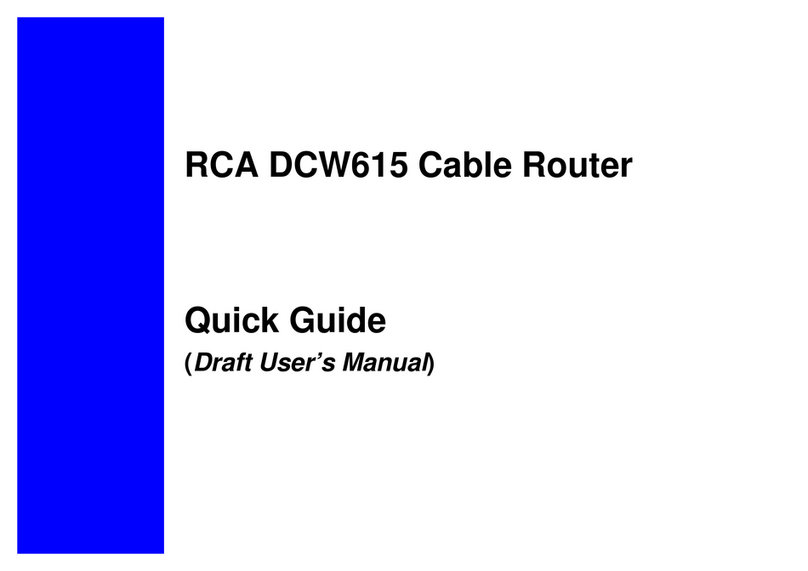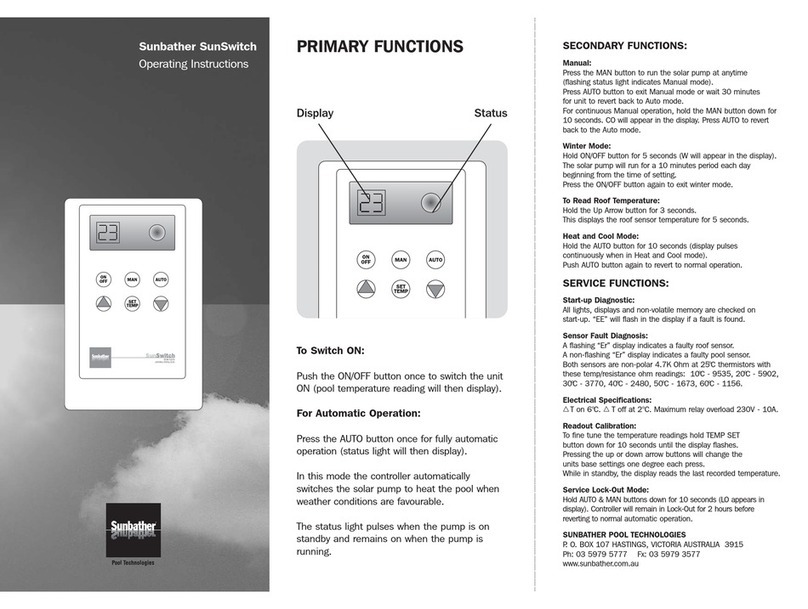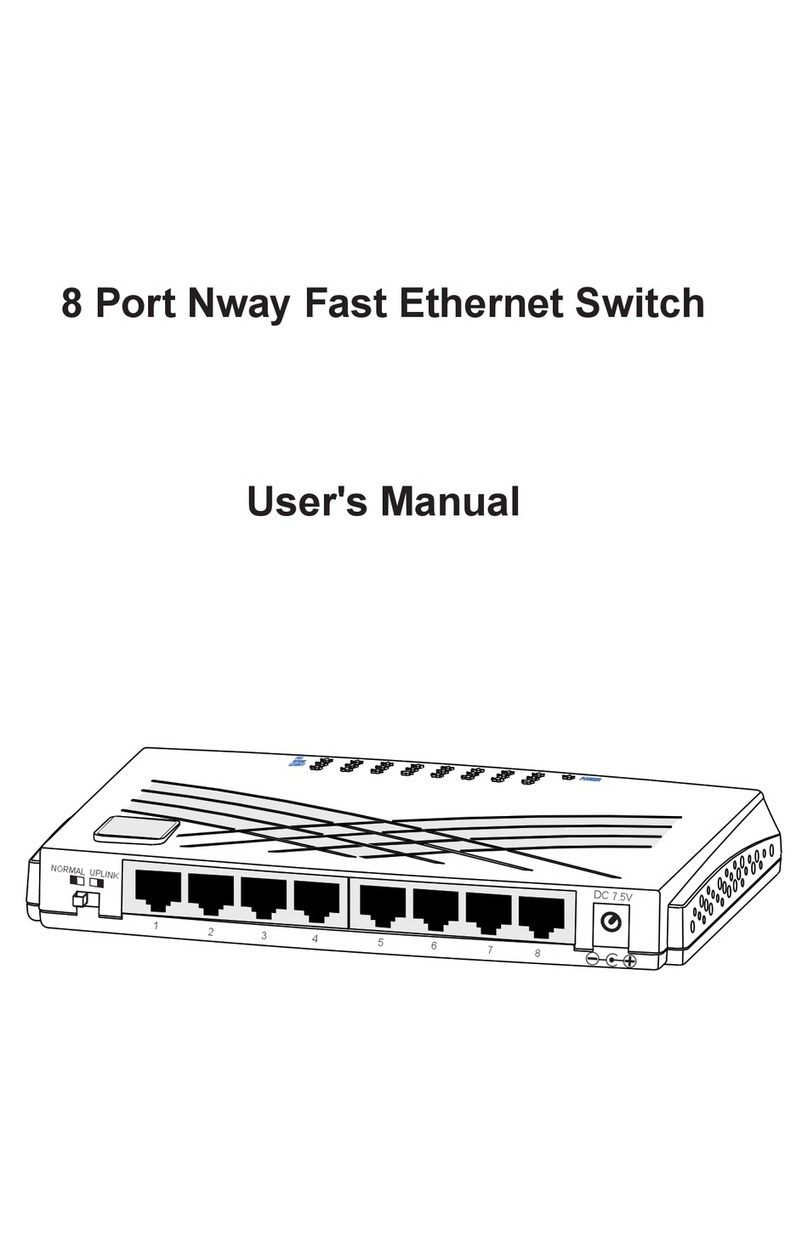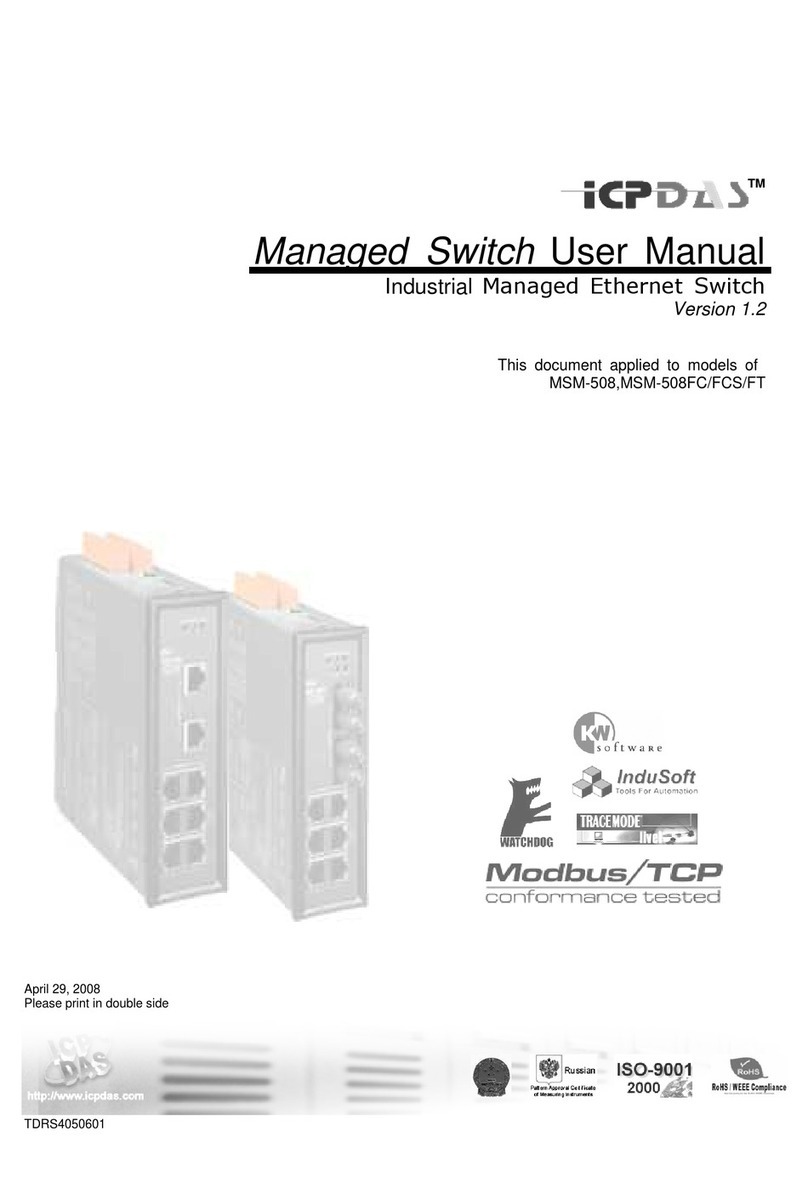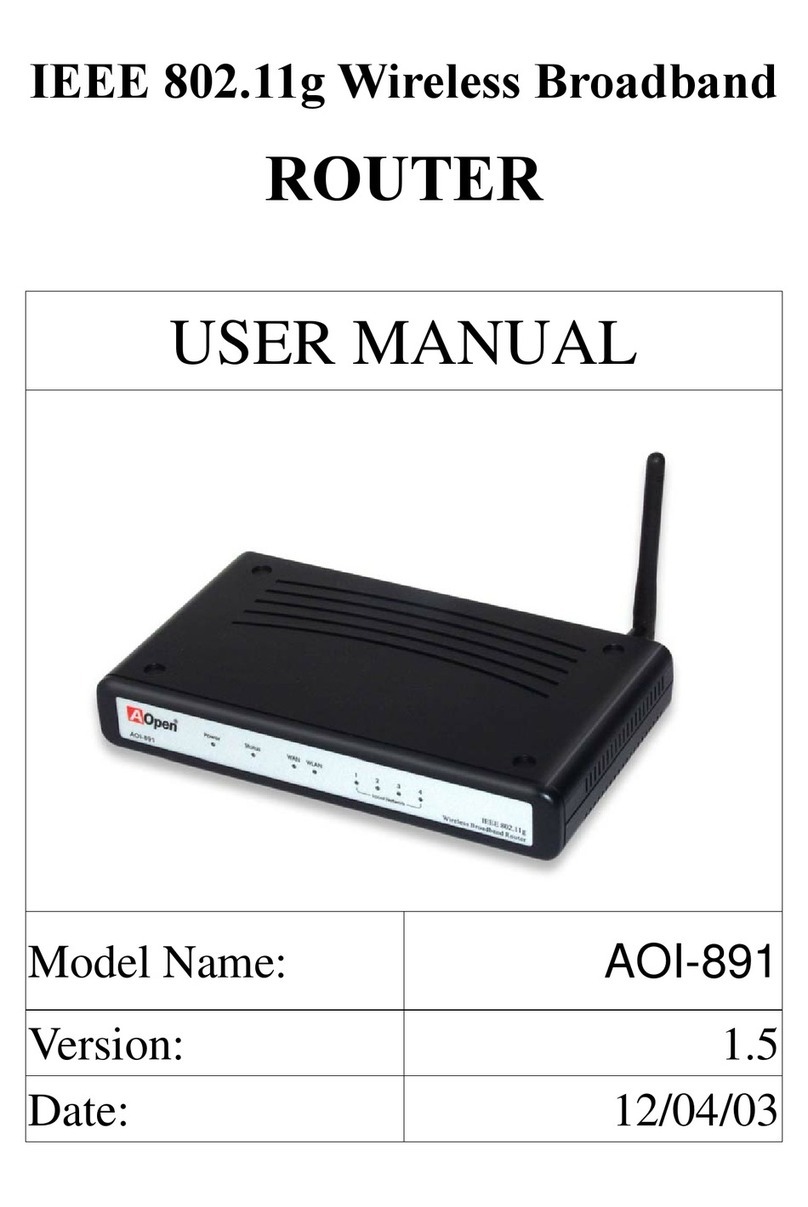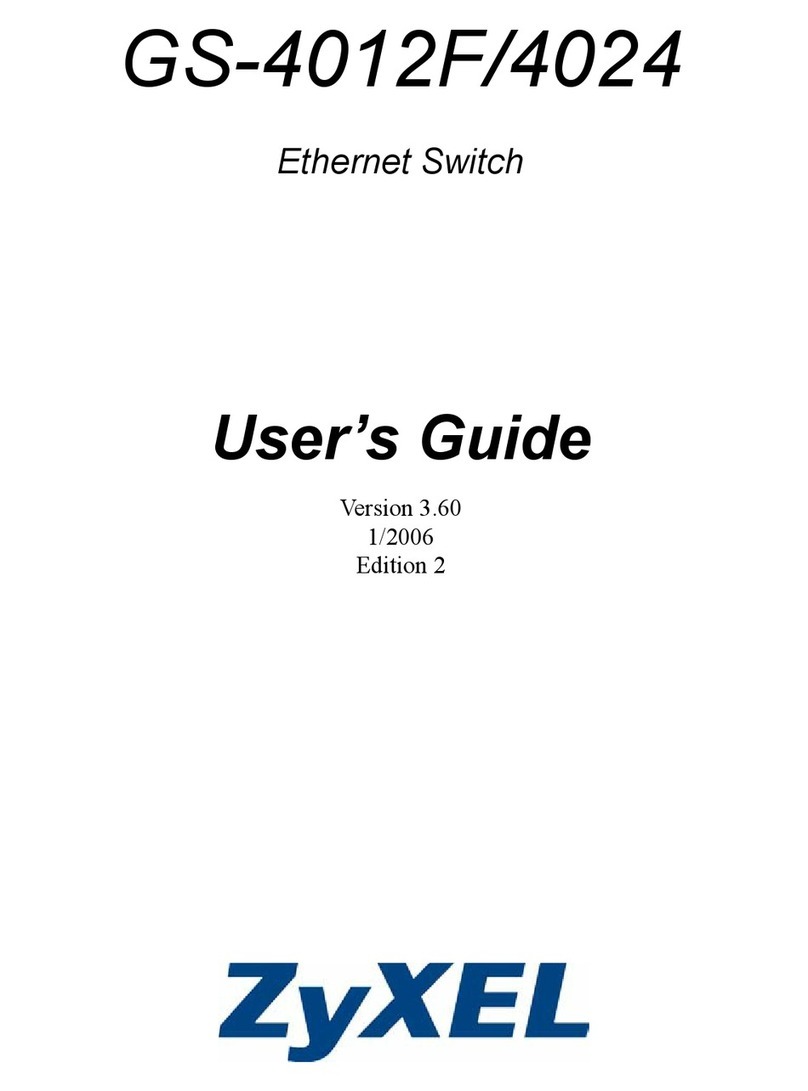SDMC NM1217C User manual

Quick Installation Guide
AC1200 Dual Band Mesh Router
Shenzhen SDMC Technology Co., Ltd.
Package Content
◼NM1217C x 2
◼Ethernet Cable x 1
◼Power Adapter x 2
◼Quick Installation Guide x 1
Appearance
1. Download and install X-Link APP
Scan the QR code below or on the side of the box, or search for
X-Link in the mobile app market or App Store, then download and
install the APP on your mobile phone.
2. Install the primary node
①Take out a node device from the box. Connect one end of the
network cable to the Modem or broadband network port, and the
other end of the network cable to one of WAN/LAN port of the
node.
②Turn on the power, and the LED indicator will be solid red.
After about 80 seconds, the LED indicator is flashing red, continue
to wait the LED indicator change to solid green.
3. Install the secondary node
①Take out another node from the box and place it in a suitable
position. Please refer to the following suggestions:
◼Do not exceed two walls between the primary node and the

secondary node, and the maximum distance should not exceed
20 meters.
◼Keep away from interference sources such as microwave ovens,
induction cookers, refrigerators, etc.
◼Higher from the ground and less obstructions around.
②When the power is turned on, the LED indicator is solid red.
After about 80 seconds, the system starts up and the LED indicator
is flashing green.
③Continue to observe the LED indicator until it changes from
flashing green to solid green.
④If the LED indicator is not solid green. Please re-select a
suitable placement position to obtain the best connection quality.
◼Wired device Internet access: please connect to the
WAN/LAN ports of all nodes
◼Wireless device Internet access: Please connect to the
wireless network marked on the sticker at the bottom of all
nodes. By default, the wireless name/password of all nodes
are the same.
LED Indicator status description
After the power is turned on, the LED indicator will be solid red
(about 80 seconds), indicating that the node's system is starting.
After the start is complete, the description of LED indicator’s status
is as follows
Node
State
Description
Primary
Solid green
Successfully connected to the
Internet
Flashing red
Connecting to the Internet
Flashing green
Connecting to the secondary
node
Secondary
Solid green
Successfully connected to
primary node and signal
quality is good
Flashing green
Connecting to primary node
Flashing red
Failed connected to primary
node
Solid blue
Successfully connected to
primary node but signal
quality is bad
FAQ
Q1:The device connected to node cannot access the Internet?
A1:First, observe whether the LED indicator of the primary node is
solid green. If not, please check whether the node's Internet access
mode is set correctly. If it is correct, please contact your network
operator to check whether the home network is normal.
Secondly, observe whether the secondary node is solid green.
If it is not, please change to a more suitable place.
Q2: How to add new node?
A2: Push Primary or Secondary node’s Mesh button, then push the
new node’s Mesh button. If add success, the LED indicators of the
two nodes change from flashing green to solid green.
Q3:How to restore the factory settings of the node?
A3:When the nodes are running, press and hold the reset button of
the primary node with a pointed object for about 5 seconds, and
release it until the LED indicator goes out.

FCC Statement
This equipment has been tested and found to comply with the limits
for a ClassB digital device, pursuant to part 15 of the FCC rules.
These limits are designed to provide reasonable protection against
harmful interference in a residential installation. This equipment
generates, uses and can radiate radio frequency energy and, if not
installed and used in accordance with the instructions, may cause
harmful interference to radio communications.
However, there is no guarantee that interference will not occur in a
particular installation. If this equipment does cause harmful
interference to radio or television reception, which can be
determined by turning the equipment off and on, the user is
encouraged to try to correct the interference by one or more of
the following measures:
-Reorient or relocate the receiving antenna.
-Increase the separation between the equipment and receiver.
-Connect the equipment into an outlet on a circuit different from
that to which the receiver is connected.
-Consult the dealer or an experienced radio/TV technician for help.
To assure continued compliance, any changes or modifications not
expressly approved by the party.
Responsible for compliance could void the user’s authority to
operate this equipment. (Example- use only shielded interface
cables when connecting to computer or peripheral devices).
This equipment complies with Part 15 of the FCC Rules. Operation
is subject to the following two conditions:
(1) This device may not cause harmful interference, and
(2) This device must accept any interference received, including
interference that may cause undesired operation.
FCC Radiation Exposure Statement:
The equipment complies with FCC Radiation exposure limits set
forth for uncontrolled environment. This equipment should be
installed and operated with minimum distance 20cm between the
radiator and your body.
Popular Network Router manuals by other brands
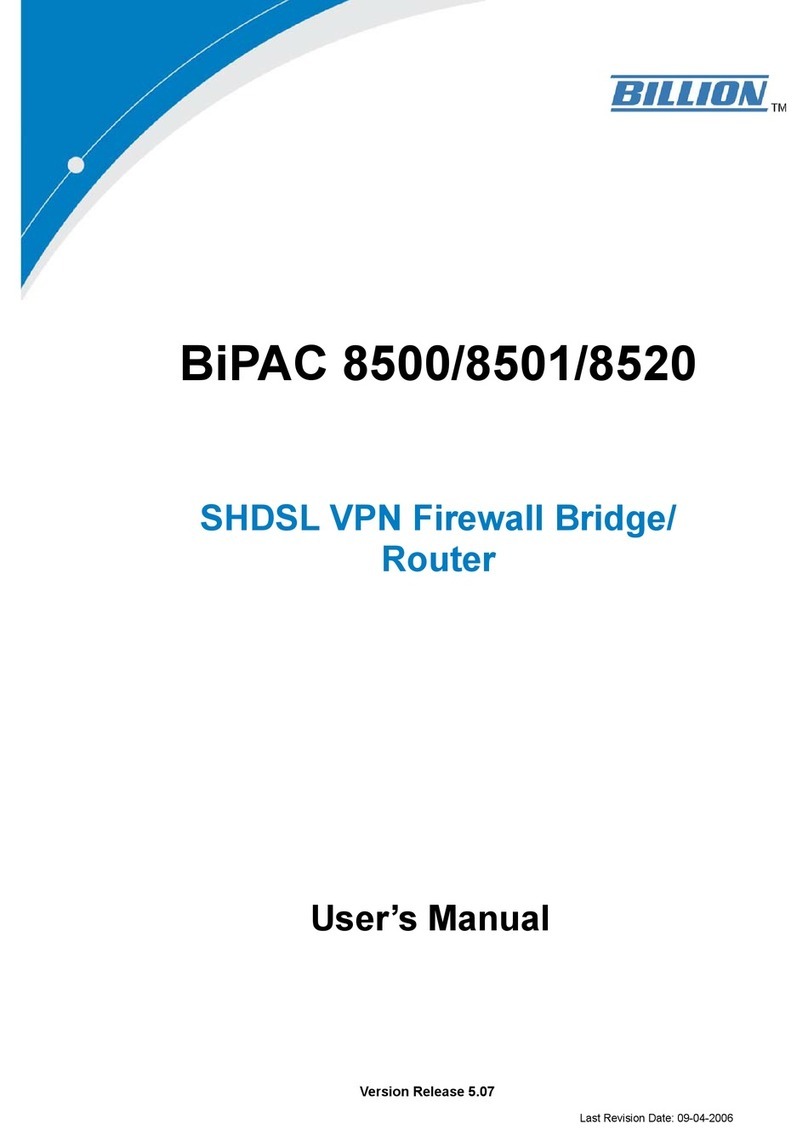
Billion
Billion BiPAC 8501 user manual
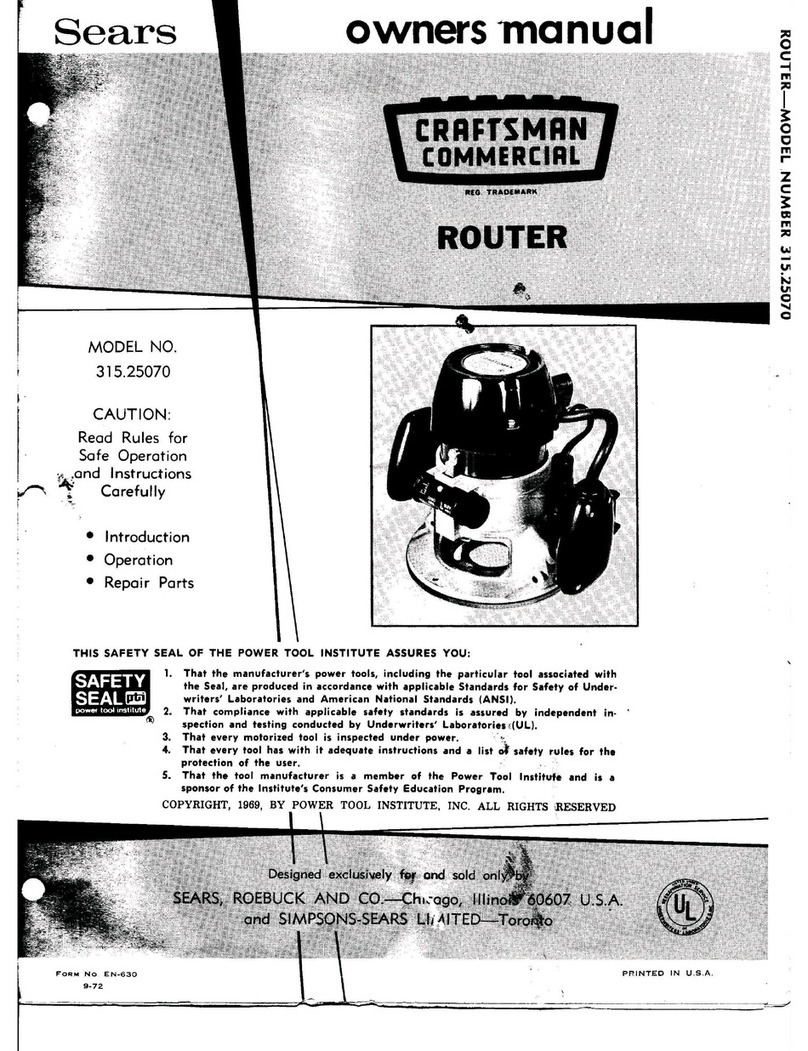
Craftsman
Craftsman 315.25070 owner's manual
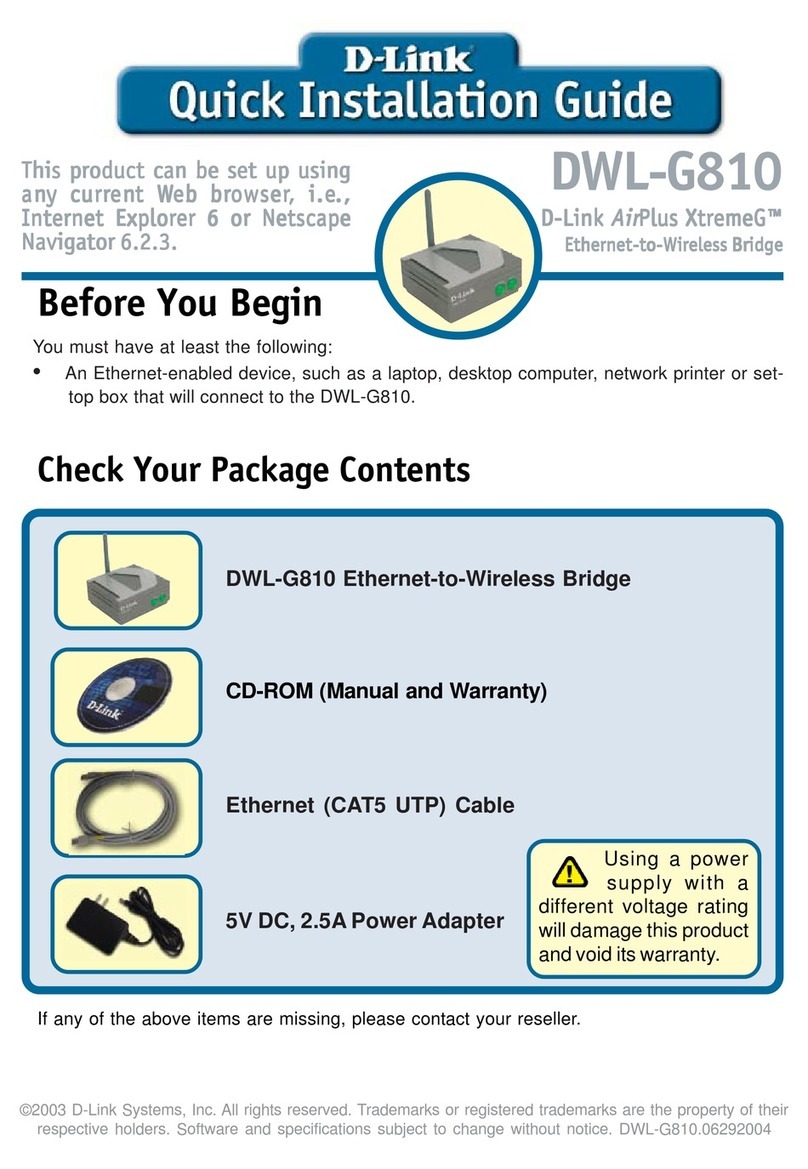
D-Link
D-Link AirPlus XtremeG Ethernet-to-Wireless Bridge... Quick installation guide

Moxa Technologies
Moxa Technologies TSN-G5000 Series Quick installation guide

D-Link
D-Link DSL-2650U user manual

Motorola
Motorola MR1700 quick start