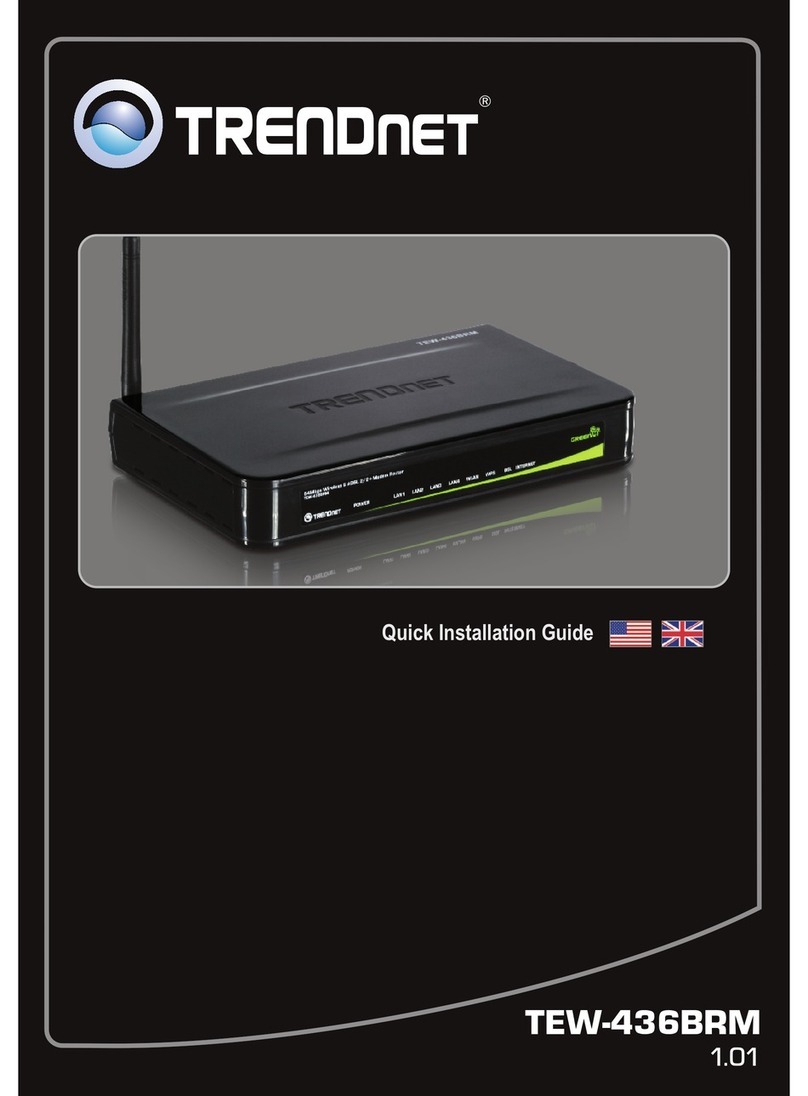TRENDnet THA?101 User manual
Other TRENDnet Network Router manuals
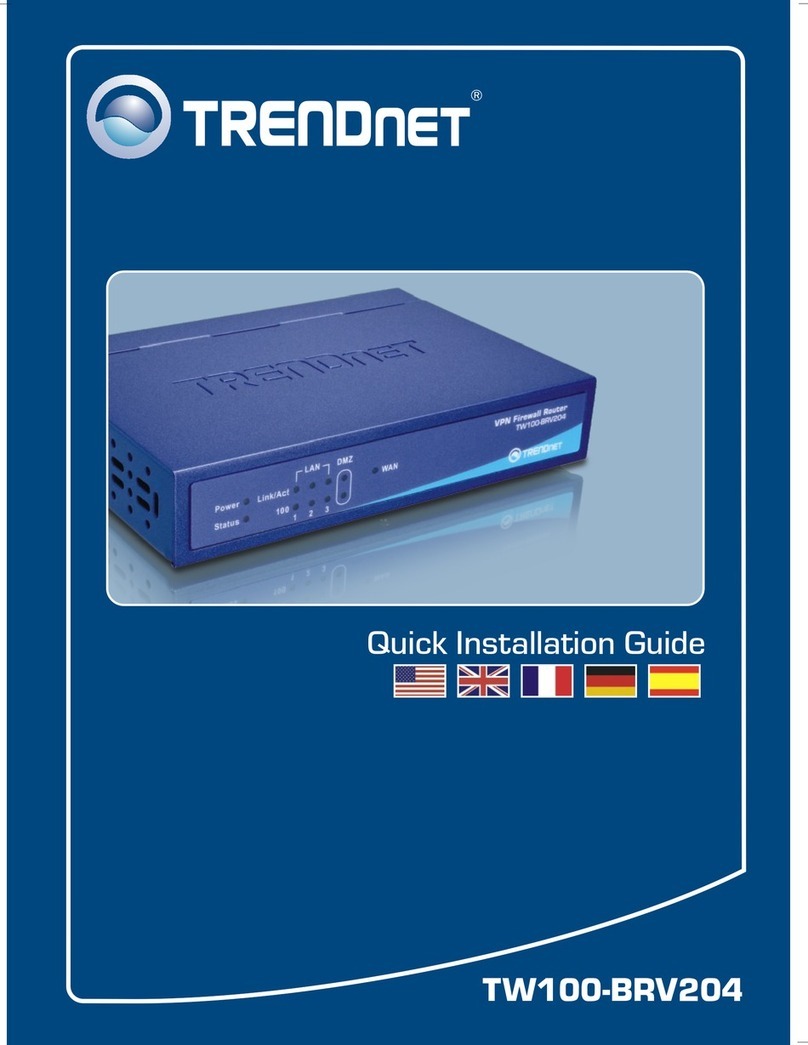
TRENDnet
TRENDnet TW100-BRV204 SHEETS User manual

TRENDnet
TRENDnet TDM-C500 User manual

TRENDnet
TRENDnet TEG-S83A User manual
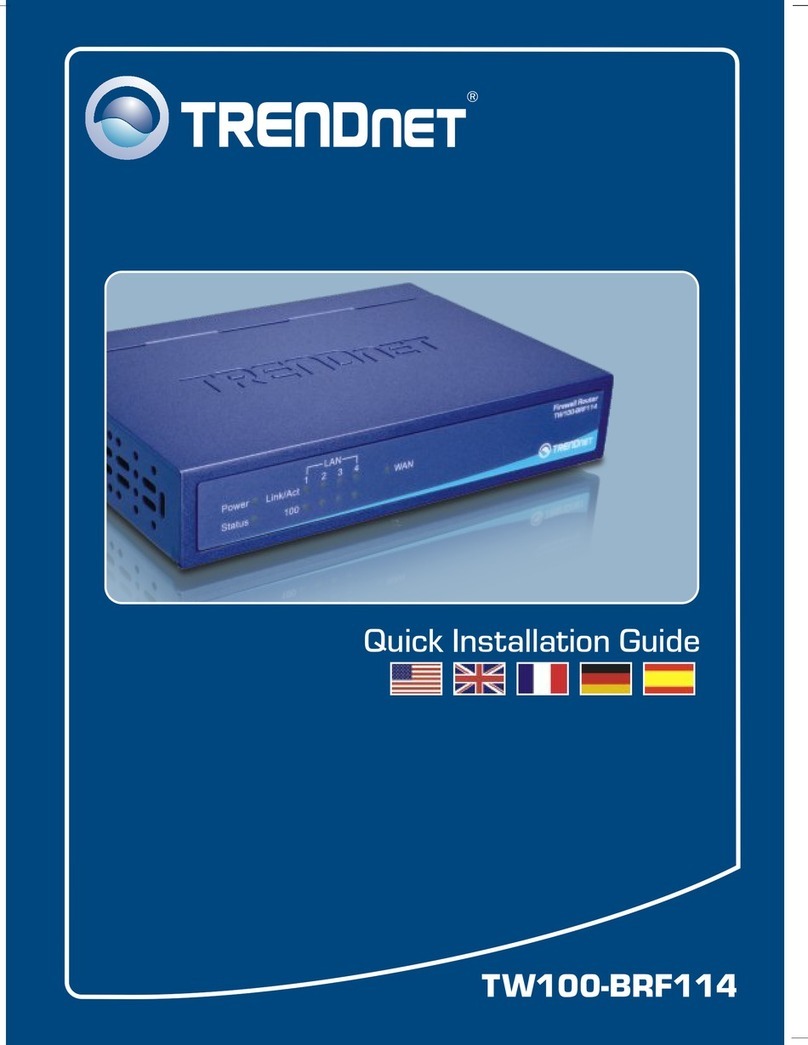
TRENDnet
TRENDnet TW100-BRF114 User manual

TRENDnet
TRENDnet TE100-S16 - DATA SHEETS User manual
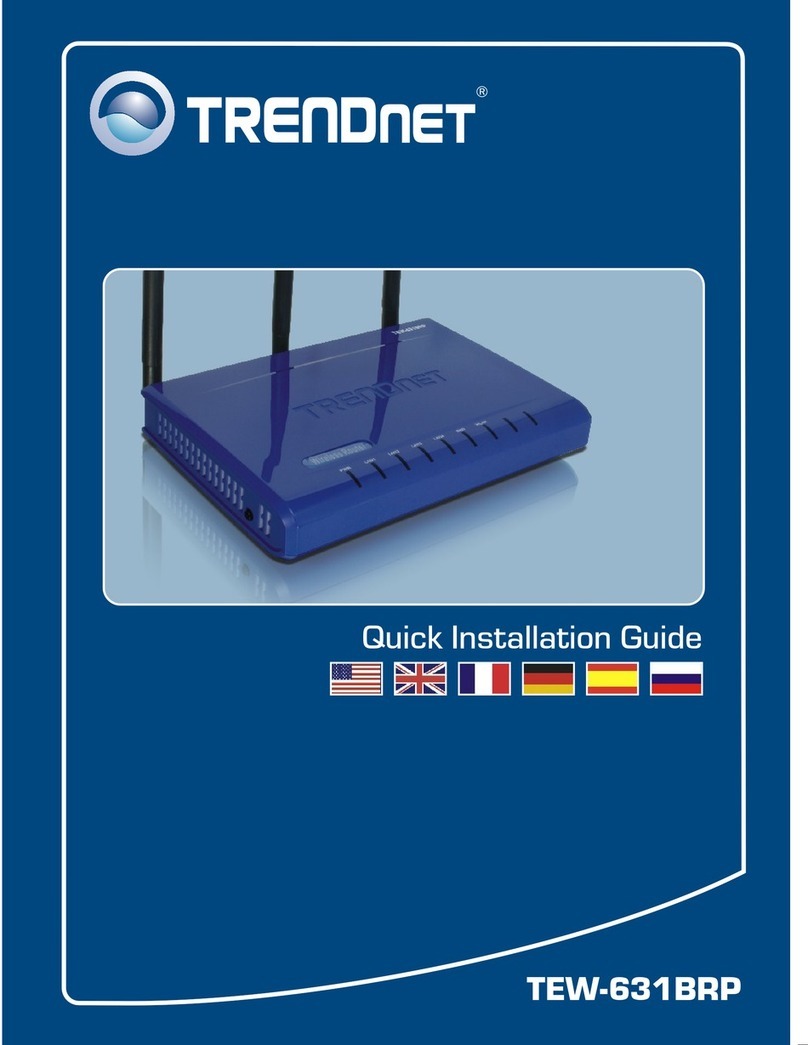
TRENDnet
TRENDnet TEW-631BRP User manual
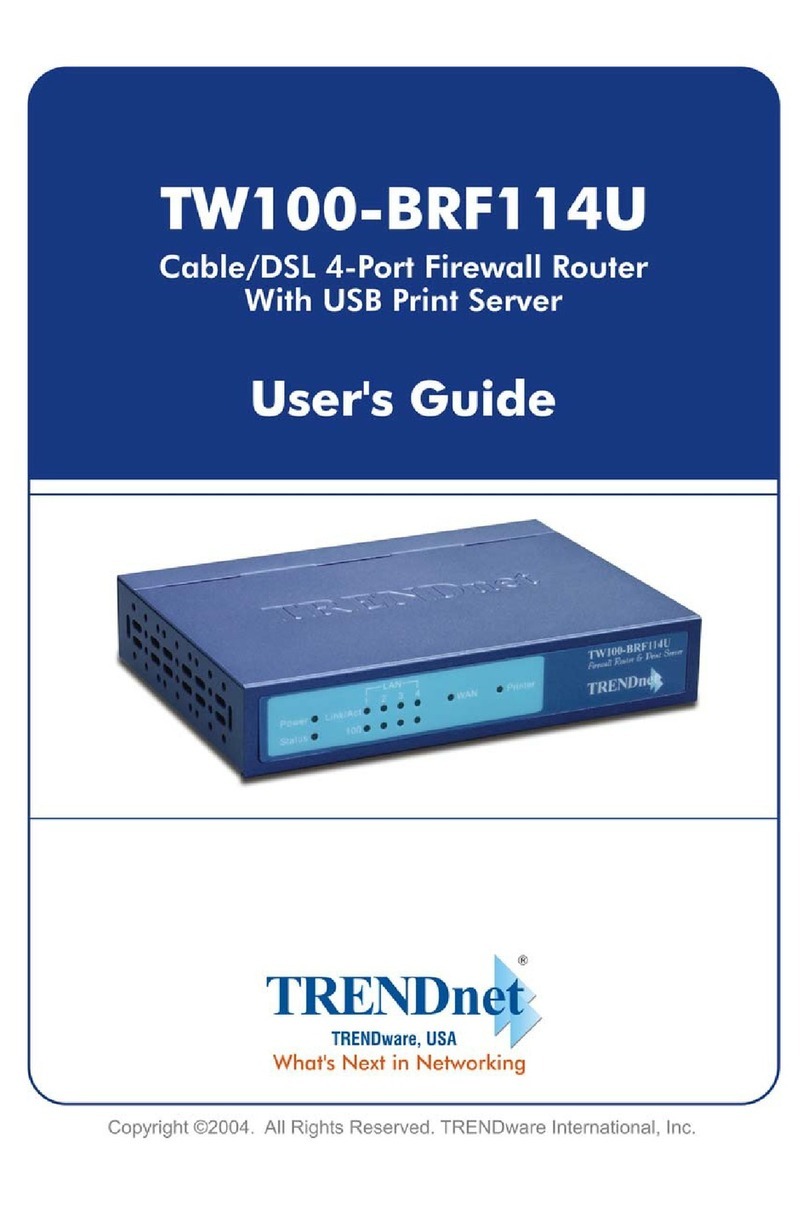
TRENDnet
TRENDnet TW100-BRF114U User manual
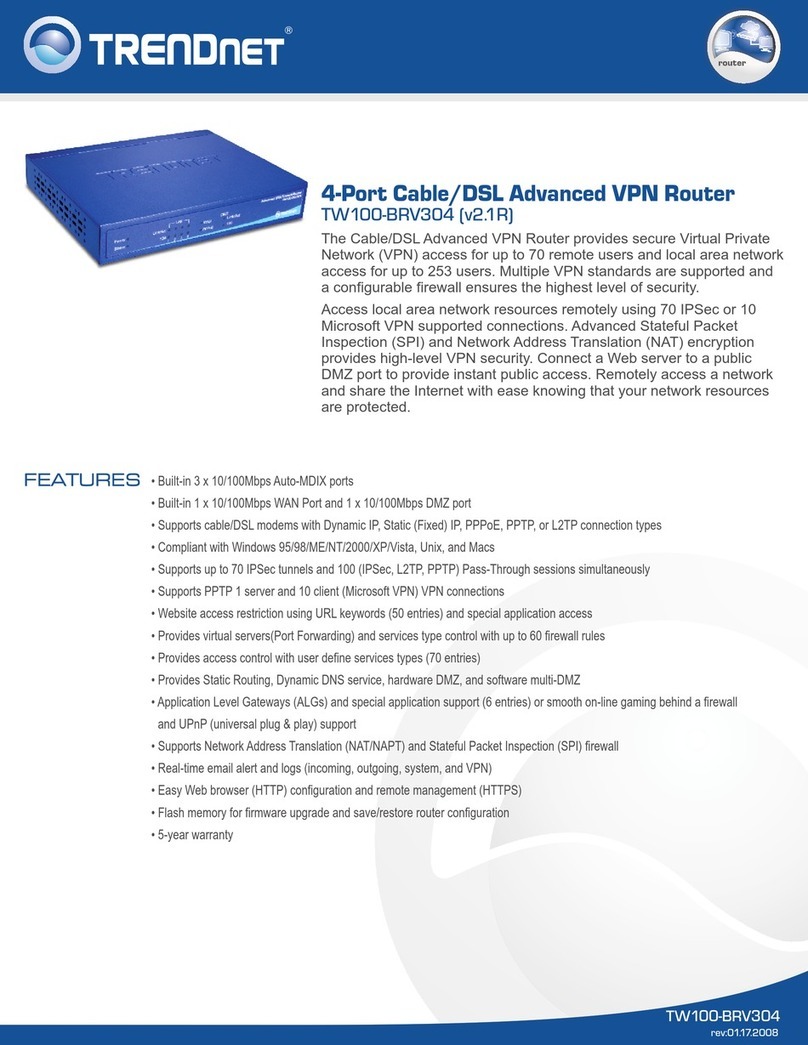
TRENDnet
TRENDnet TW100-BRV304 SHEETS User manual

TRENDnet
TRENDnet SMCWBR14S-NL User manual

TRENDnet
TRENDnet TEW-WLC100 User manual
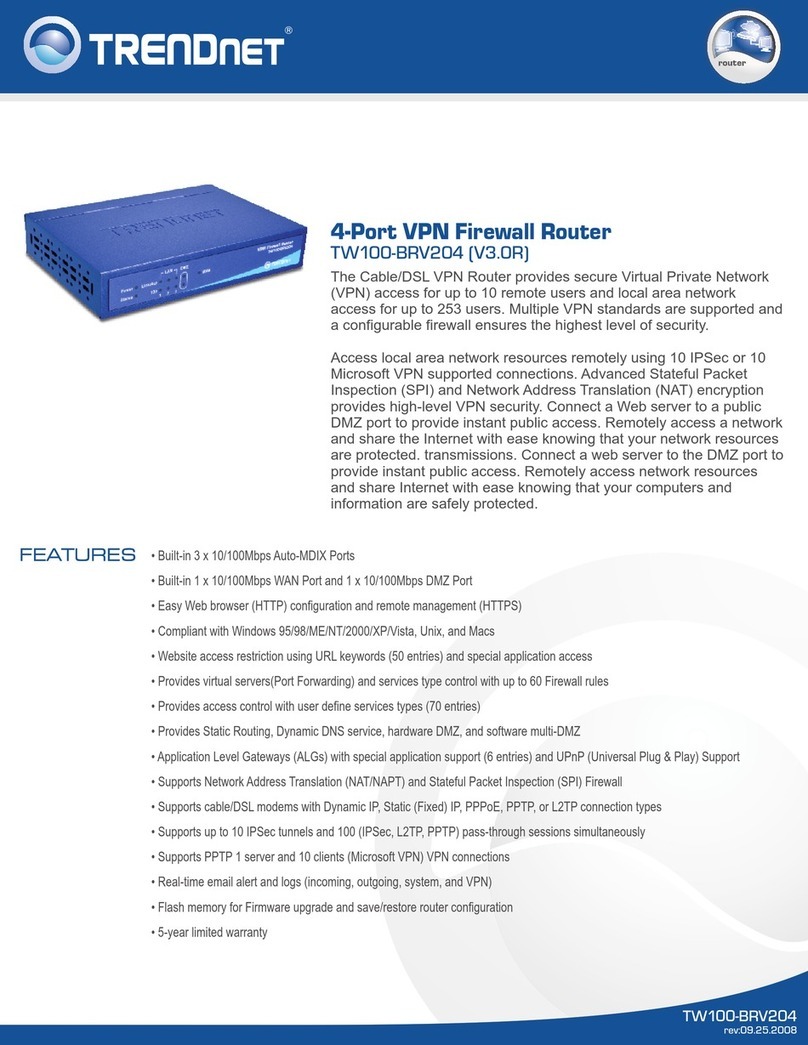
TRENDnet
TRENDnet TW100-BRV204 SHEETS User manual
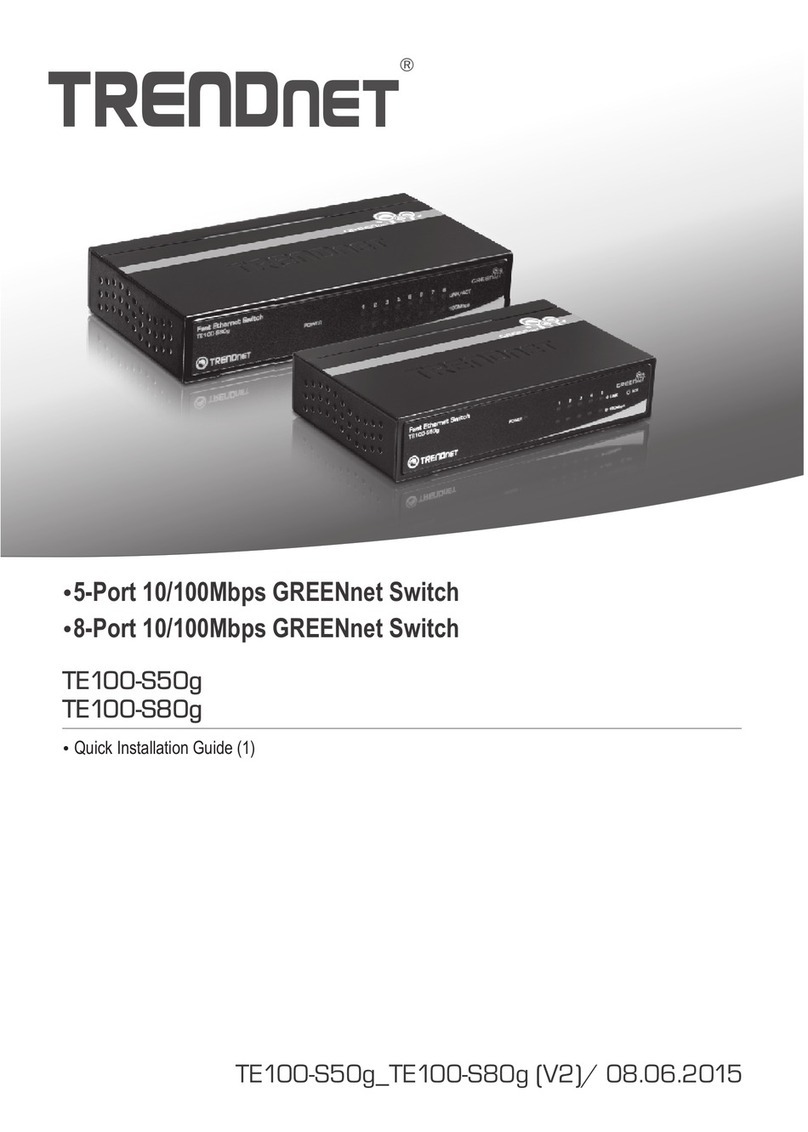
TRENDnet
TRENDnet TE100-S50g User manual
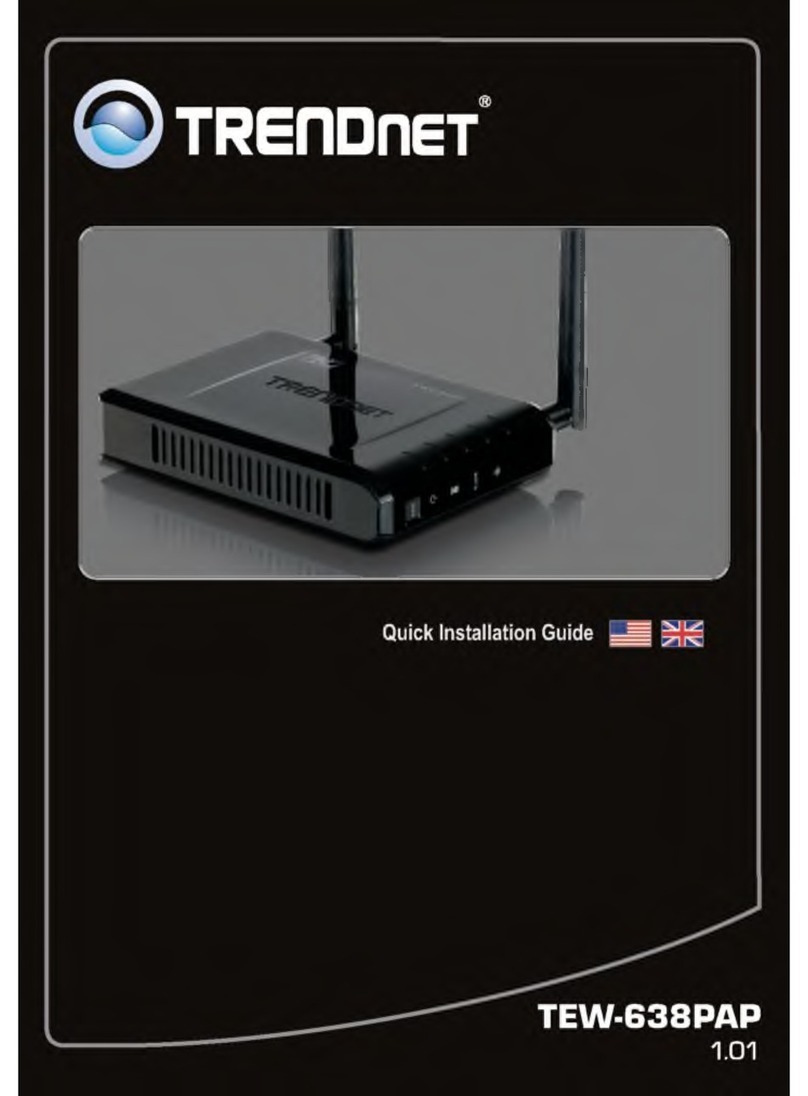
TRENDnet
TRENDnet TEW-731BR User manual

TRENDnet
TRENDnet TEW-733GR User manual
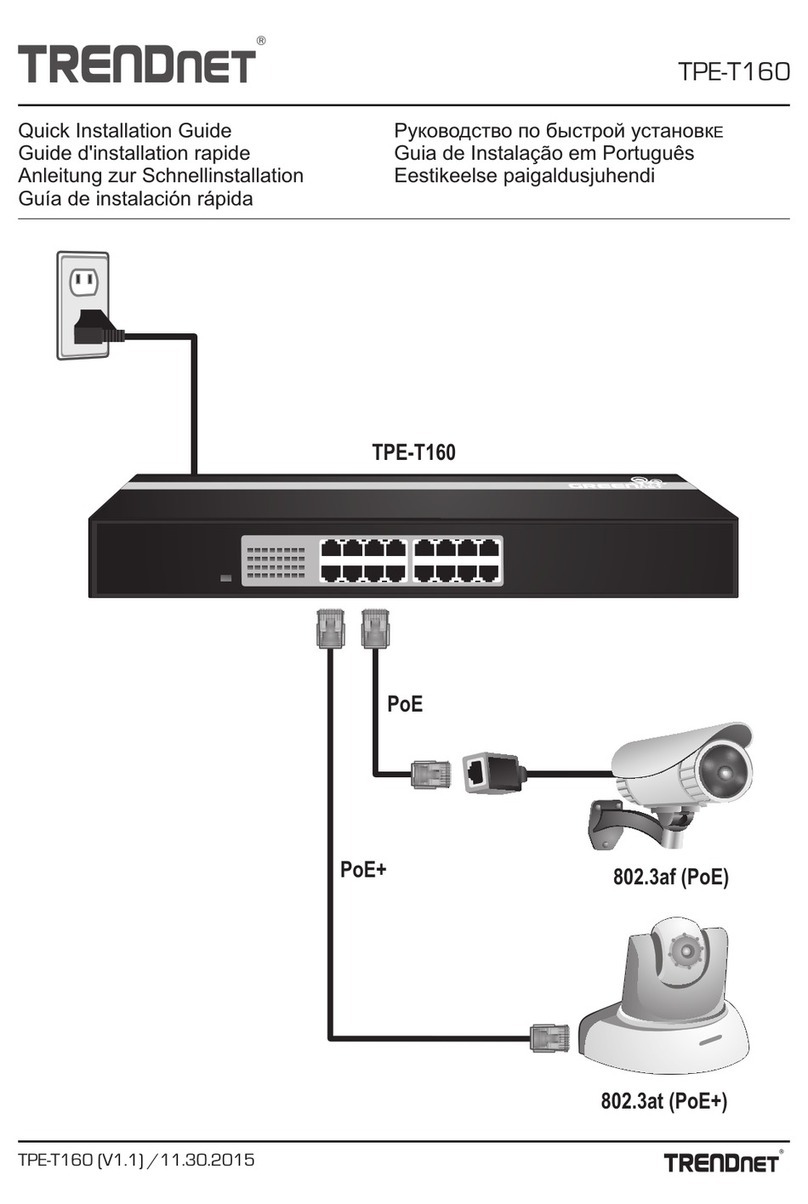
TRENDnet
TRENDnet TPE-T160 User manual
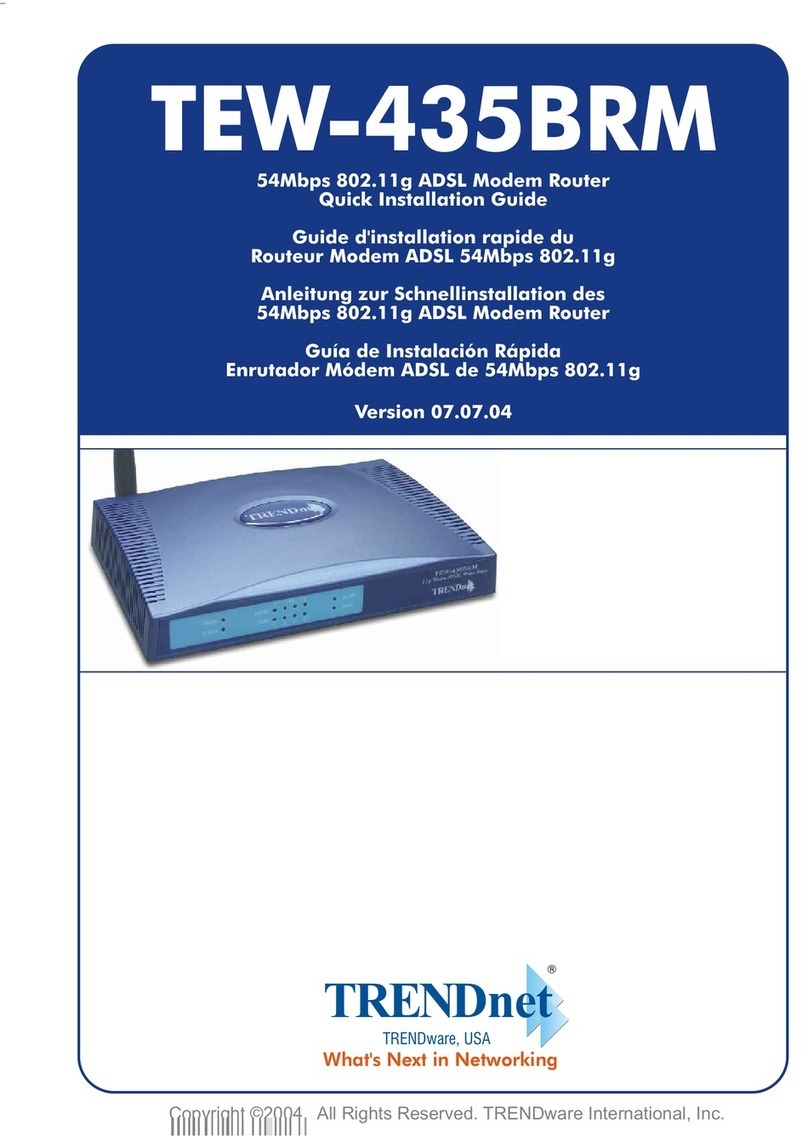
TRENDnet
TRENDnet TEW-435BRM - 54MBPS 802.11G Adsl Firewall M User manual

TRENDnet
TRENDnet TWG-BRF114 User manual
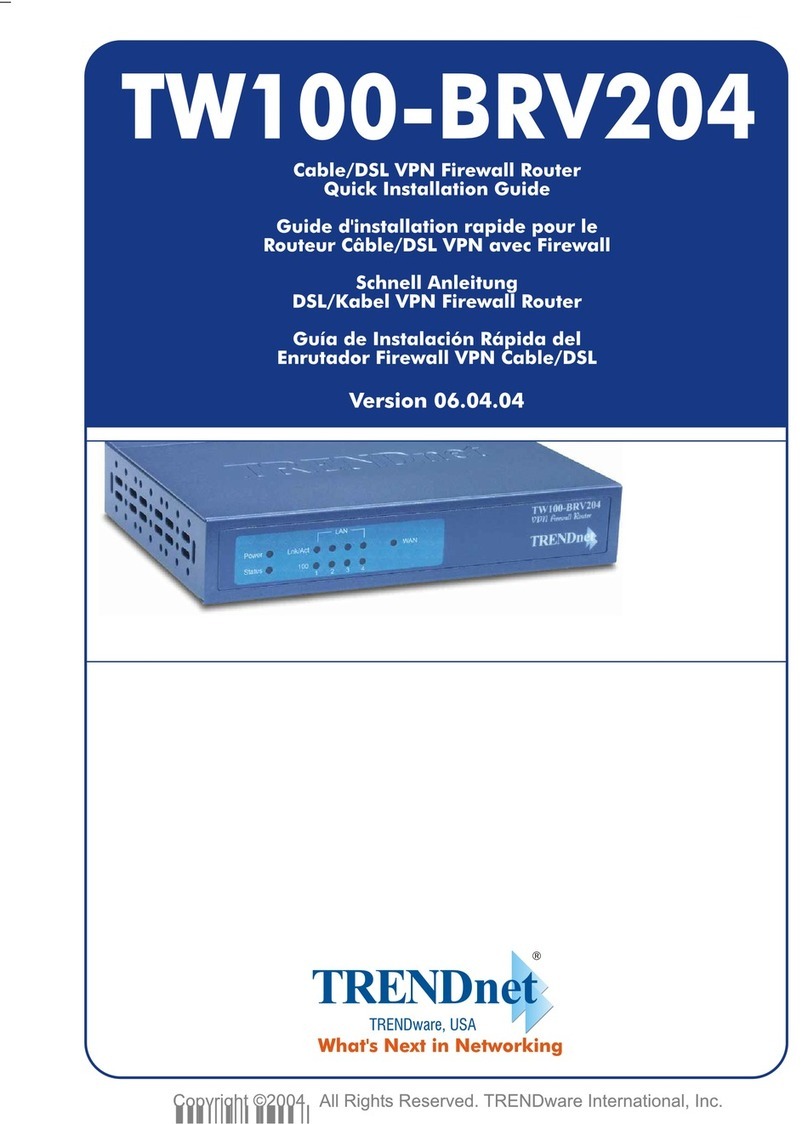
TRENDnet
TRENDnet TW100-BRV204 SHEETS User manual

TRENDnet
TRENDnet GREENnet TEW-639GR User manual
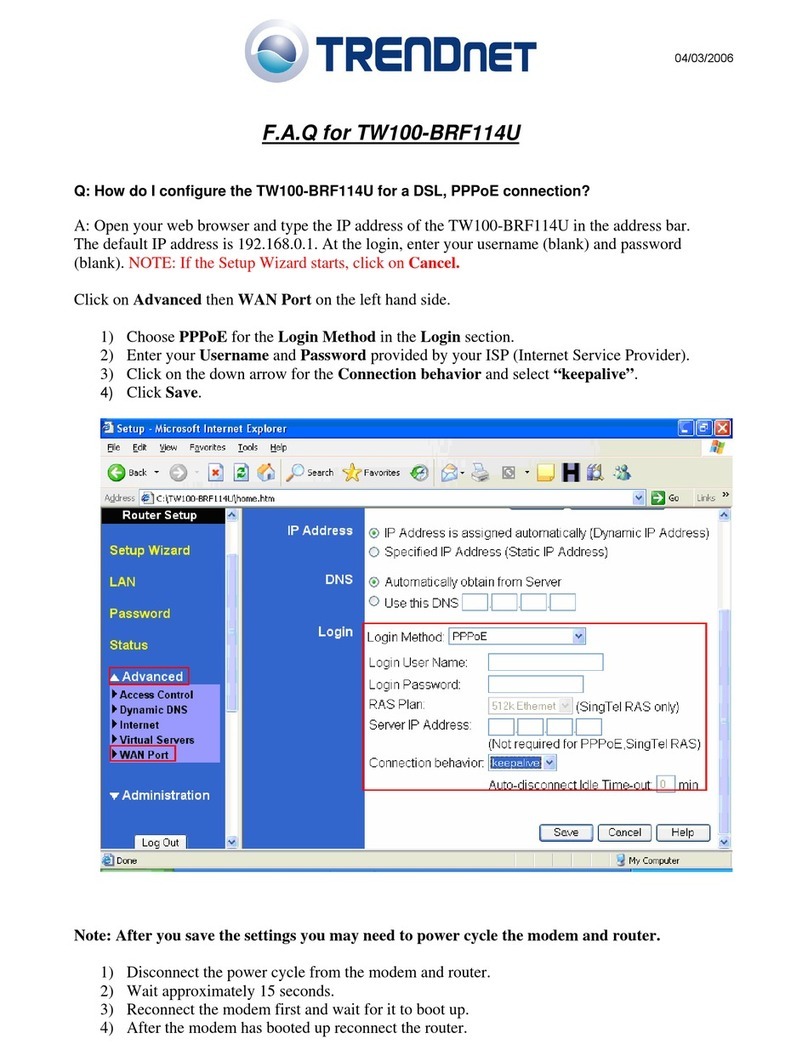
TRENDnet
TRENDnet TW100-BRF114U Installation guide