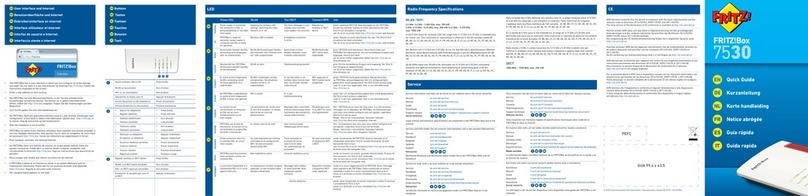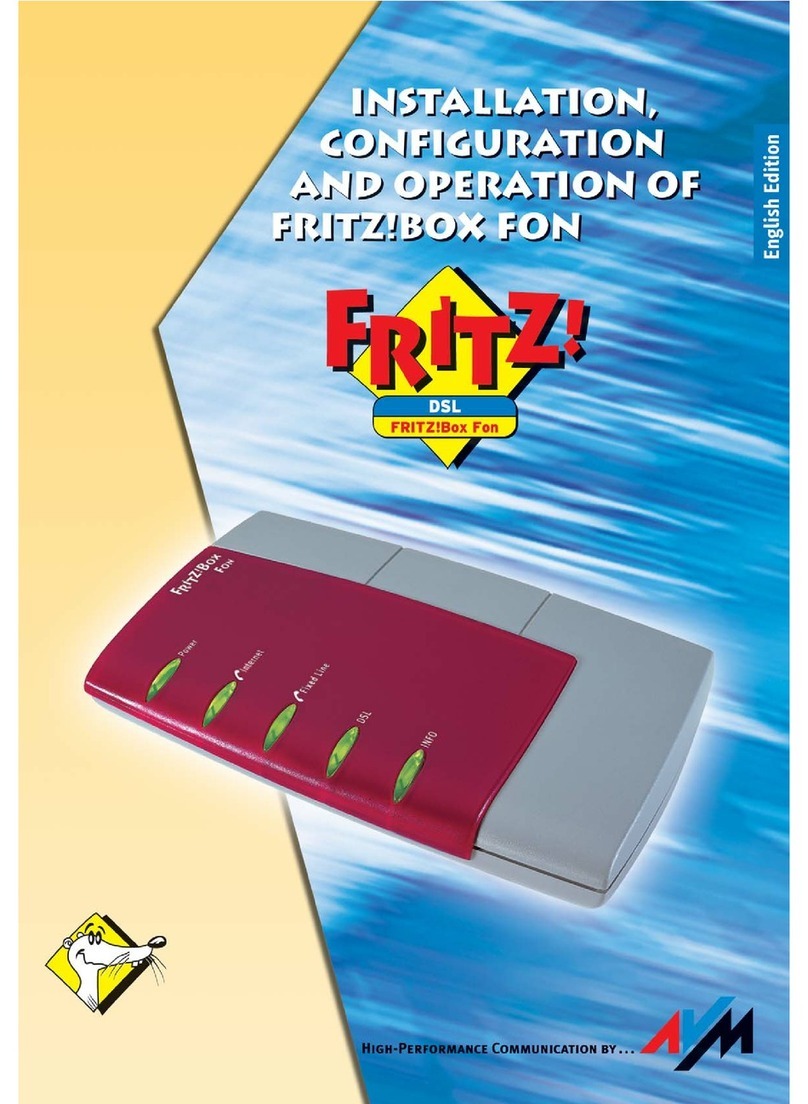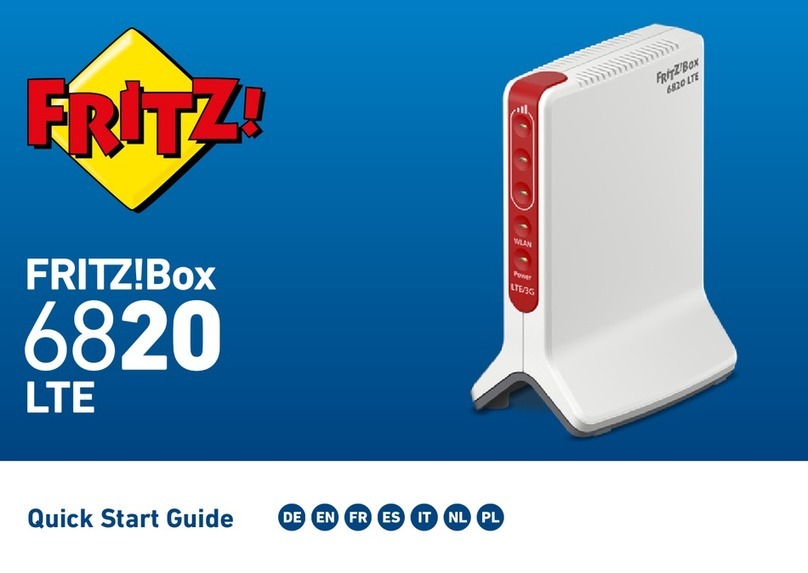Connecting to a Router...........................................................................................51
Option: Connecting with the Mobile Network Connection....................................53
Connecting a Mobile Dongle or Smartphone......................................................54
Accessing the FRITZ!Box............................................................................................57
FRITZ!Box Access and Operation Options.......................................................... 58
Opening the FRITZ!Box User Interface................................................................59
FRITZ!Fon..................................................................................................................60
MyFRITZ! in the Home Network or from On the Go...........................................61
MyFRITZ!App............................................................................................................ 62
FRITZ!App Smart Home......................................................................................... 63
FRITZ!App Fon..........................................................................................................64
FRITZ!App WLAN..................................................................................................... 65
Configuring................................................................................................................... 66
Overview: Configuring the FRITZ!Box..................................................................67
Using the Wizard for Basic Configuration...........................................................68
Configuring the Internet Connection on the DSL line....................................... 70
Configuring Your Telephone Numbers................................................................ 71
Option: Configuring Internet Access via DSL Modem.......................................72
Option: Configuring Internet Access via Cable Modem.................................... 73
Option: Configuring Internet Access via Fiber Optic Modem.......................... 75
Option: Configuring Internet Access via Another Router (Cascading)...........77
Option: Configuring Internet Access by LAN via Another Router (IP
Client).........................................................................................................................79
Option: Configuring Internet Access by Wi-Fi via Router (Cascading)...........81
Option: Configuring Internet Access via the Mobile Network......................... 83
Connecting Telephones.............................................................................................. 84
Connecting Telephones, Fax Machines, and Answering Machines................85
Connecting a Smartphone..................................................................................... 89
Connecting a Door Intercom System................................................................... 90
Configuring Telephones, Fax Machines, and Answering Machines...............91
Configuring a Door Intercom System.................................................................. 93
FRITZ!Box7590 3
Table of Contents
• • • • • • • • • • • • • • • • • • • • • • • • • • • • • • • • • • • • • • • • • • • • • • • • • • • • • • • • • • • • • • • • • • • • • • • • • • • • • • • • • • • • • • • • • • • • • • • • • • • • • • • •
• • • • • • • • • • • • • • • • • • • • • • • • • • • • • • • • • • • • • • • • • • • • • • • • • • • • • • • • • • • • • • • • • • • • • • • • • • • • • • • • • • • • • • • • • • • • • • • • • • • • • • • •