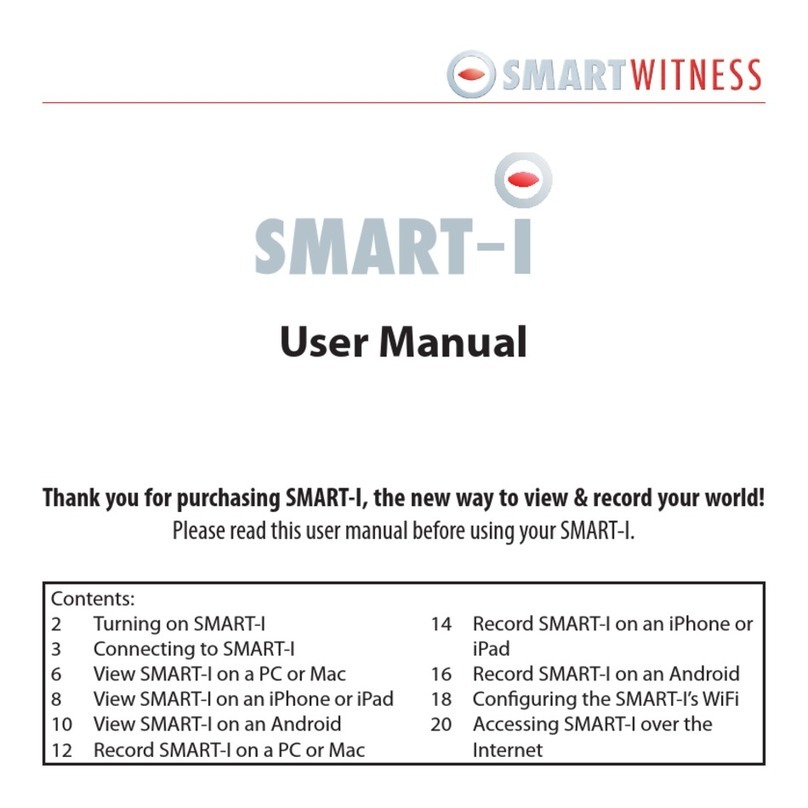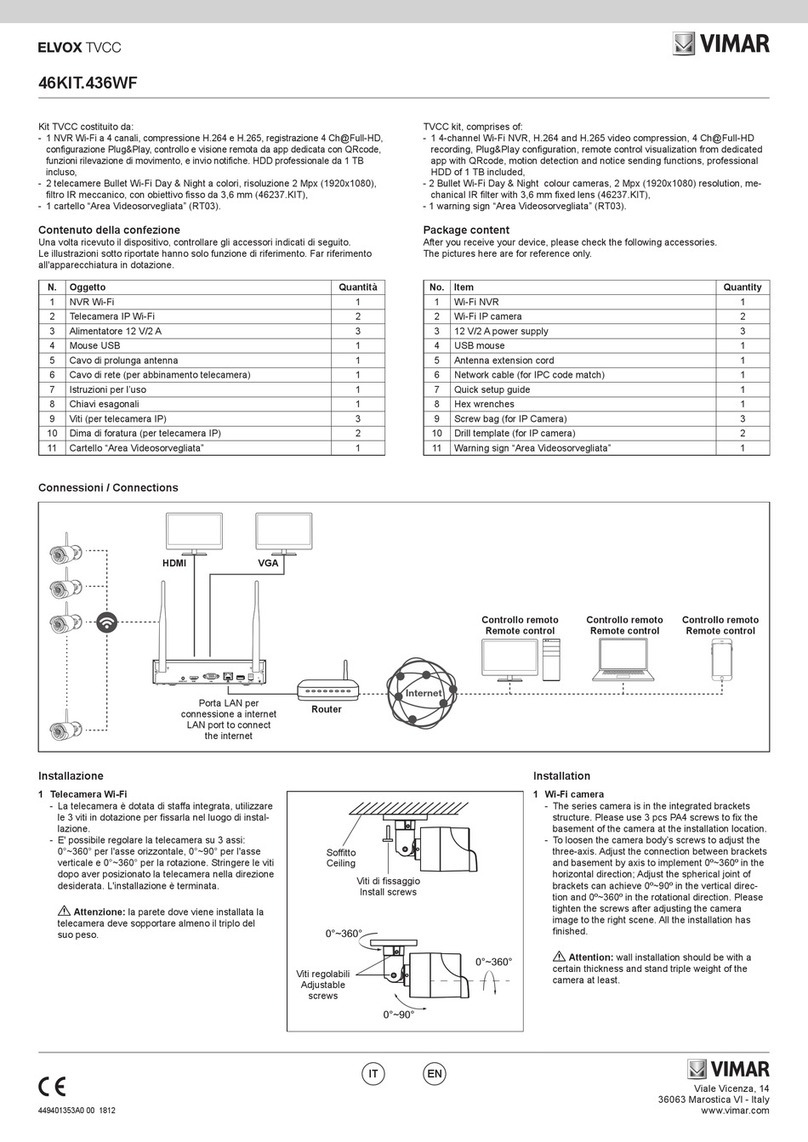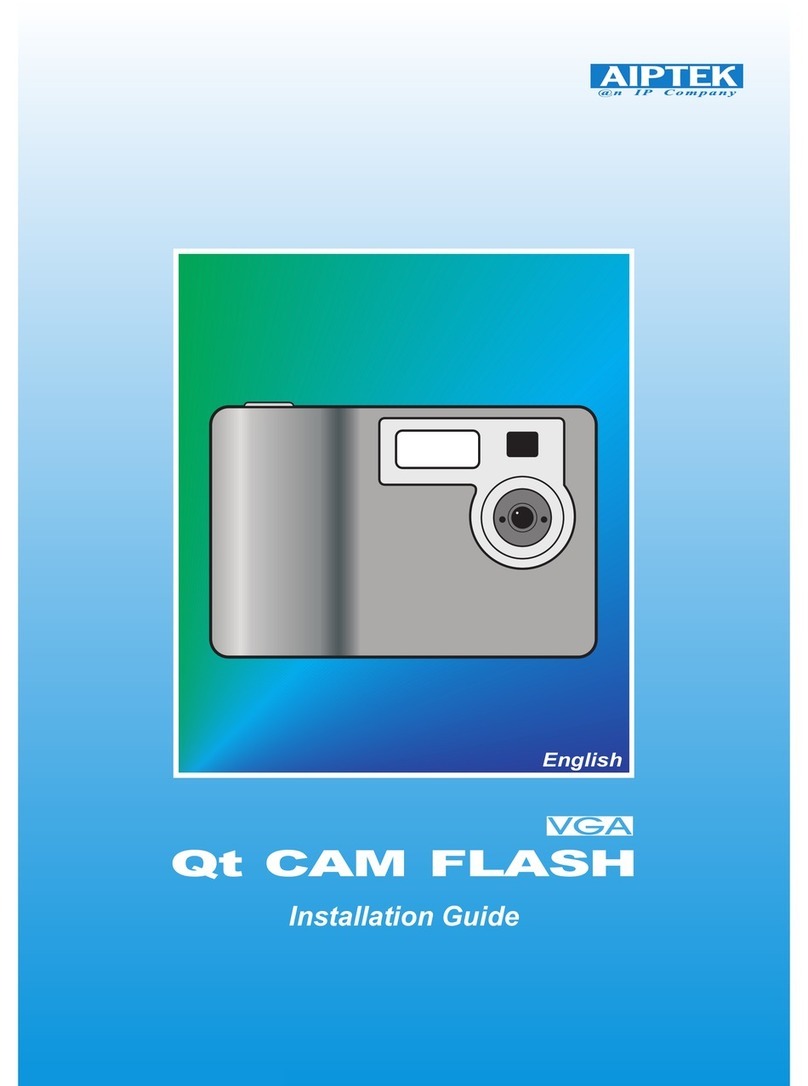SDT SonaVu User manual

SDT International sa-nv • Bd de l’Humanité 415 • B-1190 Brussels (Belgium) • Tel: +32(0)2 332 32 25 • email: in[email protected]
SDT North America • 7677 County Road 2, Cobourg, ON • Phone: 1-800-667-5325 | 1-905-377-1313 • email: hearmore@sdtultrasound.com
www.sonavu.com
Acoustic Imaging Camera
Users Manual
Version 5
© 2020-2022 SDT Ultrasound Solutions
All Rights Reserved

Version 5
page 2
Table of Contents
Precautions and Safety Statement............................................................................................................3
Welcome Message......................................................................................................................4
General Overview.......................................................................................................................5
Product Configuration ................................................................................................................6
SonaVu™ BASE...............................................................................................................................................6
SonaVu™ PRO................................................................................................................................................7
Hardware Features and Configuration........................................................................................8
Operation ...................................................................................................................................9
Connection Port Overview ............................................................................................................................9
Connecting the Charger/Power Adaptor.......................................................................................................9
Status Indicator Lights.................................................................................................................................10
Power Status Indicator (1) ......................................................................................................................10
Charging Status Indicator (2)...................................................................................................................10
External Interface Connections ...................................................................................................................11
Bluetooth Setup ..........................................................................................................................................12
Disconnecting a Paired Device................................................................................................................13
Removing a Paired Device.......................................................................................................................13
Using the Power Button ..............................................................................................................................14
Using the Record Button .............................................................................................................................14
Using the Light Feature ...............................................................................................................................15
SonaVu™ Firmware...................................................................................................................16
Main Screen (User Interface) ......................................................................................................................16
Measurement Environment Settings ......................................................................................................16
System Settings.......................................................................................................................................16
Icon Functions .............................................................................................................................................17
Measurement Mode...............................................................................................................................24
Signal Power Setting....................................................................................................................................25
Threshold (Display Reference Value) ......................................................................................................25
Image Range ...........................................................................................................................................25
Image Average ........................................................................................................................................26
Insights for SonaVuTM ...............................................................................................................27
Browser-Based Reporting Application ....................................................................................................27
Additional Settings ...................................................................................................................28
Software update..........................................................................................................................................28
*SonaVu™ Software Update Procedure..................................................................................................28
Product Warranty.....................................................................................................................29
Standard Warranty......................................................................................................................................29
Extended Warranty .....................................................................................................................................29
Voiding the Warranty..................................................................................................................................29
Product Maintenance ...............................................................................................................30
Cleaning the Sensor Array ...........................................................................................................................30
Cleaning the Screen.....................................................................................................................................30
Cleaning the Instrument..............................................................................................................................30
Product Specification................................................................................................................31
Microphone Array .......................................................................................................................................31
Components and other specifications.........................................................................................................31
Product Certifications ...............................................................................................................32
Electromagnetic Compatibility ....................................................................................................................32
FCC Compliance...........................................................................................................................................32
CE Compliance.............................................................................................................................................32
KC Compliance.............................................................................................................................................32
Battery.........................................................................................................................................................32

Version 5
page 3
Precautions and Safety Statement
•Read this manual in its entirety prior to operating your SonaVu™ acoustic imaging camera.
•Follow all instructions for safe operation, care, and maintenance of your SonaVu™.
•Never leave the instrument powered on while stored in the closed case or other enclosure. Doing so could
cause the instrument to overheat. Overheating increases the risk of damage to the instrument or the
possibility of a fire.
•Avoid subjecting SonaVu™ to high levels of vibration or shock which could damage the electronics and
impact the highly sensitive sensor microphones.
•Do not drop your SonaVu™ nor expose it to any sudden impacts.
•When charging your SonaVu™ take care to avoid creating a tripping hazard from the power cord by
maintaining a safe and neat workplace. This is both a personnel safety and an instrument care issue.
•Your SonaVu™ should only be stored in a cool, dry area. Avoid storage rooms that are hot, humid, dirty,
dusty, or in direct sunlight. Also avoid storing your SonaVu™ in rooms where other chemicals are kept.
•Avoid using your SonaVu™ in environments outside the prescribed temperature ranges listed on the
specification section (-20°C to 50°C or -4°F to 122°F).
•Keep your SonaVu™ away from powerful magnets, power meters, and other similar sources.
•Use care when connecting and disconnecting cables and cords from the main body of your SonaVu™.
When disconnecting, grip by the connector –never by the cable itself –and gently pull in a direction
perpendicular to the plug. When connection, grip by the connector, align the plugs, and gently insert in a
direction perpendicular to the plug. This will avoid unnecessary damage to the cable connection pins.
•Use caution in dirty environments. Avoid the introduction of foreign matter to your SonaVu™, especially
around the sensor array, camera lens, and heat shield.
•Never disassemble or modify your SonaVu™ Acoustic Imaging Camera. Doing so automatically voids the
warranty.
•In the unlikely event that your SonaVu™ does not work as expected, accurately document the details of
the failure and contact SDT Ultrasound Solutions or an authorized service representative.
•Your SonaVu™ contains electronic components and lithium ion batteries. SDT encourages its consumers to
properly dispose/recycle unwanted batteries and end-of-life products in accordance with local Federal
and state regulations. One solution is to contact MRM E-Cycling Management. Their mission is to bring
manufacturers together to help provide convenient, environmentally responsible recycling opportunities
to consumers: www.mrmrecycling.com.

Version 5
page 4
Welcome Message
Dear SonaVu™ Customer,
Thank you for entrusting your acoustic imaging camera needs to SonaVu™. This leading-edge technology is in
its infancy and you have invested in the finest technology available today.
SDT is the world’s favourite ultrasound company. In business nearly a half century, we manufacture ultrasound
solutions for the world’s biggest and best companies. Our mission is to give you a better understanding about
the health of your assets and the reliability of your facility. SonaVu™ helps accomplish your reliability and
sustainability goals in many ways.
To get the most from your investment in SonaVu™ I urge you to read this manual in its entirety. It contains
many tips for the safe, trouble-free operation and long-life of your product. Additionally, visit our website
(www.sonavu.com) often for new content including case studies, operational guidance, and news releases
about SonaVu™.
Sincerely,
Allan Rienstra
SDT Ultrasound Solutions,
Division of SDT North America Inc.

Version 5
page 5
General Overview
SonaVu™, is a multi-frequency acoustic imaging camera that takes airborne ultrasound inspection to a new
level. Equipped with 112 highly sensitive sonic sensors and a precision optical camera, SonaVu™ brings the
power of super-human hearing to focus on its vibrant, color touch screen. It unlocks limitless applications for
asset reliability, energy conservation, and safety including compressed air leak management, electrical asset
reliability, and much more.
Within these pages you can find information about the safe operation of your SonaVu™ acoustic imaging
camera as well as resources on caring for the product so that you may enjoy its benefits for many years.

Version 5
page 6
Product Configuration
SonaVu™ is available in two configurations. SonaVu™ BASE and SonaVu™ PRO:
SonaVu™ BASE
Qty
Article Code
Description
FS.SVU.STN.001
SDT SonaVu™Base Kit
1
FU.SVU.001-01
SonaVu™Acoustic Imaging Camera w/ Hand Strap and
Rubber Grip
1
FU.SVU.PWR.001
SonaVu™Power Supply w/ Adapters
1
FU.SVU.CLN.001
SonaVu™Cleaning Kit
1
FU.SVU.EXPC.001
SonaVu™External Battery Cable
1
FU.SVU.EXBP.001
SonaVu™External Battery Pack w/ Charger & USB-C
Cable
1
FU.SVU.ADT.001
SonaVu™Universal Power Adapter (Only Outside North
America)
1
FU.CA930.CBOX.002-01
SDT930 Custom Carrying Case

Version 5
page 7
SonaVu™ PRO
Qty
Article Code
Description
FS.SVU.PRO.001
SDT SonaVu™Pro Kit
1
FU.SVU.001-01
SonaVu™Acoustic Imaging Camera w/ Hand Strap and
Rubber Grip
1
FU.SVU.PWR.001
SonaVu™Power Supply w/ Adapters
1
FU.SVU.CLN.001
SonaVu™Cleaning Kit
1
FU.SVU.EXPC.001
SonaVu™External Battery Cable
1
FU.SVU.EXBP.001
SonaVu™External Battery Pack w/ Charger & USB-C
Cable
1
FU.SVU.ADT.001
SonaVu™Universal Power Adapter (Only Outside
North America)
1
FU.LKC.001-01
SDT LEAKChecker Receiver w/ 16mm Tip
1
SIBAT1,5VALK-AA
Battery Alkaline 1,5V AA, 2 Pack
1
SIRUBSENS18MMSI
Rubber Tip
1
FUHDPH-21
Headphones, Neckband
1
SICABUSBAUSBBM
USB Cable
1
FUTOOLSCRDRIV
Screwdriver for Battery Cover
1
FU.CA930.CBOX.002-01
SDT930 Custom Carrying Case

Version 5
page 8
Hardware Features and Configuration
SonaVu™ was designed with efficiency, ergonomics and simplicity as the top priorities. The table below
describes the main features of the instrument and illustrates where they are located.
ID
Name
Description
Quantity
1
Microphone/Sensor
Ultrasound sensor array
112
2
Camera
Camera to capture both still and video
1
3
Distance Sensor
Sensor measures distance from source to sensor
1
4
Dual Light
LED lighting for using SonaVu™ in dark situations
2
5
5” LCD Screen
5” colour touch display (800x480 resolution)
1
6
Power Button
Hold for 3 seconds to power SonaVu™ on/off
1
7
Record Button
To capture images and record video
1
8
Tripod Mount
Threaded insert to fix SonaVu™ to a tripod
1
9
Charging Port
For connecting SonaVu™ to battery charger or
supplemental battery supply
1
10
HDMI
Connect SonaVu™ to external display/projector
1
11
USB Port
Export images/video; Upgrade/Update firmware
1
12
Audio Jack
1/8” audio jack. Live listen to SonaVu™ sounds
1

Version 5
page 9
Operation
Connection Port Overview
All connection ports are located on the left side of the device under the yellow rubber SonaVu™protective
cover. Open the cover from the top while the screen is facing you. The side cover is hinged at the bottom.
1
Power Port
LEMO Power Connector for DC power supply
2
Video Port
HDMI port for video output to external display
3
USB Port
USB 2.0 for transferring data and updating device firmware
4
Audio Jack
Standard 1/8” audio jack for headphones or external speaker
Connecting the Charger/Power Adaptor
Connect the LEMO cable by aligning the red dot on the LEMO connector with
the red dot on the power port on the side of the device.
SonaVu™Screen

Version 5
page 10
OR
This connection is the same with the external batter back using the USB-C to LEMO cable provided. Attach the
USB-C end to the external battery pack.
Status Indicator Lights
Power Status Indicator (1)
After powering ON the SonaVu™, a Green LED indicator will light on the top left corner of the casing.
Charging Status Indicator (2)
When the power adapter is connected the SonaVu™ will automatically start charging the internal battery and a
Red LED indicator will light on the top right corner.
A Red LED light indicates the device
is charging.
A Green LED light indicates the
device is fully charged.

Version 5
page 11
External Interface Connections
①HDMI Port
The SonaVu™ can be connected to an external monitor with an HDMI cable.
②USB Port
Image and video files stored in SonaVu™can be transferred to a USB drive (FAT 32 format) via the
USB port.
To copy data*:
Connect the USB memory device to the USB port located on the left.
Connect the USB memory device and press the USB icon on the right side of the SonaVu™main
screen.
* The amount of time that is transferred may vary depending on the number and capacity of the files stored. (There is no USB
memory device available on the device.)

Version 5
page 12
Bluetooth Setup
①Press the Bluetooth button on the bottom left of the screen to enter the Bluetooth Setup screen:
②Make sure Bluetooth is enabled (the switch on the top right is on):
③Press the Scan button on the SonaVu™and the Pair button on your Bluetooth device.
Look for the Bluetooth device to show under the New Devices section:
④Select the new device by touching the Text and then press the Connect button on the right part of the
screen:

Version 5
page 13
⑤It can take a minute for the device to pair and then the name will move up the Paired Devices section.
Disconnecting a Paired Device
Disconnecting a paired device breaks the Bluetooth connection but keeps the device in the list of Paired
Devices. This allows you to switch to a different device without having to go through the whole setup process
again.
From the Bluetooth setup screen, select the device to break the connection with and press the Disconnect
button on the right part of the screen.
Removing a Paired Device
Removing a paired device makes the SonaVu™forget the connection to the selected Bluetooth device. Use this
option if you’ve had troubles pairing the device and need to re-connect the device.
From the Bluetooth setup screen, select the Paired device you want to remove and press the Remove button
on the right part of the screen.

Version 5
page 14
Using the Power Button
Press the power button on the left side and hold for 2 seconds to power the SonaVu™on. The green LED
power status indicator on the top left side of the device will light.
To turn off the power, press the power button again and hold for 2 seconds. The green LED power status
indicator lamp will turn off.
①Power ON
When powered on, the company logo ('SDT') and product logo ('SonaVu’) appear in order on the LCD
screen while the device boots.
②Power OFF
When you turn off the power, the product logo (‘SonaVu’) appears on the LCD screen until the power
shuts down.
Using the Record Button
The Record button allows you to save the screen you are measuring as an image (JPG) or a video (AVI).
Power
Button
Record
Button

Version 5
page 15
①Save Image A short
press of the Record button saves the screen
you are measuring as an image (JPG format).
The saved images can be viewed by clicking
the library icon on the right side of the main
screen.
②Save Video Press and
hold the Record button for 2 seconds to start
recording video (AVI format). A flashing red icon
will appear at the top right of the screen to
indicate that you are recording. Press and hold the
record button for 2 seconds to stop recording
(video is automatically saved). The
saved videos can be viewed by clicking the
library icon on the right side of the main screen.
Using the Light Feature
The light icon on the top of the screen allows you to activate two lights mounted on the front of the device.
Pressing the icon toggles the light on or off.
The lights aid in brightening dark areas and make it easier to capture images and video.
Light Button
Light ON
Light OFF

Version 5
page 16
SonaVu™ Firmware
Main Screen (User Interface)
The main screen for the SonaVu™ software is shown below. Users can set and view various measurements
parameters on the main screen without having to connect to a PC.
Signal Power Settings
•Threshold (display reference value)
•Image Range
•Image Average
Measurement Environment Settings
•Measurement mode
•Distance (Source to SonaVu™)
•Gain
•Max Signal Power
System Settings
•Language/Time Zone
•Hide Icon
•USB Transfer
•Library (Check/Delete Files)
•Battery Status
•Internal Memory Status
•Firmware version
Measurement
Mode
Min.
Measurement
Frequency
Max.
Measurement
Frequency
Hide
Icon
Battery Status
Image Average
Gain
Image Range
Measurement
Mode
Max. Signal
Power Value
Light
Language
/ Timezone
Distance
Internal
Memory
Status
Threshold
USB File
Transfer
Library
Bluetooth
Volume
Control
※The measurement
frequency range can be set
in ‘Custom’ mode only.
Trigger
Firmware
version

Version 5
page 17
Icon Functions
At the top left of the main screen a total of four icons are shown, each icon's function, definition, and
description are shown in the table below.
Icon
Function
Description
Language/Time zone
Check and Setting
Displays the current date/time.
To change the language or the Time Zone press and
hold the icon:
Touch the
arrows in
the red
box to
select the
language/time zone you want
*Languages: Korean, English, Chinese and French
*Time zone: Support for all countries
Press 'Apply' to save the changes.
Press ‘Discard’ to cancel the changes.
Detailed
Measurement Mode
User can click this icon to change to the default
mode, the leakage estimation mode, and the partial
discharge estimation mode. Each mode is as follows.
Leak Strength
Index
Indicates the estimated strength of the Leak
established in laboratory conditions:
1. Less than 200cc/m
2. Excess 200 Less than 400cc/m
3. Excess 400 ~ Less than 600cc/m
4. Excess 600 ~ Less than 800cc/m
5. More than 800cc/m
Partial Discharge
(PD) Estimation
This icon (object) shows a partial discharge graph,
dividing the measured ultrasonic signal by a constant
period (50, 60Hz).
Tap the 50/60Hz button to toggle the period
between 50 and 60 Hz.

Version 5
page 18
Light ON/OFF
Press the icon to toggle the light on or off on the
front of the device.
Light ON Light OFF
Signal Indicator
Displays the current signal level being measured.
Signal Power is the rainbow color scheme on the
measurement screen, which indicates the amount of
pressure being measured in the selected
bandpass/mode
Distance Setting
Set the distance between the measurement target
and the ultrasonic camera.
Options:
Near Distance: Target is less than 5m
Far Distance: Target is more than 5m
Automatic Distance Setting: For more precise
measurements. Target MUST be less than 3m
With the Auto option, the distance between the
sound source and the ultrasonic camera displays in
real time (up to 3 m).
Internal Memory
Status Indicator
Displays the amount memory available on the
SonaVu™
The internal memory capacity of SonaVu™is 53GB.
The status bar has three sections:
Green: less than 98% used
Orange: more than 98% used
Red*: more than 99% used
*Saving video is not available in the Red zone

Version 5
page 19
Folder Settings
This icon (object) shows the current folder location.
You can also click and hold the icon (object) to create
and delete new folder, to select a folder.
Tap this icon and scroll through it. You
can create folder names in any
language.
Trigger Settings
Touch this icon (object) to start recording the video
itself if the maximum beam power value measured is
greater than threshold value which user set.
(Recording time: 10 minutes)
There are four icons on the right side of the screen, each icon's function, definition,
and description are shown in the table below.

Version 5
page 20
Icon
Function
Description
Threshold (Display
Reference Value)
Setting
The colors/spots shown on the screen depends on the set
Threshold reference value.
The phenomenon you are measuring must be greater
than or equal to the Threshold value before the spots
appears on the screen.
The Threshold value can be set between 0 dB and 120 dB,
depending on the characteristics of the sound being
measured and the ambient environment.
Transfer to USB -
Measurement Files
(Image/Video)
Copies all annotated images and videos to an attached
USB drive:
1. Insert a USB drive in the USB port located on the
left side of SonaVu™
2. Press the icon to start the copy process
3. All measurement images and videos will transfer
to the USB drive.
Icon states:
Library
(Check/Delete
measurement file)
Press this icon to check or delete a measurement file
(image/video) from the SonaVu™internal memory.
Press 'Images' or 'Videos' to view the measurement files.
USB Memory Device is
not connected
Transfer in progress
Transfer complete
Table of contents
Popular Digital Camera manuals by other brands
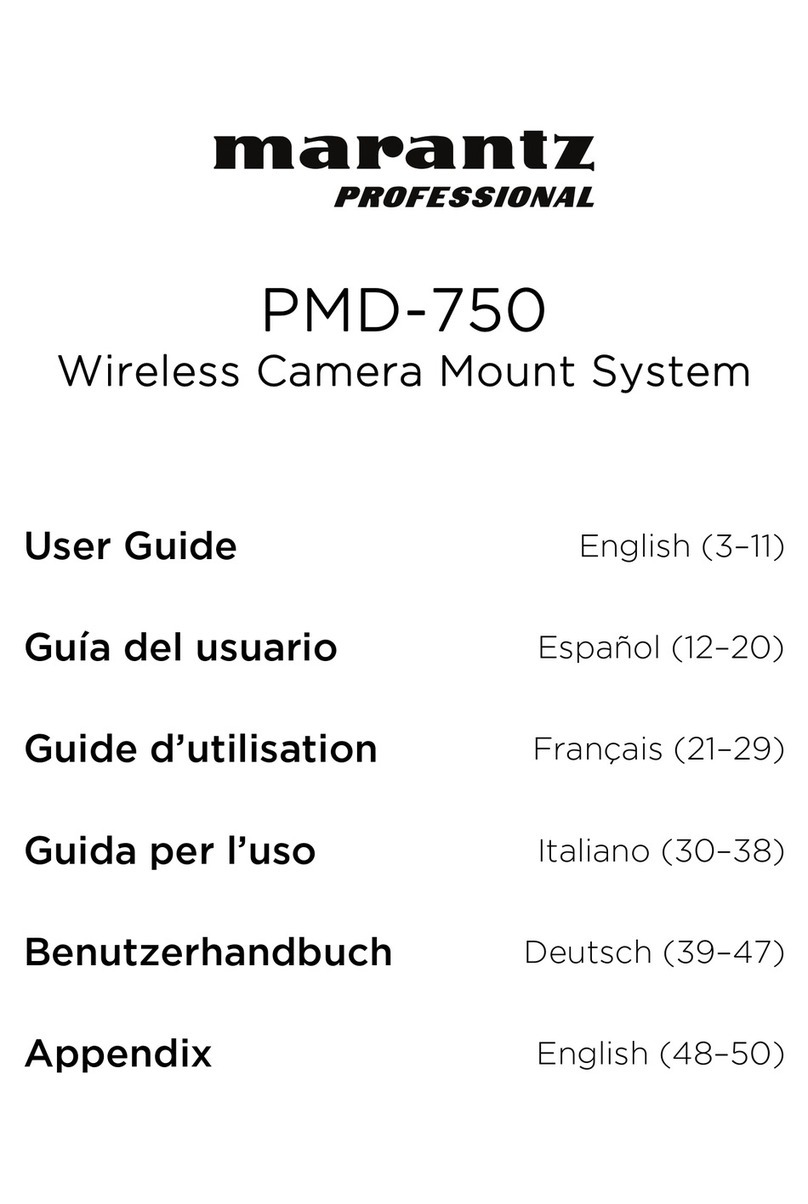
Marantz professional
Marantz professional PMD-750 user guide
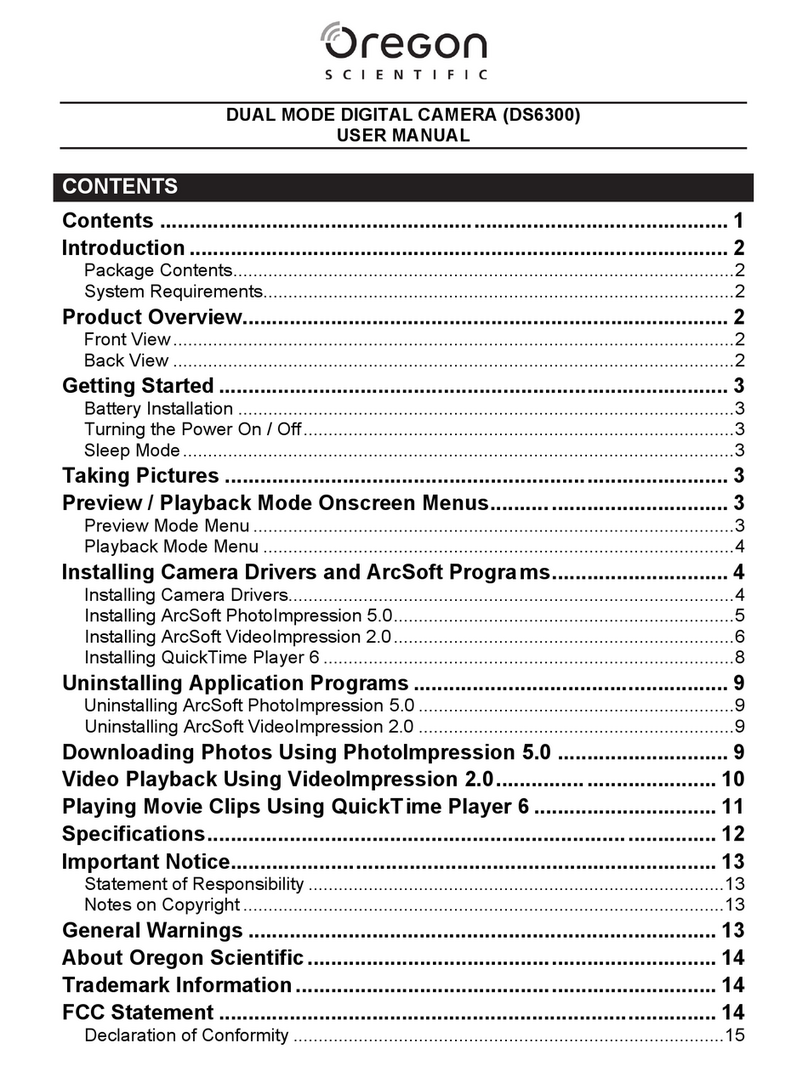
Oregon Scientific
Oregon Scientific DS6300 user manual
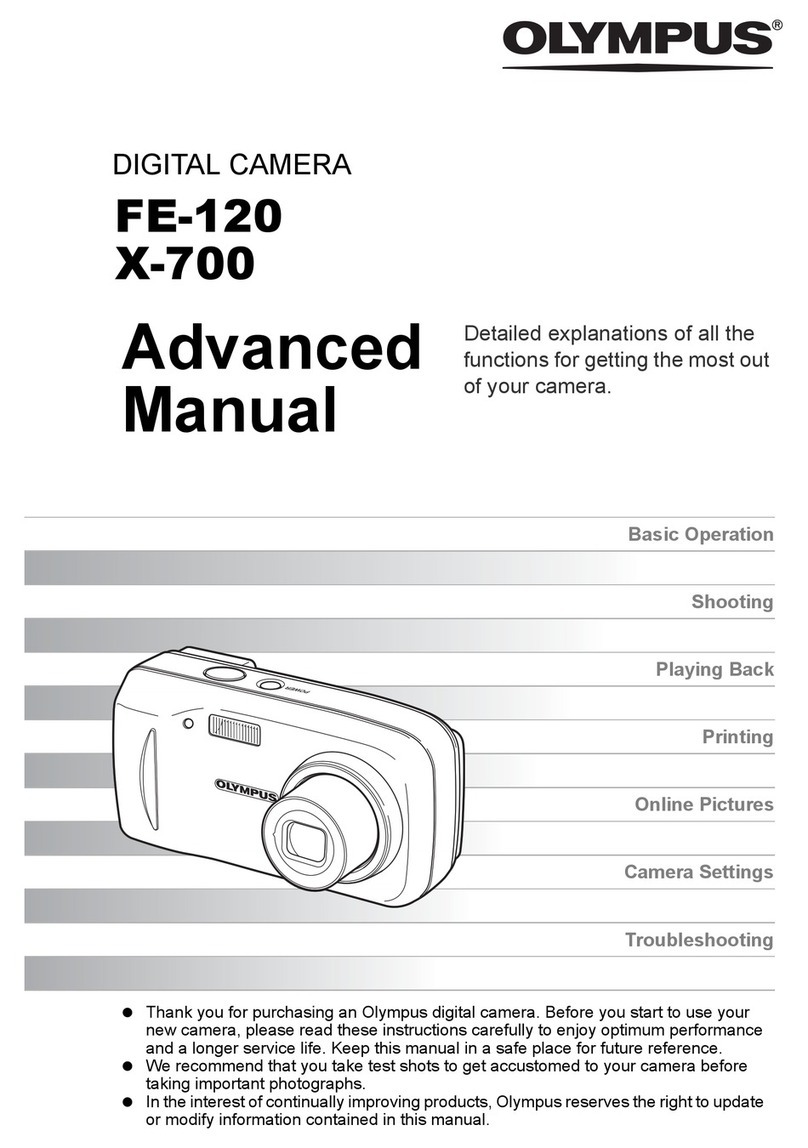
Olympus
Olympus FE 120 - Digital Camera - 6.0 Megapixel Advanced manual
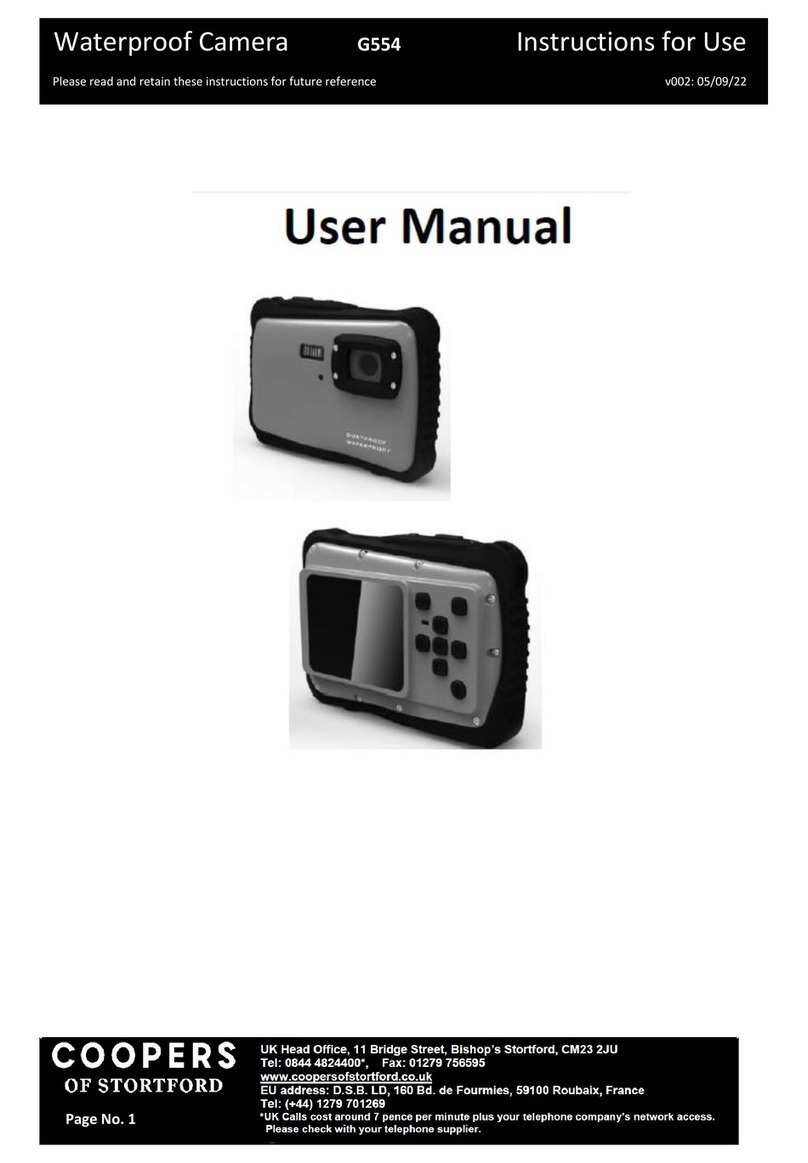
Coopers of Stortford
Coopers of Stortford G554 Instructions for use

Canon
Canon Powershot Pro90 IS Software starter guide
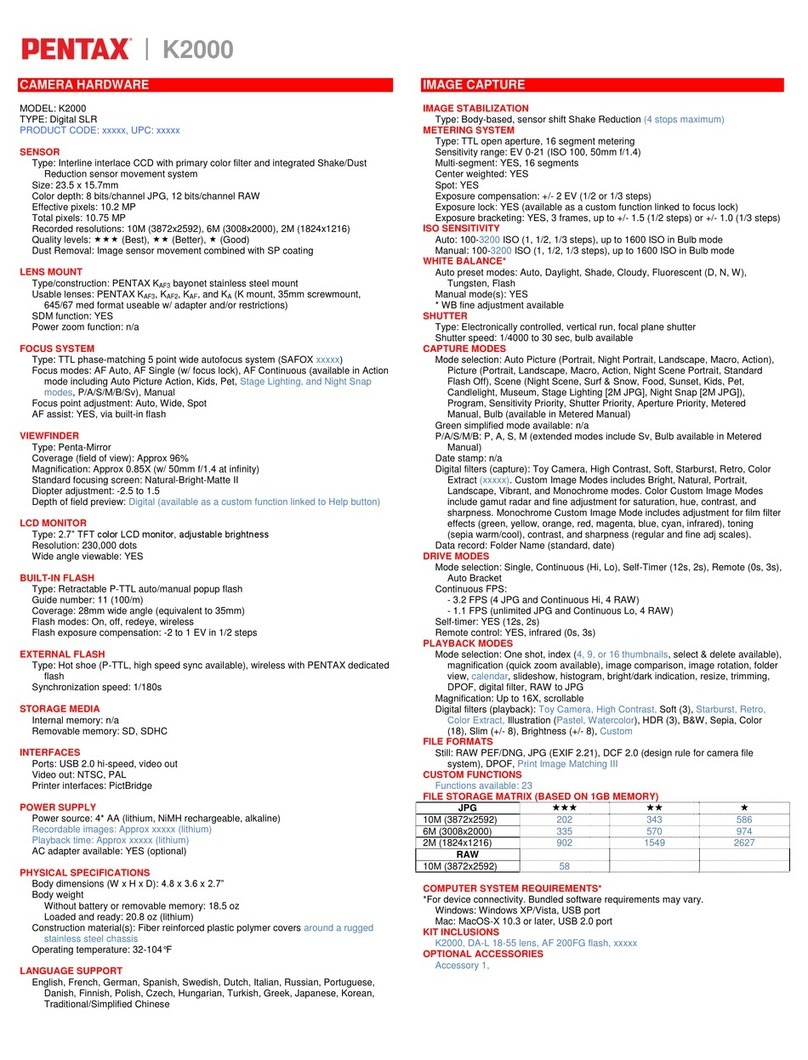
Pentax
Pentax 17716 Specifications