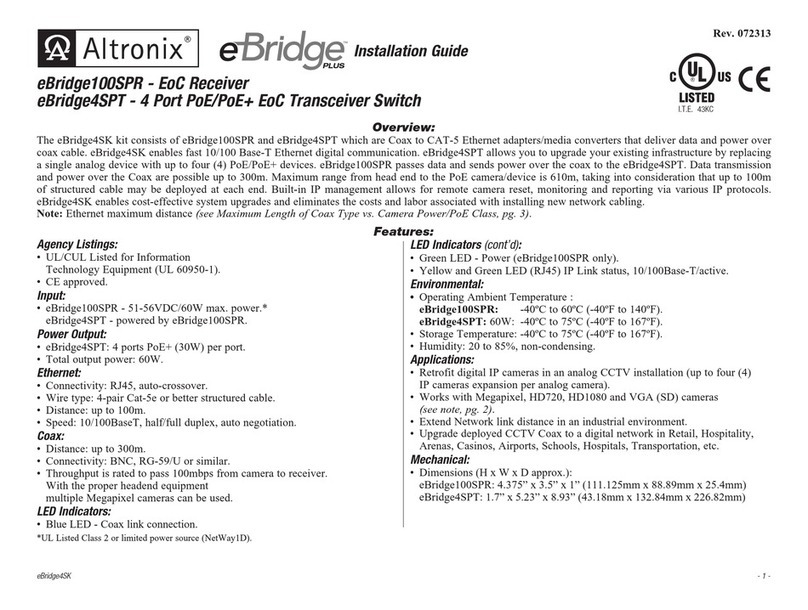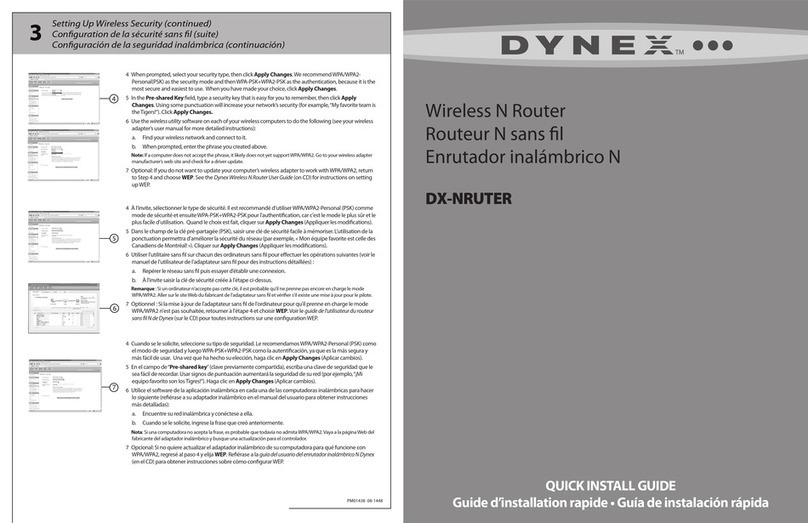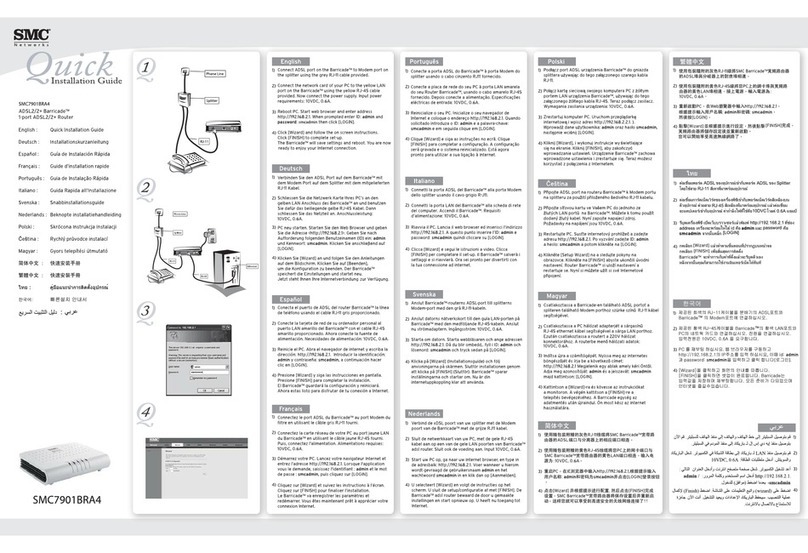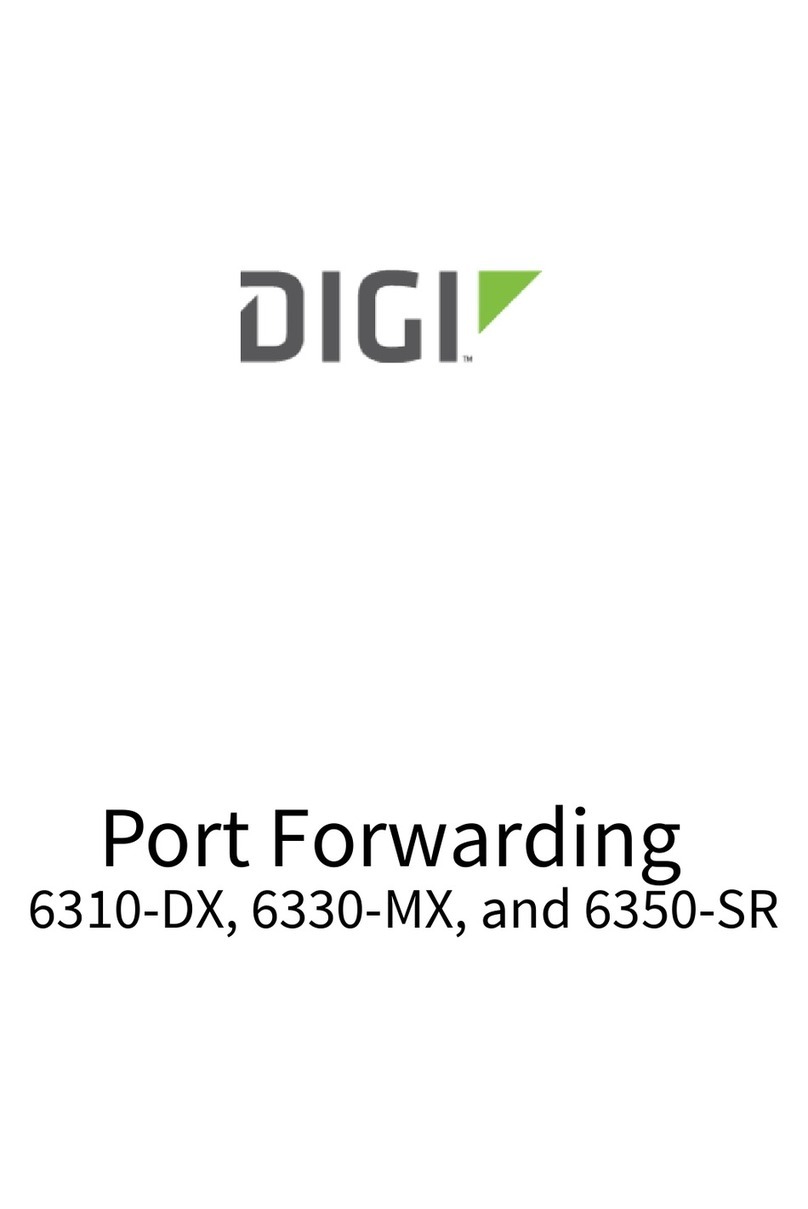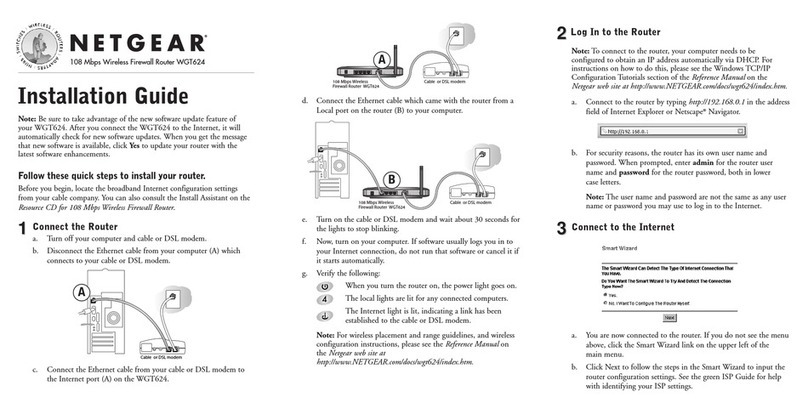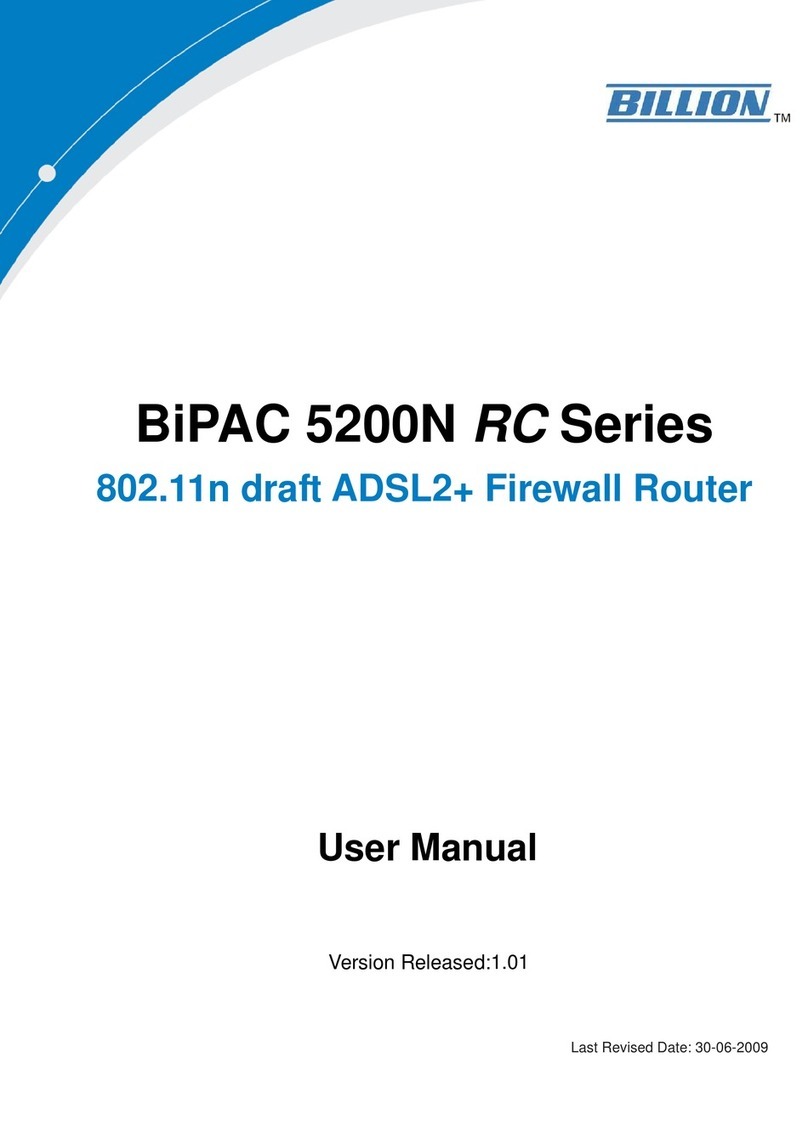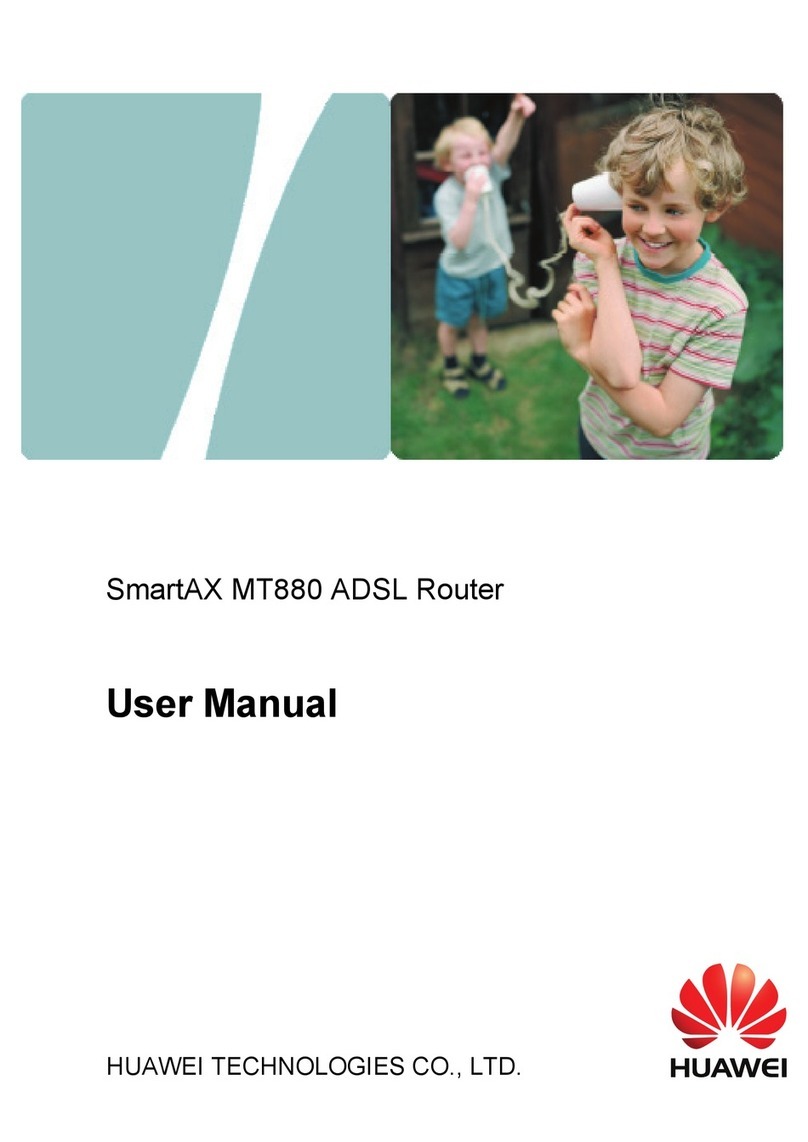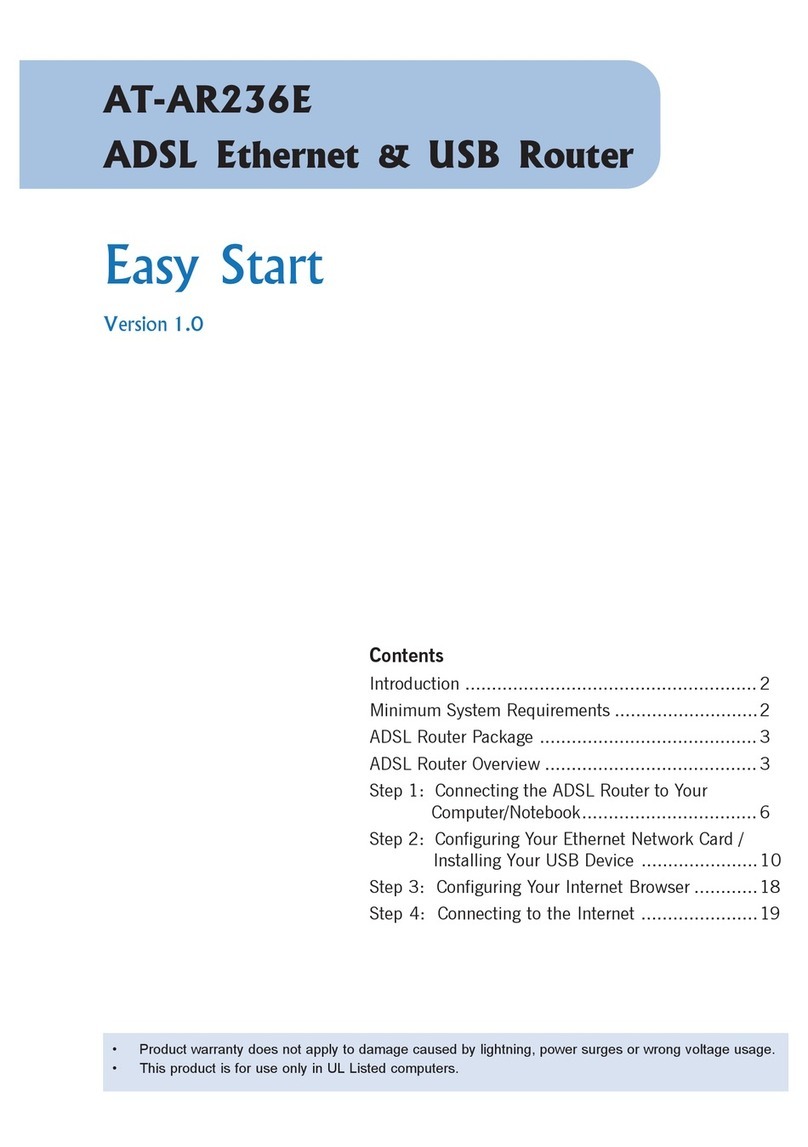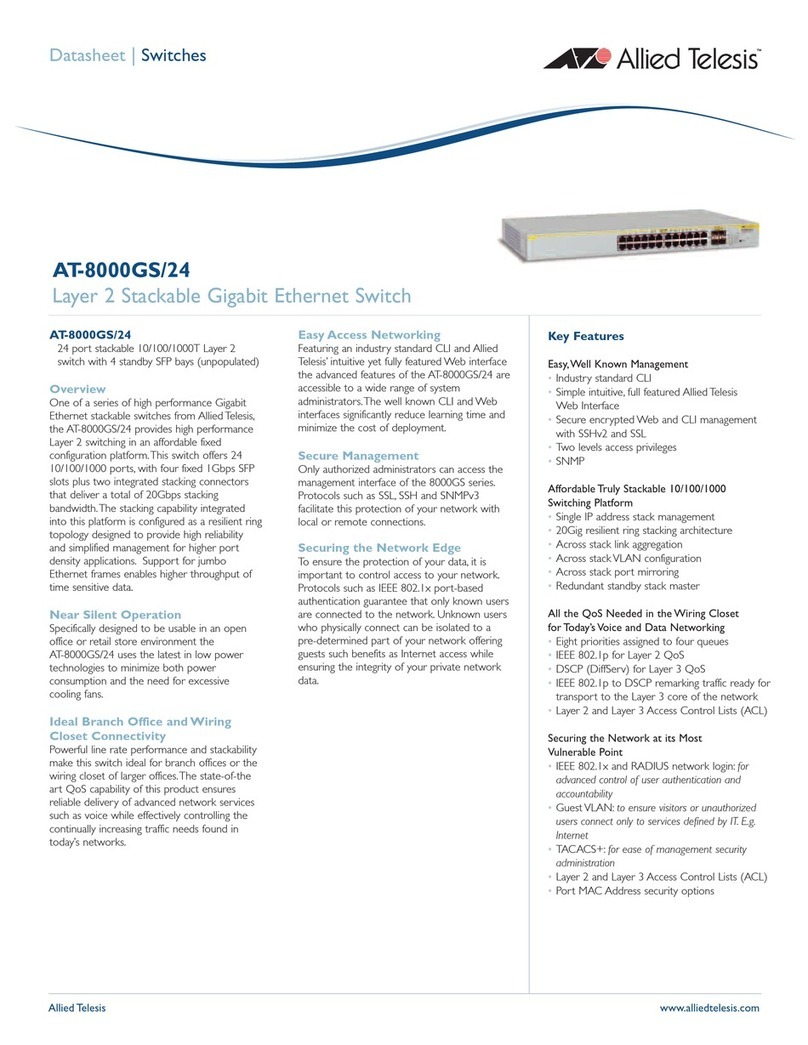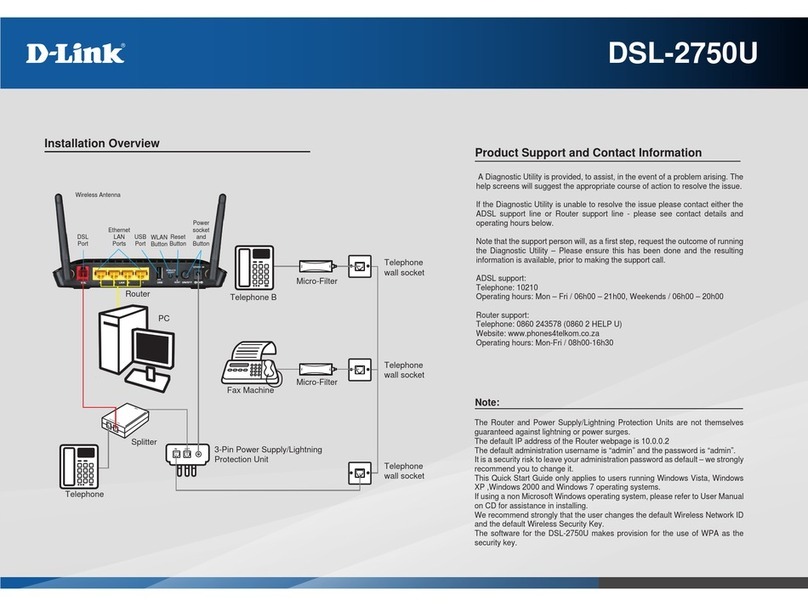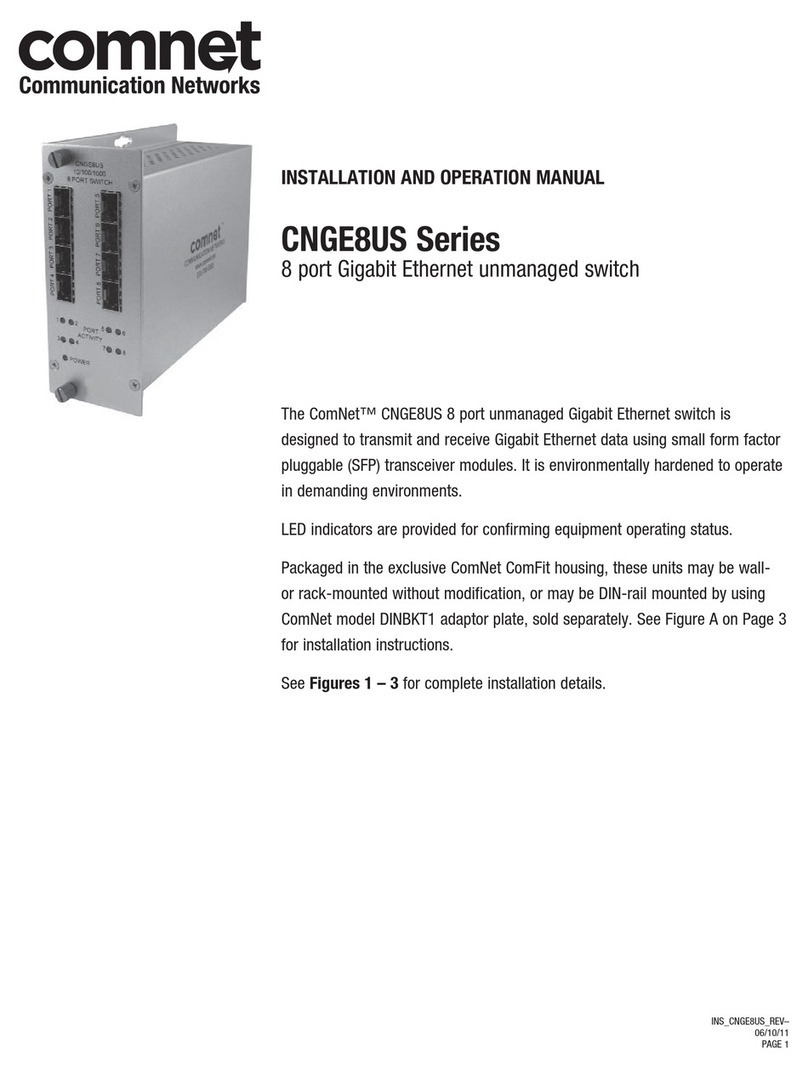Sea Tel TSC-10A User manual

Sea Tel, Inc.
4030 Nelson Avenue
Concord, CA 94520
Tel: (925) 798-7979
Fax: (925) 798-7986
Web: www.cobham.com\seatel
Sea Tel Europe
Unit 1, Orion Industrial Centre
Wide Lane, Swaythling
Southampton, UK S0 18 2HJ
Tel: 44 (0)23 80 671155
Fax: 44 (0)23 80 671166
Web: www.cobham.com\seatel
Sea Tel Inc doing business as Cobham SATCOM
October 1, 2009 Document. No. 129497 Revision B
Installation and Operation Manual
For Sea Tel Model
TSC-10A Touch Screen Controller

ii
Sea Tel Marine Stabilized Antenna systems are manufactured in the United
States of America.
Sea Tel is an ISO 9001 registered company. Registration Number M2314 which was first
issued on November 09, 1998.
The Series 04 Family of Marine Stabilized Antenna Pedestals with DAC-2200 Antenna Control
Unit complies with the requirements of European Norms and European Standards EN 60945
(1997) and prETS 300 339 (1998-03). Sea Tel European Union Declaration of Conformity for
this equipment is contained in this manual.
Copyright Notice
All Rights Reserved. The information contained in this document is proprietary to Sea Tel, Inc.. This document
may not be reproduced or distributed in any form without the consent of Sea Tel, Inc. The information in this
document is subject to change without notice.
Copyright © 2009 Sea Tel, Inc is doing business as Cobham SATCOM.

iii
CE Document here

iv
Revision History
REV ECO# Date Description By
A N/A February 26, 2009 Initial Release ECM

Table of Contents
v
1. INTRODUCTION...........................................................................................................................................................................1-1
1.1. GENERAL DESCRIPTION OF SYSTEM.......................................................................................................................................1-1
1.2. GENERAL SCOPE OF THIS MANUAL.........................................................................................................................................1-1
1.3. QUICK OVERVIEW OF CONTENTS...........................................................................................................................................1-1
2. OPERATION......................................................................................................................................................................................2-1
2.1. QUICK START..............................................................................................................................................................................2-1
2.2. HOME PAGE ................................................................................................................................................................................2-2
2.3. ANTENNA -SETTINGS MENU ...............................................................................................................................................2-3
2.4. ANTENNA -SHIP MENU .........................................................................................................................................................2-5
2.5. SATELLITE SUB MENUS .............................................................................................................................................................2-6
2.6. DIAGNOSTIC SUB MENUS ........................................................................................................................................................2-6
2.7. SETUP SUB MENUS....................................................................................................................................................................2-6
2.8. INTERNAL HTML PAGE ............................................................................................................................................................2-6
3. INSTALLATION .............................................................................................................................................................................3-1
3.1. RACK MOUNT INSTALLATION.................................................................................................................................................3-1
3.2. BULKHEAD MOUNT INSTALLATION.......................................................................................................................................3-1
4. SETUP ...................................................................................................................................................................................................4-1
4.1. SATELLITE -SELECTION MENU.............................................................................................................................................4-1
4.2. SATELLITE -EDIT MENU ........................................................................................................................................................4-2
4.3. SATELLITE -PRESETS MENU..................................................................................................................................................4-3
4.4. SETUP MENU .............................................................................................................................................................................4-4
4.5. SETUP -HARDWARE MENU ..................................................................................................................................................4-5
4.6. SETUP -TRACKING MENU ....................................................................................................................................................4-6
4.7. SETUP -BLOCKING MENU.....................................................................................................................................................4-7
4.8. SETUP -DATE/TIME MENU..................................................................................................................................................4-8
5. FUNCTIONAL TESTING ..........................................................................................................................................................5-1
5.1. ANTENNA CONTROL UNIT CHECKS .......................................................................................................................................5-1
5.2. TOUCH SCREEN CONTROLLER CHECKS:.................................................................ERROR!BOOKMARK NOT DEFINED.
5.2.1. Menu Switching.........................................................................................Error! Bookmark not defined.
5.2.2. Lock Mode....................................................................................................Error! Bookmark not defined.
5.2.3. Sleep Mode/Screen Blanking Mode................................................Error! Bookmark not defined.
6. MAINTENANCE & TROUBLESHOOTING .................................................................................................................... 6-1
6.1. GENERAL CAUTIONS &WARNINGS.......................................................................................................................................6-1
6.2. CLEANING THE TOUCH SCREEN CONTROLLER (TSC-10A).............................................................................................6-1
6.3. TROUBLESHOOTING THE TOUCH SCREEN CONTROLLER (TSC-10A) ............................................................................6-1
6.3.1. Screen Blank, Power LED OFF and Lock LED OFF;...............................................................................6-1
6.3.2. Screen Blank, Power LED ON and Lock LED OFF;..................................................................................6-1
6.3.3. Screen Blank, Power LED ON and Lock LED ON;....................................................................................6-2
6.4. SATELLITE -ANALYZER MENU..............................................................................................................................................6-2
6.5. DIAGNOSTICS -SELF TEST MENU .......................................................................................................................................6-3
6.6. DIAGNOSTICS -TROUBLE SHOOTING MENU ....................................................................................................................6-4
6.7. DIAGNOSTICS -STRIP CHART MENU .................................................................................................................................6-6
6.8. DIAGNOSTICS -STATUS LOG MENU...................................................................................................................................6-7

Table of Contents
vi
7. TSC-10A TECHNICAL SPECIFICATIONS....................................................................................................................7-1
7.1. TSC-10 TOUCH SCREEN CONTROL PANEL (OPTIONAL).................................................................................................. 7-1
7.2. “M&C” SERIAL INTERFACE FOR TSC-10 TOUCHSCREEN CONTROL PANEL ................................................................ 7-1
7.3. “ETHERNET”INTERFACE FOR TSC-10A TOUCHSCREEN CONTROL PANEL ..................................................................7-1
7.4. M&C CABLE ...............................................................................................................................................................................7-1
8. DRAWINGS........................................................................................................................................................................................8-1
8.1. TSC-10A (TOUCH SCREEN CONTROLLER)DRAWINGS ...................................................................................................8-1

TSC-10A Touch Screen Controller Introduction
1-1
1. Introduction
This manual describes the Sea Tel Model TSC-10A Touch Screen Controller. Operating instructions, system
information, installation, setup, functional testing and maintenance for the TSC-10A are also contained herein.
This Touch Screen allows you to monitor and control the Sea Tel Stabilized Antenna Pedestal through the Antenna
Control Unit that it is connected to.
The TSC-10A is only compatible with the DAC2202 and DAC2302 Antenna Control Units.
The TSC-10A also MUST be properly connected to an ACU that has full communication with the Antenna
before it boots up its operating system.
1.1. General Description of system
The TSC-10A Touch Screen Controller provides a user friendly graphic interface which you will use to
remotely monitor and control the Sea Tel Stabilized Antenna and its Antenna Control Unit. It has been
designed and manufactured so as to be inherently reliable, easy to maintain, and simple to operate. Except
for start-ups, or when changing to operate with different transponders or satellites, the equipment
essentially permits unattended operation.
The TSC-10A will be connected to the Antenna Control Unit and becomes part of your Below-Decks
Equipment (BDE) group.
The following text provides a basic functional overview of the system components and component
interconnection as referred to in the System Block Diagram(s) for your model antenna.
Television Receive Only (TVRO) Systems are comprised of two major sections: The Above-Decks
Equipment (ADE) is comprised of the Sea Tel antenna & radome assembly which is mounted outside, on an
upper deck location chosen for best satellite reception. The Below-Decks Equipment (BDE) includes the
Antenna Control Unit and will have satellite receiver(s), TV set(s) and all other ancillary equipment that is
mounted in various locations throughout the interior of the ship.
1.2. General scope of this manual
This manual describes the Sea Tel Model TSC-10A Touch Screen Controller, its’ operation and installation.
Refer to the manuals provided with your Sea Tel Stabilized Satellite Antenna, and its Antenna Control Unit,
for installation and operating instructions for those equipments.
1.3. Quick Overview of contents
The information in this manual is organized into chapters. Operation, basic system information, installation,
setup, functional testing, maintenance, specifications and drawings relating to this TSC-10A Touch Screen
Controller are all contained in this manual

Introduction TSC-10A Touch Screen Controller
1-2
This Page Intentionally Left Blank

TSC-10A Touch Screen Controller Operation
2-1
2. Operation
2.1. Quick Start

Operation TSC-10A Touch Screen Controller
2-2
2.2. Home Page
Once the system has been properly configured, the Home page provides all of the most frequently needed
information and most frequently used buttons. The screen will go blank(sleep mode) if it has not been
touched for one hour. Blanking of the display extends the life of the LCD panel itself. You can tell when
sleep mode is enabled by observing an illuminated power light, touching anywhere on the screen will
restore the previously viewed page. When power has been turned OFF the display will be blank AND the
power light will be extinguished. The Home Page can be accessed from any other menu location by
pressing the HOME button located on the bottom right side of the screen in all pages except the home
page.
System Status -The Status Bar provides the Pedestal Model, Pedestal (PCU) Status and system Status.
Azimuth, Relative and Heading Graphic -Relative and Heading values from the ACU are displayed in
graphic form. The graphic is comprised of an antenna centered on an overhead outline of a ship, which is
surrounded by a true North compass rose. This indicates where the bow of the ship is pointed in reference
to true North (based on the Heading input from the ships Gyro Compass). The Antenna position is indicated
in two references; Where it is pointed relative to the bow of the ship (Relative) and where it is pointed in
reference to true North (Azimuth).
Elevation Graphic -The Elevation graphic indicates where the antenna is currently pointed in elevation.
The elevation angle will be between 00.0 degrees (horizon) and 90.0 degrees (zenith).
Signal Level Graphic -The current AGC and Threshold values from the ACU are used to update this
histograph. The AGC value is displayed in both numeric and graphic forms. The graphic form of AGC is
Amplitude (vertically) and Time (horizontally) to provide the short term history of the AGC value. The
amplitude of the AGC LEVEL and the Threshold value, are graphically displayed. Whenever AGC is greater in
value that the Threshold setting, vertical AGC lines will be blue, indicating that a good satellite signal level is
being received. When the AGC value falls below the current Threshold value the vertical AGC lines will
change color to red, indicating that the satellite signal is too low.
Presets Favorite Satellites -Five Preset buttons can be configured to be your “Favorite Satellites” from
the Satellite – Presets menu. To target a satellite, or switch from the satellite you are on to another, you
simply touch the desired Preset satellite button you want and then touch the Enter button.
You can create Presets for different feed configurations (Interchangeable LNBs) or for different geographic
areas that you periodically travel to.

TSC-10A Touch Screen Controller Operation
2-3
Main Menu Buttons -There are four main menu buttons, each having sub-menu buttons to divide the
functions of the Touch Screen Controller into groups. The main menu buttons are Antenna, Satellite,
Diagnostics and Set Up.
Antenna -The Antenna main menu button accesses the Antenna related sub-menus; Settings,
Ship and Info.
Satellite -The Satellite main menu button accesses the Satellite related sub-menus; Selection,
Edit, Presets and Analyzer.
Diagnostics -The Diagnostics main menu button accesses the Diagnostics related sub-menus;
Self Test, Troubleshooting, Strip Chart and Status Log.
Set Up -The Set Up main menu button prompts you for a password and then allows you access
to the Set-Up related sub-menus; Hardware, Tracking, Blocking and Date/Time.
Display Lock -Press to “Lock” the display. You may wish to lock the panel while you clean the screen.
When locked, the display will blank and will NOT respond to touches on the screen and the red LED to the
left of the Lock button will illuminate. When unlocked, the red LED will be OFF and the panel will respond to
touches on the screen.
Power ON/OFF Switch -This turns the Touch Screen Controller panel power ON or OFF.
2.3. Antenna - Settings Menu
This page is used to display or edit the antenna position, functional settings, LNB type and history of recent
AGC (signal level) values.
Elevation -This button displays the current elevation angle of the antenna. To change the current
elevation, touch the elevation button to select elevation entry mode. Use the UP or DOWN arrow key to
step the elevation up or down in 2 tenths of degree increments OR you can use the numeric key pad to type
in a desired elevation value, and then press ENTER to target the antenna to the new elevation position.

Operation TSC-10A Touch Screen Controller
2-4
Azimuth -This button displays the current azimuth angle of the antenna. To change the current azimuth,
touch the azimuth button to select azimuth entry mode. Use the UP of DOWN arrow key to step the
azimuth up or down in 2 tenths of degree increments OR you can use the numeric key pad to type in a
desired azimuth value, and then press ENTER to target the antenna to the new azimuth position.
Relative -This button displays the current relative position of the antenna. This is the position of the
antenna relative to the bow of the ship. If the antenna was installed correctly the antenna will be pointed in
line with the bow when the relative position is 360.0. In simple terms Azimuth = Heading + Relative, so as
you change the relative position of the antenna you will also change the azimuth position. To change the
current relative, touch the relative button to select relative entry mode. Use the UP of DOWN arrow key to
step the relative (and azimuth) up or down in 2 tenths of degree increments OR you can use the numeric
key pad to type in a desired relative value, and then press ENTER to target the antenna to the new relative
position.
LNB Voltage -This button displays the current LNB voltage output from the tracking receiver inside the
ACU to the matrix switch. The voltage output is used to select the polarity of the IF signal which is routed
from the matrix switch to the tracking receiver. Touch the LNB Voltage button and use the UP or DOWN
arrow key to toggle the voltage between 13 and 18 Volts DC. 13 Volts DC selects VERT or RHCP. 18 Volts
DC selects HORIZ or LHCP. Press ENTER to save.
Tone -ON/OFF. This button displays the current 22KHz TONE output state from the tracing receiver
inside the ACU to the matrix switch. The tone output is used to select the band of the IF signal which is
routed from the matrix switch to the tracking receiver. Touch the Tone button and use the UP or DOWN
arrow key to toggle the tone ON or OFF. Tone ON selects high band IF from the matrix switch. Tone OFF
selects low band IF. Press ENTER to save.
Tracking -ON/OFF. This button displays the current Tracking state. Touch the Tracking button to toggle
Tracking ON or OFF. Press ENTER to save.
Searching -ON/OFF. This button displays the current Searching state. A search will be initiated if the
AGC level falls below, and stays below, the Threshold value for long enough. How many seconds that the
system will wait before initiating a search is set in the Hardware – Tracking – Search Delay parameter.
Touch the searching button to manually start a search (Searching will go ON) OR to manually stop a search
that is in progress (Searching will go OFF).
Polarization -[Display Only] Displays the current polarization position of the feed.
IF Frequency -This button displays the current IF frequency that the tracking receiver inside the ACU is
tuned to. To change the current frequency, touch the frequency button to select frequency entry mode.
Use the UP or DOWN arrow key to increment/decrement the frequency in 1 MHz steps Or you can use the
numeric key pad to enter a desired tracking frequency. Press ENTER to retune the tracking receiver in the
ACU.
NID -[Display Only] Displays the current Network ID being received by the ACU.
LNB Type -[Display Only] Display of the current LNB Type selected in the Setup – Hardware settings.
AGC Histograph -Across the bottom of this display page is a graphic history of the most recent AGC
values. The values are written on the right side and then move to the left. Therefore, the left end is the
oldest data and the right end is the current data.
Whenever AGC LEVEL is greater in value that the Threshold setting, vertical AGC lines will be blue,
indicating that a good satellite signal level is being received.
When the AGC LEVEL value falls below the current Threshold value the vertical AGC lines will change color
to red, indicating that the satellite signal is too low. The system will time out and begin searching to re-
acquire the desired satellite. The system may find other satellite signals that are greater level than the
Threshold value (change to blue lines), but will resume searching if the signal does not match all of your
desired satellite settings (change to red lines).
While the current AGC value is below the current Threshold value (such as when the antenna is blocked,
unwrapping or is searching) the displayed data will be red.

TSC-10A Touch Screen Controller Operation
2-5
2.4. Antenna - Ship Menu
This page is used to display, or edit, the ships Latitude, Longitude and Heading information. In some
systems you may not be able to edit the Heading (see Heading information below).
Latitude -This button displays the current latitude of the ship. Latitude is used to calculate Azimuth,
Elevation and Polarization values for the desired satellite you have selected. Latitude is automatically
updated by the GPS NMEA input. When the GPS input is working properly it will over-write any edit
changes you make.
To manually update, touch the latitude button and key in numeric latitude in decimal form. Tenths may be
entered (and will be used internally) but the display will round off to nearest whole degree.
Touch the N/S button and press N/S/E/W to toggle North/South to the correct hemisphere. Press ENTER
to set the new latitude.
Longitude -This button displays the current longitude of the ship. Longitude is used to calculate
Azimuth, Elevation and Polarization values for the desired satellite you have selected. Longitude is
automatically updated by the GPS NMEA input. When the GPS input is working properly it will over-write
any edit changes you make.
To manually update, touch the longitude button and key in numeric longitude in decimal form. Tenths may
be entered (and will be used internally) but the display will round off to nearest whole degree.
Touch the E/W button and press N/S/E/W to toggle East/West to the correct hemisphere. Press ENTER to
set the new latitude.
Heading -This button displays the current heading of the ship. This input is used to provide “True”
Azimuth antenna position.
If the GYRO TYPE parameter is set to NMEA0183 data or 1:1 Synchro, you are not required to set the initial
Heading value.
For all other acceptable Gyro Compass input types the Heading MUST be initially set whenever the ACU
power is turned ON. Press the Heading button and key in the heading value of the Ships Gyro Compass and
press ENTER.

Operation TSC-10A Touch Screen Controller
2-6
During subsequent normal operation, the Heading value should automatically follow the Ships Gyro
Compass correctly (Heading value should agree with the value observed on the Gyro Compass).
2.5. Satellite sub menus
These sub menu pages are primarily used to configure the Home page for easy operation. Refer to the Set Up chapter of
this manual for more information on how to configure your Home page.
2.6. Diagnostic sub menus
These sub menu pages are primarily used to troubleshoot problems with your system. Refer to the Maintenance and
Troubleshooting chapter of this manual for more information on how to use the diagnostics capabilities of your Touch
Screen.
2.7. Set Up sub menus
These sub menu pages are primarily used by your dealer to configure your system. Refer to the Set Up
chapter of this manual for more information on how to configure your system.
2.8. Internal HTML Page
The TSC10A (software version 2.07 or later installed) contains an internal HTML page that a user may use to
configure the LAN Configuration or to perform a software update to the Touch Panel.
Connect an CAT5 X-over cable from the TSC-
10A’s RJ45 Port to an available Ethernet Port on
a Laptop or Computer
Assign a Static IP address to the Laptop or
Computer that is on the same subnet as the
TSC-10A.
Factory default LAN Configuration for TSC-10A
is as follows:
-IP: 192.168.30.198
-Netmask: 255.255.255.0
-Gateway: 192.168.30.1
-Hostname: TSC-10A
Open up your computers web browser.
Type in the TSC-10A’s IP address into the
address bar and hit enter.
Click on the “Login” button
Enter in the required authentication information
Username: seatel
Password: 1234

TSC-10A Touch Screen Controller Operation
2-7
The home page will be displayed upon proper
authentication.
Click on LAN Config link to view/change LAN
configuration settings.
Enter in the desired Hostname, IP Address,
Netmask or Gateway.
Once the proper settings have been entered,
click on the “Save & Reboot” button to
commit to memory.
**If changes are made, you will be required to
change your computers Network Settings to re-
establish a connection to the HTML page**
Click on System Update link to access the
software update page.
Click on the “Browse…” button
Locate the appropriate software file and click
Open.
Click the “Upload & Reboot” button to
perform the update and reboot touch panel.
**Software Files may be obtained from the dealer support site or you may request a copy from the service
department**
Software updates are classified into two categories MAJOR and MINOR.
MAJOR updates are issued when the source code for the TSC-10A has been revised (i.e. functional
enhancements or repairs). This type of update will have a new software revision associated with it such as
2.06 to 2.07.
MINOR updates are issued when there are changes to the satellite preset database only.
(i.e. adding or editing existing satellite tracking parameters). This type of update will NOT have a new
software revision associated with it.


TSC-10A Touch Screen Controller Installation
3-1
3. Installation
3.1. Rack Mount Installation
The panel for mounting the TSC-10A in a standard 19” equipment rack is PN 123321.
1. Insert the Touch Screen Panel assembly into the 19” rack mounting plate (123321).
2. Mount the panel to the plate by inserting the 8-23 screws (provided in the installation kit) through
the rack panel and into the threaded holes in the rear of the TSC-10A.
3. Route and connect the 120643-xx M&C cable from the 9-pin connector on the rear of the Touch
Screen Panel to the M&C port of the ACU.
4. Using appropriate hardware mount the Touch Screen Panel into the 19” equipment rack.
3.2. Bulkhead Mount Installation
Refer to drawing 129937 to mark cutout and mounting holes in the desired location of the bulkhead.
1. Cut out and drill the desired bulkhead location where the panel will be mounted.
2. Route and connect the 120643-xx M&C cable from the 9-pin connector on the rear of the Touch
Screen Panel to the M&C port of the ACU.
3. Insert the Touch Screen Panel into the cut out location.
4. Mount the panel using the appropriate length screws (several different length screws and washers
are provided in the panel’s installation kit) inserted through the bulkhead and into the threaded hole
in the rear of the TSC-10A.


TSC-10A Touch Screen Controller Setup
4-1
4. Setup
The following paragraphs provide all of the information that is needed to set up the Touch Screen Controller for the user. The
Home Page can be set up to have your “Favorite Satellites” preset buttons to simplify normal user operation. Set Up also
includes some hardware configuration settings which must accurately reflect the specific antenna hardware that is currently
installed.
4.1. Satellite - Selection Menu
This page shows all the viewable satellites in your geographic location, not just your “Favorite Satellites”.
You can target one of the satellites in the scroll list (these will not all be “Viewable”) or one displayed in the
graphic arc below.
All Satellites -This list contains all the satellites which have been programmed and saved into the panels
memory. Use the up and down arrows to scroll up or down through the list of these satellites. As you scroll
down through the list, the name and longitude position of the satellite is displayed in the All Satellites
window. When you have the desired satellite displayed, press Select Satellite button to target the
antenna to that satellite. Note that some of these satellites in this list will not be “viewable” (below the
horizon) from your location and will display a “Satellite Out Of Range” error when you try to target them.
Some of the others may be above the horizon, but can not be used with the LNB you currently have
installed and will display a “Frequency Is Not Supported By LNB” Status.

Setup TSC-10A Touch Screen Controller
4-2
4.2. Satellite - Edit Menu
This page is used to edit entries in the satellite database stored in panel memory, but it does not allow you
to enter additional satellites or delete existing satellites.
All Satellites -Scroll up or down through the list of satellites in the panels software database using the
arrow keys to the right of the selected satellite window. As you scroll down through the list, the name and
longitude position of the satellite is displayed. The current settings for the currently selected satellite are
displayed below the “All Satellites” display.
To edit a setting, touch the value you wish to change and use the Numeric Keypad UP/DOWN or Number
keys to change the setting and press the ENTER key. When you are finished editing the settings, press the
Save Settings button. Factory “Defaults” satellite settings can be restored at any time by pressing the
Defaults key (this will overwrite any previously changed settings).
Band -Band setting of the Selected satellite. To change this setting, touch the Band button and scroll
through the choices by using UP or DOWN arrow key, and then the ENTER key, in the Numeric Keypad.
Tracking Frequency -The Tracking Frequency is the IF frequency which will be used to track the
Selected satellite. To change this setting, touch the button and type in the desired tracking frequency by
using the Number keys in the Numeric Keypad. The numeric value you enter must be the Intermediate
Frequency (in MHz) output of your LNB (950-2150) that you want to use for Tracking. The UP/DOWN
arrow keys may be used to increment/decrement the frequency to fine tune it in 1 MHz steps. Set
Frequency to 0000 to select External AGC mode, to read input from X1 & X2 terminals on the Terminal
Mounting Strip. Press the ENTER key to set the value.
Symbol Rate -Baud, or Symbol, Rate of the digital signal is used by the tracking receiver for signal lock on
the Selected satellite. To change this setting, touch its button and type in the desired Symbol Rate with the
Number keys, and then the ENTER key, in the Numeric Keypad. Current receivers can be set to any
desired Baud Rate between 3000 and 30000.
FEC -The Forward Error Correction Rate of the digital signal is used by the tracking receiver for signal
lock on the Selected satellite. To change this setting, touch its button and scroll through the choices by
using UP or DOWN arrow key, and then the ENTER key, in the Numeric Keypad. The selections are:
Table of contents