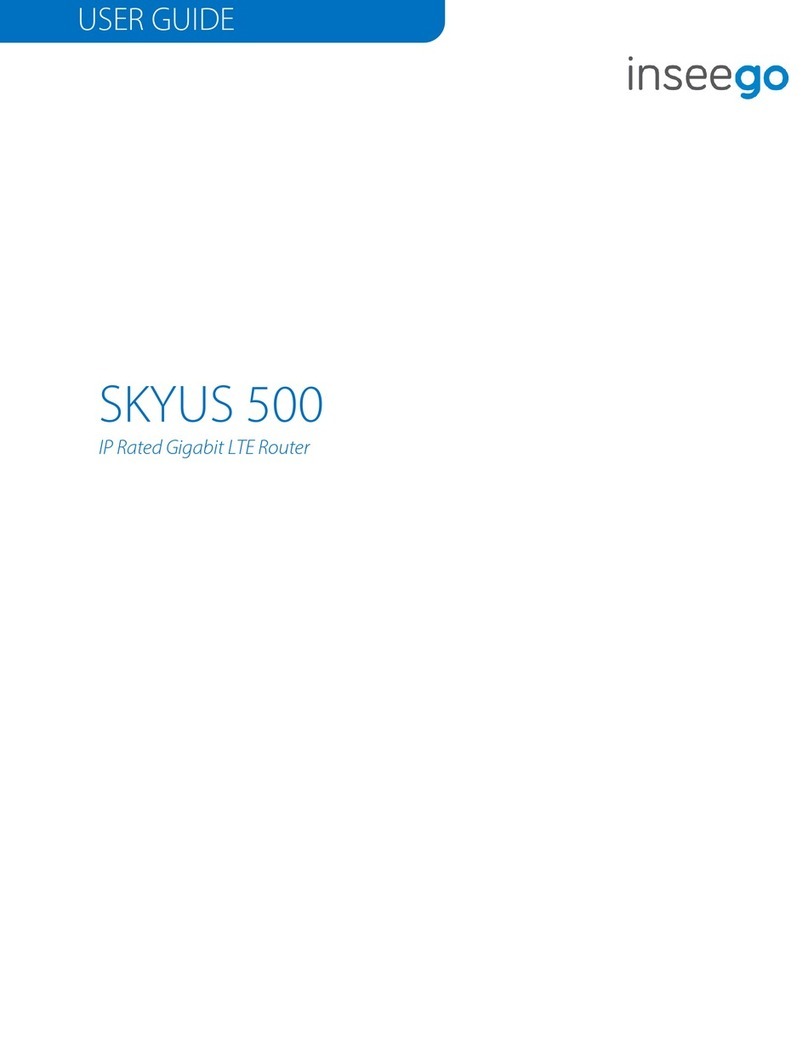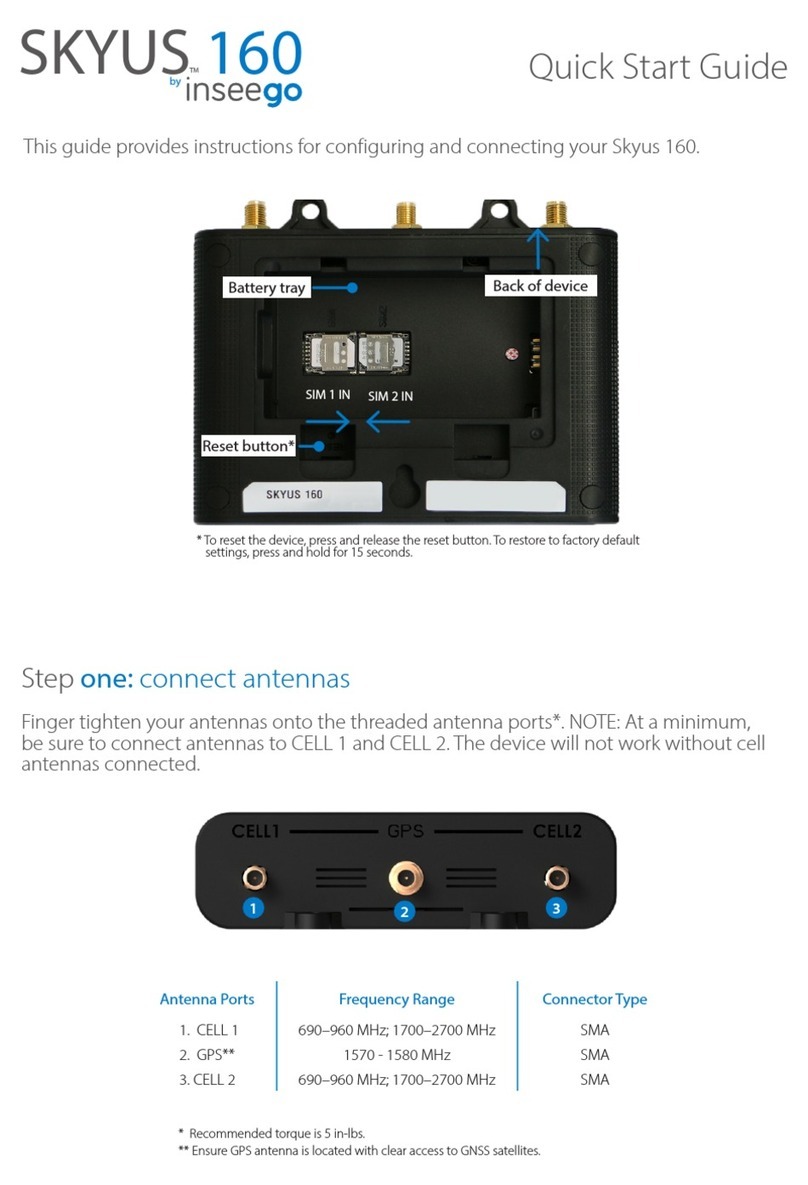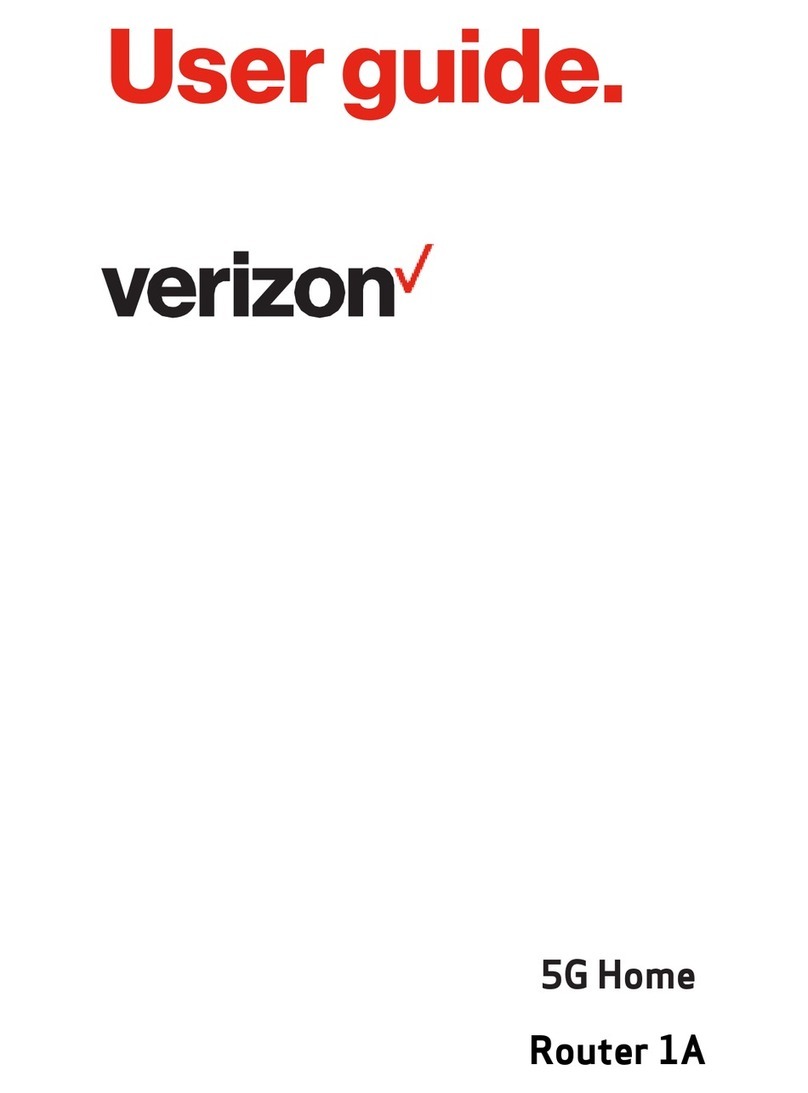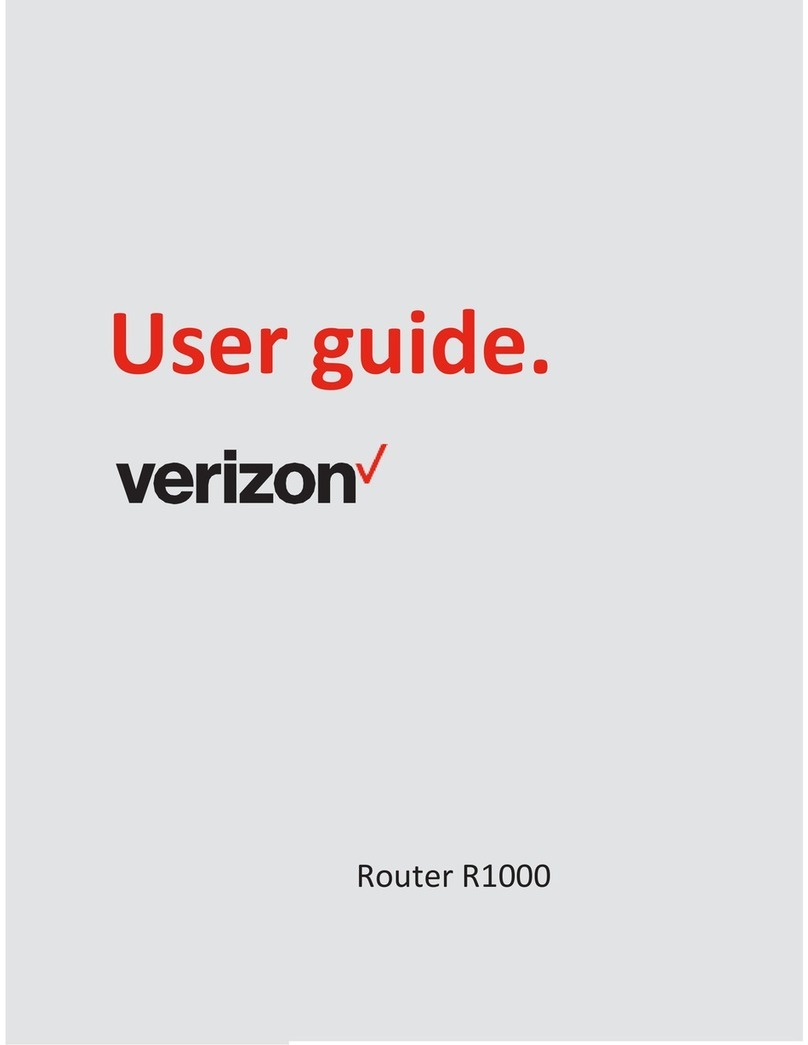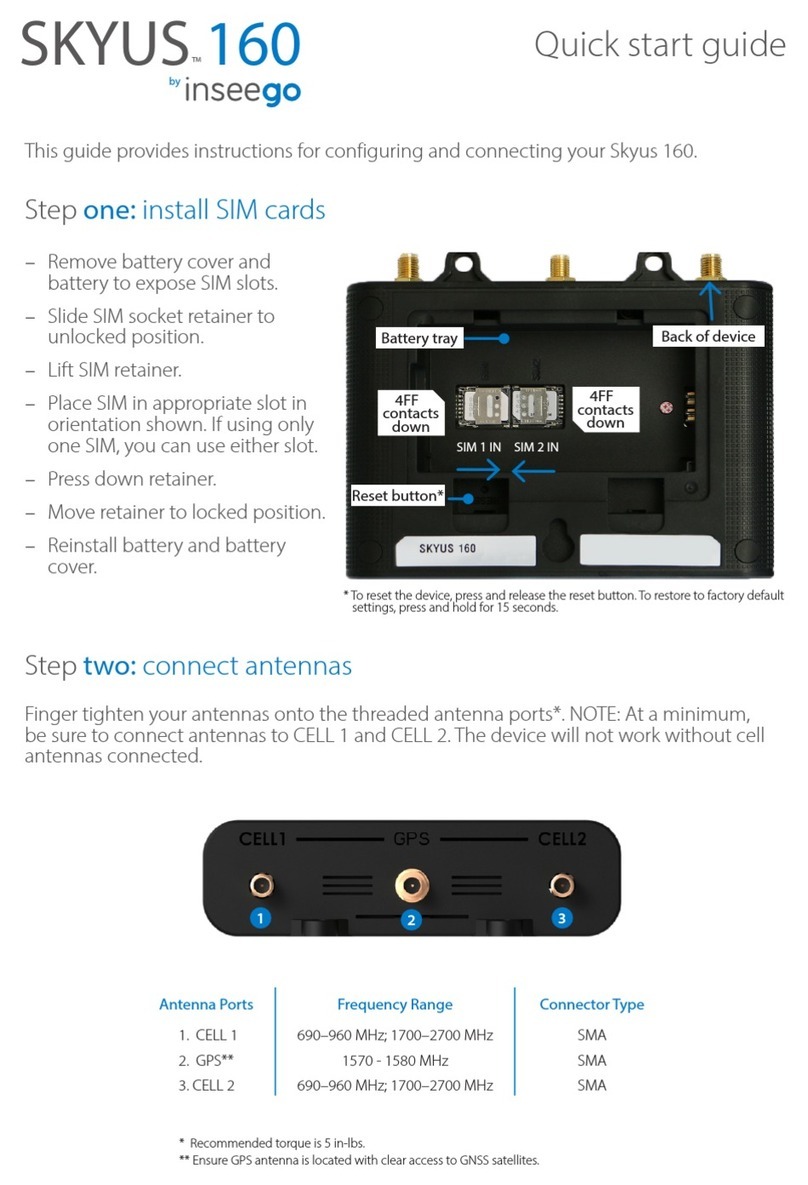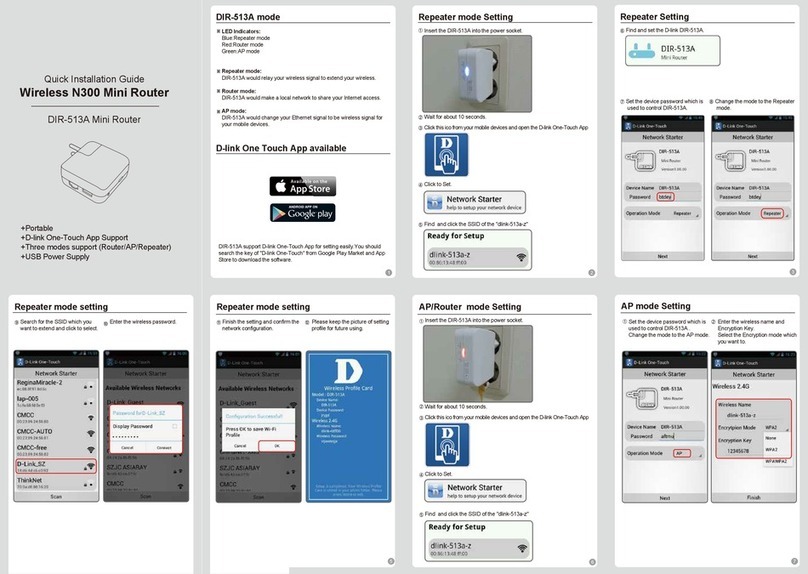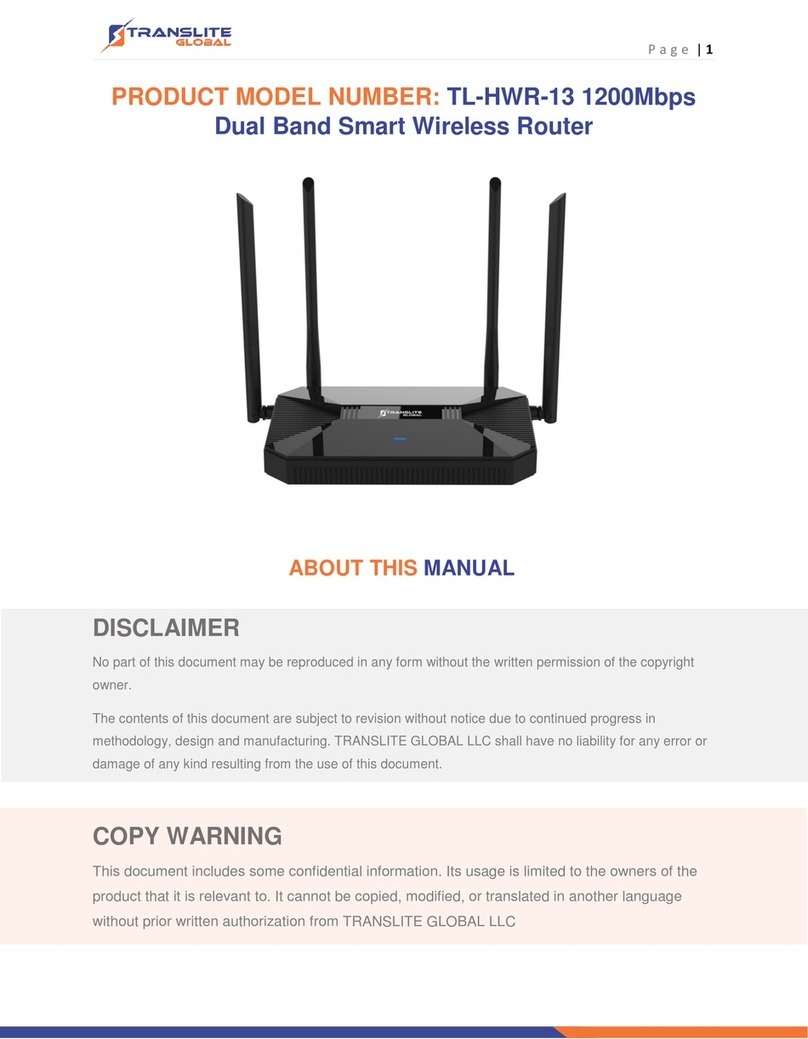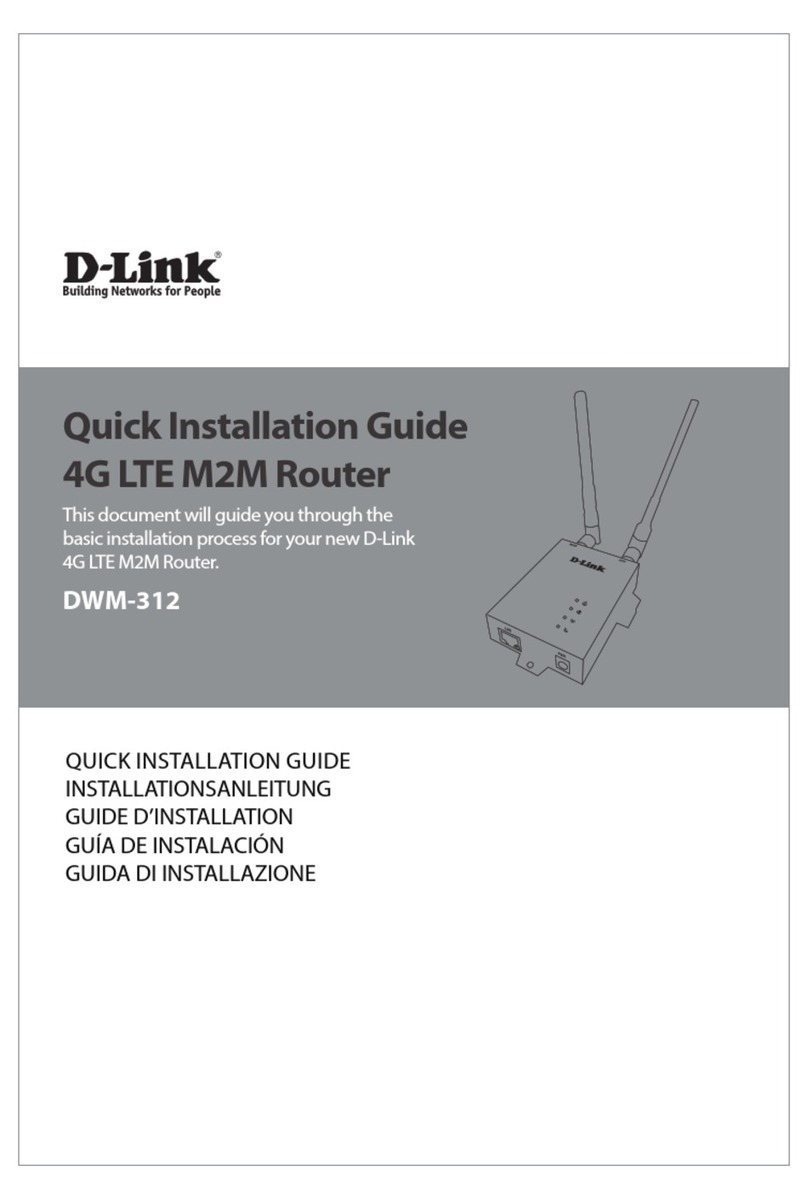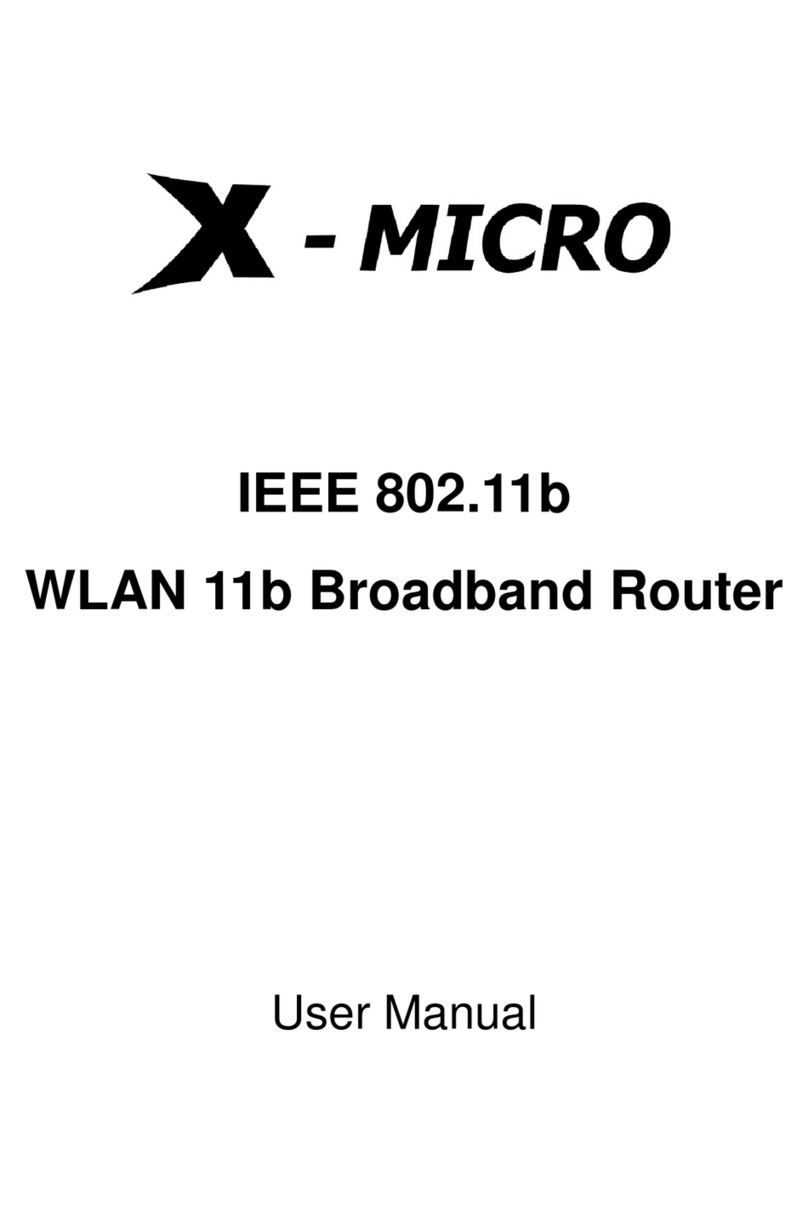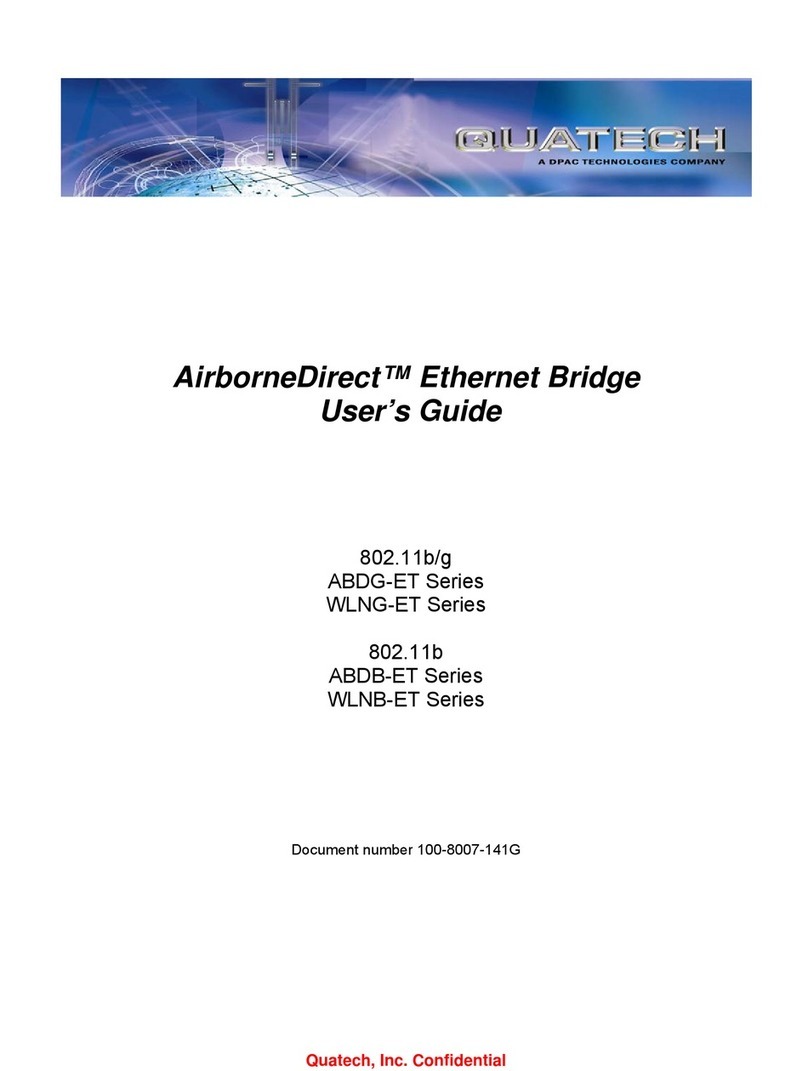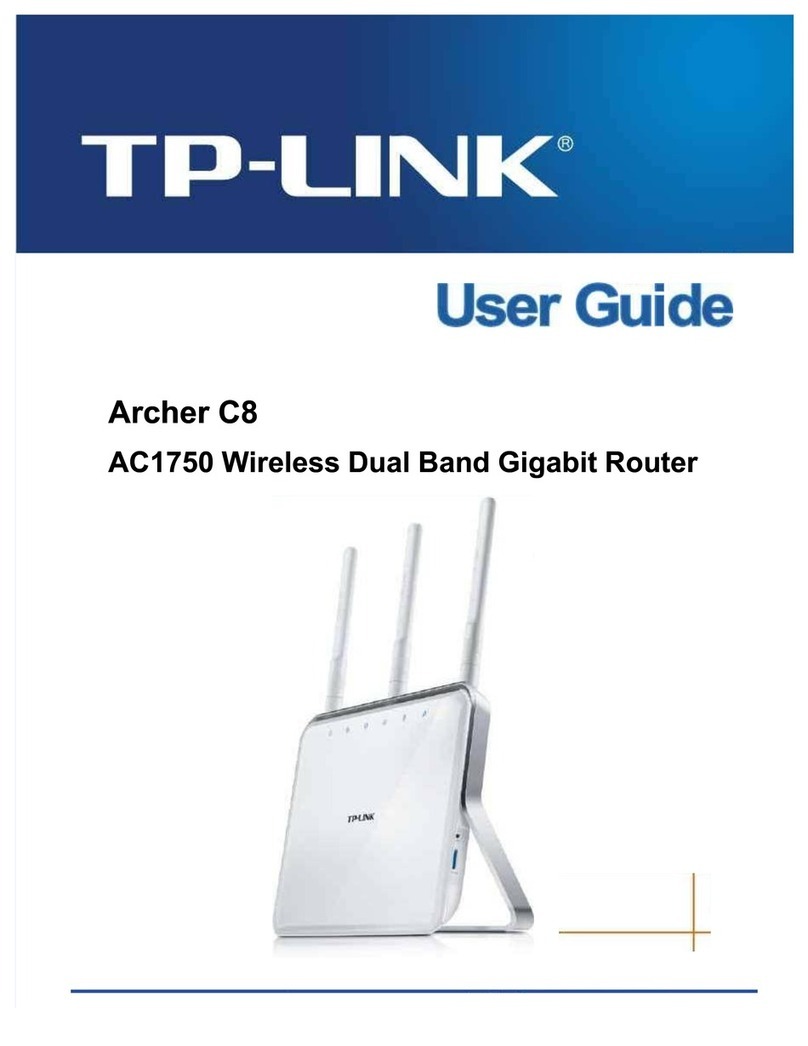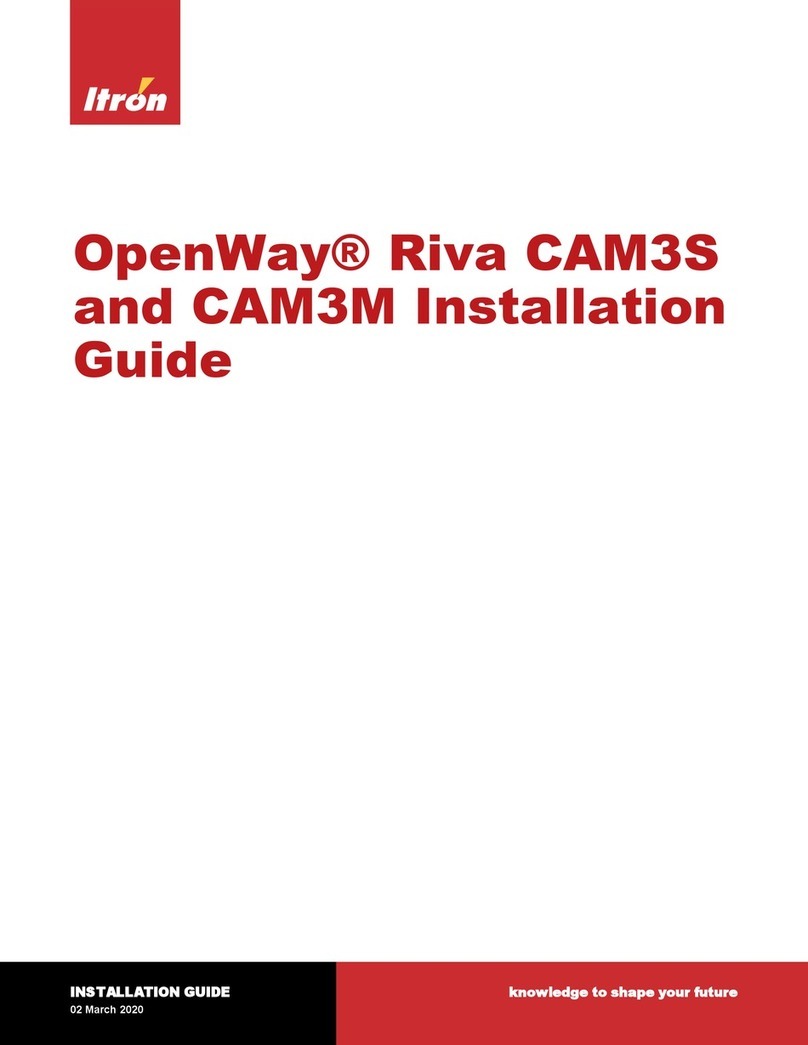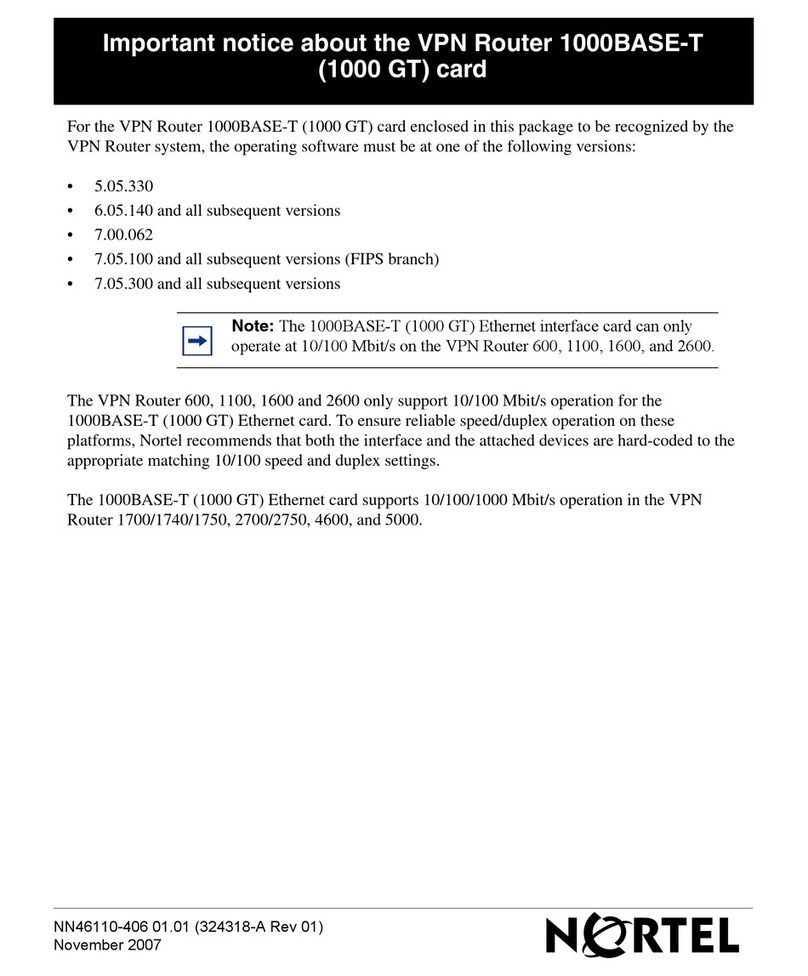Tangerine Telecom © 2022 tangerinetelecom.com.au 7
| Inseego 5G Indoor Router FX2000
You can use multiple options to monitor and manage your 5G Indoor Router:
• Inseego Mobile App - Use the same mobile app you used to install your FX2000 to perform basic device
monitoring and management.
• FX2000 Admin Web UI - Access the Web UI at http://192.168.1.1 for a full set of device management
features.
• Inseego Connect - Go to connect.inseego.com to sign up for a free Inseego Connect account, which
provides the fullest experience for monitoring and managing FX2000 devices from virtually anywhere in
the world with access to a web browser.
Note: The initial Admin Web UI and Wi-Fi passwords are printed on the label of your device. It is strongly
recommended to change your passwords before using your 5G Indoor Router.
If you need to reset your device to factory settings, follow these steps:
1. Verify that your 5G Indoor Router is powered on.
2. Locate the RESET opening on the back of your router.
3. Place the RESET end of the provided SIM tool (or one end of an unfolded paper clip) into the RESET
opening and press down for approximately five seconds until the device resets.
Note: When performing the factory reset, any changes made to settings will be lost.
Monitoring and managing your
5G Indoor Router
Restoring Factory Settings