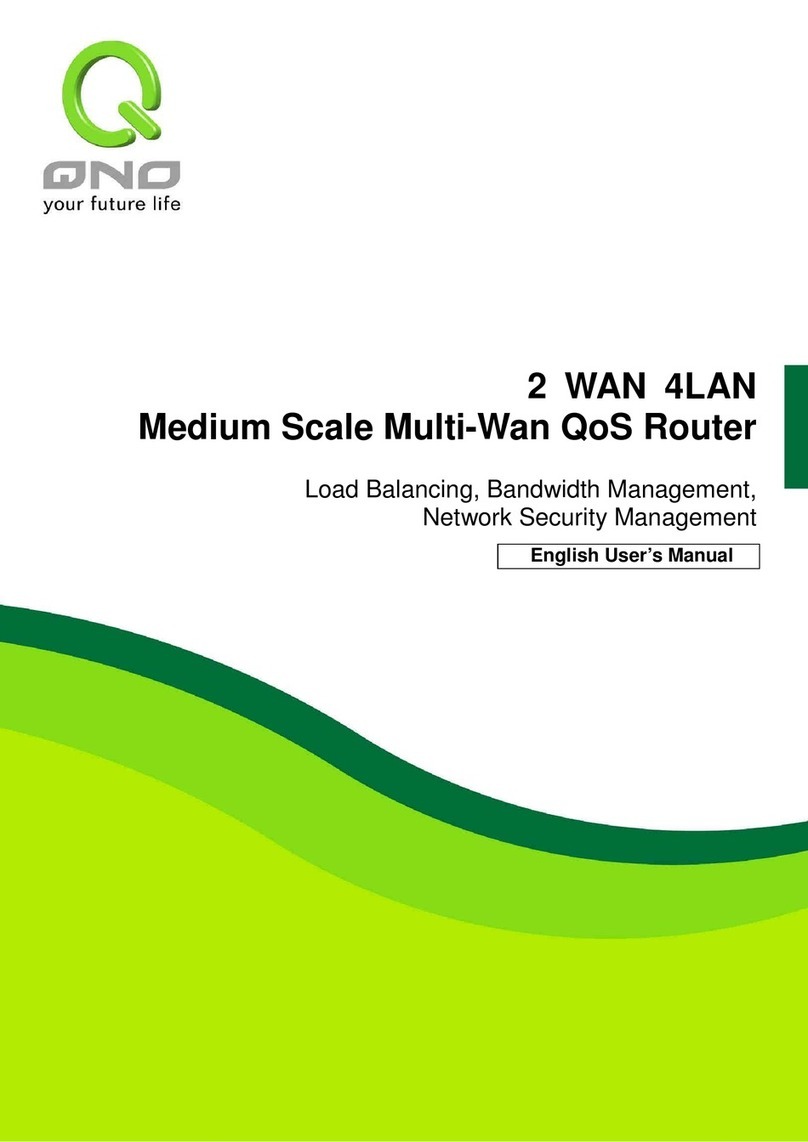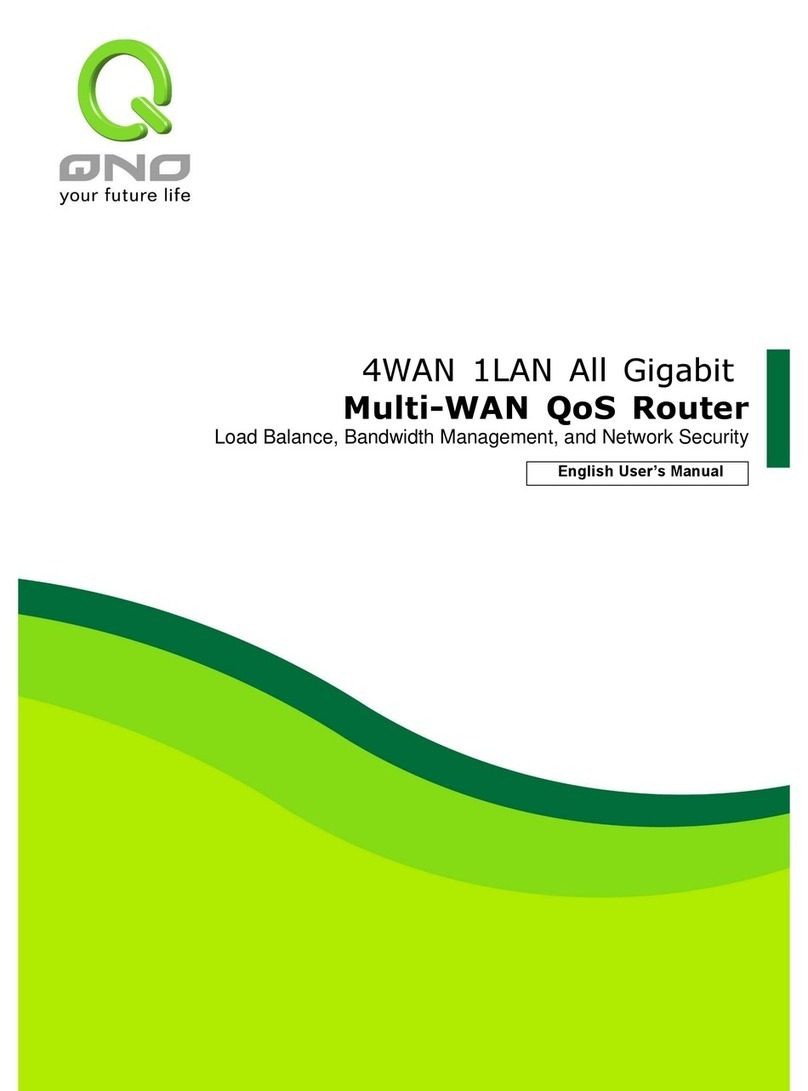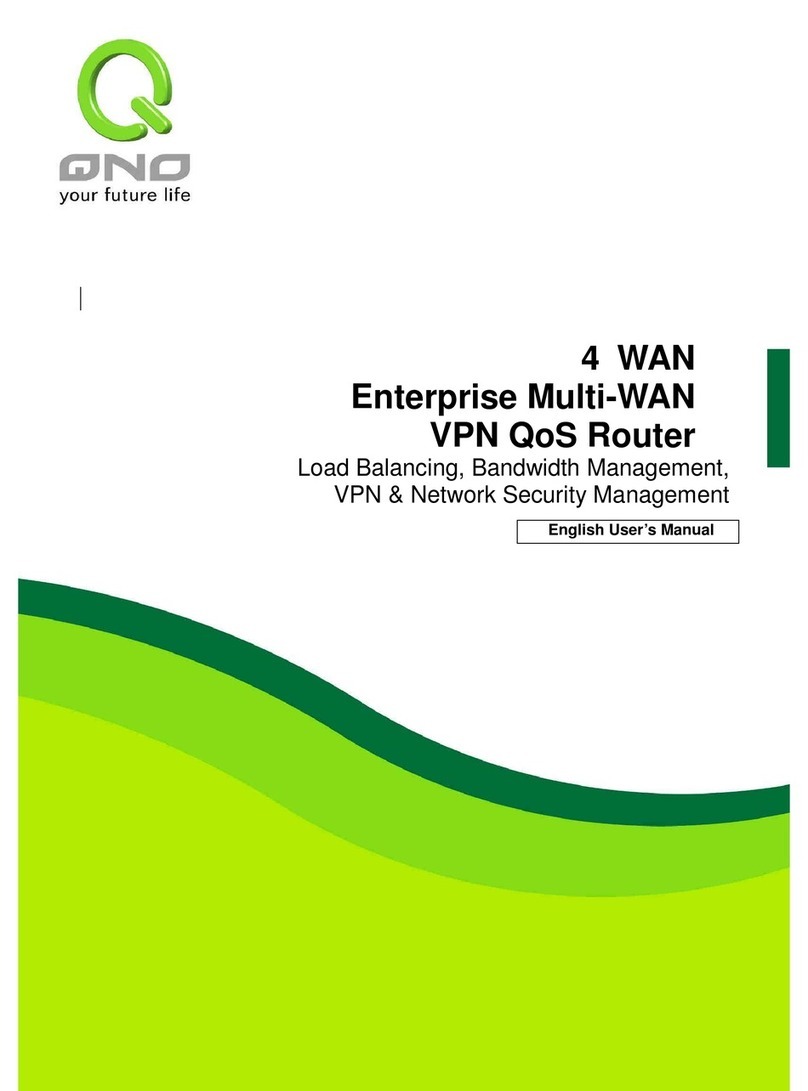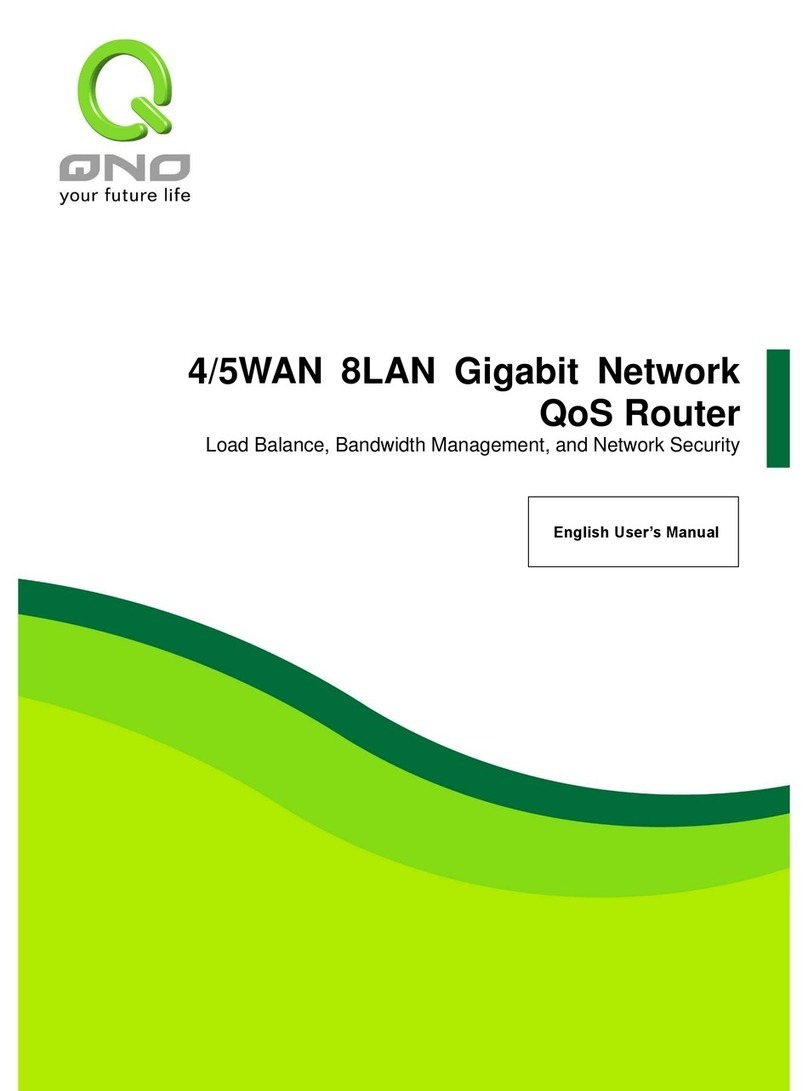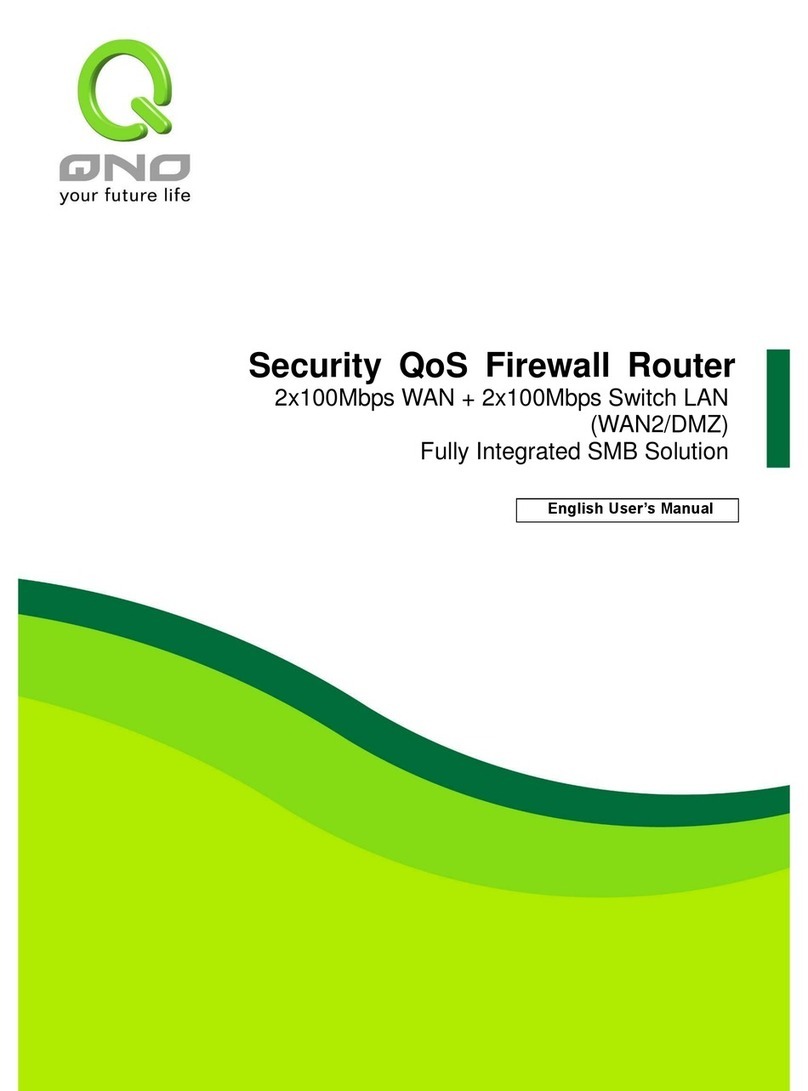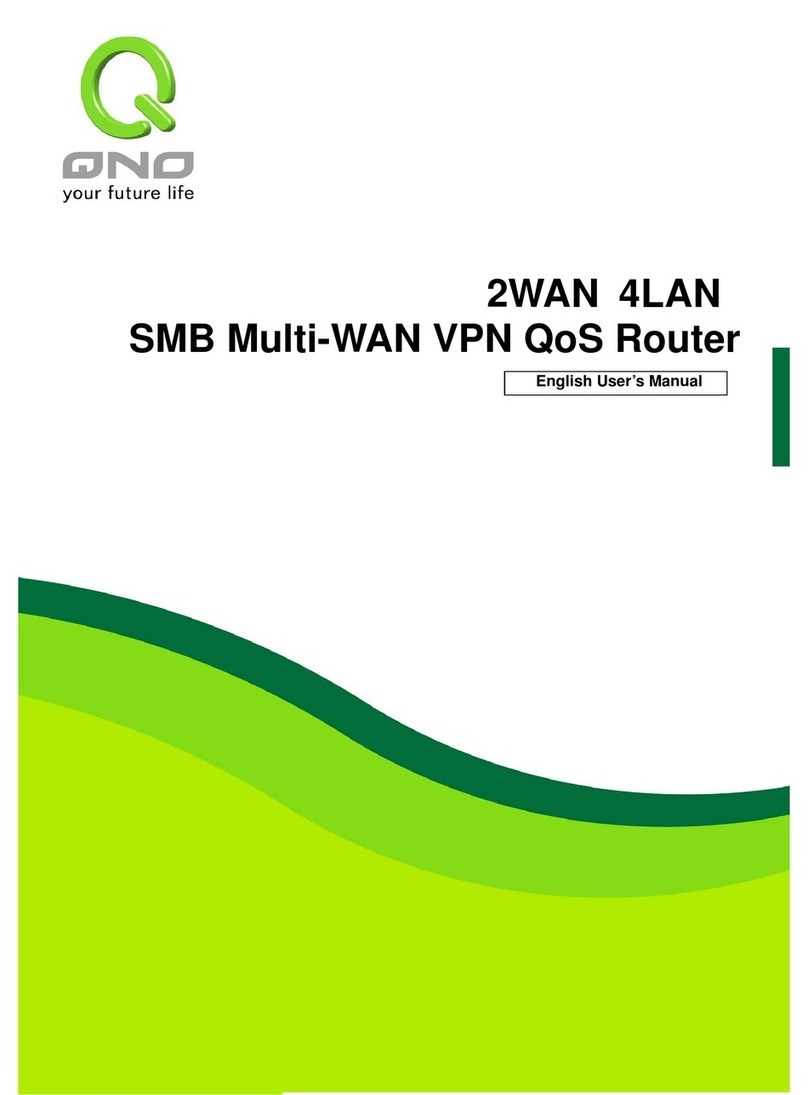Content
I. Introduction.................................................................................................................................................1
II. Multi- WAN QoS Router Installation......................................................................................................2
2.1 Systematic Setting Process .................................................................................................................... 2
2.2 Setting Flow Chart ..................................................................................................................................... 2
III. Hardware Installation .............................................................................................................................5
3.1 LED Signal..................................................................................................................................................... 5
3.2 Router Network Connection ................................................................................................................... 7
IV. Login Router.............................................................................................................................................8
V. Device Spec Verification, Status Display and Login Password and Time Setting..............................10
5.1 Home Page.................................................................................................................................................. 10
5.2 Change and Set Login Password and Time .................................................................................... 15
VI. Network...................................................................................................................................................18
6.1 Network Connection................................................................................................................................ 18
6.2 Multi- WAN Setting .................................................................................................................................. 34
VII. Port Management.................................................................................................................................52
7.1 Setup............................................................................................................................................................. 52
7.2 Port Status .................................................................................................................................................. 55
7.3 IP/ DHCP...................................................................................................................................................... 57
7.4 DHCP Status............................................................................................................................................... 59
7.5 IP & MAC Binding ..................................................................................................................................... 61
7.6 IP Grouping................................................................................................................................................. 65
VIII. QoS (Quality of Service).....................................................................................................................66
8.1 Bandwidth Management ........................................................................................................................ 67
8.2 Session control.......................................................................................................................................... 74
8.3 Smart oS .................................................................................................................................................. 77
IX. Firewall ...................................................................................................................................................79
9.1 General Policy ............................................................................................................................................ 79
9.2 Restrict Application.................................................................................................................................. 83
9.3 Access Rule................................................................................................................................................. 85
9.4 Content Filter ............................................................................................................................................. 89
X. Virtual Route............................................................................................................................................93
10.1 Virtue Route Server (PPTP Server) ................................................................................................. 95
10.2 Virtue Route Client ................................................................................................................................ 98
XI. Advanced Function ..............................................................................................................................101