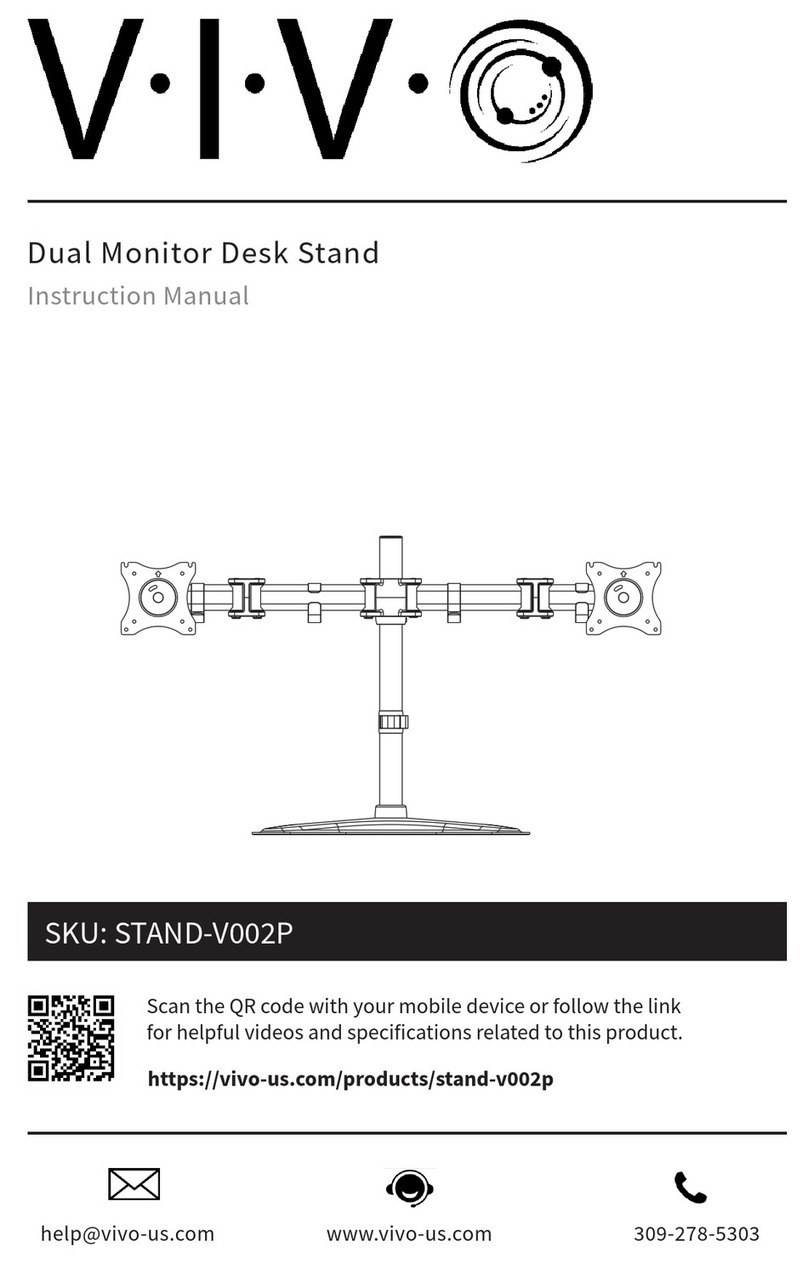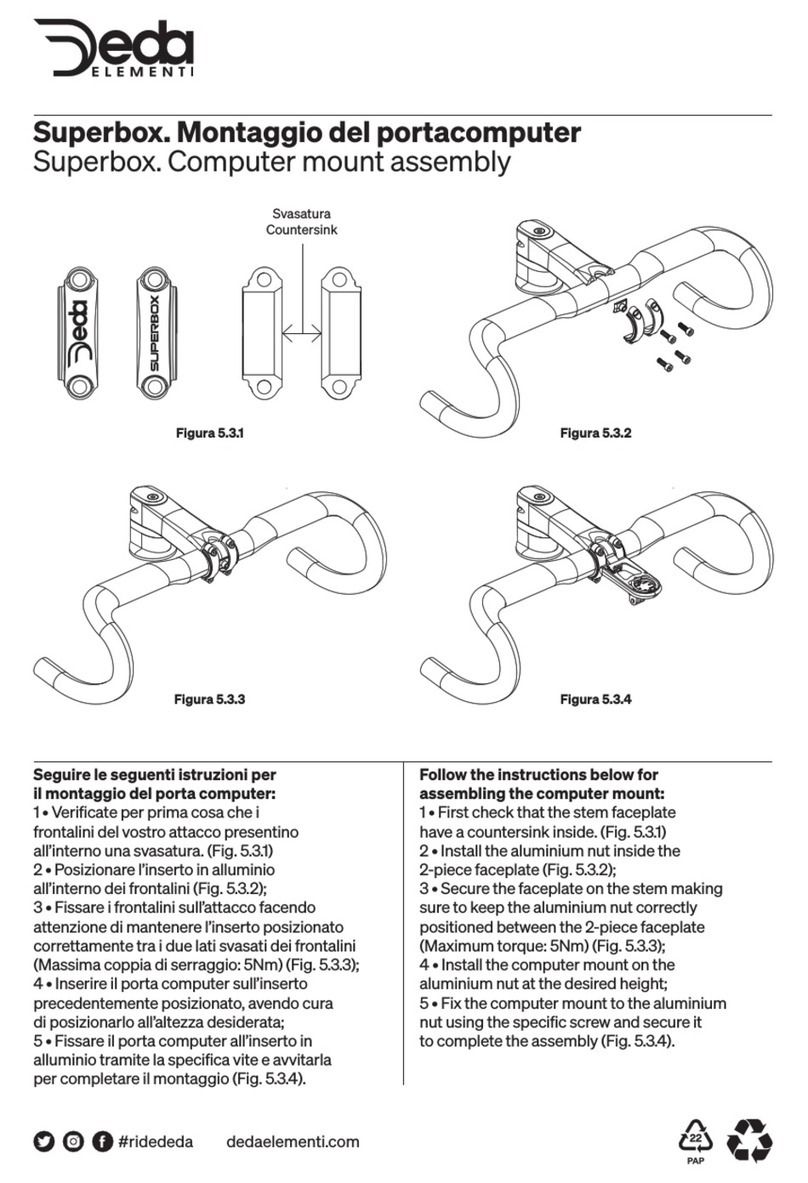Seagate Lyve Mobile Array User manual

© 2022 Seagate Technology LLC. All rights reserved. Seagate, Seagate Technology and the Spiral logo are registered trademarks of Seagate Technology LLC in the United
States and/or other countries. Lyve is either a trademark or registered trademark of Seagate Technology LLC or one of its affiliated companies in the United States and/
or other countries. The PCIe word mark and/or PCIExpress design mark are registered trademarks and/or service marks of PCI-SIG. All other trademarks or registered
trademarks are the property of their respective owners. Complying with all applicable copyright laws is the responsibility of the user. Seagate reserves the right to change,
without notice, product offerings or specifications.
Seagate Technology LLC., 47488 Kato Road, Fremont, CA 94538 USA www.seagate.com
Seagate Technology NL B.V., Tupolevlaan 105, 1119 PA Schiphol-Rijk NL
Seagate Technology NL B.V. (UK Branch), Jubilee House, Globe Park, 3rd Ave, Marlow SL7 1EY, UK
Seagate Singapore International Headquarters Pte. Ltd., 90 Woodlands Avenue 7 Singapore 737911
PN: 203651600 03/22
QUICK START GUIDE
OOOOO—
OOOOO—
OOOOO—
OOOOOO
Unit
Restricted Substance and its chemical symbol
(Pb) (Hg) (Cd) (Cr
+6
) (PBB) (PBDE)
Bridge PCBA
Power Supply (if provided)
Interface cable (if provided)
Other enclosure components
“O”
Note 1. “O” indicates that the percentage content of the restricted substance does not exceed the percentage of reference value of presence.
“—”
Note 2. “—” indicates that the restricted substance corresponds to the exemption.
Product Name: Lyve Mobile PCIe Adapter, Model: SMDG001
OOOOOX
OOOOOX
OOOOOX
OOOOOO
Hazardous Substances
有害物质
Part Name (Pb) (Hg) (Cd) (Cr+6) (PBB) (PBDE)
部件名称
Bridge PCBA
Power Supply (if provided)
Interface cable (if provided)
Other enclosure components
This table is prepared in accordance with the provisions of SJ/T 11364-2014
O:
O:
Indicates that the hazardous substance contained in all of the homogeneous materials for this part is below the limit requirement of GB/T26572.
X:
X:
Indicates that the hazardous substance contained in at least one of the homogeneous materials used for this part is above the limit
requirement of GB/T26572.
China RoHS 2 table
China RoHS 2 refers to the Ministry of Industry and Information Technology Order No. 32, effective July 1, 2016, titled
Management Methods for the Restriction of the Use of Hazardous Substances in Electrical and Electronic Products. To
comply with China RoHS 2, we determined this product’s Environmental Protection Use Period (EPUP) to be 20 years in
accordance with the Marking for the Restricted Use of Hazardous Substances in Electronic and Electrical Products, SJT
11364-2014.
中国 RoHS 2 是指 2016 年 7 月 1 日起施行的工业和信息化部令第 32 号“电力电子产品限制使用有害物质管理办法”。为了符合中国 RoHS 2 的
要求,我们根据“电子电气产品有害物质限制使用标识”(SJT 11364-2014) 确定本产品的环保使用期 (EPUP) 为 20 年。
Taiwan RoHS table
Taiwan RoHS refers to the Taiwan Bureau of Standards, Metrology and Inspection’s (BSMI’s) requirements in standard CNS 15663,
Guidance to reduction of the restricted chemical substances in electrical and electronic equipment. Beginning on January 1, 2018,
Seagate products must comply with the “Marking of presence” requirements in Section 5 of CNS 15663. This product is Taiwan
RoHS compliant.
The following table meets the Section 5 “Marking of presence” requirements.
台灣 RoHS 是指台灣標準局計量檢驗局 (BSMI) 對標準 CNS 15663 要求的減排電子電氣設備限用化學物質指引。 從2018年1月1日起,
Seagate 產品必須符合 CNS 15663 第 5 節「含有標示」要求。本產品符合台灣 RoHS。
下表符合第 5 節「含有標示」要求。
この装置は、クラスB機器です。この装置は、住宅環境で使用することを目的 とし
ていますが、この装置がラジオやテレビジョン受信機に近接して使用され ると、受
信障害を引き起こすことがあります。取扱説明書に従って正しい取り扱いをして下
さい。 VCCI一B
FCC DECLARATION OF CONFORMANCE
This device complies with Part 15 of the FCC Rules. Operation is subject to the following two conditions: (1) this device may not cause harmful interference, and (2) this device
must accept any interference received, including interference that may cause undesired operation.
CLASS B
This equipment has been tested and found to comply with the limits for a Class B digital device, pursuant to Part 15 of the FCC Rules. These limits are designed to provide
reasonable protection against harmful interference in residential installation. This equipment generates, uses, and can radiate radio frequency energy and, if not installed and
used in accordance with the instructions, may cause harmful interference to radio communications.
However, there is no guarantee that interference will not occur in a particular installation. If this equipment does cause harmful interference to radio or television reception,
which can be determined by turning the equipment off and on, the user is encouraged to try to correct the interference by one or more of the following measures:
• Reorient or relocate the receiving antenna.
• Increase the separation between the equipment and receiver.
• Connect the equipment into an outlet on a circuit different from that to which the receiver is connected.
• Consult the dealer or an experienced radio/TV technician for help.
CAUTION: Any changes or modifications made to this equipment may void the user’s authority to operate this equipment.
203651600

2 3
If you can’t remember your credentials or you lost your email invitation, visit lyve.seagate.com.
Click Sign in and then click the Don’t remember your password? link. If your email isn’t
recognized, contact your account manager. For further help, you can contact customer support
using the Lyve Virtual Assist Chat.
Setup Requirements
Lyve Management Portal credentials
A Lyve Management Portal username and password are required to authorize computers to access
devices connected to the PCIe Adapter.
Account manager
You created a Lyve Management Portal username and password when you set up your Lyve account
at lyve.seagate.com.
Product admin or product user
You were identified as a product user for a project created in the Lyve Management Portal. An email
was sent to you from the Lyve team that included a link for resetting your password.
Download Lyve Client
To unlock and access Lyve devices connected to your computer, you must enter your username and
password in the Lyve Client app. You can also use it to manage Lyve projects and data operations.
Install Lyve Client on any computer intended to connect to Lyve Mobile PCIe Adapter. Download the
Lyve Client installer for Windows®or macOS®at www.seagate.com/support/lyve-client.
Authorize host computers
An internet connection is required when authorizing a host computer.
1. Open Lyve Client on a computer intended to host Lyve Mobile Array.
2. When prompted, enter your Lyve Management Portal username and password.
Lyve Client authorizes the host computer to unlock and access Lyve devices and manage projects
on the Lyve Management Portal.
The host computer remains authorized for up to 30 days, during which you can unlock and access
connected devices even without an internet connection. After 30 days, you’ll need to open Lyve
Client on the computer and re-enter your credentials.
Part List
Lyve Mobile Array locks when powered off, ejected or unplugged from the host computer, or if the
host computer goes to sleep. Use Lyve Client to unlock Lyve Mobile Array when it is reconnected
to the host or the host has awakened from sleep. Note that Lyve Client must be open and the user
must be signed in to use Lyve Mobile Array.
Shoulder screw
8 mm x M6-1.0 x
47+L13 (16.0,6.3) (x1)
Lyve™Mobile Mount
PCIe®Adapter Locking bracket
M3-0.5 x L16 (5.8,1.0),
phillips screw (6x)
Cable holder cover (5x) SFF-8644 cable
M3-0.5 x L7 (5.8,1.0),
phillips screw (10x)
M6-0.1 x L20 (10.0,6),
hex socket cap screw (6x)
Power adapter Power cords (x4)
US EUUK AU/NZ

4 5
Connecting Lyve Mobile Mounts Vertically
Stack two Lyve Mobile Mounts and align the four attachment holes on the top and bottom of the
mounts. Use four M3-0.5 x L16 (5.8,1.0) screws to attach the two mounts.
Connecting Lyve Mobile Mounts Horizontally
Place two Lyve Mobile Mounts side-by-side and align the eight attachment holes on the sides of the
mounts. Use eight M3-0.5 x L7 (5.8,1.0) screws to attach the two mounts.
Before installing Lyve Mobile PCIe Adapter, ensure that Lyve Mobile Mount is securely fixed to a vehicle,
apparatus, or structure to avoid excessive motion. Attach Lyve Mobile Mount to the appropriate surface
by inserting M6-0.1 x L20 (10.0,6) socket cap screws into any of the M6 tap holes on the bottom of the
mount. Use at least four screws to secure the mount (two at the front of the mount, and two at the back).
Lifting hazard. The following instructions include moving and installing heavy
equipment. To avoid injury, always use proper lifting techniques.
Do not attempt to lift or assemble Lyve Mobile Mount with compatible devices inserted.
CAUTION
Mounting slots
Recommended clearance zones
240 mm
1012 mm
Lyve Mobile Array Lyve Mobile Mount
M3 M3
M3 M3
M3 M3
M3 M3
M3 M3
M3 M3
M3 M3
M3 M3
M3 M3
M3 M3

6 7
3
Connect power
ASnap the locking bracket onto the power cable.
BInsert the power cable into the PCIe Adapter’s power port.
CConfirm that the power cable is well connected.
DSlide the locking bracket forward and clip it on the beveled rim on PCIe Adapter.
1
Installation
Insert adapter
Slide Lyve Mobile PCIe Adapter onto the guide pins at the back of Lyve Mobile Mount.
2
Attach shoulder screw
Insert the shoulder screw into the hole and tighten it.
C
D
A
B

8 9
5
Release handle
AGrasp the lock catch on the front of Lyve Mobile Mount and pull it forward to release the front lock bezel.
BLower the front lock bezel to open Lyve Mobile Mount.
4
Connect cables
Connect the cables to PCIe Adapter:
• Ethernet*: Device configuration
• SFF-8644: Data
(Optional) Route cables through the front of Lyve Mobile Mount
You can route cables through the front of Lyve Mobile Mount using the internal channel that runs
the length of the mount. Five plastic cable holder covers are provided to secure the cables in the
channel. To attach a cover, insert the rounded tab into a notch on the right side of the channel.
Snap the hooked release tab into the corresponding slot on the left of the channel.
(Optional) Secure cables
Standard cable ties can be used to fasten the attached cables to the bracket at the back of
Lyve Mobile Mount.
* Ethernet cable not included.
A
B
M3 M3
M3 M3

10 11
6
Insert device
Insert the device with the ports facing the PCIe Adapter at the back of Lyve Mobile Mount. Slide the
device toward the back of the mount. Apply firm pressure until the device is seated in Mobile Mount and
firmly connected to the PCIe Adapter.
M3 M3
M3 M3
Lifting hazard. To avoid injury, use
proper lifting techniques when removing
Lyve Mobile Array from its packaging
and installing it in Lyve Mobile Mount.
Lyve Mobile Array weight: 27.8 lb/12.6 kg
CAUTION
7
Lock device in place
Raise the front lock bezel until it snaps in place.
M3 M3
M3 M3
8
Unlock the drive
The LED on the device inserted in Lyve Mobile Mount blinks white during the boot process and turns
solid orange. The solid orange LED color indicates the device is ready to be unlocked.
LED
Safely removing a device
Your computer must perform filing and housekeeping operations on your Lyve device before it is
physically removed from Lyve Mobile Mount. To avoid corrupting or damaging files, always eject the
device’s volumes from your computer before physically removing the device.
Make sure the Lyve Client app is running on the host computer. The host computer will automatically
unlock the device if it connected to it in the past and is still authorized for security. If the host
computer has never unlocked the device, you will need to enter your Lyve Management Portal
username and password in the Lyve Client app.
Once Lyve Client has validated permissions for the device connected to the computer, the LED on
the device turns solid green. The device is unlocked and ready for use.

12
* Padlock not included.
www.seagate.com/lyve-pcie-manual
M3 M3
www.seagate.com/support/pcie-adapter
Secure lock catch
The front lock bezel and lock catch can be secured with a padlock*. Insert the padlock shackle
through the openings to the right or left of the catch plate.
Other manuals for Lyve Mobile Array
17
This manual suits for next models
1
Table of contents
Other Seagate Rack & Stand manuals