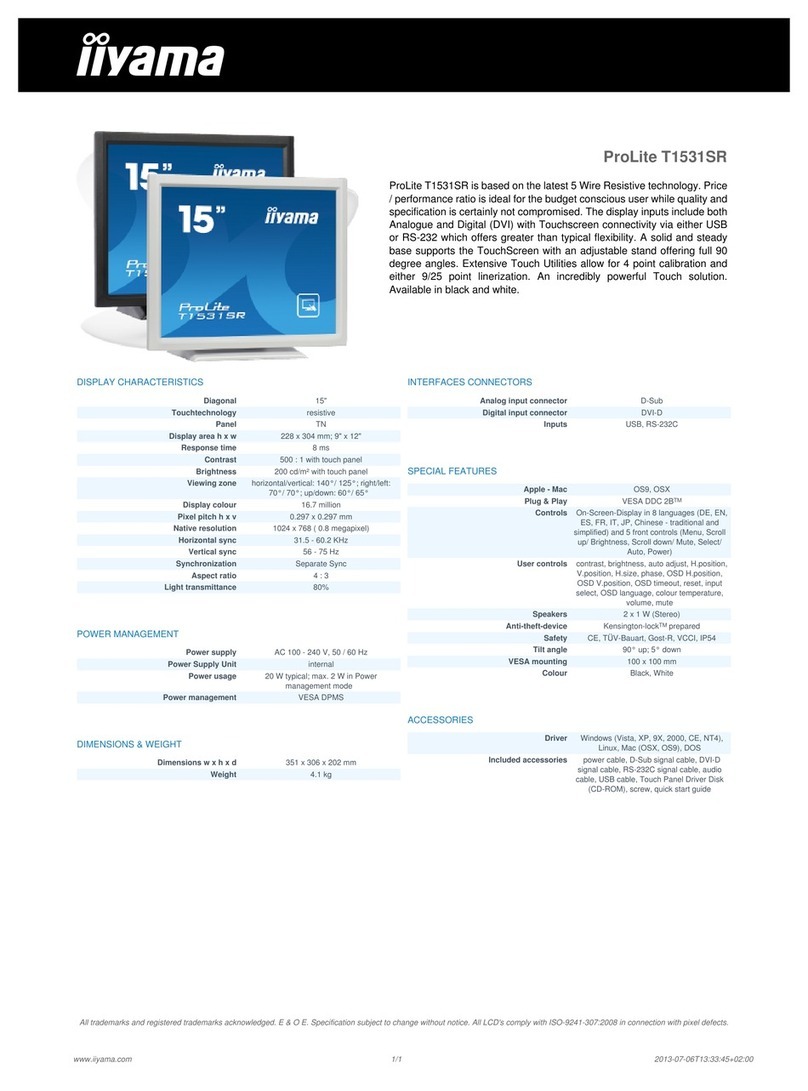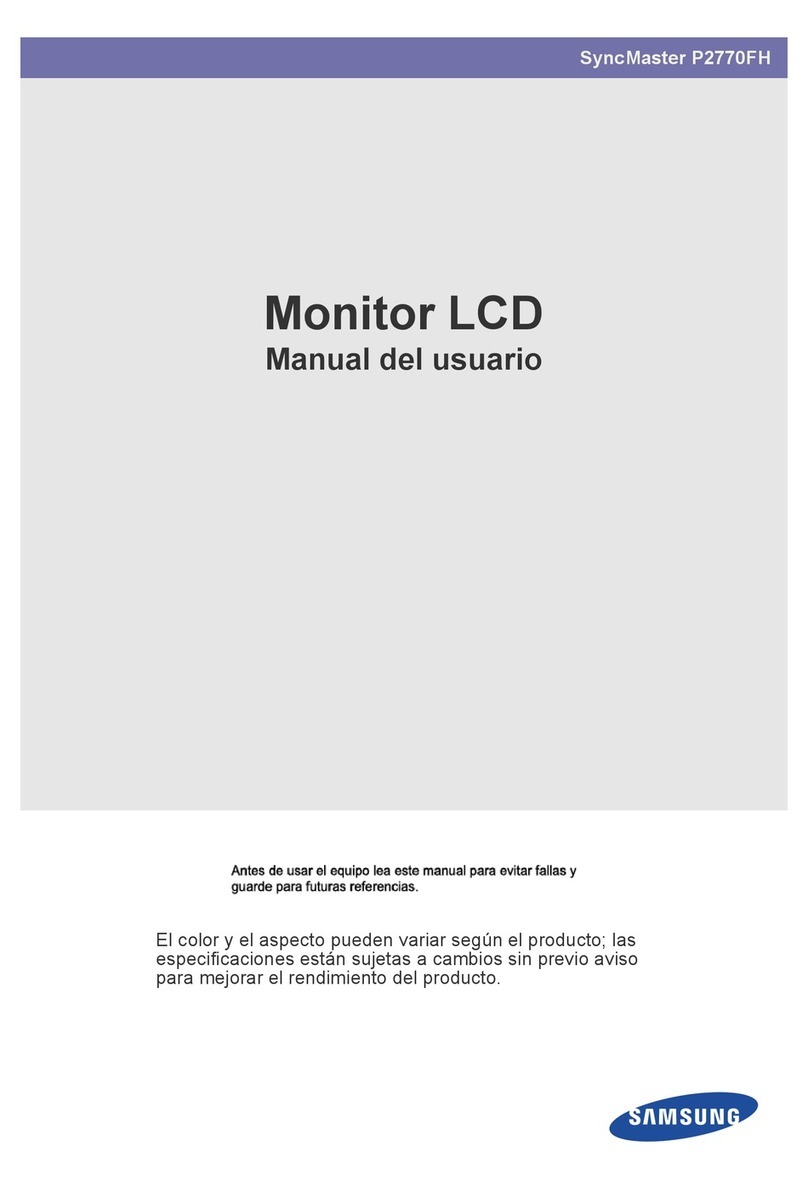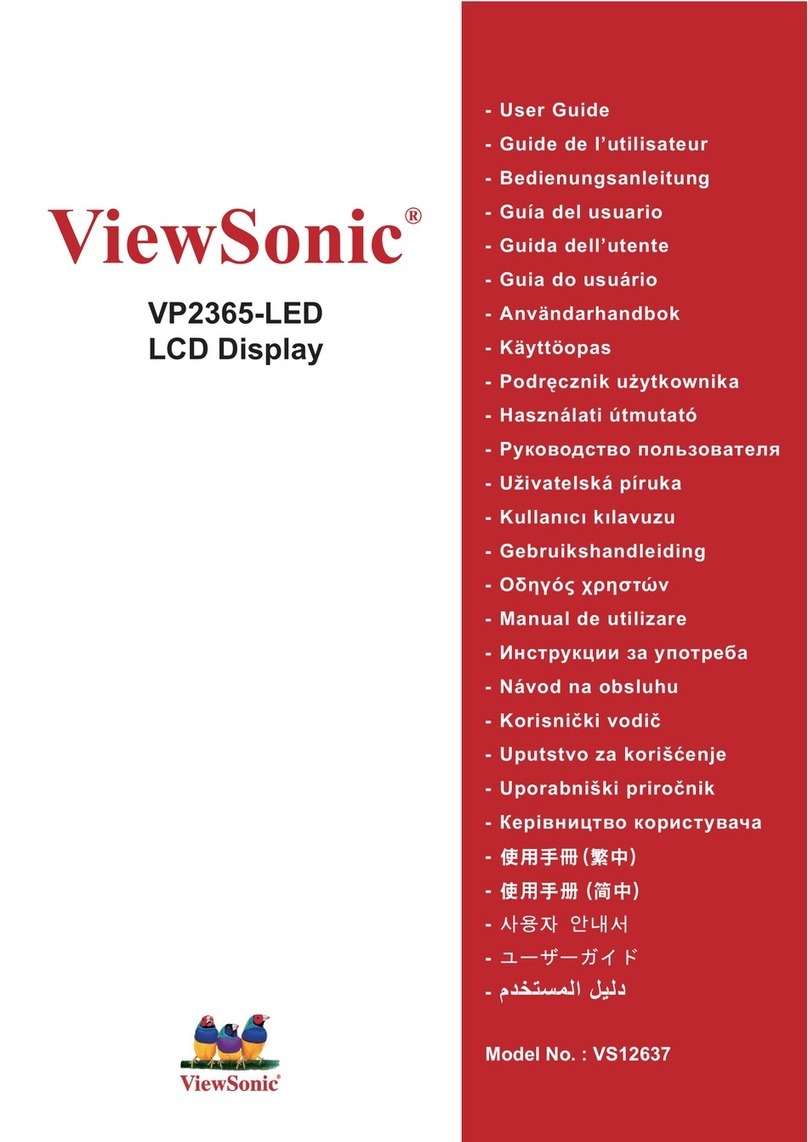Seatronx IND-Series User manual

Version 1.2
The specification is subject to change without notice, would be in accordance with purchase order depicted.
Manufacturer assumes no responsibility for Error contained
For VGA / DVI/ HDMI Input
Panel Mount LCD Monitor
User Guide
V1.2
IND-Series

II
Contents
CHAPTER 1...........................................................................................1
DECLARATION ...................................................................................... 1
CHAPTER 2...........................................................................................5
GETTING STARTED ...............................................................................5
2-1 SPECIFICATION ..........................................................................................6
2-2 INTRODUCTION .........................................................................................6
2-3 MOUNTING..............................................................................................7
2-4 CONNECTING PERIPHERALS .........................................................................9
CHAPTER 3......................................................................................... 11
OPERATION........................................................................................ 11
3-1 OSD KEY FUNCTIONS...............................................................................12
3-2 OSD MENU NAVIGATION .........................................................................13
CHAPTER 45........................................................................................... 17
TROUBLE SHOOTING ......................................................................... 17
5-1 TROUBLE SHOOTING ................................................................................18

1
Declaration
Please read this chapter with some important notice
before operations.
CHAPTER 1
1

1
FCC Regulation Statement
This device complies with part 15 FCC rules.
Operation is subject to the following two conditions:
This device may not cause harmful interference.
This device must accept any interference received including interference that
may cause undesired operation.
This equipment has been tested and found to comply with the limits for a class “a”
digital device, pursuant to part 15 of the FCC rules. These limits are designed to
provide reasonable protection against harmful interference when the equipment is
operated in a commercial environment. This equipment generates, uses, and can
radiate radio frequency energy and, if not installed and used in accordance with the
instruction manual, may cause harmful interference to radio communications.
Operation of this equipment in a residential area is likely to cause harmful
interference in which case the user will be required to correct the interference at him
own expense.
Copyright Notice
No part of this document may be reproduced, copied, translated, or transmitted in
any form or by any means, electronic or mechanical, for any purpose, without the
prior written permission of the original manufacturer.
Disclaimer
We reserves the right to make changes, without notice, to any product, including
circuits and/or software described or contained in this manual in order to improve
design and/or performance. We assume no responsibility or liability for the use of
the described product(s), conveys no license or title under any patent, copyright, or
masks work rights to these products, and makes no representations or warranties
that these products are free from patent, copyright, or mask work right infringement,
unless otherwise specified. Applications that are described in this manual are for
illustration purposes only. We make no representation or warranty that such
application will be suitable for the specified use without further testing or
modification.

2
Warranty
Our warranty that each of its products will be free from material and workmanship
defects for a period of one year from the invoice date. If the customer discovers a
defect, we will, at its option, repair or replace the defective product at no charge to
the customer, provided it is returned during the warranty period of one year, with
transportation charges prepaid. The returned product must be properly packaged in
it’s original packaging to obtain warranty service.
Customer Service
The user guide includes simple debug and trouble shooting, for system crack or
serious damage, please contact with your distributor, sales representative, the
customer service center for technical support if you need additional assistance. You
may have the following information ready before you call:
Product serial number
Peripheral attachments
Description of complete problem
The exact wording of any error messages
In addition, free technical support is available from our engineers every business day.
We are always ready to give advice on application requirements or specific
information on the installation and operation of any of our products. Please do not
hesitate to call or e-mail us.

3
Safety Instructions
Always completely disconnect the power cord from your chassis whenever you work
with the hardware. Do not make connections while the power is on. Sensitive
electronic components can be damaged by sudden power surges. Only experienced
electronics personnel should open the PC chassis.

4
Always ground yourself to remove any static charge before touching the CPU card.
Modern electronic devices are very sensitive to static electric charges. As a safety
precaution, use a grounding wrist strap at all times. Place all electronic components
in a static-dissipative surface or static-shielded bag when they are not in the chassis.
Please read these safety instructions carefully.
•Please keep this user’s manual for later reference.
•Please disconnect this equipment from any AC outlet before cleaning. Do not
use acid or caustic liquid or spray detergents for cleaning. The good option is to use a
damp cloth.
•Do not touch the LCD panel surface with sharp or hard objects.
•For pluggable equipment, the power outlet must be installed near the
equipment and must be easily accessible.
•Place this equipment on a reliable surface during installation. Dropping it or
letting it fall could cause damage..
•Make sure the voltage of the power source is correct before connecting the
equipment to the power outlet.
•Position the power cord so that people cannot step on it. Do not place
anything over the power cord.
•All cautions and warnings on the equipment should be noted.
•If the equipment is not used for a long time, disconnect it from the power
source to avoid damage by transient over-voltage.
•Never open the equipment. For safety reasons, only qualified service
personnel should open the equipment.

5
Getting Started
The design allows you to use it in radical industrial environments –places you would
not take with normal commercial grade LCDs / Panel PCs. The mechanical is designed
to be embedded in various kind of equipment.
This chapter tells you will find instructions for the following procedures:
• Introduction
• Unpacking
• Installing the monitor
CHAPTER 2
2

6
2-1 Specification
Specification is subject to change with different configurations and requirement, it
has to be accordance with datasheet or ordering context provided by dealers or
distributors.
Here are some common points for panel mount LCD monitors:
1. Mounting: Panel mount by mounting clips. (please refer to 2-3 Mounting)
2. Front bezel: Front aluminum bezel (6-10mm)(default) with IP65 water/dust proof
sealing. Stainless steel bezel is for option.
3. Power: power input: 12V DC power input through a 3-pin terminal block (default).
For wide range DC power input or 100~240V AC power input is for optional.
4. Signal: Default is VGA and DVI input, supporting VESA standard image. (HDMI or
DP for option.)
5. Front glass: Either touch glass or normal AR glass in front.
6. Control panel: 5-key button in rear back cover with On/Off, Menu, Arrow keys,
Esc keys, (detail function refers to Chapter 3.) Other type of keypad, change
positions of control panel are by request.
7. EMC: Panel mount models comply to CE/FCC class B.
2-2 Introduction
The procedures for setting up your TFT LCD monitor is as follows:
Power & Signal Connections
1. Power cable connection:
Connect the power cord to the AC outlet, and connect the power to the monitor
through the AC/DC adapter.
2. VGA Signal cable connection:
Plug one end of the 15-pin signal cable to the video signal connector at the rear of
the PC system and the other end to the monitor. Secure the connectors with the
screws on the cable connector at both ends.
3.Power:
Switch on the power on both your monitor and your computer. The Power Switch is
located in the center of the monitor.

7
Other connections
1. Compatible cable connection (Optional):
The LCD monitor is designed to work with a variety of compatible video sources. Due
to possible deviations between these video sources, you may have to make some
adjustment to the monitor settings when switching between these sources. These
adjustments are made from the OSD menu.
2. HDMI or DP signal cable connection (Optional):
Plug one end of the HDMI/DP signal cable to the video signal connector at the rear of
the PC system and the other end to the monitor.
2-3 Mounting
Please ask dealers or distributors to provide the cutout dimensions to fit to different
sizes of monitors. The mounting steps are as below,
1. Make the suitable cutout, and put the monitor on the wall (or fixture) from front
side.

8
2. Use the mounting kit to fix to the wall or fixture.
Mounting clips hooks the monitor, and put the screws in to press front bezel and
the fixture to be tight.
3. Finished

9
2-4 Connecting Peripherals
The panel control port is designed for monitors that work with a variety of
compatible video sources. Due to the possible deviations between these signal
sources, you may have to make adjustments to the monitor settings from the OSD
menu when switching between these sources.
1. VGA connector
The Chassis Display Series uses standard 15pin D-sub connector. Plug 15-pin VGA
signal cable to the VGA connector in the rear of motherboard, and plug the other
end to the monitor. Secure cable connectors with hexagonal copper pillars
M3x4mm.
2. DVI connector
Use DVI cable to connect your TFT LCD display to the external PC system. Fasten
cable connectors with screws.

10
3. USB connector (for touch option)
4. HDMI connector (optional)

11
Operation
When using a device, be sure to read the instructions accompanying the device
together with the relevant section in this chapter. This chapter gives guidelines on
using the device
CHAPTER 3
3

12
3-1 OSD Key functions
The OSD menu varies based on your OSD control panel.
1. OSD Key functions
Type A
Type B
Type C (optional)
OR
Icon
Function
Decrease the value / Select up
Increase the value / Select down
Power Swich
Exit / Auto adjustment
Enter/ Call main OSD menu

13
2. LED Indicators
Icon
Description
Power Indicator
Lights up in "Green when the monitor turns on
Standby Indicator
Lights up in "Orange" when the device cannot detect any
input source
3-2 OSD Menu Navigation
BRICONTRAST
BRIGHTNESS
CONTRAST
CHANNEL
AUTO Scan
ANALOG
HDMI
POSITION
Only support VGA
mode
H position
V position
RECALL
YES
NO
IMAGE
Only support VGA
mode
Auto Adjustment
Clock
Phase
White Balance
OSD EXIT
YES
NO
COLOR
USER
9300K
6500K
ADC RIGHTNESS
GAMMA
GAMMA0
GAMMA1
GAMMA2
OP
OPTION
VR Brightness
Volume
Speaker

14
BRICONTRAST
Brightness and contrast adjustment
OSD Icon
Sub-menu
Settings
Note
BRICONTRAST
BRIGHTNESS
slider bar
Default 50
Use to adjust the screen’s brightness. Range 0 to 100
CONTRAST
slider bar
Default 50
Use to adjust the screen’s contrast. Range 0 to 100
POSITION
For VGA signal input only
OSD Icon
Sub-menu
Settings
Note
POSITION
H POSITION
slider bar
Use to adjust the image to the left or right on the screen
V POSITION
slider bar
Use to adjust the image up or down on the screen
IMAGE
Image adjustment, for VGA signal input only
OSD Icon
Sub-menu
Settings
Note
IMAGE
AUTO
Select and execute
Use to choose the best settings for the current input signal
CLOCK
slider bar
Use to adjust the value of horizontal image. Range 0 to 100
PAHSE
slider bar
Use to adjust the phase control (Phase adjustment may be required
to optimize the display quality)
WHITE BALANCE
Select and execute
Use to set RGB signal voltage level

15
COLOR
RGB color and color temperature adustment
OSD Icon
Sub-menu
Settings
Note
COLOR
USER
R.G.B slider bar
Choose RED/GREEN/BLUE to set value of color temperature
brightness to suit your own preference
9300K
Select and execute
Use to set value of monitor for the CIE coordinate 9300 color
temperature
6500K
Select and execute
Use to set value of monitor for the CIE coordinate 6500 color
temperature
ADC RIGHTNESS
slider bar
Default 50
Set value of monitor for ADC Brightness. Range 0 to 100
GAMMA
Gamma value selection
OSD Icon
Sub-menu
Settings
Note
GAMMA
GAMMA 0
Select and execute
Default
GAMMA0
Choose the parameter of GAMMA 0 as default setting.
GAMMA 1
Select and execute
Choose the parameter of GAMMA 1 as default setting.
GAMMA 2
Select and execute
Choose the parameter of GAMMA 2 as default setting.

16
OPTION
For option, it only supports with optional hardware specification selected.
Please check to your local dealer or distributor.
OSD Icon
Sub-menu
Settings
Note
OP
OPTION
VR Brightness
ON/OFF
Default OFF
Choose the brightness control mode by VR control
Speaker (option)
ON/OFF
Default 10 OFF
Use to set value of Volume Speaker
LED On/OFF (option)
ON/OFF
Default ON
Use to set LED indicators On/Off
CHANNEL
Signal input selection, default set as AUTO.
OSD Icon
Sub-menu
Settings
Note
CHANNEL
AUTO SCAN
Select and execute
Default mode
Auto detect the input source
ANALOG
Select and execute
Switch the setting of signal input to Analog mode
HDMI (Option: DVI)
Select and execute
Switch the setting of signal input to HDMI /DVI mode
RECALL
OSD Icon
Sub-menu
Settings
Note
RECALL
YES
Select and execute
Recall the factory default setting
NO
Select and execute
Return to main menu
Exit
OSD Icon
Sub-menu
Settings
Note
EXIT
YES
Select and execute
Exit the OSD menu
NO
Select and execute
Return to main menu

17
Trouble Shooting
This chapter covers the following topics:
• Storage Notice
• Troubleshoot your LCD Monitor
If your monitor fails to operate correctly, consult the following
chart for possible solution before calling for repairs.
CHAPTER 45
4
Table of contents
Other Seatronx Monitor manuals