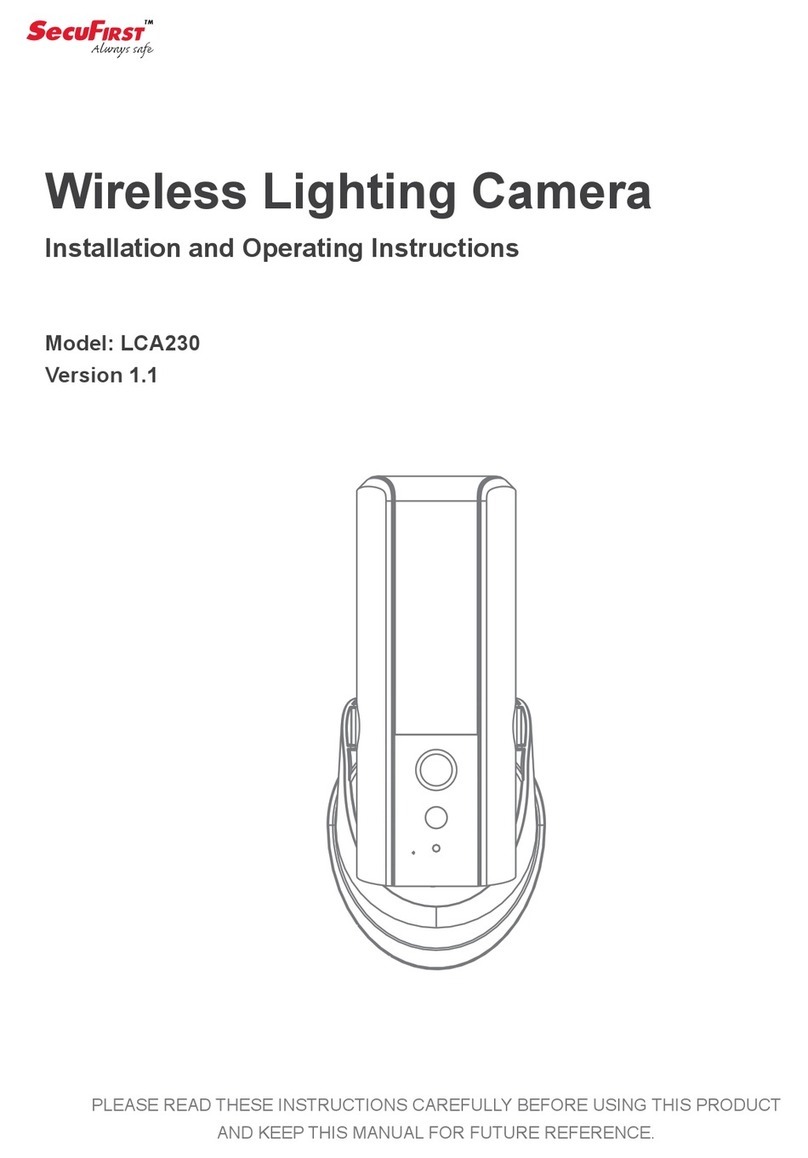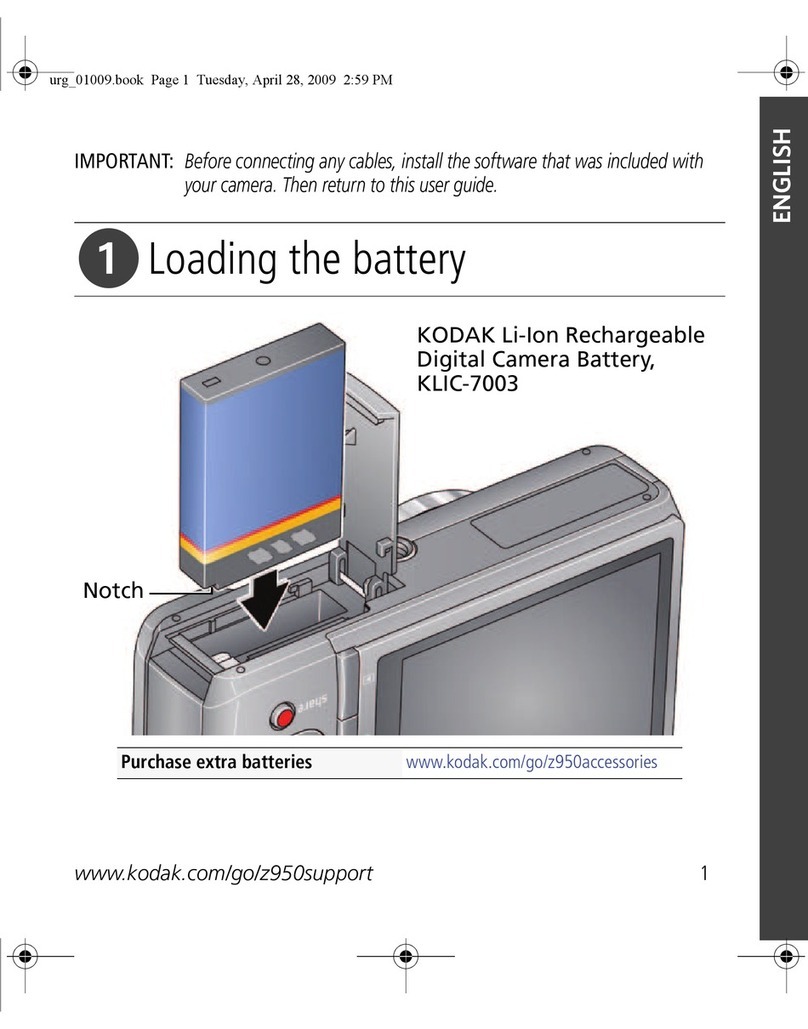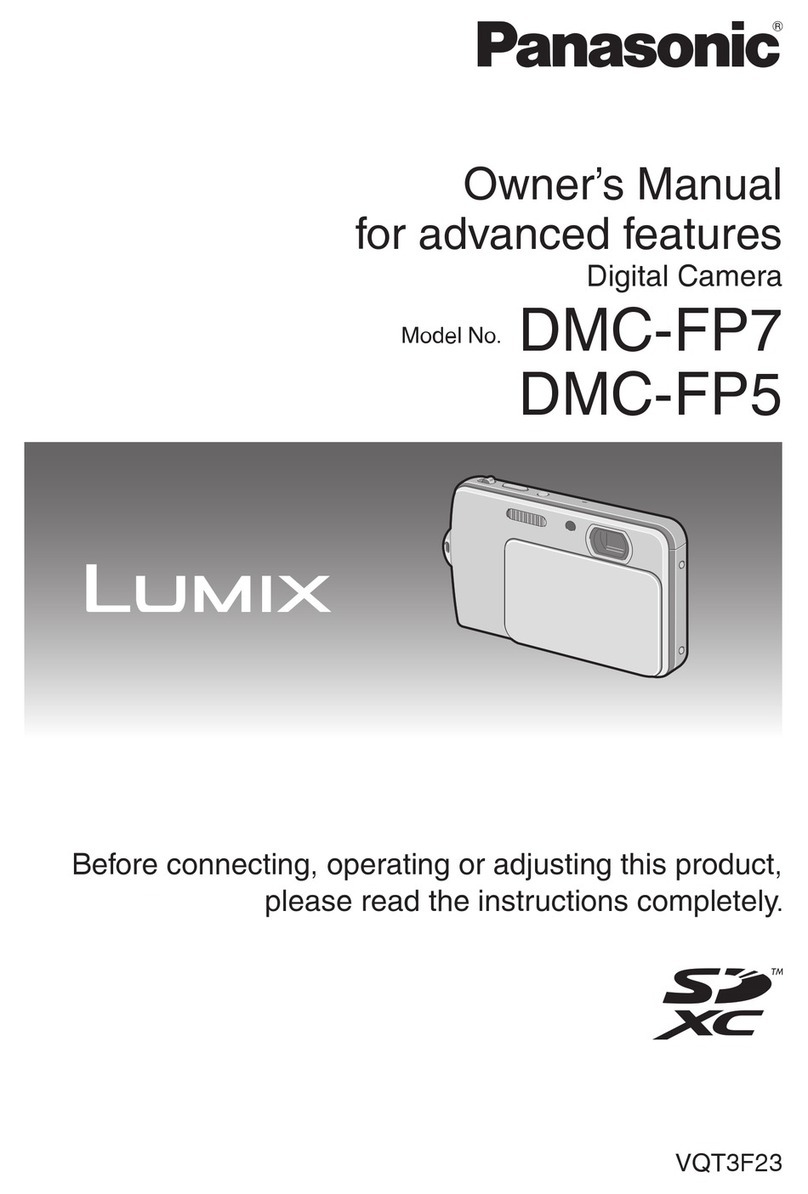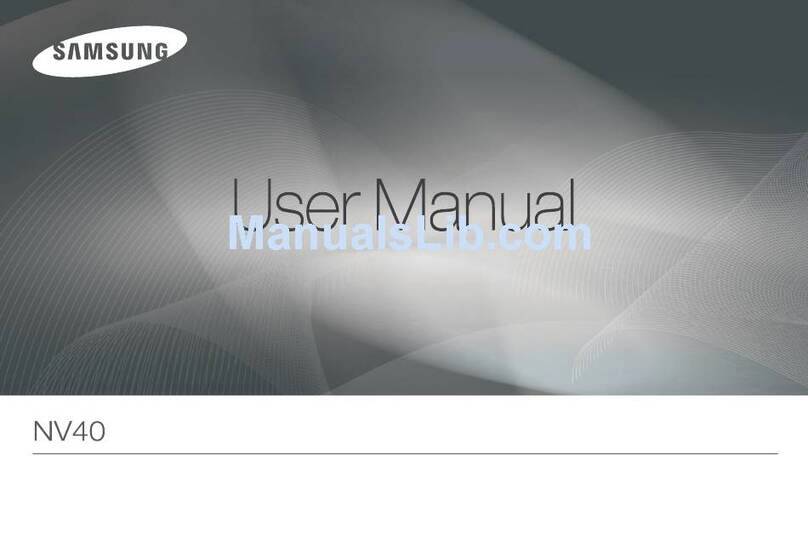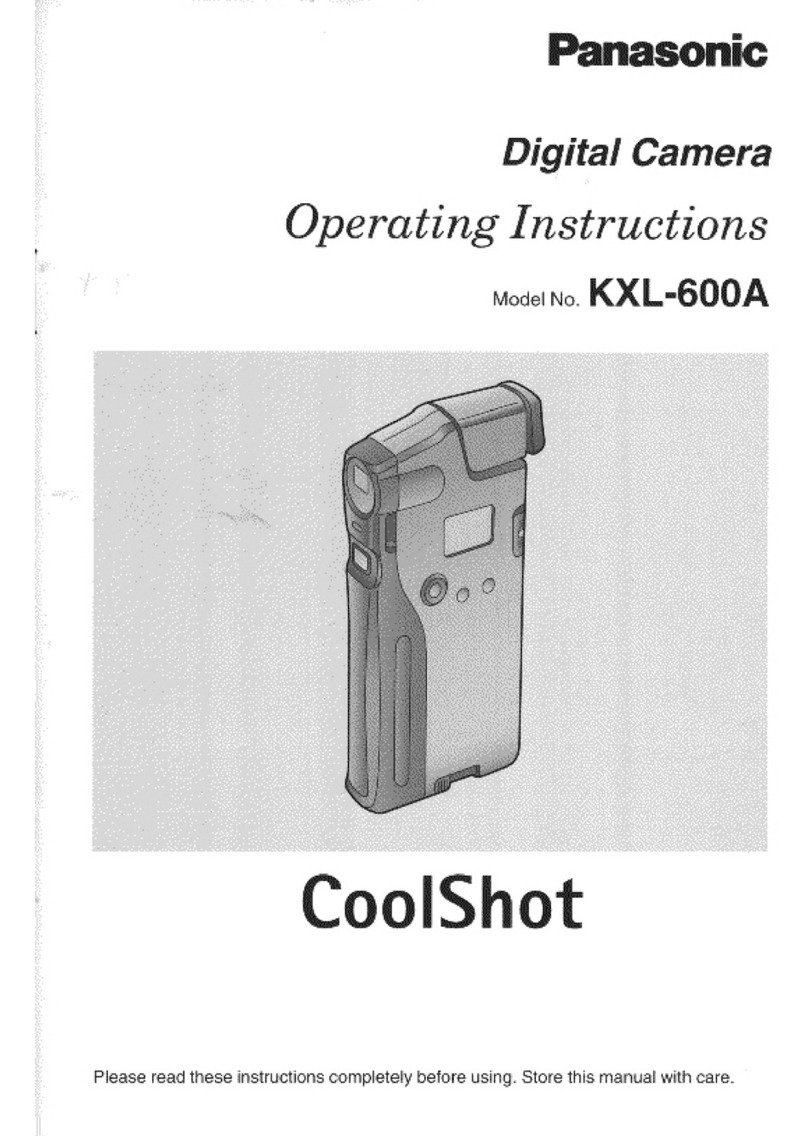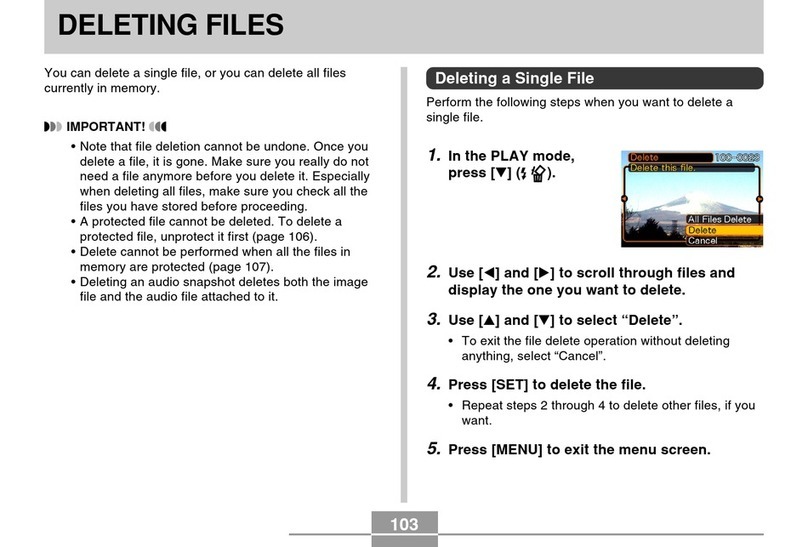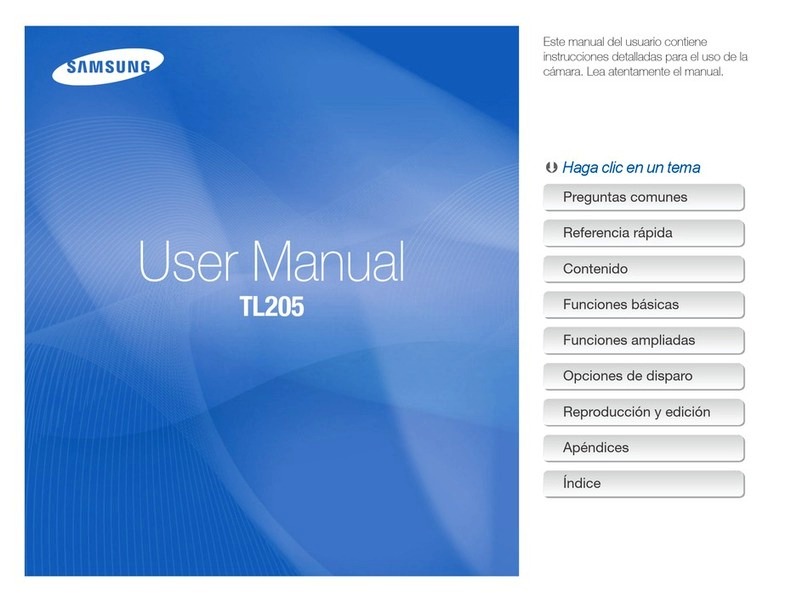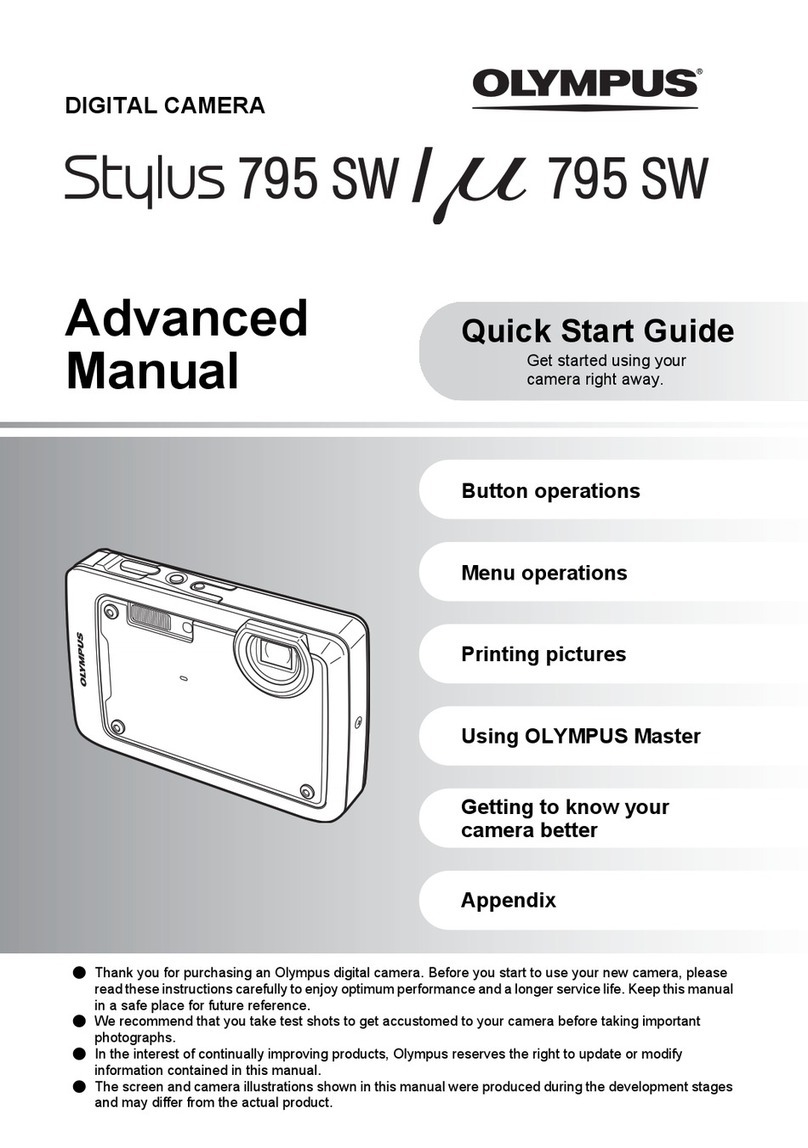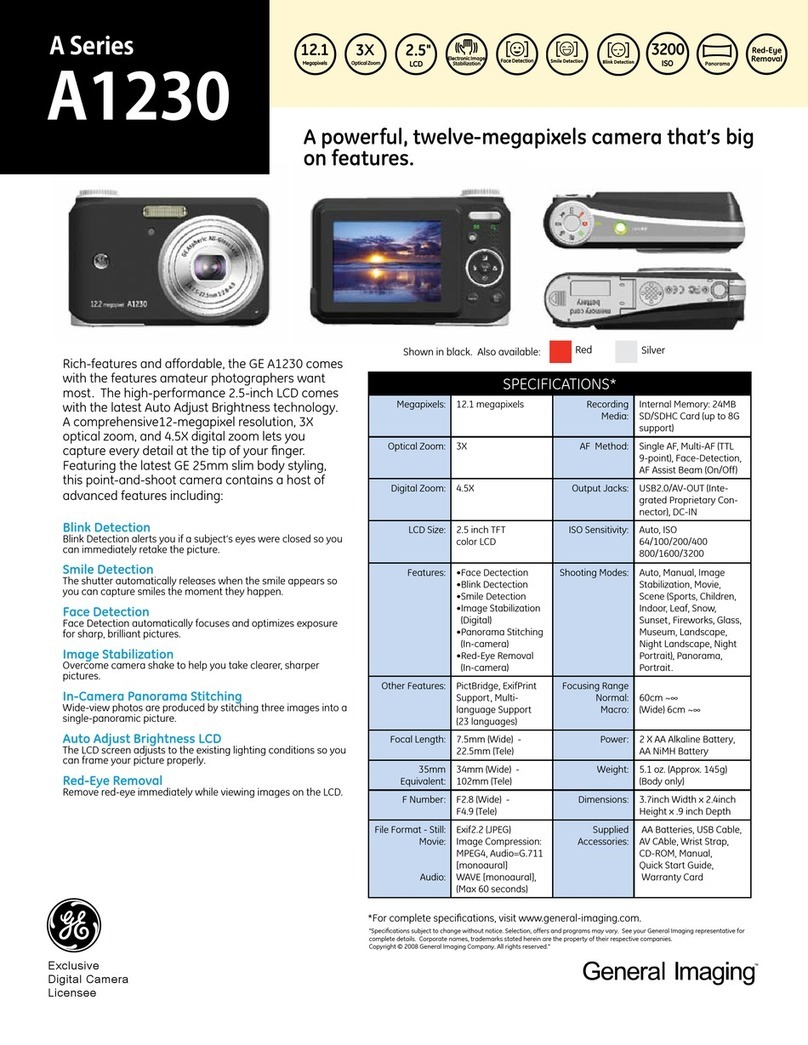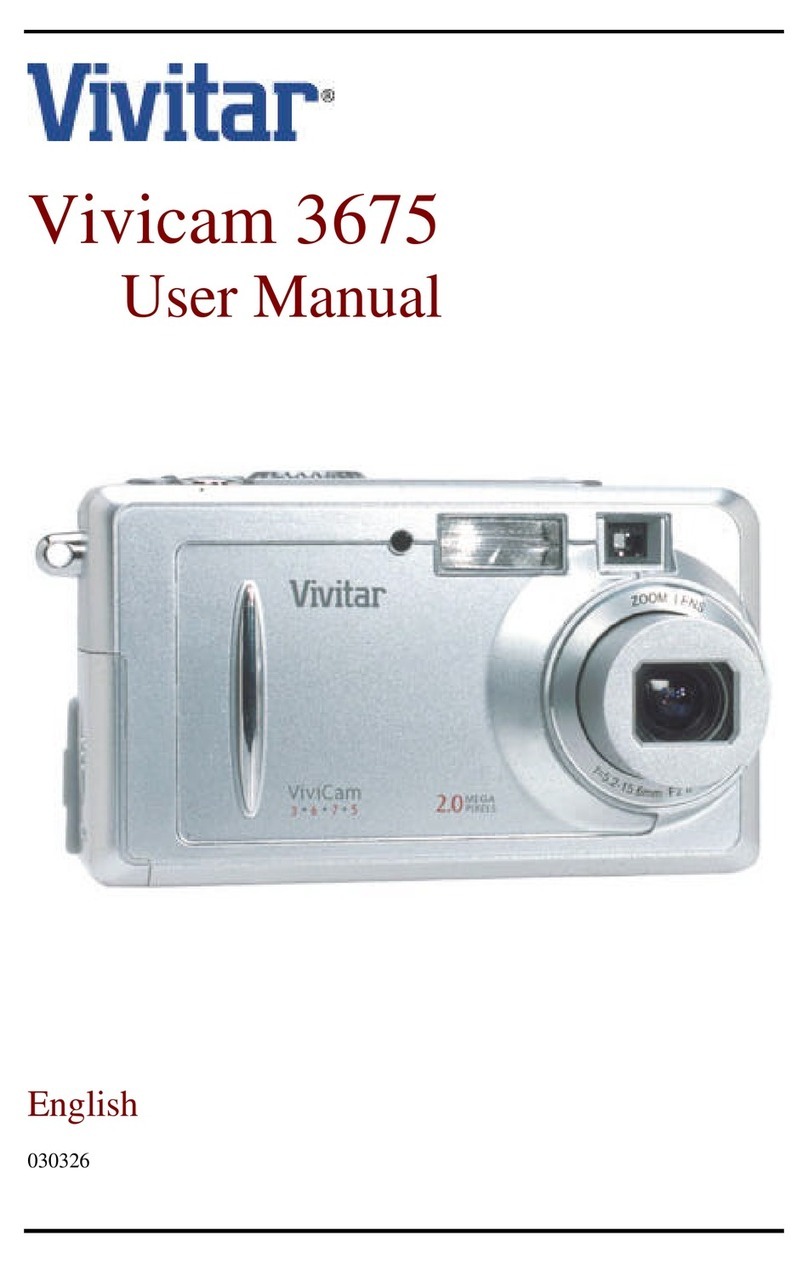Secufirst CAM214 User manual

Ericssonstraat 2
5121 ML Rijen The Netherlands
Email:info@alcelectronics.eu
Tel:+0031 (0)85 00 80 888
2.
1. Box Content
Pan/Tilt Wireless
Appcam
x 1
Quick Start Guide
x 1
x 1
Camera Antenna
x 1
3.
NL
1. Doos inhoud
1x IP Camera Pan Tilt for indoor or outdoor use
1x Antenne
1x Adapter 5V DC / 1.5A
1x RJ45 internet kabel connector
1x Schroevenset met schroevendraaier
2x Beveiliging raamstickers
1x Handleiding
2. Product overzicht
Lens
Dag/Nacht sensor (Automatisch)
Microfoon
Luidspreker
Montage beugel
Antenne
Reset knop (Houd deze 5 seconden ingedrukt)
Micro sd kaart slot
2.1
2.2
2.3
2.4
2.5
2.6
2.7
2.8
EN1. Box Content
1x IP Camera Pan Tilt for indoor or outdoor use
1x Antenna
1x Adaptor 5V DC / 1.5A
1x RJ45 Internet cable connector
1x Screwpack with screw driver
2x Window Security Stickers
1x Quick Start Guide
3. Aansluitingen IP Camera
3.1
3.2
Ingang Adaptor plug
RJ45 Aansluiting
De CAM214 is met WiFi of bedraad internet te verbinden. Als u bedraad internet
verkiest, volg dan eerst de draadloze Wi-Fi installatie zoals onderstaand. Als de camera
volledig geinstalleerd is op wi dan.kunt u de volgende stappen volgen om bedraad
internet aan te sluiten.
Let op, eerst de camera installeren met Wi-Fi, daarna kunt u pas de camera laten
verbinden met bedraad internet.
1. Verwijder de camera adaptor van de stroom.
2. Sluit de internet kabel aan op de camera en op uw modem / router
3. Plaats de camera adaptor terug in de stroom.
4. Wacht 1 minuut zodat de camera weer opnieuw kan opstarten.
5. U heeft beeld via de app
Als u deze volgorde hanteert, dan is de camera nu op bedraad internet aangesloten.
3. Connections IP Camera
3.1
3.2
Connector Adapter
RJ45 Connect Jack
The CAM214 is suitable for Wi-Fi or Lan cable internet. If you want to use Lan cable
internet then rstly install the camera on Wi-Fi by following the steps in this Quick Start
Guide. When the camera is fully installed via Wi-Fi, then you can change the internet to
wired by following the below steps.
Note, rstly install the camera with Wi-Fi, after that you can change the internet to Lan
cable.
1. Remove the camera adapter from the power socket.
2. Connect the Lan cable to the camera AND modem / router.
3. Insert the camera adapter back into the power socket.
4. Wait for 1 minute, the camera is restarting itself.
5. Your connected via the app.
If you follow the above steps, then your camera in now working via Lan cable.
4.
App : SecuFirst HD Professional Edition
Login information IP Camera.
New Security password:
New Admin password:
DID Code IP Camera: CGAE-............-..............
Helpdesk SecuFirst:
E-mail: info@securst.eu
Telephone: 0031 (0)85 00 80 888
DID:CGAE-..........-............
QR CODE
7.
SecuFirst HD Professional
omguardec2
INSTALL
PEGI 3
3
Edion
4. Voorbereiding op de installatie van de camera op uw telefoon.
Om deze camera te installeren dient u de volgende gegevens paraat te hebben:
* Uw eigen wifi naam, en uw eigen wifi wachtwoord.
De camera moet tijdens deze installatie worden aangemeld op uw eigen wi netwerk.
Let op, het is onze helpdesk probleem nummer 1 dat klanten hun eigen wi netwerk
wachtwoord verkeerd invullen tijdens deze installatie. Het resultaat is dat de camera
niet kan verbinden en geen beeld zal weergeven.Controleer uw wi wachtwoord
zorgvuldig (achterop de router / eigen documentatie).
* Bedenk alvast een nieuw beveiligingswachtwoord en documenteer deze zorgvuldig.
Beveiligingswachtwoord: Geeft toegang tot live video beelden van uw camera.
Tijdens de installatie met de app zal u gevraagd worden om het wachtwoord aan te passen.
Bedenk alvast dit wachtwoord om sneller door de installatie te gaan.
Het beveiligingswachtwoord moeten voldoen aan een aantal eisen:
A) Minimaal 12 karakters.
B) Minimaal één hoofdletter (Voorbeeld: A)
C) Minimaal één kleine letter (Voorbeeld: a).
D) Minimaal één cijfer (Voorbeeld: 1).
E) Minimaal één leesteken (Voorbeeld: !).
* Tijdens de installatie dient uw telefoon of tablet maximaal 1 meter afstand te zijn van
de camera.
4.1
4.2
4.3
5.
Sluit de adapter aan op de IP camera en plaats de stekker in het stopcontact.
Let op, GEEN internet kabel aansluiten tijdens de installatie.
6.
Plaats de camera in installatie mode. Ga met een paperclip in het reset gaatje. U zult een
drukknopje daarin voelen.Druk met de paperclip voor 5 seconden het drukknopje in
terwijl de adapter is aangesloten in het stopcontact.
U zult een stem ter bevestiging horen, dat de camera volledig gereset wordt.
Wacht 1 minuut, de stem geeft aan dat u verder kunt gaan.
4. Preparation before installation on your smart device.
To install this camera you need to prepair the following information:
* Your own Wi-Fi name, and your own Wi-Fi password.
The camera must be registered on your own Wi-Fi network during this installation.
Please note, it is our help desk number 1 problem that customers enter their own Wi-Fi
network password incorrectly during this installation. The result is that the camera
cannot connect and will not display an image. Check your Wi-Fi password carefully (on
the back of the router / own documentation).
* Think of a new security password and document it carefully.
Security password: Provides access to live video images from your Wi-Fi camera.
During the installation with the app you will be asked to change this password.
Make up this passwords in advance to move faster through the installation.
The new password need to contain:
A) At least 12 characters.
B) At least one capital letter (Example: A)
C) At least one lowercase letter (Example: a).
D) At least one digit (Example: 1).
E) At least one reading sign (Example:!).
* During the installation, keep your phone or tablet close to the camera (max. 1
meter)
4.1
4.2
4.3
5.
Connect the power adaptor to the IP camera and a 230V socket.
DO NOT connect a Lan cable during installation.
6.
Set the camera into the installation mode. Use a paperclip to go inside the reset hole. You
will feel a button inside.Press and hold the button for 5 seconds while the power adaptor
is connected to the camera and socket.
You will hear a voice to conrm the camera will be set into default mode.
Wait for 1 minute, a voice will be heared again. You can proceed to the next step.
7.
Download de app "Securst HD Professional Edition" van de Google play store (Android)
of Apple store (iOS).
7.
Download the app "SecuFirst HD Professional Edition" from the Google Play Store (Android)
or Apple Store (iOS)
5. 6.
Hex Key Window security
sticker
x 2
8.
Voor Android smart toestellen:
Open de app "Securst HD Professional Edition" en tik op "Press to add new system".
De app zal u vragen tijdens de installatie een aantal verbindingen aan of uit te zetten,
afhankelijk van de huidige instellingen.
* Locatie: AAN (Dit is alleen nodig tijdens de installatie, de wi netwerken worden hierdoor
beter gevonden met de app)
* Wi: AAN
* Mobiele Data: UIT
Let op, zorg ervoor dat uw Bluetooth UIT staat. De app moet u vragen deze in te schakelen
bij de volgende stappen.
Tik op "Smart Setup".
Tik op "Conrm" als het lampje onder de camera lens knippert.
Tik op "Allow" om de Bluetooth aan te zetten op uw smart apparaat.
De app laat u de zoek resultaten zien. Tik op het "HD-0,,,," om deze te selecteren.
Voor iOS smart toestellen:
Open de app "Securst HD Professional Edition" en tik op "Smart Setup".
De app zal u vragen tijdens de installatie een aantal verbindingen aan of uit te zetten,
afhankelijk van de huidige instellingen.
* Locatie: AAN (Dit is alleen nodig tijdens de installatie, de wi netwerken worden hierdoor
beter gevonden met de app)
* Wi: AAN
* Mobiele Data: UIT
Let op, zorg ervoor dat uw Bluetooth UIT staat. De app moet u vragen deze in te schakelen
bij de volgende stappen.
Tik op "New Device"
Tik op "Conrm" als het lampje onder de camera lens knippert.
De app laat u de zoek resultaten zien. Tik op het "HD-0,,,," nummer om deze te selecteren.
8.
For Android smart devices:
Open the app "SecuFirst HD Professional Edition" and tab "Press to add new system".
The app will request you to turn on and o some connections, depending on the current
settings of your phone.
* Location: On (Only needed during the installation for better seaching preformance of the
wi networks).
* Wi-Fi: On
* Mobile data: O
Note, make sure you turn OFF your bluetooth. The app must ask you to turn it on during the
steps below.
Tab "Smart Setup"
Tab "Conrm" if the LED below the camera lens is ashing.
Tab "Allow" to enable bluetooth on your smart device.
The app will show the founded camera. Tab on the "HD-0….."number to select.
For iOS smart devices:
Open the app "SecuFirst HD Professional Edition" and tab "Smart Setup".
The app will request you to turn on and o some connections, depending on the current
settings of your phone.
* Location: On (Only needed during the installation for better seaching preformance of the
wi networks).
* Wi-Fi: On
* Mobile data: O
Note, make sure you turn OFF your bluetooth. The app must ask you to turn it on during the
steps below.
Tab "New Device"
Tab "Conrm" if the LED below the camera lens is ashing.
The app will show the founded camera. Tab on the "HD-0….."number to select.
8.
Android
CAM214
Existing Device
Smart Setup
Wired Setup
Please plug in the power cable.
lf your camera do not have a network
port, please use the wireless option.
Wireless Setup
iOS
less Setup
Existing Device
Smart Setup
Wired Setup
Please plug in the power cable.
lf your camera do not have a network
port, please use the wireless option.
Wireless Setup
Existing Device
Smart Setup
Wired Setup
Please plug in the power cable.
lf your camera do not have a network
port, please use the wireless option.
Wireless Setup
Existing Device
Smart Setup
Wired Setup
Please plug in the power cable.
lf your camera do not have a network
port, please use the wireless option.
Wireless Setup
CAM214
Model: CAM214 Outdoor Camera P/T
Ethernet Cable
Power Cable
Press and hold the “Reset” button for 5 seconds,
the system will be restored into factory default.
2.3 Microphone
2.4 Speaker
2.5 Bracket
2.6 Antenna
2.1 Camera 1080P
2.2 Light Sensor
2.8 SD-Slot
2.7 Reset Button
2. Product Overview
2.1
2.2
2.3
2.4
2.5
2.6
2.7
2.8
Lens
Light Sensor
Microphone
Speaker
Bracket
Antenna
Reset button (Hold for 5 seconds)
Micro SD Card Slot
x 1
Rj45 Connect Jack
Power Adaptor
x 1
RJ45
Reset button

13.
9.
10.
EN
Ericssonstraat 2
5121 ML Rijen The Netherlands
Email:info@alcelectronics.eu
Tel:+0031 (0)85 00 80 888
11.
CAM214
Reconnecting in 12 seconds
Disconnected
CAM214
Connected
Play
NL
9.
Verbind de camera met uw eigen wi netwerk.
9.1
9.2
De app laat u een wi lijst zien van alle wi netwerken die de camera zelf ziet. Selecteer uw
eigen wi netwerk (2.4Ghz)
Vul uw eigen wi netwerk wachtwoord in.
Let op, het is onze helpdesk probleem nummer 1 dat klanten hun eigen wi netwerk
wachtwoord verkeerd invullen tijdens deze installatie. Het resultaat is dat de camera niet kan
verbinden en geen beeld zal weergeven.Wij raden u aan om het boxje aan te vinken
"Show password" om type fouten te voorkomen.
U dient in geval u een verkeerd wi wachtwoord invult, de camera uit de app te verwijderen
en opnieuw te starten bij punt 6 van deze handleiding.
10.1
10.
Pas het beveiligingswachtwoord aan.
Tijdens de installatie is het standaard beveiligingswachtwoord van de camera 123456. Dit
vinden wij niet veilig genoeg en verplichten u om dit wachtwoord te wijzigen naar eigen
keuze (4.2). Het wachtwoord moet wel voldoen aan een aantal eisen:
A) Minimaal 12 karakters.
B) Minimaal één hoofdletter (Voorbeeld: A)
C) Minimaal één kleine letter (Voorbeeld: a).
D) Minimaal één cijfer (Voorbeeld: 1).
E) Minimaal één leesteken (Voorbeeld: !).
Vul een nieuw beveiligingswachtwoord in. Op het moment dat deze voldoet aan alle eisen,
zult u 3 groenen balken zien onder het wachtwoord. Tik rechts van het wachtwoord het
oogje aan zodat u het ingevulde wachtwoord ook kunt lezen (Zo voorkomt u type fouten).
Bevestig nogmaals het wachtwoord op de volgende regel.
Tik op "Gereed" op het toetsenbord en vervolgens op "Opslaan".
Vergeet niet om uw mobiele data op uw telefoon weer "aan" te zetten.
11.1
11.2
De camera zal opnieuw opstarten in ongeveer 30 seconden.
Na deze 30 seconden zal de camera voor het eerst proberen te verbinden met uw eigen
wi netwerk. Er staat in het groen "Connected". Druk op afspelen om naar het live
beeld van de camera te gaan.
13.
Instellingen in het hoofdscherm.
A) "Add Device". Alle producten onder het merk SecuFirst kunnen worden toegevoegd in
deze app zoals: IP camera's, Wifi deurbel met camera, Alarm systeem, Home automation
en een verlichtingscamera.
B) "Edit Setting". Tik op dit icoon en er zullen vervolgens 3 iconen verschijnen bovenin de
app, op de camera screenshot. Zie punt 14 en 15 van deze handleiding voor verdere
informatie.
C) "Reconnect". Tik erop om de app opnieuw met de wifi deurbel te verbinden mocht de
verbinding verbroken zijn.
D) Quad view. Als u meerdere SecuFirst camera's heeft, kunt u in het quad view maximaal
4 camera's tegelijkertijd live kijken. In de SecuFirst app kunt u tot 99 camera's toevoegen.
E) "Info".
16.
Opnames terug kijken
* Tik op "Edit setting"
* Tik op "Event" bovenin de app, op de camera.
* Er komt een lter naar voren welke standaard 1 uur terug kijkt op de micro sd kaart. U
kunt verder terug kijken als u de lter groter instelt door bijvoorbeeld de start datum
aan te passen.
* Tik op "OK".
* U krijgt een overzicht van opnames. Deze zijn op 2 manieren terug te kijken.
* Tik op een Datum/Tijdstip van een opname, de beelden gaan dan streamen. Er blijft
niets achter op uw telefoon.
* Tik op de "Download" knop, achter de opname. De video wordt dan gekopieerd van uw
micro sd kaart naar uw telefoon. Als de download voltooid is, dan zal de "Download"
knop in een "Share" knop wijzigen. Tik vervolgens op de "Share" knop om direct uw
opgenomen video te delen met Whats app, e-mail, enz.
18.
Meer informatie kunt u vinden op onze website www.secufirst.eu
* Uitgebreide handleiding.
* Installatie video's.
9.
Connect the camera to your own Wi newtwork.
9.1
9.2
The app will show you the Wi-Fi networks which the camera can see. Select your own
Wi-Fi network (2.4Ghz)
Insert your own Wi-Fi password.
Please note, it is our help desk number 1 problem that customers enter their own Wi-Fi
network password incorrectly during this installation. The result is that the camera cannot
connect and will not display an image. We advice you to tab the box "Show password" to
avoid any typing mistakes.
If you did insert a wrong Wi-Fi password, please remove the camera from your app and
start from point 6 in this Quick Start Guide.
10.1
10.
Adjust the Security password.
During this installation the default password of the camera is 123456. We don't think this
is save enough and forse to change this password during the installation (4.2). The new
password need to contain:
A) At least 12 characters.
B) At least one capital letter (Example: A)
C) At least one lowercase letter (Example: a).
D) At least one digit (Example: 1).
E) At least one reading sign (Example:!).
Fill in a new security password. Below the password it must show 3 green bars, then the
password meets up to our demands. Tab the eye on the right side of the password to also
see the lled in password. This avoids typing mistakes.
Re-conrm the password in the second line.
Tab "Done" on your keyboard and press "Save" in the app.
Do not forget to turn on your mobile data.
11.1
11.2
The camera will restart in 30 seconds.
The camera will try to connect with your own wi network and password which you have
lled in (9.1 and 9.2) The camera will show in green"Connected". Press Play ( ) to go to
the live image of the camera.
12.
12.
In het Live beeld van de Wi deurbel ziet u een aantal opties:
A) Maak een snapshot van de huidige schermafbeelding.
B) Audio aan of uit
C) Maak handmatig een opname van het huidige live beeld.
D) Pre set instellingen voor de positie van de camera op te slaan.
E) Alarm. Druk op de knop om de sirena van de camera af te laten gaan. Druk nogmaals erop
om de sirene te stoppen.
F) Houd de microfoon ingedrukt om te spreken via uw telefoon naar de speaker van de
camera. Laat de microfoon los om te horen wat er bij de camera gezegd wordt (Walkie
Talkie functie).
G) U kunt de camera opname functie aan of uit zetten. Dit is een privacy mode.
Armed: De camera zal bij beweging gaan opnemen
Disarmed: De camera zal bij beweging niet op gaan nemen.
Sleep met uw vinger over het live beeld. U zult dien dan de camera gaat draaien. Sleep
omhoog, omlaag, naar onderen en naar boven. Als u de camera in de juiste positie heeft
gezet, dan kunt u dit punt opslaan door het live beeld af te sluiten (stap 12 H).
H) Verlaat het live beeld. Tip, verlaat altijd het live beeld voordat u de app afsluit.
12.
In the Live view of the camera you see these options:
A) Make a snapshot of the image you have on your phone.
B) Audio unmute / mute
C) Record the live video manually
D) Pre set options to store view points of the camera.
E) Alarm. Press the button to turn on the sirine in the camera. Press again to turn o the
sirene.
F) Press and hold the microphone button to speak via the app to the speaker of the
camera. Release the button if you would like to hear what is being said nearby the
camera (Push to talk function).
G) You can turn on or o the recordings of the camera. This is a privacy mode.
Armed: The camera will record when it see motion.
Disarmed: The camera will not record when there is motion.
Move your nger over the live view image. The camera will turn into each position you
prefer. When you have selected the right camera position, you can store this point by
leaving the live view (Step 12 H).
H) Leave the live view. Note, always leave the live view when you want to close the app.
13.
Settings in the main menu.
A) Add a new device. Only needed when you buy another SecuFirst branded item like:
IP camera, Door Entry, Alarm, Home automation and Lighting.
B) Edit settings. When you tab on this button then 3 buttons will appear in the screenshot.
Go to point 14 and 15 of this manual for futher explaination.
C) Reconnect button. If the camera doesn't show "Connected",
D) Quad view. If you have more SecuFirst cameras, then it's possible to have live view in 1
screen of 4 cameras. In the SecuFirst app you can add maximum 99 cameras.
E) Info button.
14. 14.
How to insert a micro SD card, type of micro SD is card UHS1, maximum size is 128GB,
Class10.
A) Remove the adaptor from the power.
B) Insert the micro sd card in the camera.
C) Insert the adaptor in the power socket.
D) Wait 1 minute for the camera to start up.
E) Go to the advanced settings / sd card settings, to format the micro sd card 1x. How to
go to the advanced settings will be explained in the next step.
16.
Playback recordings
* Tab "Edit Setting"
* Tab "Event" above in the app.
* A lter will show which looks default 1 hour back on the micro sd card. If you want to
look back futher, kindly enlarge the lter by for example adjust the start date.
* Tab "OK".
* You will get an overview of recordings. These can be playback with 2 dierent ways.
* Tab "Date / time" of the recording. The video will stream to your phone, leaving nothing
behind.
* Tab "Download" to copy the recording from your Micro sd card to your phone.
When the download has been completed, the download button will change to a share
button. Tab the share button to directly share your video with Whats app, E-mail, etc.
18.
Downloads available on our website www.secufirst.eu
* Big manual
* How to install movies
Fox inkoop
XClaim
stage
OSWeb
SecuFirst
HP-Print-6D-OS-Printer
Testing
7VZNZN
approtest
SaveCancel
Tip
1
Home position not set yet,
save current position to HOME
position?
SecuFirst HD
System Name(Live Video)
Playing
System Arm/ Disarm Armed
G
H
Secufirst HD
A B C D E F
17.
Een 2de smartphone/tablet instellen voor deze camera.
*
Download en installeer de app "Secufirst HD Professional Edition".Open de app en tik
op "Press to add new system" en vervolgens op "Excisting system". Vul een eigen camera
naam, de DID code en het wachtwoord in. Tik op "Save" en vervolgens op "Yes" om het
systeem op te slaan.
17.
Installation 2nd Smart device.
* Download and install the "Secufirst HD Professional Edition" app on your smart device.
Open the app and tap "Press to add new system".
Tap "Excisting System". Enter camera name (Your own choice), DID code and password.
Tab "Save" Button, then "Yes" to save the system.
Model: CAM214 Outdoor Camera P/T
2
13
CAM214
Connected
Playback
16.
15.
3
CAM214
2
1
CAM214
Connected
2
1
CAM214
Connected
CGAE-000004-LHHNE
Playback
Playback
AEB C
Play
CAM214
Connected
Play
D
15.
Geavanceerde instellingen.
* Tik op "Edit setting"
* Tik op "Setting" bovenin de app, op de camera.
* Tik op "Advanced" onderin de app.
* De app vraagt het wachtwoord in te geven. Vul het wachtwoord in welke u gewijzigd
heeft in stap 10. Als u "Auto Login" aanvinkt, dan hoeft u maar 1x het wachtwoord in te
vullen. De volgende keer dat u naar deze instellingen gaat, zal het wachtwoord niet meer
gevraagd worden. Tik op "OK".
In onze uitgebreide handleiding geven we verdere uitleg over de geavanceerde
instellingen. Deze is te downloaden op www.securst.eu
15.
Advanced Settings
* Tab "Edit Setting"
* Tab "Setting" above in the app.
* Tab "Advanced" Below in the app.
* The app will ask you to ll in the password which you made in step 10 of this Quick start
guide, then press "OK". If you select "Auto Login" then next time you login, there is no
need to re-enter the password.
Tab "OK".
In the big manual all the advanced settings options are explained.
You can download it from www.securst.eu
14.
Hoe plaatst u een micro sd kaart in de camera. Plaats alleen een micro sd kaart welke UHS1
is, CLASS10, maximaal 128GB. Volg de onderstaande stappen.
A) Haal de adapter van de camera uit het stopcontact.
B) Plaats de micro sd kaart in de camera.
C) Plaats de adapter van de camera terug in het stopcontact.
D) Wacht 1 minuut zodat de camera opnieuw kan opstarten.
E) Ga naar de geavanceerde instellingen van de app / sd kaart instellingen. Formateer de
micro sd kaart 1x. In de volgende stap wordt uitgelegd hoe u naar de geavanceerde
instellingen kunt gaan.
Class 10
UHS 1
UHS 3
Other Secufirst Digital Camera manuals