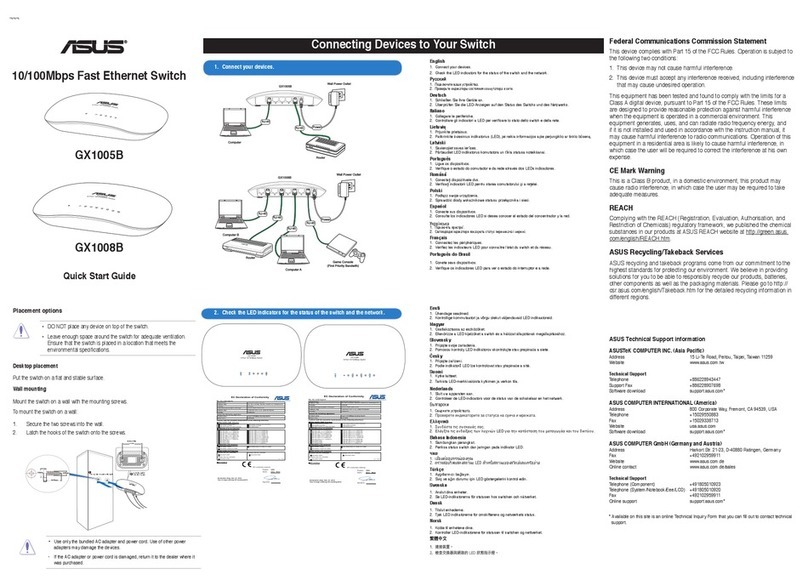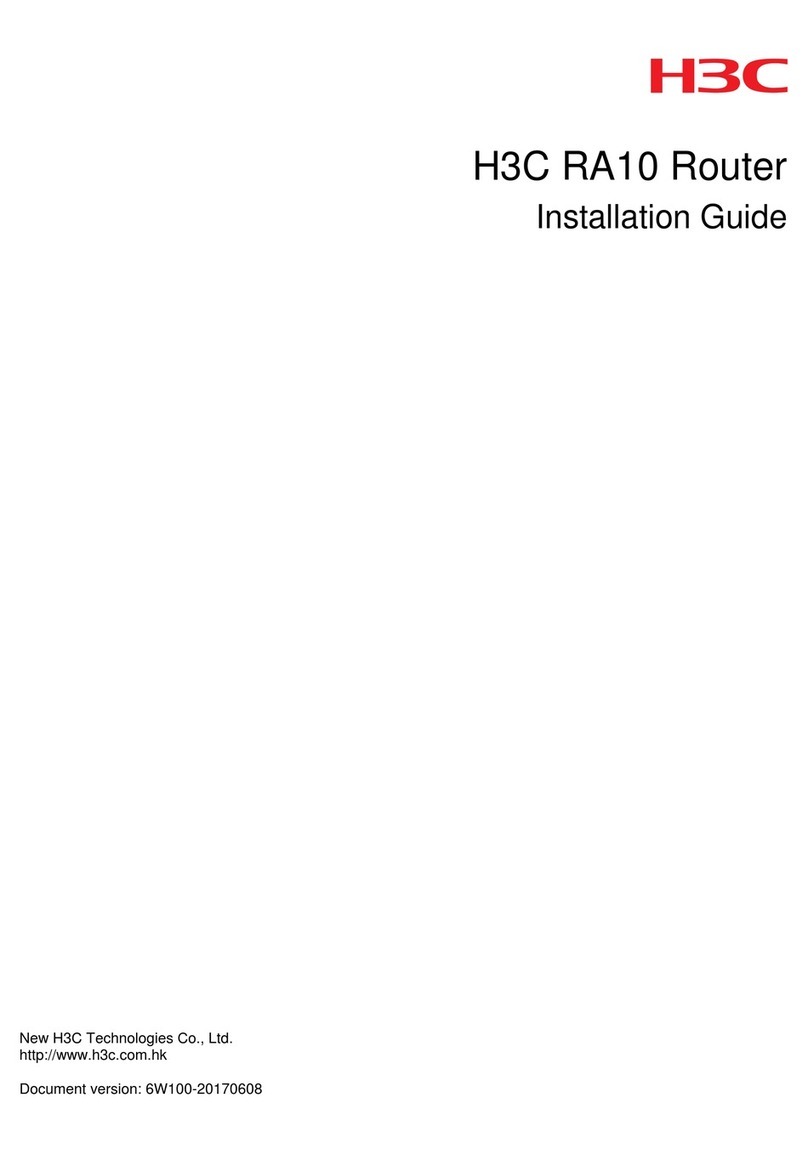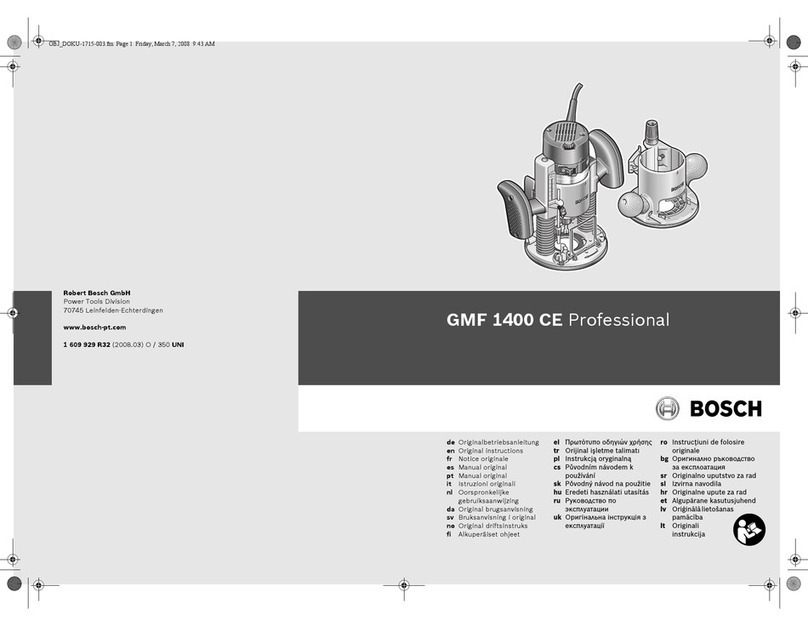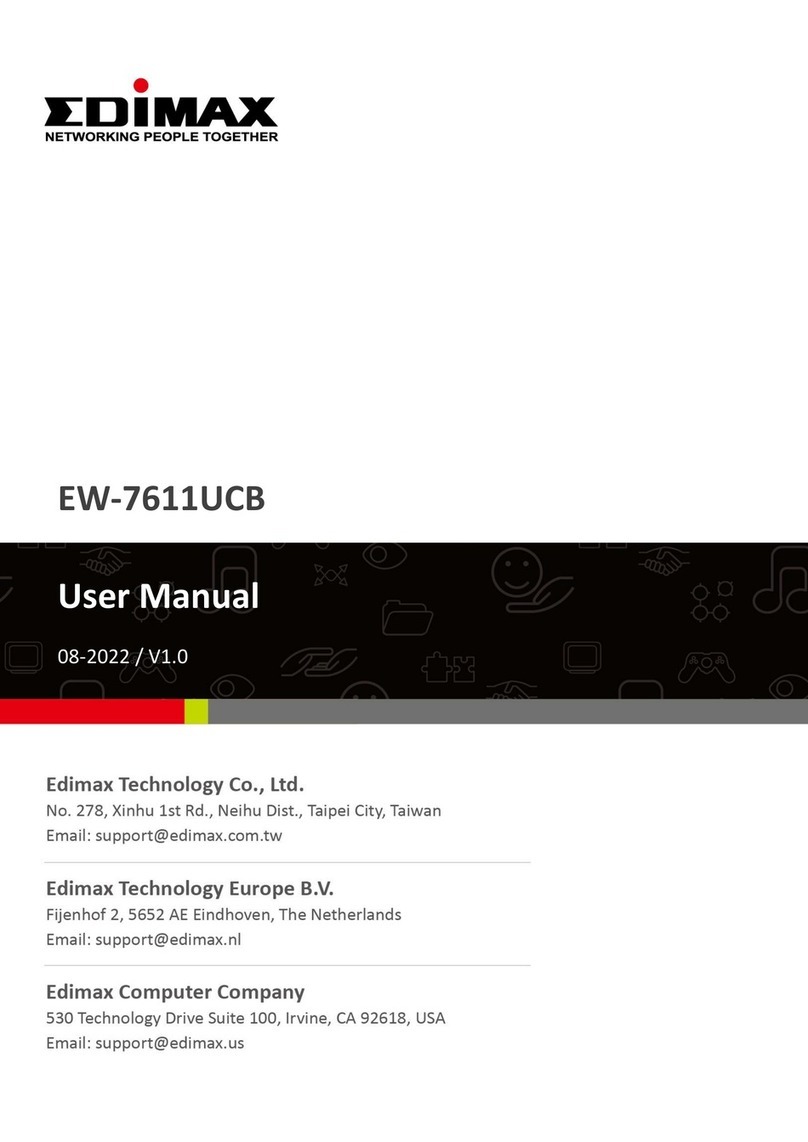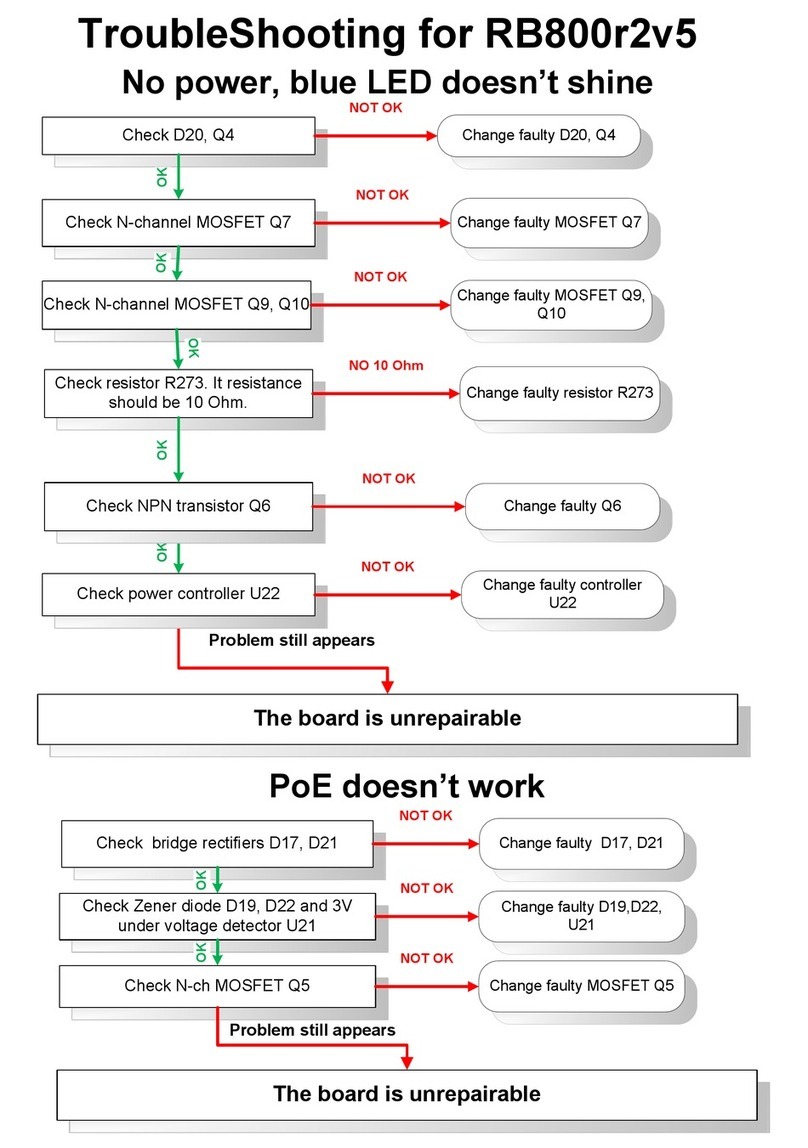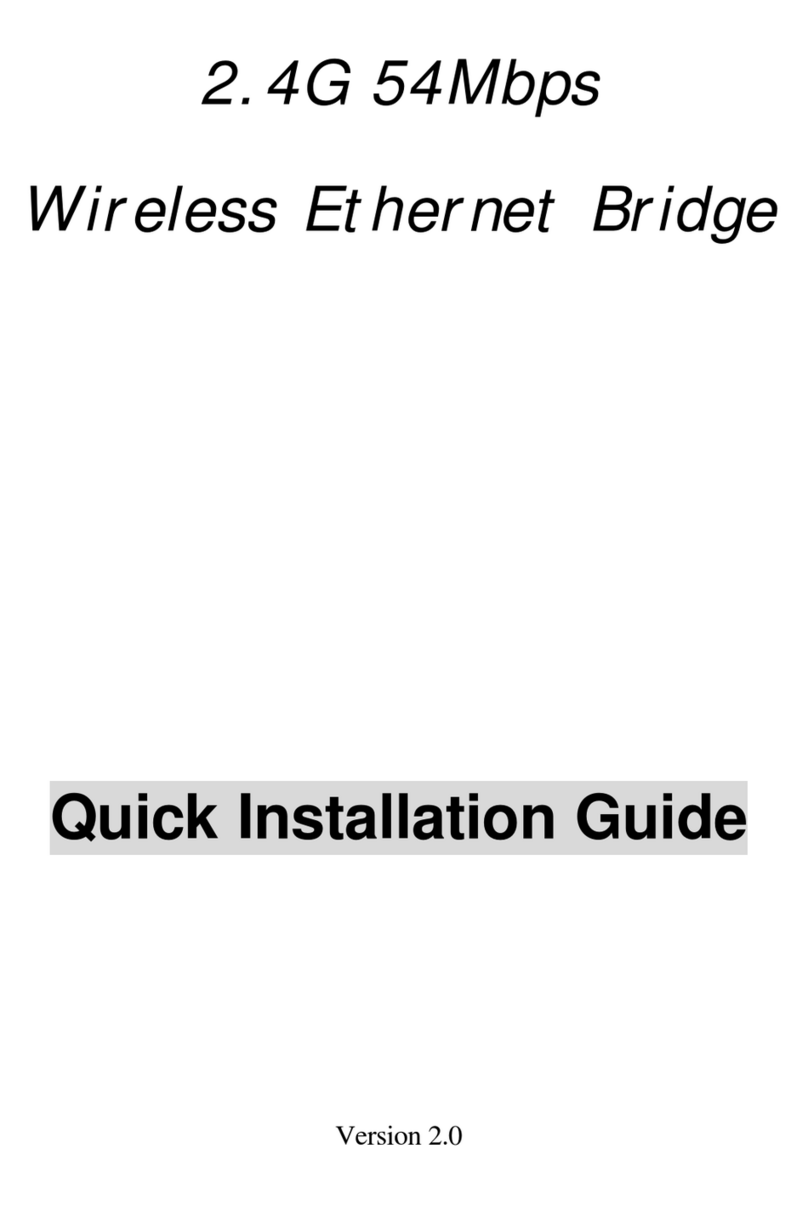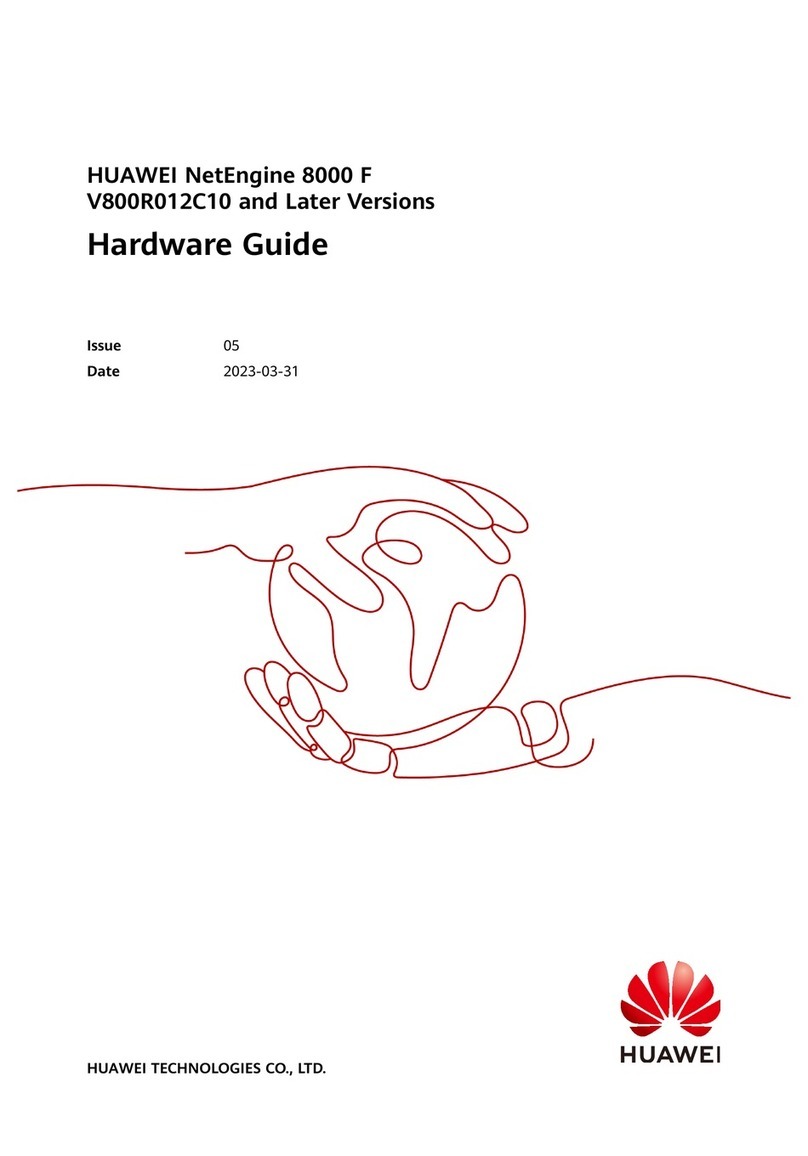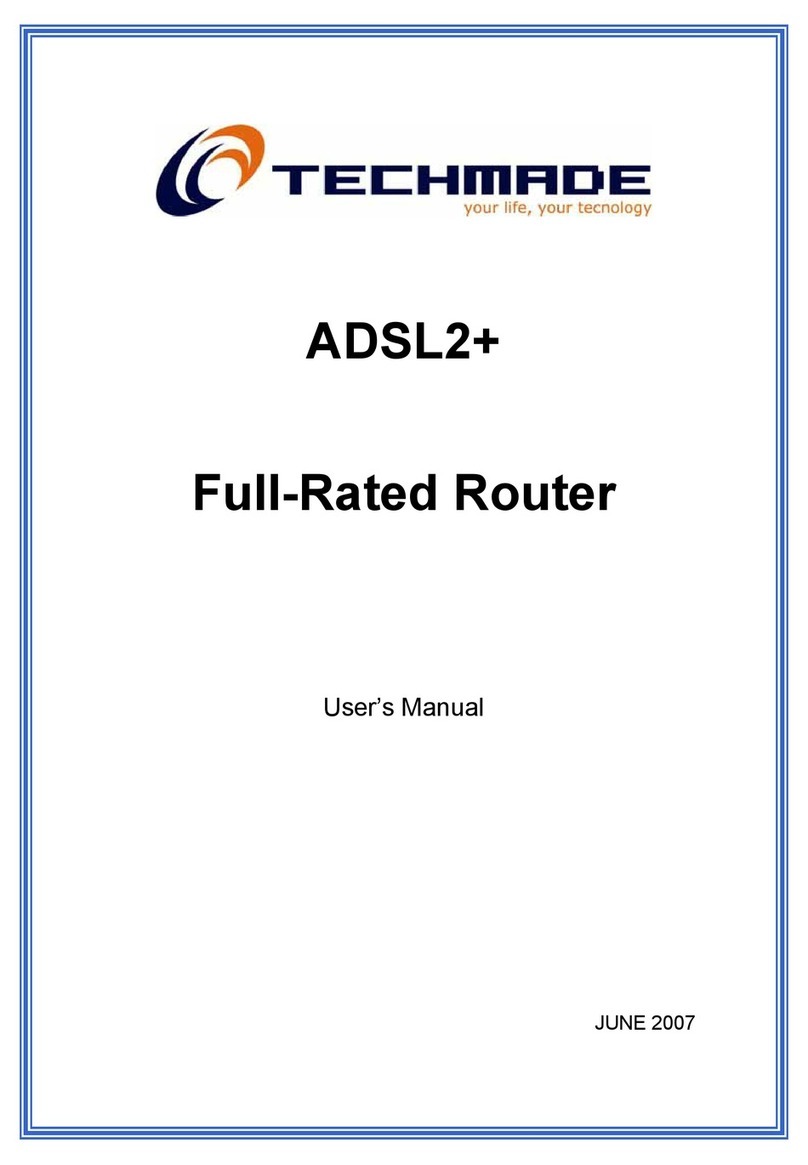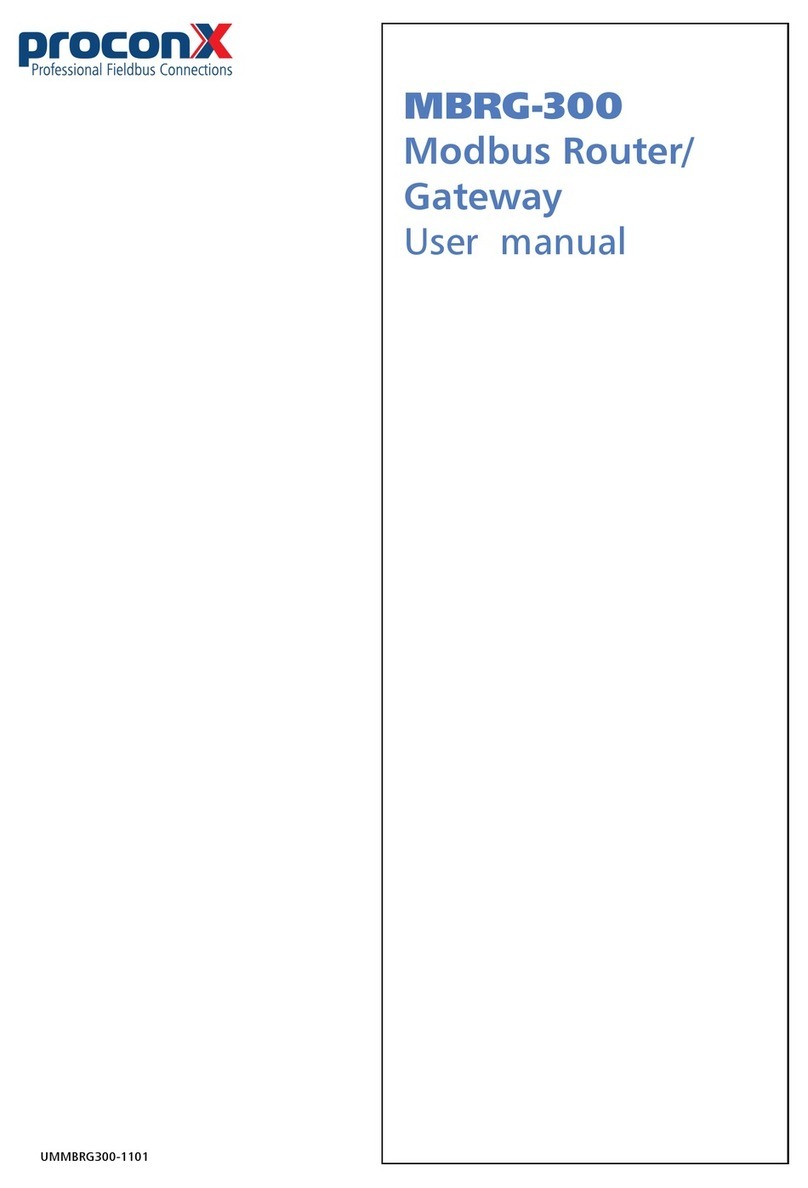Securifi Almond2015 User manual

To edit default wifi settings, tap
on ‘Edit WiFi Settings’.Tap Next
to set-up your Almond account.
STEP 1
Easy Setup Guide.
For tips on how to setup call our tech-support @ 1-855-969-7328
Mail us at support@securifi.com
This screen shows the stylus
location. Tap Next to proceed.
Select ‘Router’ (default selection)
and tap Next.
Tap on Start Wizard.Choose your language. Here we
are choosing English.
How do you want to use Almond
Router
Range Extender
Back Next
Setting up your Almond.
This Wizard will help you:
Connect your Almond to the Internet.
(Optional) Setup your Almond Account
so you can control your Router and
Sensors remotely
Skip Start wizard
Wizard
1
2
Almond is connected to the Internet.
Connet your devices to the Internet using
the below Wifi Settings.
Name (SSID): John’s Home
Password: fed1234exrt
Back Next
Edit WiFi Settings
Door Sensors Peanut PlugMotion Sensor12V, 1A Power Adapter/
Ethernet Cable
Almond 2015
Stylus
Plug the power adapter into your Almond’s socket, which is located on base of Almond 2015. Then plug
your ethernet cable into your Almond’s ethernet port, which is the top-most port on the right-side of your
Almond 2015.
Wait for the Almond to initialize and follow the below process.
Select your region.
Select Region
North America Europe Japan
China Rest of the World
Language
English Français Deutsch
日本語
русскийEspañol
繁體中文 Portugues
Svenska
Nederlands
Polskie Türk
Back Next
The stylus is located at
the bottom of your
Almond Router.

If the LED is blinking (follow the steps 1, 2, 3)
(follow the steps 1, 2, 3)
If the LED is not blinking
On the Almond touchscreen, tap the Add Sensor icon and then tap Add. The touchscreen
should now display the message “Adding sensor…”
Reset the Plug by pressing the pairing button (Button Symbol) for 10 seconds and
then releasing it. Remove the Plug from the power outlet and plug it back.
Tap the Add Sensor icon and then tap Add. The touchscreen should now display the
message “Adding sensor…”
Add
LED
STEP 2 Creating Almond Account.
STEP 3 Connecting Peanut Plug.
Tap Next to continue the
setup proccess.
Sign-up using a smart phone
(iOS, Android) connected to
the Internet.
Install Almond App by
Securifi from iOS App store
or Google Play store.
Sign up using Almond App.
Provide your email and
password for your Almond
account. Click on the activation
link sent to your email.
Login to your account
with your credentials.
Tap on Blue Icon to link your
Almond account with
Almond.
You have successfully created your Almond account. Now you can control your smart devices
using Almond App.
Now you can manage your devices connected to sensors via the Almond app from anywhere.
Enter the on-screen code in
your app to complete Almond
account creation proccess.
1
Add Sensors
Hue
Add
Remove
Remove all Sensors
Zigbee
2
Adding Sensor...
Please wait
3
Almond Account sign-up requires a PC or
a smartphone connected to the Internet.
iOS Android
The rest of the Wizard will help you create
an Almond account so you can control your
Router and sensors from anywhere in the
Word. You can also complete this process
at a later time.
Back Quit Wizard Next
Go to the Google Play Store and
search for ‘Securifi Almond.
Install the ’ Almond ‘ App by Securifi.
Back Next
Open the Almond app
and select the sign up
option at the bottom.
Back Next
Almond
forget your password?
Login
Access your Almonds and
your home devices from anywhere
Email
Password
Login
Don’t have an account yet?
Sign Up
Tap on the Blue Icon to
link your Almond
Account with Almond.
This process will setup
to remote control your
connected sensors.
Back Next
NO ALMOND
Let’s link an
Almond.
Please conrm your account
(6 days left)
Check activation email for instructions
Start the wizard on your Almond,
then tap the symbol below.
Resend activation link
Sensors
Router
Provide an email and
password for your
Almond account. Once
you signup, you will
receive an activation
email from
Welcome@securifi.com.
Please click on the link
inside the email. Back Next
Sign up
Almond Account
Access your Almonds and
your home devices from anywhere
Confirm
Email
Password
Confirm Password
Your account is now
setup. Please enter email
and password to login
into your account.
Back Next
Almond
Almond done.
Access your Almonds and
your home devices from anywhere
Did not receive any email?
Email
Password
forget your password?
Receive activation link
Login
Enter the following code
into your App.
01:58
wmBGAV
Back Next
Affiliation
Link Almond
Type the code shown on your
Almond’s screen.
Type OR Code
Done

Setting up the door/window sensors
STEP 4
Remove the back of the sensor by Pushing in the oval button at the top of the device, releasing the back from
the unit.
Insert the included battery, noting the correct + and - polarity.
Tap the “Add Sensor” icon on the Almond touchscreen and press the “Add” button on the screen.
Now tap and quickly release the sensor’s “Join/Reset” button as shown and the sensor should be added to your
Almond. The LED will flash to indicate that the sensor is being added.
Reattach the rear cover of the sensor and make sure it snaps in place properly.
On the Almond touchscreen, return to the “Home” screen, tap the “Connected Sensors” icon, and tap the
sensor you’ve just added. Press the “Tampered” button to reset the tamper switch. Your sensor should now be
fully operational and ready to be installed at your location of choice.
Add Sensors
Hue
Add
Remove
Remove all Sensors
Zigbee Adding Sensor...
Please wait
Battery Tamper switch
Join/Reset button LED indicator
Remove the back of the sensor by pushing
in the button at the bottom of the sensor.
Insert the battery.
Tap on the “Add Sensors” icon in the LCD
UI of your Almond and tap on “Add” to
start adding the sensor.
STEP 5 Setting up the Motion Sensor
1
2
3
4
5
6
1
2
3

Add Sensors
Hue
Add
Remove
Remove all Sensors
Zigbee Adding Sensor...
Please wait
Now tap the “Join/Reset” button as shown and the sensor should be added to your Almond. The LED
will flash to indicate that the sensor is being added.
Reattach the rear cover of the sensor and make sure it snaps in place properly.
On the Almond 2015 touchscreen, go back to the “Home” screen and tap on “Connected Sensors”. Tap on the
sensor you just added. Next, tap on “Tampered” to reset the tamper switch. Your sensor should now be fully
operational and ready to be installed at your location of choice.
You can adjust the sensitivity and timer on the motion sensor using a flat screwdriver at the top of the sensor.
Battery
Tamper switch
Join/Reset button
STEP 6 Setting-Up Alerts and Arming the system
ScenesSensors RouterRules
Open Almond App and open Devices tab.
For each of the Devices, click on the
On the top of the screen, toggle between to stop notifications (disarm security system)
and receive notifications (arm security system)
Now you are all set to receive notifications on your phone and monitor your home remotely.
5
4
6
7
1
2
3
4
Now change the notification frequency to ‘When in Away’ from ‘Never’ next to
Notify Me settings.
NOTIFY ME
Always NeverWhen I’m away

Adding Auto Arm/Disarm Rules
STEP 7 (OPTIONAL)
Note: To be able to enable automatic detection of your presence at home,you should be using Almond 2015
as your primary Internet router.
Connect your phone to your Almond 2015 wifi network and open the Almond App.
Tap on the on the top right of the screen and select “Switch to Local Connection”
ScenesSensors RouterRules
Now tap on the “Rules” tab at the bottom of the page
and press on the icon to add a new rule.
Select your mobile(or any device to
sense your presence) from the list of
devices joining the network as a trigger.
Tap on “Then” and set the Mode as “Home”.
Give it a name. Save the Rule.
Select your mobile(or any device to
sense your presence) from the list of
devices joining the network as a
trigger.
Tap on “Then” and set the mode as “Home”.
Give it a name. Save the Rule.
Congrats!
Now you have successfully set up and are all set to use your Securifi Home Alert System!
IF THEN
AWAY HOME
1
Hue LampMode Living Room
IF THEN
Matt’s Phone
ACTIVE
ACTIVE INACTIVE
INACTIVE
BinarySwitch Network devices
IF THEN
Matt’s Phone
ACTIVE
ACTIVE INACTIVE
INACTIVE
BinarySwitch Network devices
IF THEN
AWAY HOME
1
Hue LampMode Living Room
1
2
3
4
5
6
7
Other Securifi Network Router manuals