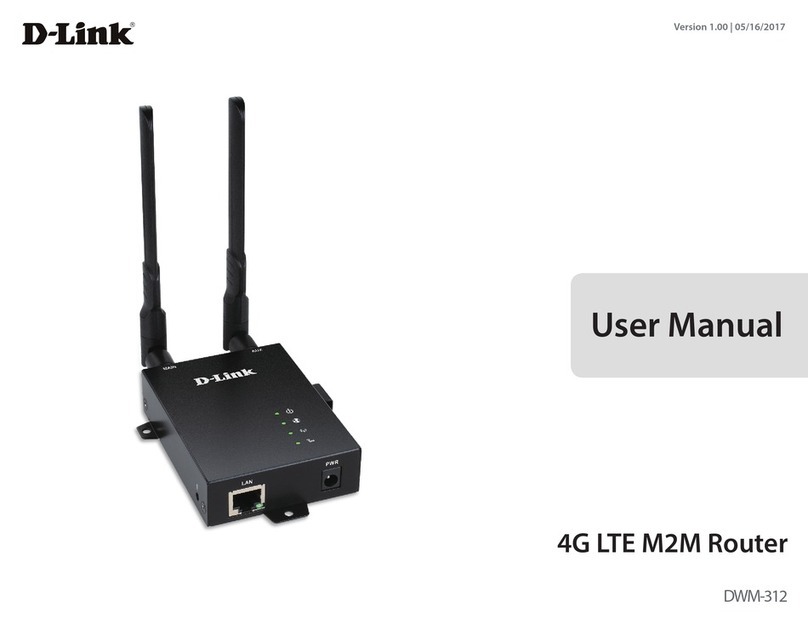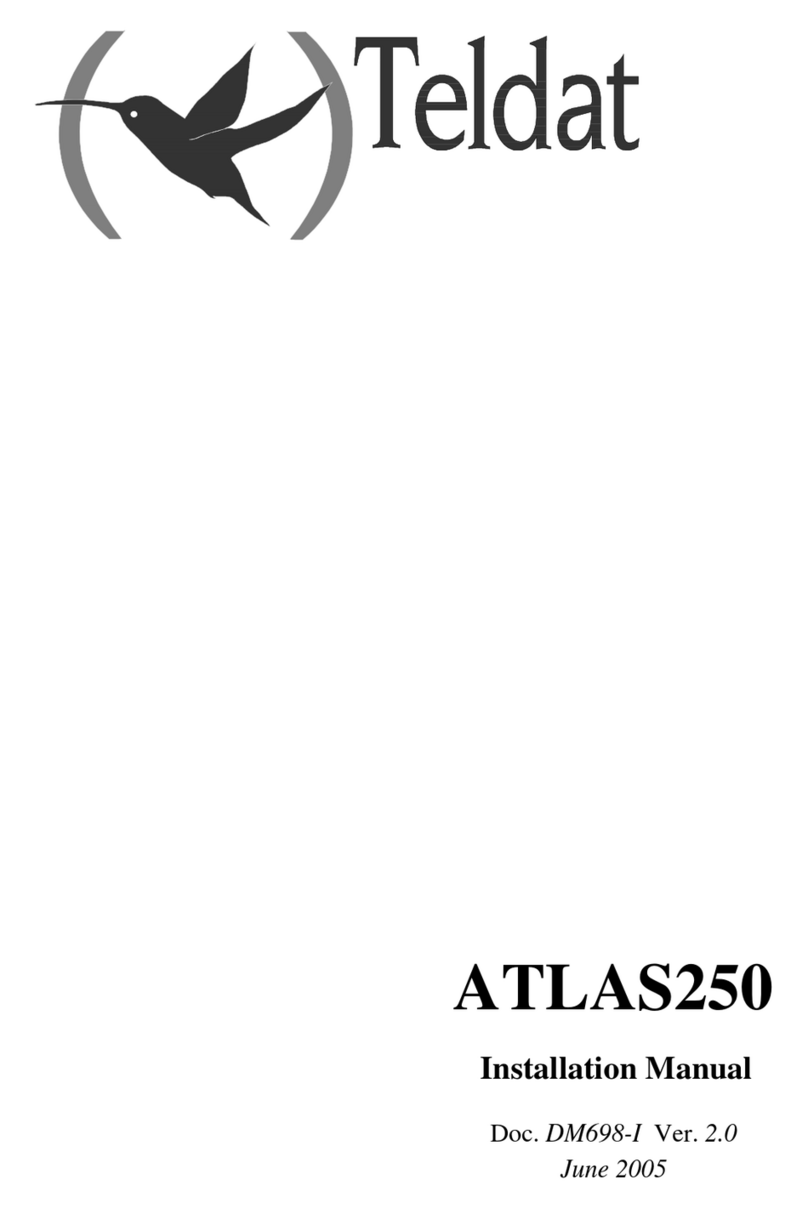Techmade ADSL2plus User manual

ADSL2+
Full-Rated Router
User’s Manual
JUNE 2007

1
Copyright
Copyright ©2004 by this company. All rights reserved. No part of this publication may be
reproduced, transmitted, transcribed, stored in a retrieval system, or translated into any
language or computer language, in any form or by any means, electronic, mechanical,
magnetic, optical, chemical, manual or otherwise, without the prior written permission of this
company.
Disclaimer
This company makes no representations or warranties, either expressed or implied, with
respect to the contents hereof and specifically disclaims any warranties, merchantability or
fitness for any particular purpose. Any software described in this manual is sold or licensed
"as is". Should the programs prove defective following their purchase, the buyer (and not this
company, its distributor, or its dealer) assumes the entire cost of all necessary servicing, repair,
and any incidental or consequential damages resulting from any defect in the software.
Further, this company reserves the right to revise this publication and to make changes from
time to time in the contents hereof without obligation to notify any person of such revision or
changes.
Caution
This device complies with part 15 of the FCC rules. Operation is subject to the following two
conditions.
(1) This device may not cause harmful interference, and
(2) This device must accept any interference received, including interference that may cause
undesired operation.
Per FCC 15.21, you are cautioned that changes or modifications not expressly approved by
the part responsible for compliance could void the user’s authority to operate the equipment.
All brand and product names mentioned in this manual are trademarks and/or
registered trademarks of their respective holders.

2
Contents
1. Introduction................................................................................. 5
1.1 System Requirements .................................................................5
1.2 Package Contents ........................................................................5
2. Product Features........................................................................6
2.1 ADSL Compliant...........................................................................6
2.2 ATM Protocols and Encapsulations ...........................................6
2.3 PPP Support .................................................................................6
2.4 Bridging/Routing Support ...........................................................6
2.5 IP Management.............................................................................6
2.6 Security.........................................................................................7
2.7 Device management ....................................................................7
2.8 Interface ........................................................................................7
3. Hardware Indicators and Connectors ......................................... 8
3.1 Front Panel Indicators and Description ..........................................8
3.2 Back Panel.........................................................................................9
3.3 Connect Related Devices .................................................................9
4. Connecting ADSL Router via Ethernet and USB ...................... 11
4.1 Setup ADSL router via Ethernet Cable ..................................... 11
4.2 Setup ADSL router via USB Cable ............................................ 11
4.3 TCP/IP Configuration .................................................................15
4.4 Setup ADSL Router via USB Cable on MAC ............................26
4.5 Setup ADSL Router via USB Cable on Linux...........................32
5. Configure ADSL Router via HTML Interface.............................33
5.1 Login ...........................................................................................33
5.2 Home ...........................................................................................33
5.2.1 Home ............................................................................................. 33
5.2.2 System Mode ................................................................................ 36
5.2.3 Quick Configuration..................................................................... 37
5.3 LAN..............................................................................................39
5.3.1 LAN Configuration........................................................................ 39
5.3.2 DHCP Mode................................................................................... 40
5.3.3 DHCP Server ................................................................................. 41
5.3.4 DHCP Relay................................................................................... 43
5.3.5 Ethernet Status ............................................................................. 45

3
5.4 WAN.............................................................................................46
5.4.1 DSL ................................................................................................ 46
5.4.2 ATM VC .......................................................................................... 47
5.4.3 PPP ................................................................................................ 48
5.4.4 EoA ................................................................................................ 50
5.4.5 IPOA............................................................................................... 52
5.4.6 ADSL.............................................................................................. 53
5.4.7 ATM Status .................................................................................... 54
5.5 Bridging ......................................................................................54
5.5.1 Bridging......................................................................................... 54
5.5.2 LAN Configuration........................................................................ 56
5.5.3 DSL ................................................................................................ 57
5.5.4 ATM VC.......................................................................................... 60
5.5.5 RFC 1483 Interface (EoA)............................................................. 62
5.6 Routing .......................................................................................63
5.6.1 IP Route......................................................................................... 63
5.6.2 IP Address Table........................................................................... 65
5.6.3 LAN Configuration........................................................................ 65
5.6.4 DSL ................................................................................................ 67
5.6.5 ATM VC.......................................................................................... 68
5.6.6 PPP ................................................................................................ 70
5.6.7 EOA................................................................................................ 71
5.6.8 IPOA............................................................................................... 73
5.7 Services ......................................................................................74
5.7.1 NAT ................................................................................................ 74
5.7.2 RIP ................................................................................................. 76
5.7.3 Firewall.......................................................................................... 78
5.7.4 IP Filter .......................................................................................... 80
5.7.5 Bridge Filter .................................................................................. 82
5.7.6 DNS................................................................................................ 83
5.7.7 Blocked Protocols........................................................................ 84
5.7.8 DDNS ............................................................................................. 86
5.7.9 UPnP.............................................................................................. 87
5.7.10 SNTP.............................................................................................. 87
5.7.11 TCP Status .................................................................................... 88
5.8 Admin..........................................................................................88
5.8.1 User Configuration....................................................................... 88
5.8.2 Commit & Reboot ......................................................................... 89

4
5.8.3 Local Image Upgrade ................................................................... 90
5.8.4 Remote Image Upgrade ............................................................... 92
5.8.5 Alarm ............................................................................................. 93
5.8.6 Diagnostics ................................................................................... 94
5.8.7 Port Settings ................................................................................. 96
5.8.8 System Log ................................................................................... 97
5.8.9 Backup/Restore Configuration.................................................... 98
5.8.10 Management Control.................................................................... 99
5.8.11 Autodetect................................................................................... 100
5.8.12 SNMP Configuration................................................................... 101
5.8.13 Parental Control.......................................................................... 103

5
1.Introduction
This ADSL2+ Ethernet router is a full-featured ADSL router that provides high-speed
Internet access and Ethernet direct connections to individual PCs or local area network with
10/100 Base-T Ethernet. This ADSL2+ router uses advanced ADSL chipset solution with
complete set of industry standard features and high-speed ADSL, ADSL2 and ADSL2+
network solution for SOHO and residential users. User can enjoy higher quality multimedia
and real-time applications such as online gaming, Video-on-Demand and other bandwidth
consuming services. Also the feature-rich routing functions are seamlessly integrated to ADSL
service for existing corporate or home users.
1.1 System Requirements
zPentium III 266 MHz processor or higher
z128 MB RAM minimum
z20 MB of free disk space minimum
zEthernet RJ45 Port
zUSB Port
zCD-ROM drive
1.2 Package Contents
zADSL Ethernet Router
zRJ-45 Ethernet cable
zRJ-11 Phone cable
zUSB cable
zPower Adapter
zSoftware driver CD
zQuick Installation Guide
If any of above items is missing or damaged, please contact your local dealer
immediately.

6
2. Product Features
2.1 ADSL Compliant
zANSI T1.413 issue 2, ITU-T G.992.1 (G.dmt) and ITU-T G.992.2 (G.lite)
zG.994.1 (G.hs, Multimode)
zITU-T G.992.3 (ADSL2 G.dmt.bis)
zITU-T G.992.4 (ADSL2 G.lite.bis)
zITU-T G.992.5 (ADSL2+)
zReach Extended ADSL (RE ADSL)
zAuto-negotiating rate adaptation
2.2 ATM Protocols and Encapsulations
zATM Forum UNI 3.1 / 4.0 PVC
zSupport up to 8 VCs (Virtual Circuit)
zATM SAR (Segmentation and Reassembly)
zTraffic Shaping UBR, CBR, VBR-nrt
zMulti Protocol over AAL5 (RFC1483 / 2684)
zRFC 1577 (Classical IP over ATM)
zVC and LLC Multiplexing
zVPI is 0-255 and VCI is 32-65535
zOAM F4 and F5 segment end-to-end loopback
2.3 PPP Support
zPPP over Ethernet (RFC 2516)
zPPP over ATM (RFC 2364)
zPPP over PAP (Password Authentication Protocol; RFC1334)
zPPP over CHAP (Challenge Authentication Protocol; RFC1994)
2.4 Bridging/Routing Support
zEthernet to ADSL self-learning Transparent Bridging (IEEE 802.1D)
zSupports up to 128 MAC learning addresses
zIP routing-RIPv2 (backward compatible with RIPv1)
zStatic IP routing
zPAT (Port Address Translation)
zICMP (Internet Control Message Protocol)
zIGMP (Internet Group Management Protocol)
2.5 IP Management
zNAT (Network Address Translation)
zNAPT (Network Address and Port Translation)
zDHCP Server/Relay/Client

7
zDNS Proxy
zDDNS
zUPnP support
2.6 Security
zPAP (Password Authentication Protocol; RFC1334)
zCHAP (Challenge Authentication Protocol; RFC1994)
zUser authentication for PPP
zPassword Protected System Management
zFirewall
2.7 Device management
zFirmware upgrade via FTP / TFTP (Web-based)
zSNMP MIB Support
zWAN and LAN connection statistics
zSelection of Bridge or Router Mode
zConfiguration of VCs (Virtual Circuits)
2.8 Interface
zCompliant with USB v1.1, full speed (12Mbps)
zOne or Four RJ45 port compatible with IEEE 802.3/802.3u, 10/100Mbps auto selection
zOne RJ11 port for ADSL connection
zOne reset button for restoration of factory default setting

8
3. Hardware Indicators and Connectors_____________
3.1 Front Panel Indicators and Description
Front panel of ADSL router has LED indicators to display router’s operating status.
Single-Port ADSL Router
○○○○○
ADSL DATA LAN USB PWR
Descriptions of LED status
ADSL When connection with Internet (ADSL Connected) is established, this LED will light up.
When this LED is flashing: NO ADSL physical connection
DATA When router is transferring data between Internet and router, this LED will be flashing.
LAN When connection 10/100MB with end user is established, this LED will light up. When
router is transferring data between router and end user, this LED will be flashing.
USB When an active USB cable is connected with router, this LED will light up.
PWR When an active power adapter is connected with router, this LED will light up.
Four-Port ADSL Router
LAN
○○○○○○○
PWR USB 4 3 2 1 ADSL
Descriptions of LED status
PWR When an active power adapter is connected with router, this LED will light up.
USB When an active USB cable is connected with router, this LED will light up.
4 When port 4 connection with end user is established, this LED will light up.
3 When port 3 connection with end user is established, this LED will light up.
2 When port 2 connection with end user is established, this LED will light up.
1 When port 1 connection with end user is established, this LED will light up.
ADSL When connection with Internet (ADSL Connected) is established, this LED will light up.
When this LED is flashing: NO ADSL physical connection

9
3.2 Back Panel
Single-Port ADSL Router
Descriptions of All Connectors
LINE Connect with telephone line.
USB Connect with USB cable.
LAN Connect with Ethernet Cable to Switch Hub or PC
PWR Connect with power adapter
DEFAULT Reset button.
Four-Port ADSL Router
Descriptions of All Connectors
LINE Connect with telephone line.
USB Connect with USB cable.
1x Connect with Ethernet Cable to Switch Hub.
2x Connect with Ethernet Cable to Switch Hub.
3x Connect with Ethernet Cable to Switch Hub.
4x Connect with Ethernet Cable to Switch Hub.
PWR Connect with power adapter.
DEFAULT Reset button.
3.3 Connect Related Devices
1) Connect Router to LINE
Plug the provided RJ-11 cable into LINE port on the back panel of the router and
insert the other end into splitter or wall phone jack.
2) Connect Router to LAN
Plug RJ-45 Ethernet Cable into LAN port on the back panel of the router and insert
LINE USB 1X 2X 3X 4X PWR
DEFAULT
LINE USB LAN PWR DEFAULT

10
the other end of the Ethernet Cable on your PC’s Ethernet port or switch / hub.
3) Connect Router to Power Adapter
Plug power adapter to PWR port on the back panel of the router and the other end to
a power outlet.
The diagram below illustrates a connection example,
Warning! Only use the power adapter provided in the package, otherwise it may cause
hardware damage.

11
4. Connecting ADSL Router via Ethernet and USB
You can connect this ADSL Router with PC through Ethernet cable or USB cable. After
connect is established, you can configure the host PC to be a DHCP client. You have to repeat
the same steps for every host PC on your network if you user DHCP function on your router.
4.1 Setup ADSL router via Ethernet Cable
If there is an available LAN card present on your PC, you just simply connect ADSL
router and PC through the Ethernet cable. Once you establish Internet connection, you could
browse the Web through the Ethernet cable.
4.2 Setup ADSL router via USB Cable
You can connect ADSL router with PC via USB cable when there is no LAN Card present
on your PC. USB cable acts as another LAN connection in this scenario. Once you establish
Internet connection, you could browse the Web through the USB cable.
USB Device Driver Installation for Windows OS (Win98SE/ME/2000/XP)
Step 1: Connect ADSL Router and PC with USB cable.
Step 2: Once “Found New Hardware Wizard” window pop out, click “Cancel”.

12
Step 3: Insert “Easy Setup” Software kit CD, and then click “Install USB Driver” to begin
device driver installation.
Step 4: After “DSL Modem Setup Wizard” shows, click “Next” to continue.

13
Step 5: Please review the following license agreement, and click “Accept” to continue.
Step 6: Waiting for few seconds for device driver installation.

14
Step 7: For completing your installation, the DSL Modem Setup Wizard requires to reboot
your system. Please choose “Yes, reboot the computer now” and click “Close” for
reboot.
Step 8: After you restart your computer, you can see Finish windows. Click “Finish” to
compete the installation.

15
Step 9: Follow the procedures below to check if DSL router is properly installed.
Right-click “My Computer” on the desktop ÆChoose “Properties” ÆSelect
“Hardware” tab ÆClick “Device Manager” button.
4.3 TCP/IP Configuration
For Windows XP
Step 1: Click Start and then select Control Panel in the main window screen.

16
Step 2: Double-Click Network Connections icon.
Step 3: Right-click Local Area Connection (local network your ADSL hooked up with)
and then select “Properties”.

17
Step 4: Select Internet Protocol (TCP/IP) then click “Properties”.
Configure IP address Automatically:
Step 5: Select Obtain an IP address automatically & Obtain DNS server address
automatically.

18
Configure IP address Manually:
Step 5: Select Use the following IP address &Use the following DNS server
addresses.
IP address: Fill in IP address 192.168.1.x. (xis a number between 3 to 254).
Subnet Mask: Default value is 255.255.255.0.
USB interface Default gateway: Default value is 192.168.1.2.
Ethernet interface Default gateway: Default value is 192.168.1.1
Preferred DNS server: Fill in preferred DNS server IP address.
Alternate DNS server: Fill in alternate DNS server IP address.
You can use ping command under DOS prompt to check if you have setup TCP/IP
protocol correctly and if you computer has successfully connected to this router.
For example, USB interface ping to the gateway
* Type ping 192.168.1.2 under DOS prompt and the following message will appear:
Pinging 192.168.1.2 with 32 bytes of data:
Reply from 192.168.1.2: bytes=32 times<1ms TTL=64
Reply from 192.168.1.2: bytes=32 times<1ms TTL=64
Reply from 192.168.1.2: bytes=32 times<1ms TTL=64
Reply from 192.168.1.2: bytes=32 times<1ms TTL=64

19
If the communication link between your computer and router is not setup correctly,
after your type ping 192.168.1.2 under DOS prompt following message will appear.
Pinging 192.168.1.2 with 32 bytes of data:
Request timed out.
Request timed out.
Request timed out.
Request timed out.
This failure might be caused by cable issue or something wrong in configuration
procedure.
For Windows 2000
Step 1: Right-click My Network Places and select Properties in the main windows
screen.
Table of contents
Popular Network Router manuals by other brands

Cradlepoint
Cradlepoint CBR400 quick start guide

Paradyne
Paradyne Hotwire 6371 installation instructions
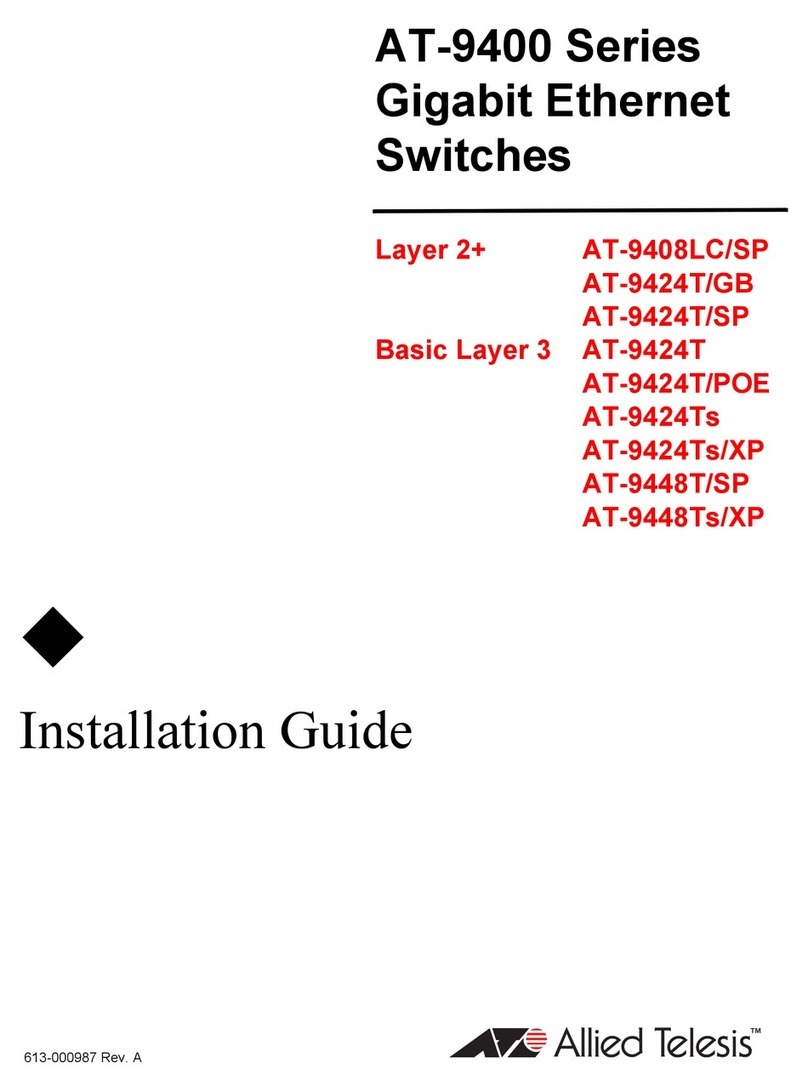
Allied Telesis
Allied Telesis AT-9408LC/SP Series installation guide

D-Link
D-Link xtreme n duo dap-1522 Quick installation guide

Alcatel
Alcatel SpeedTouch 610 Management guide
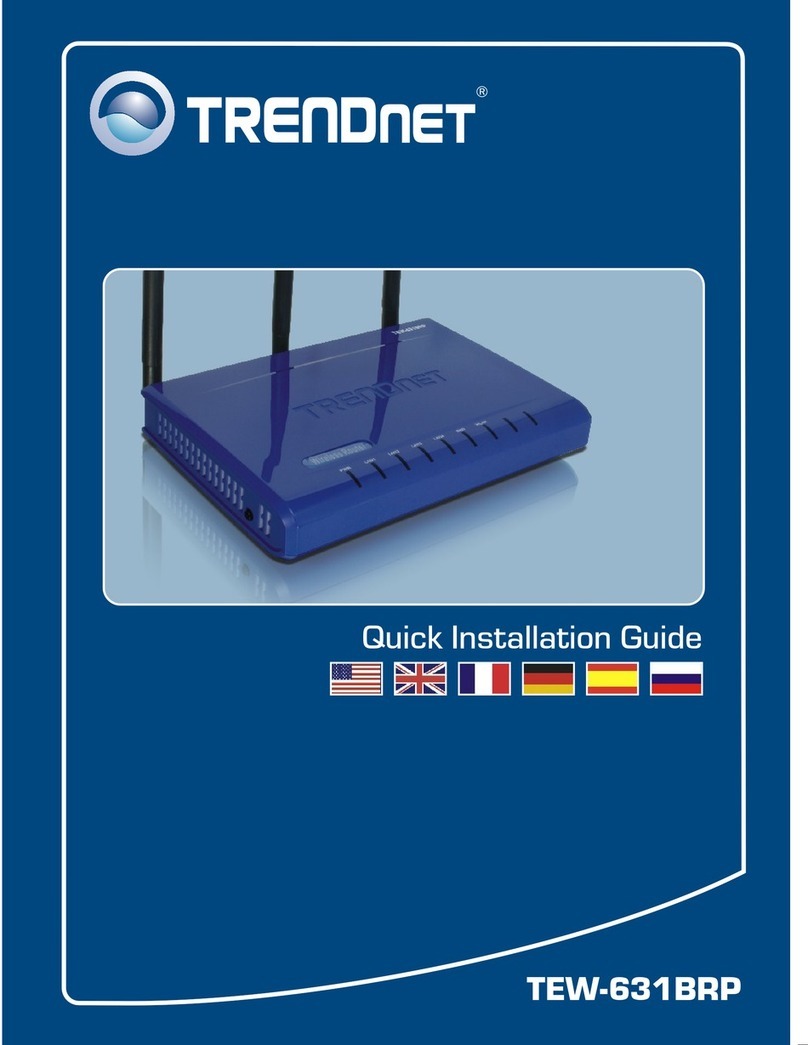
TRENDnet
TRENDnet TEW-631BRP Quick installation guide