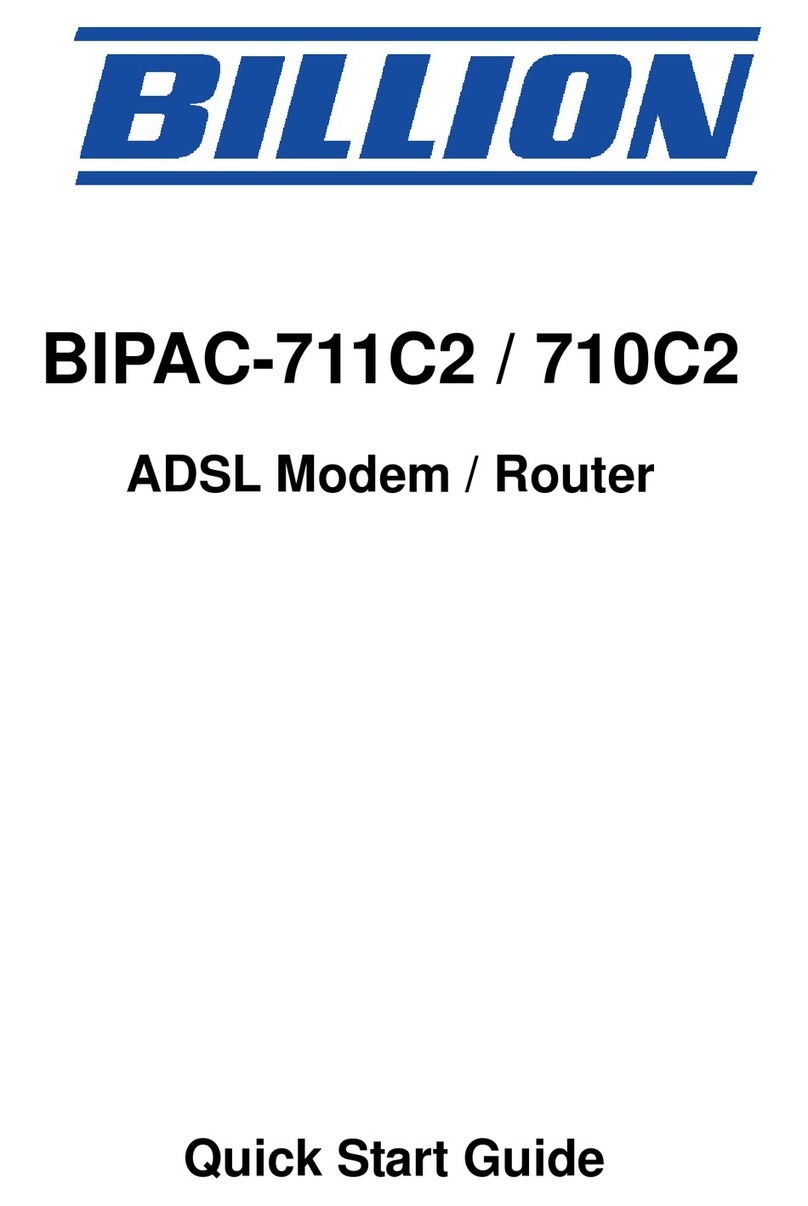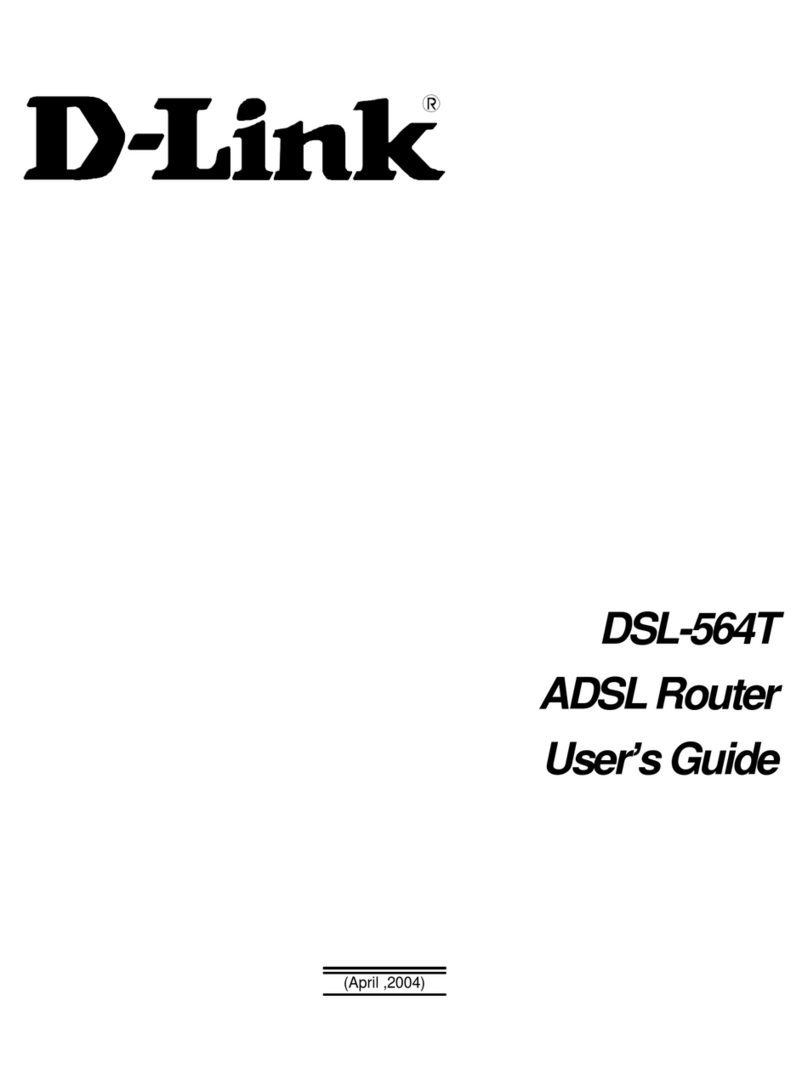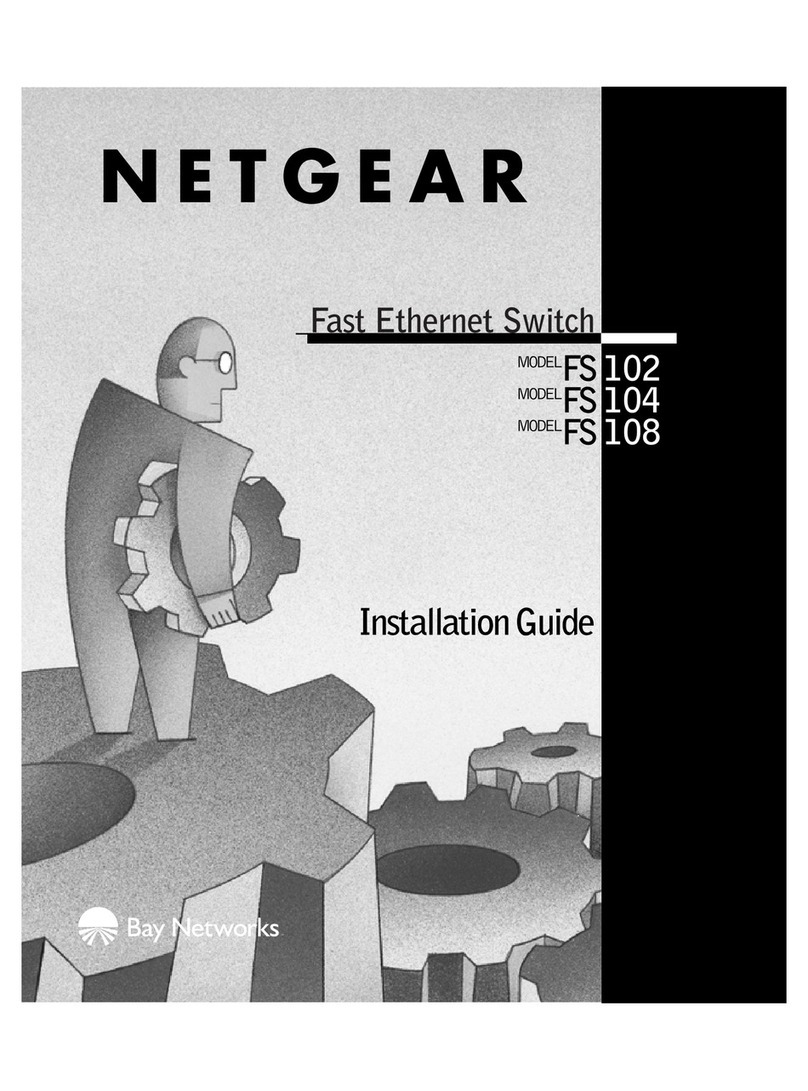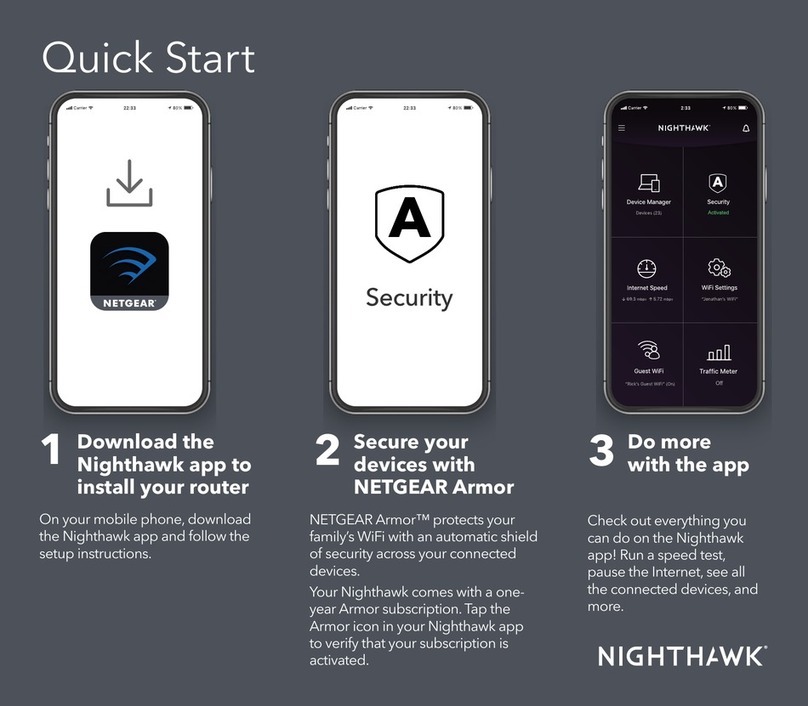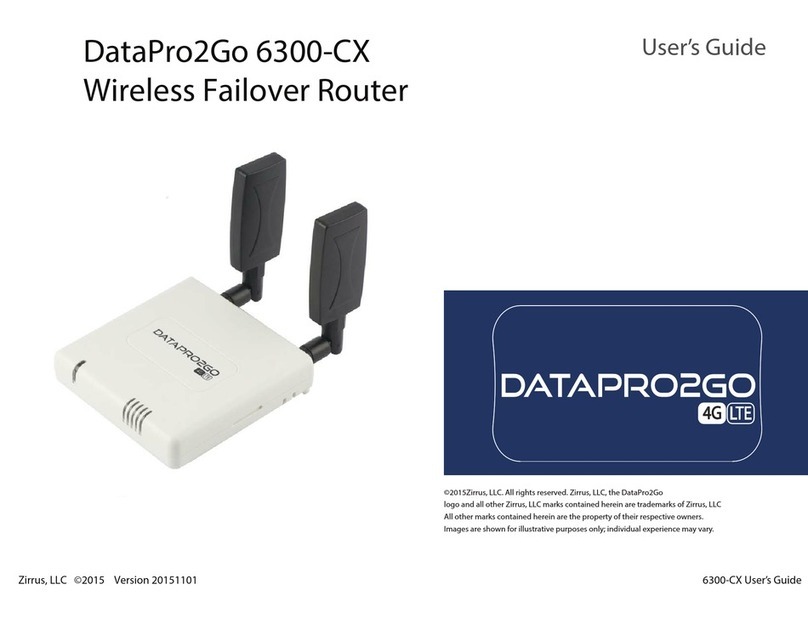Proconx MBRG-300 User manual

MBRG-300
Modbus Router/
Gateway
Usermanual
UMMBRG300-1101

MBRG-300
Modbus Router/Gateway: Usermanual
Copyright © 2011 proconX Pty Ltd. All rights reserved.
Document revision history
2011-03-28 Initial Release
No part of this material may be reproduced or transmitted in any form or by any means or used to make any derivative work without
express written consent from the copyright holders.
Modbus is a registered trademark of Schneider Automation Inc. proconX and FieldTalk are trademarks of proconX Pty Ltd. All other
product and brand names mentioned in this document may be trademarks or registered trademarks of their respective owners.
Disclaimer
proconX Pty Ltd makes no warranty for the use of its products, other than those expressly contained in the Company’s standard warranty
which is detailed in the Terms and Conditions located on the Company’s Website. The Company assumes no responsibility for any errors
which may appear in this document, reserves the right to change devices or specifications detailed herein at any time without notice,
and does not make any commitment to update the information contained herein. No licenses to patents or other intellectual property
of proconX are granted by the Company in connection with the sale of proconX products, expressly or by implication. proconX products
are not authorized for use as critical components in life support devices or systems.
Support & product feedback
We provide an electronic support and feedback system for our proconX products. It can be accessed through the following web link:
http://www.proconx.com/support
Your feedback and comments are always welcome. It helps improving this product.
Contact
For further information about the MBRG-300 product or this document please contact us at:
proconX Pty Ltd
PO Box 791
Sumner QLD 4074
Australia
Website: http://www.proconx.com/mbrg300

UMMBRG300-1101 iii
Contents
Important user information ........................................................................................ v
Safety Precautions ............................................................................................... v
Document conventions ....................................................................................... vi
1 Introduction ............................................................................................................. 1
Features ............................................................................................................... 2
Quick start checklist ............................................................................................ 2
2 Description .............................................................................................................. 3
LED indicators ..................................................................................................... 3
3 Installation ............................................................................................................... 5
Regulatory notes ................................................................................................. 5
Unpacking, handling and storage ....................................................................... 5
Before connecting anything ................................................................................ 5
DIN rail mounting and removal .......................................................................... 6
Mounting rules .................................................................................................... 6
Powering the MBRG-300 ..................................................................................... 7
Wiring the RS-485/422 interface ......................................................................... 7
Wiring the RS-232 interface ................................................................................ 7
Connecting Ethernet ........................................................................................... 8
4 Ethernet & IP configuration ................................................................................... 11
IP setup using a web browser and a cross-over network cable .......................... 11
IP setup using a terminal program like HyperTerminal ....................................... 12
Temporarily changing the IP settings on your PC .............................................. 13
5 Web browser based management ......................................................................... 15
Connecting to the MBRG-300 ........................................................................... 15
Monitoring and diagnostic ................................................................................ 16
Device status .............................................................................................. 16
Modbus connection status ........................................................................ 16
Finding the firmware version and serial number ........................................ 18
Configuring and commissioning ........................................................................ 18
Configuring Ethernet and IP ...................................................................... 18
Configuring serial line Modbus .................................................................. 19
Remote restarting the device ..................................................................... 20
6 Decommissioning ................................................................................................... 23
Disconnecting .................................................................................................... 23
Disposal ............................................................................................................. 23
A Specifications ........................................................................................................ 25
Dimensions ........................................................................................................ 27
Glossary .................................................................................................................... 29
Index ......................................................................................................................... 31
Figures
2.1 Location of connectors ......................................................................................... 3
5.1 Device management and configuration via the web browser ............................. 15
5.2 Overview page .................................................................................................... 16
5.3 Modbus status page ........................................................................................... 17
5.4 About page ........................................................................................................ 18

iv UMMBRG300-1101
5.5 Ethernet and IP settings page ............................................................................ 18
5.6 IP settings changed confirmation ....................................................................... 19
5.7 Modbus settings page ........................................................................................ 19
5.8 Restart device page ............................................................................................ 20
5.9 Restart confirmation page .................................................................................. 20
A.1 Enclosure dimensions ......................................................................................... 27
Tables
2.1 LED diagnostic codes ............................................................................................ 4
3.1 Power supply connector pinout ............................................................................ 7
3.2 Modbus RS-232 connector pinout ........................................................................ 8
3.3 Ethernet connector pinout ................................................................................... 8

Important user information
UMMBRG300-1101 v
Important user information
This manual explains how to install, operate and configure a MBRG-300. This device may
only be used for the applications described in this document.
This manual is to be used with a MBRG-300 with firmware version 1.6.
These instructions are intended for use by trained specialists in electrical installation
and control and automation engineering, who are familiar with the applicable national
standards and safety procedures.
Safety Precautions
ELECTRICAL HAZARD
• This equipment must be installed and serviced only by qualified personnel. Such
work should be performed only after reading this entire set of instructions.
• Before performing visual inspections, tests, or maintenance on this equipment,
disconnect all sources of electric power. Assume that all circuits are live until they
have been completely de-energized, tested, and tagged. Pay particular attention
to the design of the power system. Consider all sources of power, including the
possibility of backfeeding.
• Apply appropriate personal protective equipment and follow safe electrical
practices.
• Turn off all power supplying the equipment in which the MBRG-300 is to be
installed before installing, wiring or removing the MBRG-300.
• Always use a properly rated voltage sensing device to confirm that power is off.
• The successful operation of this equipment depends upon proper handling,
installation, and operation. Neglecting fundamental installation requirements
may lead to personal injury as well as damage to electrical equipment or other
property.
Failure to follow these instructions could result in death or serious injury!

vi UMMBRG300-1101
Document conventions
Throughout this manual we use the following symbols and typefaces to make you aware
of safety or other important considerations:
Indicates a potentially hazardous situation that, if not avoid-
ed, could result in death or serious injury.
Indicates a potentially hazardous situation that, if not avoid-
ed, could result in damage to equipment.
Indicates information that is critical for successful application
and understanding of the product.
Provides other helpful user information that does not fall in
above categories.
Provides supplemental user information.
Acronym This typeface is used to introduce acronyms or product
names.
Command This typeface is used to represent commands, prompts, input
fields and filenames. In the context of programming it is used
for functions, variable names, constants or class names.
Placeholder This typeface is used to represent replacable text. Replaceable
text is a placeholder for data you have to provide, like file-
names or command line arguments.
User input This typeface is used to represent data entered by the user
or buttons.
Screen output
Screen output or program listing

Introduction
UMMBRG300-1101 1
Chapter 1.Introduction
The MBRG-300 is a Modbus/TCP to Modbus RTU gateway.
The gateway features one serial port which can be configured as either RS-232, RS-485
or RS-422 and an Ethernet port. It can be mounted on a DIN rail.
Usage and configuration of the gateway is simple and conveniently performed using a
web browser which connects to the embedded web server.
Possible areas of application are:
• PLC connection
• Operator panel interfacing
• HMIs
• SCADA integration
• Remote control & monitoring
• Data logging

2UMMBRG300-1101
Features
The MBRG-300 gateway provides the following key features:
• Modbus/TCP protocol (Ethernet)
• Modbus RTU protocol (either RS-232, RS-485 or RS-422, software configurable)
• Embedded web server for easy configuration and commissioning using a web browser
• Firmware upgradeable via Ethernet
• DIN rail mountable
• 24 V DC (10-30 V) power supply
• Status LEDs for power, Ethernet link, device status and communication status
Quick start checklist
• Read this set of instructions properly and in its entirety.
• Mount the unit.
• Connect the power. Do not connect yet serial ports.
• Configure the Ethernet communications settings with a web browser (using an
Ethernet crossover cable) or with a terminal program like HyperTerminal (using a null
modem cable)
• Configure the serial line communication settings.
• Configure the operational aspects of the device.
• Wire serial line interfaces.

Description
UMMBRG300-1101 3
Chapter 2.Description
The power and RS-485/RS-422 terminals are placed on the top side of the unit. The
RS-232 and Ethernet connectors are placed on the bottom side of the unit as shown in
the following illustration:
TOP VIEW
BOTTOM VIEW
FRONT VIEW
Figure2.1:Location of connectors
Clear front cover
Serial port 1 RS-232 connector
Serial port 2 RS-232 connector
Ethernet connector
DIN rail clip
Power LED
Ethernet link LED
Device status LED
Communication status LED
Power terminals
Serial port 1 and 2 RS-485 or serial port 1 RS-422 terminals
LED indicators
Four LEDs located at the front panel indicate the status of the device. The LEDs assist
maintenance personnel in quickly identifying wiring or communication errors.
A LED test is exercised at power-up, cycling each LED off, green and then red for
approximately 0.25 seconds. At the same time the power-on self test of the device is
performed.

4UMMBRG300-1101
The following table outlines the indicator condition and the corresponding status after
the power-on self test has been completed:
LED Function Condition Indication
Off No power applied to the device.
Power Power Green Power supply OK
Off No Ethernet link
Link Ethernet link Green Ethernet link OK
Off The device has an unrecoverable fault; may need replacing.
Flashing green
1 s rate
Device operational but needs commissioning due to configuration
missing, incomplete or incorrect.
Green The device is operating in normal condition.
Flashing red
1 s rate
Device operational but has a fault listed which requires acknowledg-
ment.
Status1 Device status
Red The device has an unrecoverable fault; may need replacing. Flashing
sequence and rate of Status2 LED indicates fault class.
Off No Modbus/TCP connection.
Status2 Communica-
tion status Green Modbus/TCP connection established.
Table 2.1: LED diagnostic codes

Installation
UMMBRG300-1101 5
Chapter 3.Installation
Regulatory notes
1. The MBRG-300 is suitable for use in non-hazardous locations only.
2. The MBRG-300 is not authorized for use in life support devices or systems.
3. Wiring and installation must be in accordance with applicable electrical codes in
accordance with the authority having jurisdiction.
4. This is a Class A device and intended for commercial or industrial use. This equipment
may cause radio interference if used in a residential area; in this case it is the
operator’s responsibility to take appropriate measures.
5. The precondition for compliance with EMC limit values is strict adherence to the
guidelines specified in this set of instructions. This applies in particular to the area
of grounding and shielding of cables.
FCC Notice (USA only)
This equipment has been tested and found to comply with the limits for a Class A
digital device, pursuant to Part 15 of the FCC Rules. These limits are designed to provide
reasonable protection against harmful interference when the equipment is operated
in a commercial environment. This equipment generates, uses, and can radiate radio
frequency energy and, if not installed and used in accordance with the instruction
manual, may cause harmful interference to radio communications. Operation of this
equipment in a residential area is likely to cause harmful interference in which case the
user will be required to correct the interference at his own expense.
Industry Canada Notice (Canada only)
This Class A digital apparatus complies with Canadian ICES-003.
Unpacking, handling and storage
1. Please read this set of instructions. carefully before fitting it into your system.
2. Keep all original packaging material for future storage or warranty shipments of the
unit.
3. Do not exceed the specified temperatures.
Before connecting anything
1. Before installing or removing the unit or any connector, ensure that the system power
and external supplies have been turned off.

6UMMBRG300-1101
2. Check the system supply voltage with a multimeter for correct voltage range and
polarity.
3. Connect the power supply cable and switch on the system power. Check if the Power
LED is lit.
4. Turn off system power.
5. Connect all I/O cables.
6. Once you are certain that all connections have been made properly, restore the
power.
DIN rail mounting and removal
The MBRG-300 gateway is designed to be mounted on a 35 mm DIN rail according to
DIN/EN 50022. The enclosure features a 35 mm profile at the back which snaps into the
DIN rail. No tools are required for mounting. Please observe the rules outlined in the
section called “Mounting rules”.
2
1
Click
DIN rail
To mount the unit on a DIN rail, slot the top part of the
MBRG-300 into the upper guide of the rail and lower the
enclosure until the bottom of the red hook clicks into
place.
Slide down 2
1
To remove the MBRG-300 from the DIN rail, use a screw
driver as a lever by inserting it in the small slot of the red
hook and push the red hook downwards. Then remove the
unit from the rail by raising the bottom front edge of the
enclosure.
Mounting rules
The enclosure provides protection against solid objects according to IP20 / NEMAType1
protection rating. When mounting the unit observe the following rules:
• No water splash and water drops
• No aggressive gas, steam or liquids

Installation
UMMBRG300-1101 7
• Avoid dusty environments.
• Avoid shock or vibration
• Do not exceed the specified operational temperatures and humidity range.
• Mount inside an electrical switchboard or control cabinet.
• Make sure there is sufficient air ventilation and clearance to other devices mounted
next to the unit.
• Observe applicable local regulations like EN60204 / VDE0113.
Powering the MBRG-300
Before connecting power please follow the rules in the section called “Safety Precau-
tions” and the section called “Before connecting anything”.
Power is supplied via a 3.81 mm 2-pin pluggable terminal block located at the top side
of the mounted unit (refer to Figure2.1, “Location of connectors”). The following table
and picture shows the power terminal socket pinout:
V+
V-
1
Pin Signal Function
1 V+ Positive voltage supply (10 - 30 V DC)
2 V- Negative voltage supply, DC power return
Table 3.1: Power supply connector pinout
Make sure that the polarity of the supply voltage is correct before connecting any
device to the serial ports! A wrong polarity can cause high currents on the ground
plane between the V- power supply pin and the serial port ground pins, which can
cause damage to the device.
Wiring the RS-485/422 interface
The RS-485/422 port is used for integrating the MBRG-300 into a two-wire or four-wire
Modbus over Serial Line network. The use of either the RS-485 or RS-422 interface must
be configured using the web interface (See the section called “Configuring serial line
Modbus”). The MBRG-300 is a Modbus Master device on this interface.
Wiring the RS-232 interface
The RS-232 port can alternativly be used for serial communication to a Modbus Slave
device instead of RS-485. The use of the RS-232 interface must be configured using the
web interface (See the section called “Configuring serial line Modbus”). The MBRG-300
is a Modbus Master device on this interface.

8UMMBRG300-1101
The Modbus RS-232 connector is a male 9-pin D-sub type located at the bottom side of
the mounted unit (refer to Figure2.1, “Location of connectors”). It has industry standard
EIA-574 data terminal equipment (DTE) pinout as shown in the following table and
picture:
GND
TDX
CTS DTR
RI
RXD
RTS
1
6
CD
DSR
Pin Signal Function Direction
1 DCD (unused) in
2 RXD Receive data in
3 TXD Transmit data out
4 DTR (unused) out
5 GND Signal ground
6 DSR (unused) in
7 RTS (unused) out
8 CTS (unused) in
9 RI (unused) in
Table 3.2: Modbus RS-232 connector pinout
• Maximum cable length is 15 m (50 ft) or a length equal to a line capacitance of 2500
pF, both at the maximum standard bit rate of 20 kbps. If operating at higher bit rates
the maximum cable length drops to 3 m (10 ft) at a bit rate of 57.6 kbps.
• To assure a high degree of electromagnetic compatibility and surge protection the
RS-232 cable should shielded. The shield shall be connected to an external chassis
ground at the either or both ends, depending on the application.
• The shield must not be connected to the GND pin.
To connect the MBRG-300 to a PC (Personal Computer) or any other device with
data terminal equipment (DTE) pinout you need a null-modem or cross-over cable.
Connecting Ethernet
The following table describes the 10BASE-T Ethernet RJ-45 connector pinout:
TX+
TX-
RX-
RX+
1
Pin Signal Function
1 TX+ Non-inverting transmit signal
2 TX- Inverting transmit signal
3 RX+ Non-inverting receive signal
4 Internal termination network
5 Internal termination network
6 RX- Inverting receive signal
7 Internal termination network
8 Internal termination network
Table 3.3: Ethernet connector pinout
• We recommend to use Category 5 UTP network cable.

Installation
UMMBRG300-1101 9
• Maximum cable length is 100 m (3000 ft).

This page intentionally left blank
10 UMMBRG300-1101

Ethernet & IP configuration
UMMBRG300-1101 11
Chapter 4.Ethernet & IP configuration
Before configuring the MBRG-300, obtain a unique static IP address, subnet mask, and
default gateway address from your network administrator.
The factory default IP address of the MBRG-300 is 169.254.0.10 which is in the Automatic
Private IP Addressing (APIPA) address range.
There are several methods of configuring the unit’s IP address:
1. Removing your PC from your corporate network and using a cross-over network
cable (see the section called “IP setup using a web browser and a cross-over network
cable”).
2. Via the Serial Port 1 and a terminal program like HyperTerminal (see the section called
“IP setup using a terminal program like HyperTerminal”).
3. Leaving your PC connected to your corporate network and temporarily changing the
IP settings on your PC to match the subnet of the MBRG-300 (see the section called
“Temporarily changing the IP settings on your PC”).
In order to connect to the MBRG-300 via TCP/IP, your PC must be on same IP subnet
as the gateway. In most situations this means that the first three numbers of the
IP address have to be identical.
IP setup using a web browser and a cross-over network cable
This method applies only to operating systems like Windows, which support APIPA
(Automatic Private IP Addressing). It also requires your PC to be configured for DHCP. If
your computer is configured with a static IP address, follow the procedure in the section
called “Temporarily changing the IP settings on your PC”.
1. Disconnect your PC from your corporate network. If your computer is configured for
DHCP it should now automatically fall back to use a default IP address from the APIPA
range 169.254.x.x (Windows PCs only).
2. Connect an Ethernet crossover cable from the MBRG-300 to the computer.
3. Start Internet Explorer.
4. In the address box, type 169.254.0.10 and then press Enter.
5. Click Configuration… and then Ethernet & IP in the menu on the left side of
the page.
6. Enter the IP address, subnet mask, and gateway address assigned to your MBRG-300,
then click Save.
7. Reconnect your computer to your corporate network.

12 UMMBRG300-1101
IP setup using a terminal program like HyperTerminal
1. Connect a null modem RS-232 cable between your PC and the MBRG-300’s Serial
Port 1.
2. In Windows XP, click Start, point to All Programs, point to Accessories, point
to Communications, and then click HyperTerminal.
3. When HyperTerminal starts, it opens a dialog box and asks for a name for the new
connection. Enter a name (for example, deviceconfig) then click OK.
4. The Connect to dialog opens. Select the COM port you will be using in the Connect
using drop-down list box, then click OK.
5. Select 9600, 8, None, 1, None in the COM Properties dialog, then click OK.
6. HyperTerminal is now connected to the serial line.
7. Keep the space bar pressed in HyperTerminal and power-cycle your device at the
same time.
8. A menu should appear after one or two seconds showing device information, the
current IP configuration and a > prompt.
9. Type SETIP, then press Enter within 10 seconds after the prompt is shown:
DIAG MODE
Ver: x.y
S/N: 1234
MAC: 00:50:C7:67:71:97
IP Address: 169.254.0.10
Subnet Mask: 255.255.0.0
Gateway Address: 0.0.0.0
>SETIP
IP Address (169.254.0.10): 10.0.0.100
Subnet Mask (255.255.0.0): 255.255.255.0
Gateway Address (0.0.0.0): 0.0.0.0
RUN MODE
10.The device will show current values and prompt for new values for IP address, net
mask and gateway address. Enter the new values and press Enter. A key press must
be received at least every 10 seconds otherwise the device will go back to RUN MODE
and resume normal operation.
11.The gateway will return to the main prompt. Type X and press Enter to leave DIAG
MODE and resume normal operation indicated with RUN MODE.

Ethernet & IP configuration
UMMBRG300-1101 13
Temporarily changing the IP settings on your PC
This method involves manually assigning an IP address to your PC in the same subnet as
the gateway. The default subnet of the gateway is 169.254.0.0/16.
1. Connect the MBRG-300 to your Ethernet network.
2. On a Windows PC, open the Control Panel and double-click on Network
Connections. Right-click on the Network Connection associated with your network
adapter and select Properties:
This will show the Local Area Connection Properties Dialog:

14 UMMBRG300-1101
3. Select the Internet Protocol (TCP/IP) entry and click on Properties to open
the TCP/IP Properties dialog as shown below:
4. Write down your current settings so they can be restored later.
5. Select Use the following IP address and configure a static IP address in
the same subnet as the device, for example 169.254.0.1 and the subnet mask
255.255.0.0. Click OK to save the changes.
6. Start Internet Explorer.
7. In the address box, type 169.254.0.10 and then press Enter.
8. Click Configuration… and then Ethernet & IP in the menu on the left side of
the page.
9. Enter the IP address, subnet mask, and gateway address assigned to your MBRG-300,
then click Save.
10.Restore your computer’s original settings.
Table of contents
Popular Network Router manuals by other brands
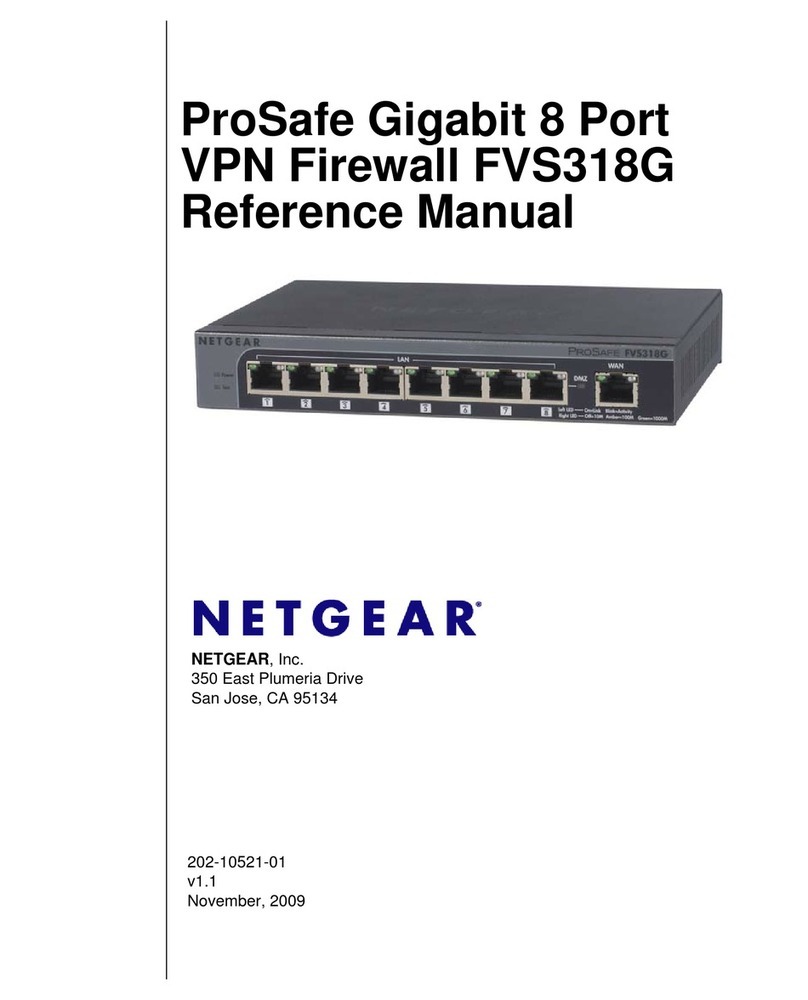
NETGEAR
NETGEAR FVS318G - ProSafe Gigabit VPN Firewall Data Sheet... Reference manual
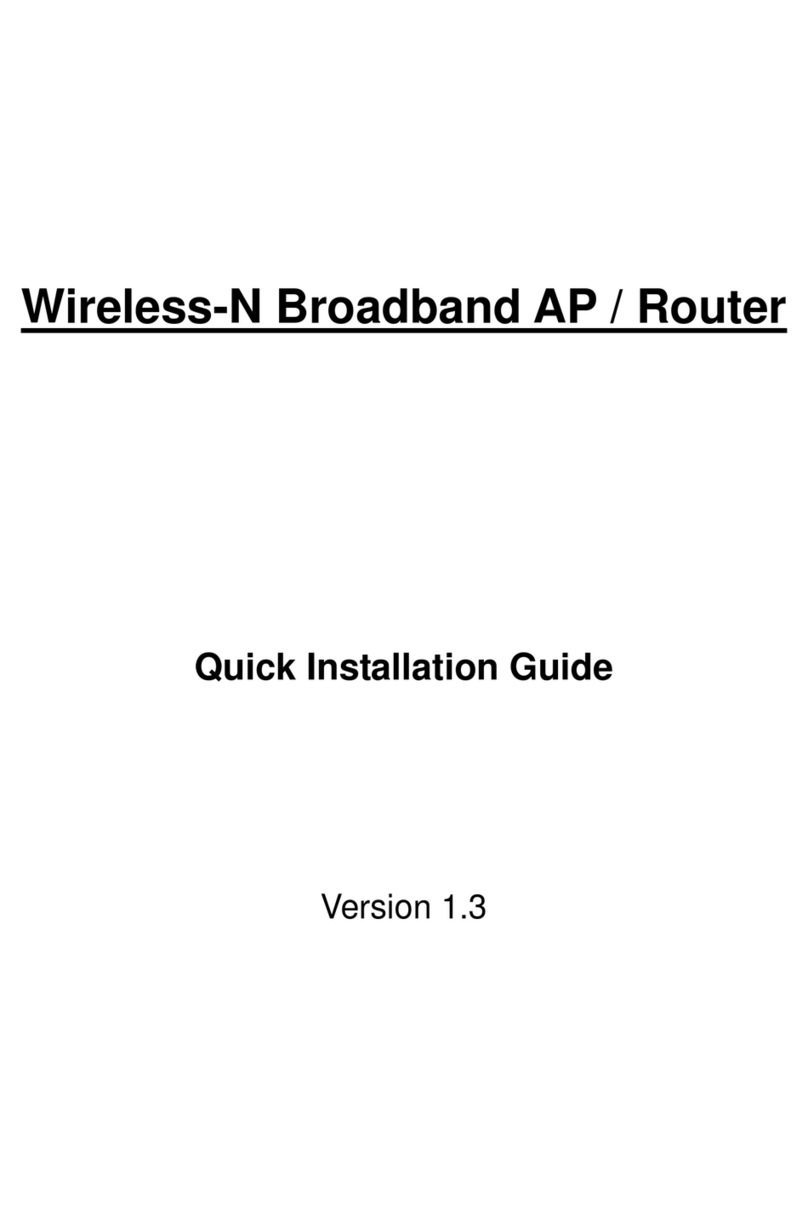
Newer Technology
Newer Technology MXP802NRTR Quick installation guide
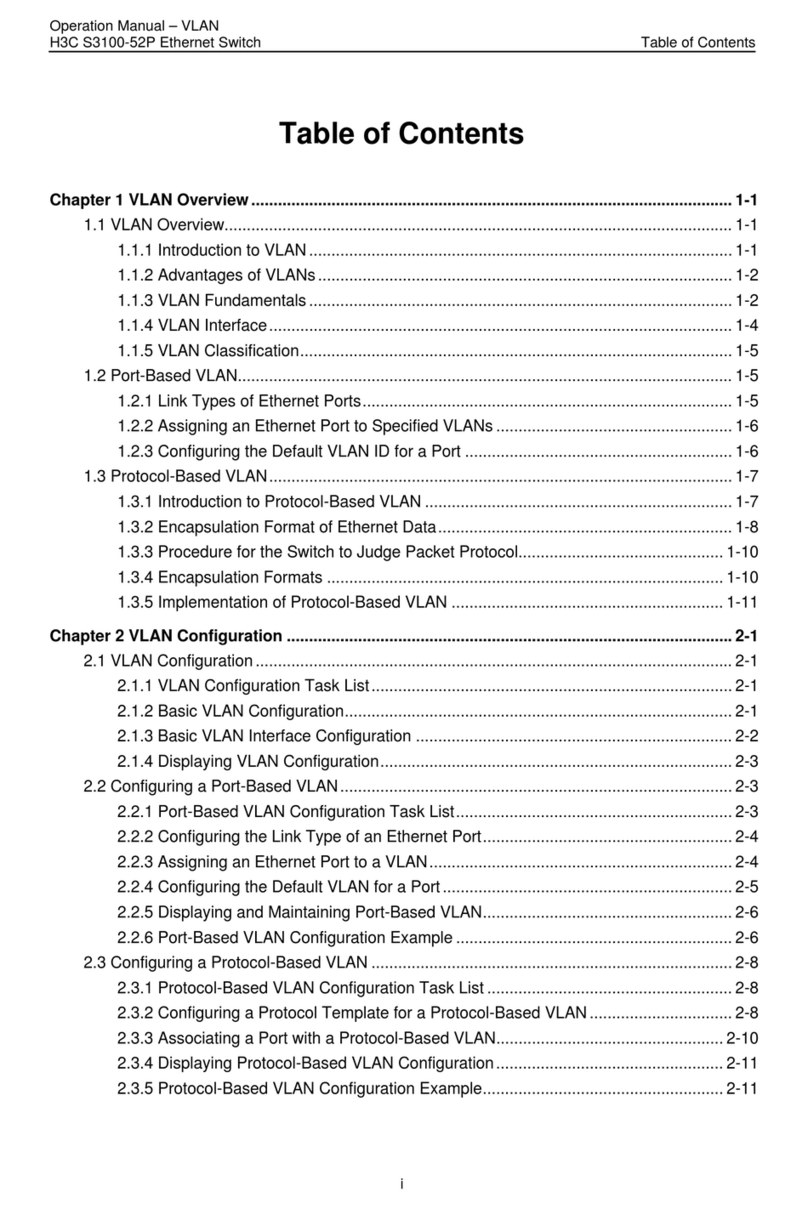
H3C
H3C S3100-52P Operation manual

Enterasys
Enterasys G3G-24SFP Quick reference guide

Asus
Asus wl-550ge quick start guide
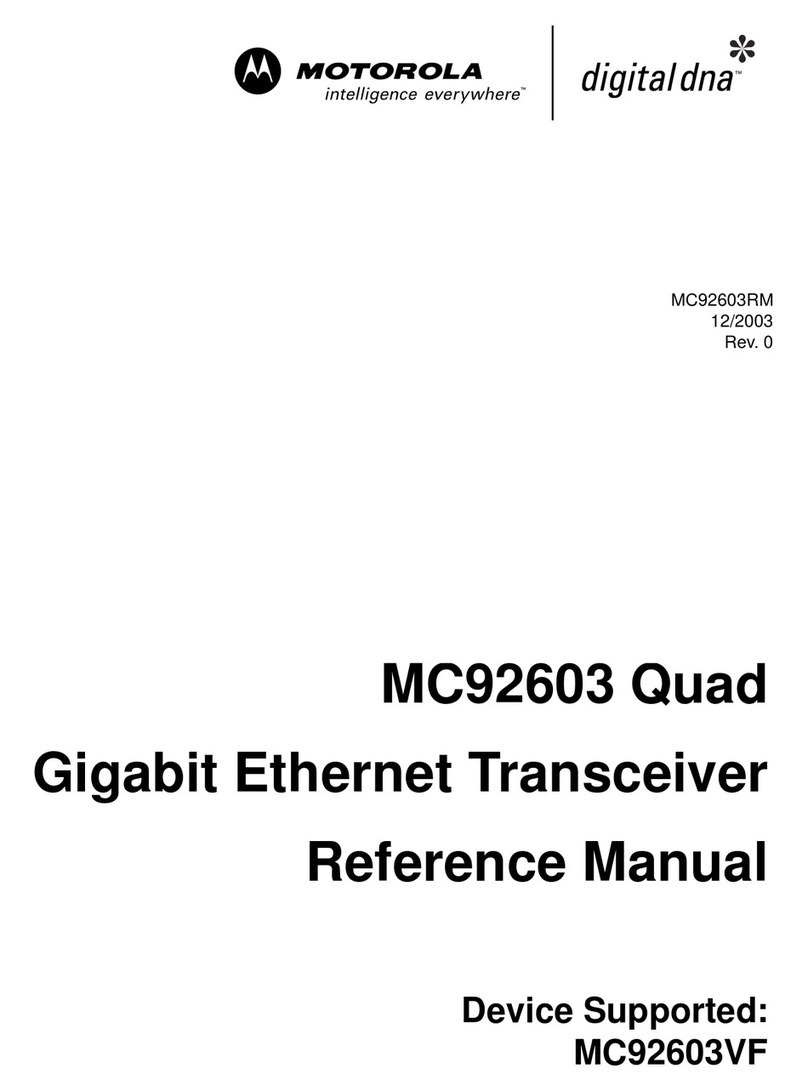
Motorola
Motorola MC92603 Reference manual