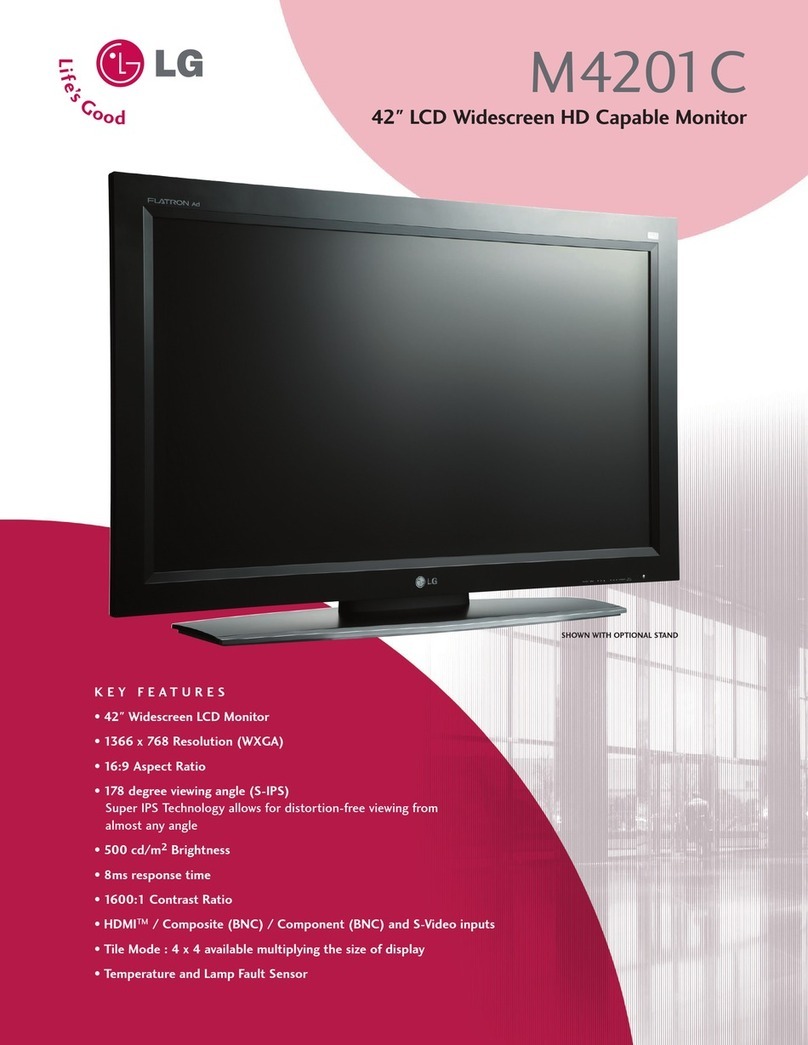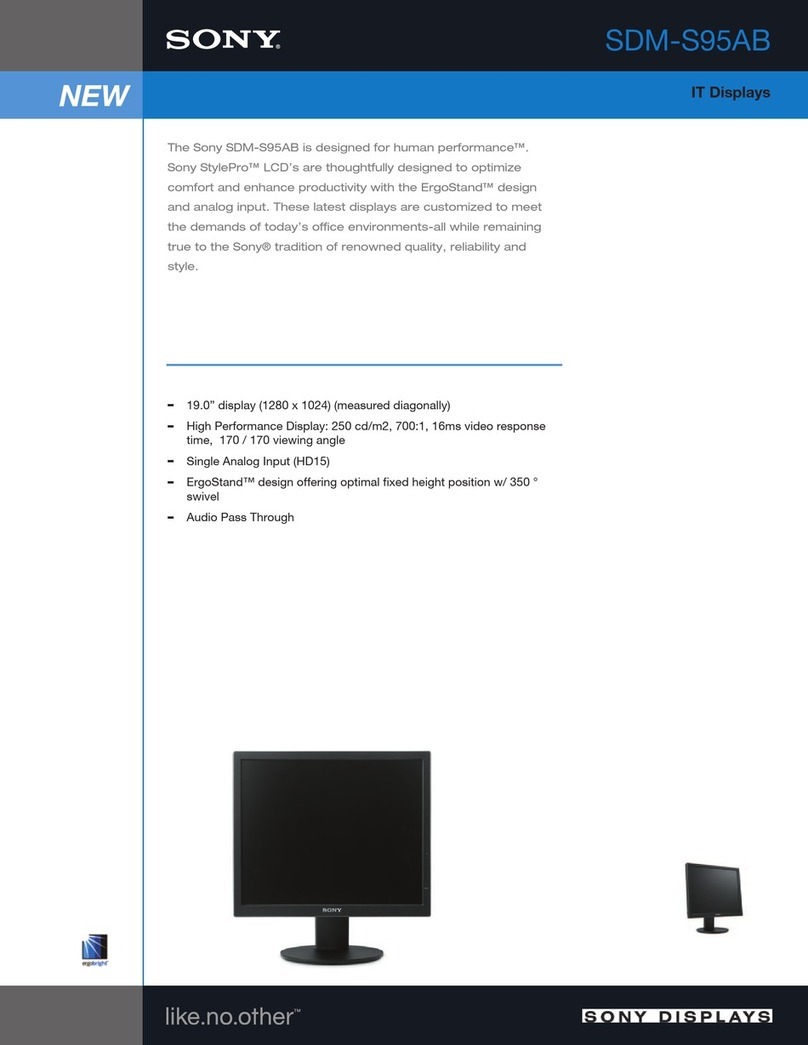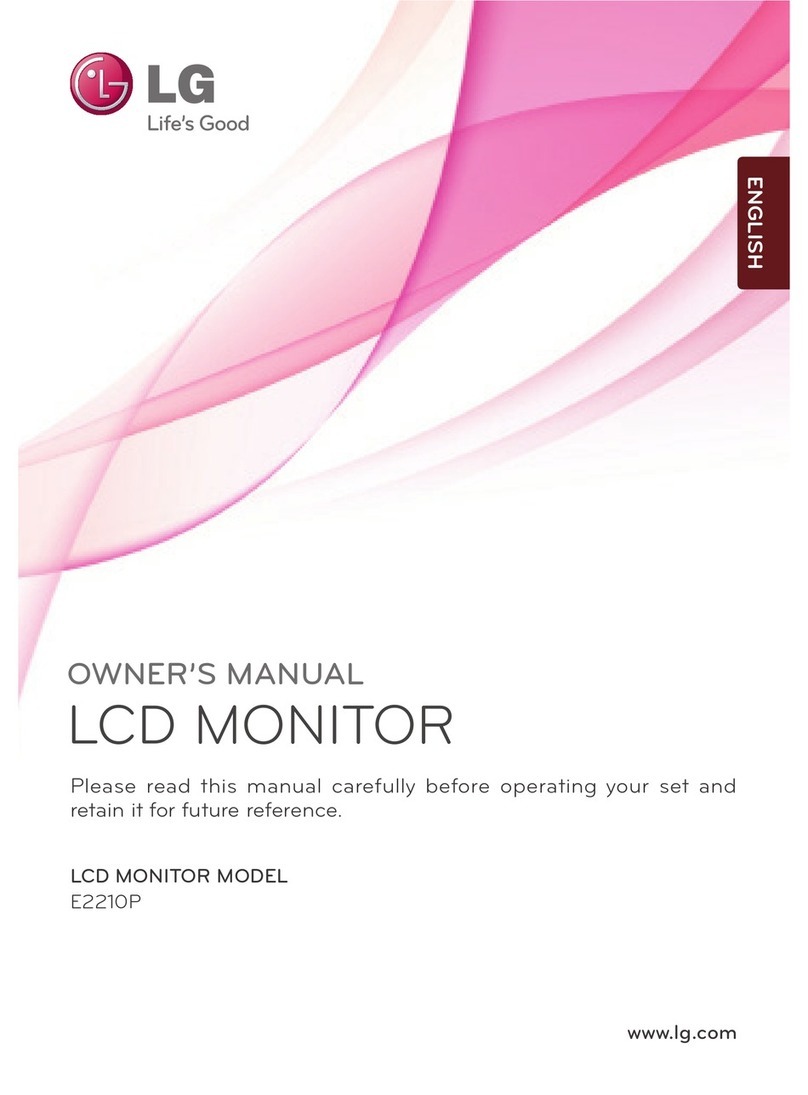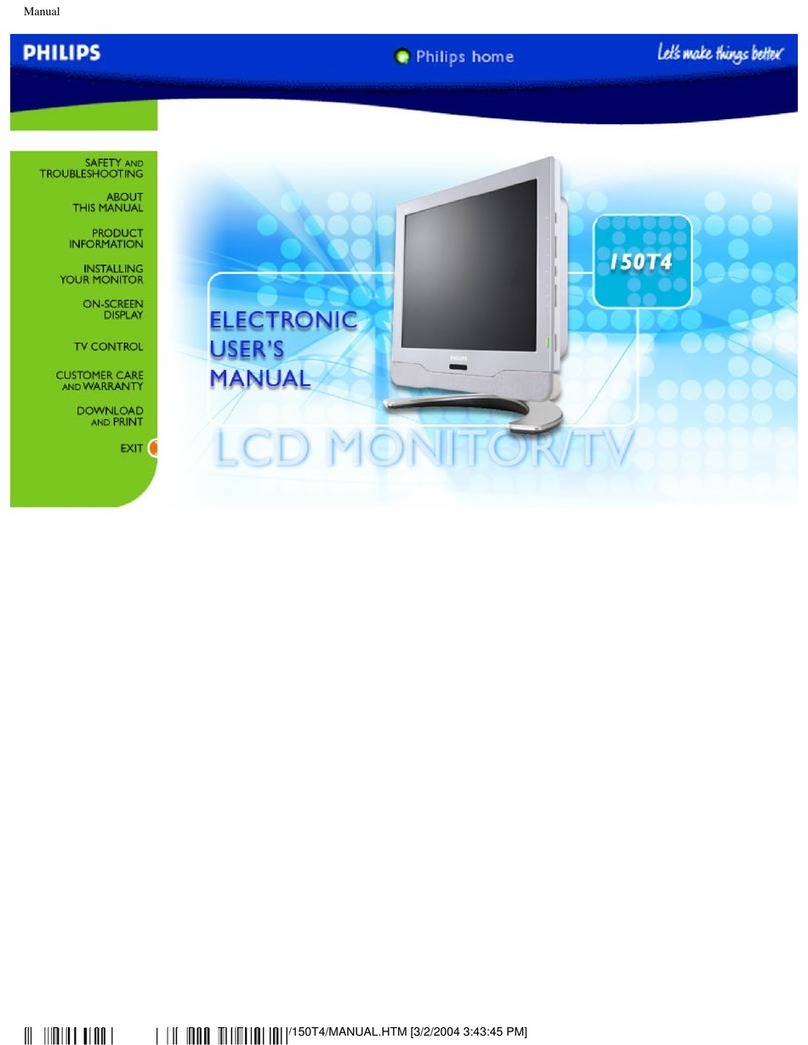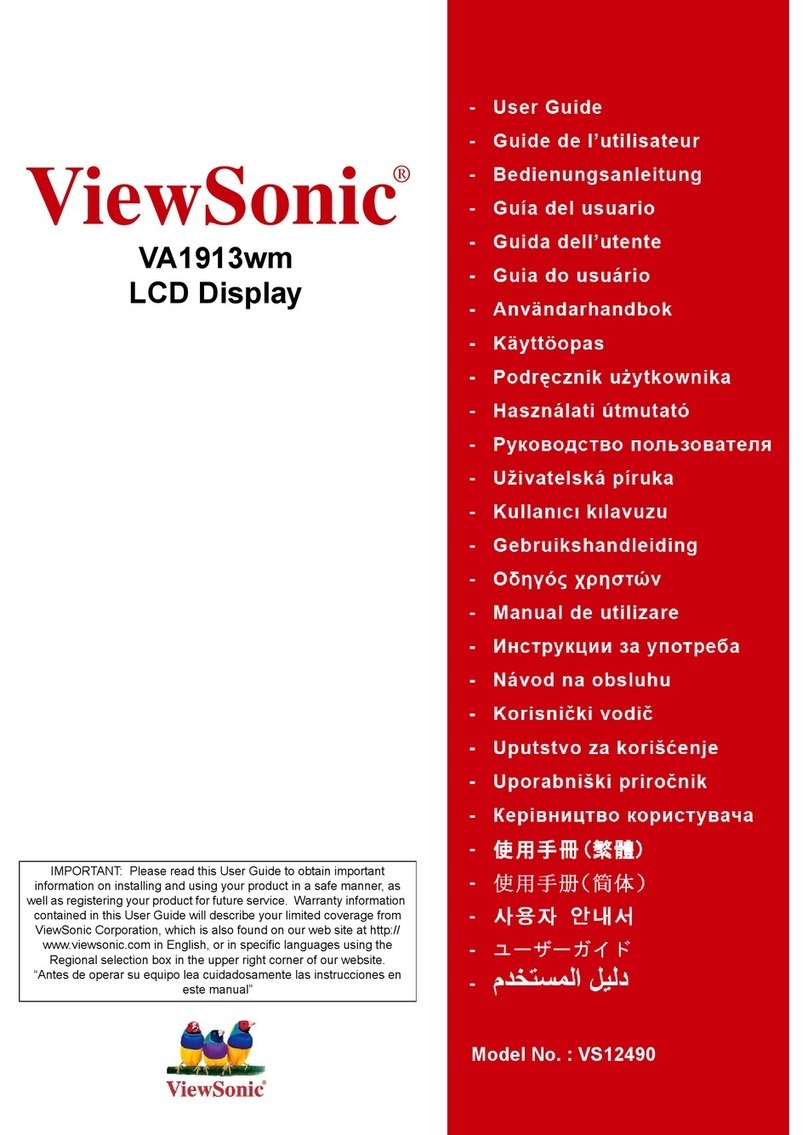Security Dynamics LEDM23HD Manual

1

2
FCC COMPIANCE STATEMENT
CE COMPLIANCE STATEMENT
FCC INFORMATION : This equipment has been tested and found to
comply with the limits for a Class A digital device, pursuant to Part 15 of the
FCC Rules. These limits are designed to provide reasonable protection
against harmful interference when the equipment is operated in a commercial
environment. This equipment generates, uses, and can radiate radio
frequency energy and, if not installed and used in accordance with the
instruction manual, may cause harmful interference to radio communications.
Operation of this equipment in a residential area is likely to cause harmful
interference in which case the user will be required to correct the interference
at his own expense.
CAUTION : Changes or modifications not expressly approved by the party
responsible for compliance could void the user’s authority to operate the
equipment.
This Class A digital apparatus complies with Canadian ICES-003.
Cet appareil numérique de la classe A est conforme à la norme NMB-003 du
Canada.
WARNIING
This is a Class A product. In a domestic environment this product may cause
radio interference in which case the user may be required to take adequate
measures.

3
Warnings and Cautions
WARNING
TO REDUCE THE RISK OF FIRE OR ELECTRIC SHOCK, DO NOT EXPOSE THIS PRODUCT TO RAIN
OR MOISTURE. DO NOT INSERT ANY METALLIC OBJECTS THROUGH THE VENTILATION GRILLS OR
OTHER OPENINGS ON THE EQUIPMENT.
CAUTION
Explanation of Graphical Symbols
The lightning flash with arrowhead symbol, within an equilateral triangle, is intended to alert
the user to the presence of uninsulated “dangerous voltage” within the product’s enclosure
that may be of sufficient magnitude to constitute a risk of electric shock to persons.
The exclamation point within an equilateral triangle is intended to alert the user to the
presence of important operating and maintenance (servicing) instruction in the literature
accompanying the appliance.
PRECAUTIONS
Safety: Should any liquid or solid object fall into the cabinet, unplug the unit and have it checked by the
qualified personnel before operating it any further.
Unplug the unit from the wall outlet if it is not going to be used for several days or more. To disconnect the
cord, pull it out by the plug. Never pull the cord itself.
Allow adequate air circulation to prevent internal heat build-up. Do not place the unit on surfaces (rugs,
blankets, etc.) or near materials (curtains, draperies) that may block the ventilation holes.
Installation: Do not install the unit in an extremely hot or humid place or in a place subject to excessive dust
or mechanical vibration.
The unit is not designed to waterproof. Exposure to rain or water may damage the unit.
Cleaning: Clean the unit with a slightly damp soft cloth.
Use a mild household detergent. Never use strong solvents such as thinner or benzine as they might
damage the finish of the unit

4
IMPORTANT SAFETY INSTRUCTIONS
1. Read these instructions.
2. Keep these instructions.
3. Heed all warnings.
4. Follow all instructions.
5. Do not use this apparatus near water.
6. Clean only with dry cloth.
7. Do not block any ventilation openings. Install in accordance with the manufacturer’s instructions.
8. Do not install near any heat sources such as radiators, heat registers, stoves, or other apparatus
(including amplifiers) that produce heat.
9. Do not defeat the safety purpose of the polarized or grounding-type plug. A polarized plug has two
blades with one wider than the other. A grounding type plug has two blades and a third grounding
prong. The wide blade or the third prong are provided for your safety. If the provided plug does not
fit into your outlet, consult an electrician for replacement of the obsolete outlet.
10. Protect the power cord from being walked on or pinched particularly at plugs, convenience
receptacles, and the point where they exit from the apparatus.
11. Only use attachments/accessories specified by the manufacturer.
12. Use only with the cart, stand, tripod, bracket, or table specified by the
manufacturer, or sold with the apparatus. When a cart is used, use caution
when moving the cart/apparatus combination to avoid injury from tip-over.
13. Unplug this apparatus during lightning storms or when unused for long periods
of time.
14. Refer all servicing to qualified service personnel. Servicing is required when
the apparatus has been damaged in any way, such as power-supply cord or
plug is damaged, liquid has been moisture, does not operate normally, or has been dropped.
15. CAUTION – THESE SERVICING INSTRUCTIONS ARE FOR USE BY
QUALIFIED SERVICE PERSONNEL ONLY. TO REDUCE THE RISK OF
ELECTRIC SHOCK DO NOT PERFORM ANY SERVICING OTHER THAN THAT
CONTAINED IN THE OPERATING INSTRUCTIONS UNLESS YOU QRE
QUALIFIED TO DO SO.
16. Use satisfy clause 2.5 of IEC60950-1/UL60950-1 or Certified/Listed Class 2
power source only.
Note: When Viewing a fixed screen for an extended period of time,
Residual image or blurriness may appear.

5
Table of Contents
1. Features - - - - - - - - - - - - - - - - - - - - - - - - - - - - - - 6
2. Operating Instructions - Controls - - - - - - - - - - - - - - - - - - - - - - - - - - - - 7~8
3. User Controls - Menu Operations - - - - - - - - - - - - - - - - - - - - - - - - - - - -9~13
3-1. RGB (& DVR) Mode - - - - - - - - - - - - - - - - - - - - - - - - - - - - - - 9
3-2. CVBS (& S-Video) Mode - - - - - - - - - - - - - - - - - - - - - - - - - - - - - 11
3-3. HDMI Mode - - - - - - - - - - - - - - - - - - - - - - - - - - - - - -13
4. Specifications - - - - - - - - - - - - - - - - - - - - - - - - - - -14~15
5. Remote Control - - - - - - - - - - - - - - - - - - - - - - - - - - - - - -16

6
1. Features
• High Quality Advanced CCTV LED Monitor
• Incredible Resolution with 600TVL
• De-Interlace technology Efficiently Eliminates Shaky and blurry image
Progressive Scan
• 3D Comb Filter Function Clear image
• Superior Color Reproduction
• VESA Wall & Ceiling mount Compatible
• Noise Reductions
• Multi window activate the PIP function. (PIP→PBP 4:3→PBP FULL)
PIP (Main / Sub) Example : CVBS1 / CVBS2, CVBS1/S-VIDEO etc.
• Single control operated On-Screen Display user interface

7
2. Operating instruction
FRONT controls
1. Menu / Exit
This button is used to bring up or disappear the controls menu.
Exits from the OSD system and the selected function
2. Down / Brightness (▼/)
Moves down the menu lists in the OSD / Selected brightness
3. UP / VOL. (▲/ VOL.)
Moves up the menu lists in the OSD / Selected Volume
4. LEFT / SOURCE (◀/ SOURCE)
Selected MENU decreases the value / while in the normal active (Not MENU DISPLAY) mode, this button
is used to bring up Sources select Menu (CVBS1, CVBS2, SVIDEO, RGB, DVR, HDMI)
5. ▶(Select) / (Freeze) / AUTO
This ▶button to choose on the menu then pushes the button & Selected MENU increases the value:
While in the CVBS, S-Video mode, press this button to FREEZE ( ) the picture for display.
Press again to exit the FREEZE image.
While in the RGB mode, press this button to AUTO adjust the H/V POS, H/V SIZE, and phase.
6. PIP
Multi window activate or cancel the PIP function. (PIP→PBP 4:3→PBP FULL)
7. Power
Power On/Off
When power is applied, the monitor will come ON. This button then turns the monitor ON and OFF.
8. LED & Sensor Widow
LED (Right)
A green indicator lights when the power is ON and input signal.
A green indicator blink when the power is ON and Input No signal.
A red indicator lights when the power is OFF
Sensor Widow (Left)
Remote Control receives signal from the Remote controller

8
REAR connection
1. DC JACK
Place the plug from the supplied table-top power supply into the DC 12V connector.
Input at the monitor is 12 volts DC from the TT universal AC supply. (100-240 Vac, see specifications table
for AC/DC details)
2. S-Video INPUT
Used to connect a S-Video signal from a camera or DVR
3. HDMI INPUT
Used to connect a HDMI signal from a PC, Mega pixel Camera or DVR
4. RGB INPUT
Connect to the video output port on your PC or DVR
5. CVBS INPUT/OUTPUT (CVBS2)
Used to connect a BNC Video signal from a camera or DVR
6. CVBS INPUT/OUTPUT (CVBS1)
Used to connect a BNC Video signal from a camera or DVR
7. Audio Input
Used to connect a audio signal from a PC or DVR
8. Alarm INPUT
This is input for the Alarm Level (Max 5Vdc) of Sensor.

9
3. User Controls - Menu Operations
3.1. RGB (& DVR) Mode
RGB Mode: General PC input mode
DVR Mode: The optimized format to synchronize a monitor and a DVR for the best resolution.
NTSC: 640x480 (60Hz), 672x480 (60Hz)
PAL: 672x580(50Hz), 800x600 (75Hz)
Press the MENU button to display the PC menu. The follow setup menu will appears.
●PC Menu
Select one of the options using ▲or ▼.
Adjust the chosen item using ◀or ▶
Exit from item by pressing menu.
•Volume
Controls the output of the internal speakers. (1 - 50)
•Contrast, Brightness
Change the contrast & brightness according to personal preference. (1 - 100)
- Advanced Menu (pull-down menu)
H Position is used to adjust the horizontal position of the image on the screen.
V Position is used to adjust the vertical position of the image on the screen.
Phase is Adjust the focus of screen’s image.
Clock is Adjust the horizontal size of screen’s image.
•AUTO Adjustment.
Choose automatically the proper horizontal position and vertical position & size of the Screen image.
Press the MENU button to display the Advanced menu. The follow setup menu will appears.
●Advanced
• Color Temp is used to control color temperature. (Normal, Warm, Cool, User)
PC
Volume
0
Contrast
66
Brightness
60
Advanced >
AUTO Adjustment
Advanced
H Position
V Position
Phase
Clock
Advanced
Color Temp >
Alarm >
3D NR MID >
Anti Burn <OFF >
Recall >
Source < RGB >
Panel scale < Full >

10
• Alarm is s input for the Alarm Level (Max 5Vdc) of Sensor or any Alarm Device.
- Alarm menu (pull-down menu)
Enable is used ON or OFF the alarm function.
Source Select the input source the alarm screen.
Time is used to adjust the Alarm view time. (5, 10, 15, 20, 30, 40, 50,60sec)
Option Selects the N.O. or N.C. mode.
Buzzer is used ON or OFF the alarm sound function.
Volume is used to adjust the buzzer value. (1 - 50)
Display Type Change the Alarm display type. (Full or PIP&Full Mode)
* Alarm that fit the N.O. or N.C. case an endless loop.
• 3D NR disable.
• Anti Burn disable.
• Recall the monitor original factory setting.
• Source Selects between the CVBS (Composite IN/OUTPUT), S-Video (Super Video INPUT) or
RGB (PC INPUT), DVR or HDMI to be displayed.
● OSD Menu
• Language Change the OSD language according to personal preference.
• H Position is used to adjust the horizontal position of the Menu window on the screen.
• V Position is used to adjust the vertical position of the Menu window on the screen.
• Blending is used adjust the opaqueness of the background of the OSD.
• Time is used to adjust the OSD view time.
●PIP Menu
• Multi Window Type Change the display type. (PIP / PBP 4:3 / PBP Full)
• Sub Source Select the input source the sub screen.
• Size Select the PIP sub screen display size. (Small / Middle / Large)
OSD Menu
Language < English >
H Position
V Position
Blending
20
Time < 45 >
PIP
Multi Window OFF >
Sub Source < CVBS1 >
Size Small >
H position < U_L >
Alarm
Enable < On >
Source < CVBS1 >
Time < 5 >
Option < N.O. >
Buzzer < OFF >
Volume
40
Display Type < FULL
>

11
• H position Adjust the PIP sub screen display position. (U_L / D_L / D_R / U_R)
* PIP / PBP working condition
Main
Sub CVBS1 CVBS2 S-Video RGB DVR HDMI
CVBS1 O O O O O ×
CVBS2 O O O O O ×
S-Video O O O O O ×
RGB × × × × × ×
DVR × × × × × ×
HDMI × × × × × ×
* note : RGB / DVR mode is not supported on PBP 4:3.
3.2. CVBS (& S-Video) Mode
Press the MENU button to display the VIDEO menu. The follow setup menu will appears.
● VIDEO menu
• Volume
Controls the output of the internal speakers.
• Contrast, Brightness
Change the contrast & brightness according to personal preference.
• Sharpness
Sets the desired sharpening enhancement to the picture.
• Color
Used to minutely adjust color.
• Tint
Adjusts all the colors on the screen, but is most noticeable to the eye in reds and yellows,
And is also usually set for pleasing face tones. (Appears in NTSC mode only)
• Under Scan
Adjusts the image size. (ON / OFF)
Video
Volume
0
Contrast
83
Brightness
51
Sharpness
40
Color
58
Tint
50
Under Scan <OFF >

12
● Advanced Menu
• Color Temp is used to control color temperature. (Normal, Warm, Cool, User)
• Alarm is s input for the Alarm Level (Max 5Vdc) of Sensor or any Alarm Device.
• 3D NR reduce the noise in the picture due to poor reception or poor picture quality. (Off/Low/Middle/High)
• Anti Burn: This is to prevent the pixel burn on LCD after the use of display for a long time.
You can turn it on in normal mode or under scan mode.
– ON in normal mode: 55minutes (normal screen) –> 5minutes(under scan screen) –> 55minutes (normal screen).
Automatically being iterating.
– On in under scan mode: 55minutes (under scan screen) –> 5minutes(normal screen) –> 55minutes (under scan screen).
Automatically being iterating.
• Recall the monitor original factory setting.
• Source Selects between the CVBS (Composite IN/OUTPUT), S-Video (Super Video INPUT) or
RGB (PC INPUT), DVR or HDMI to be displayed.
• Panel Scale
Change the scale. (4:3, Full)
•Note : When viewing a fixed screen for an extended period of time, Residual image or blurriness may appear.
Advanced
Color Temp
>
Alarm
>
3D NR
MID >
Anti Burn
< OFF >
Recall
>
Source
<
CVBS1
>
Panel scale < Full >

13
3.3. HDMI Mode
Press the MENU button to display the HDMI menu. The follow setup menu will appears.
● HDMI menu
• Volume
Controls the output of the internal speakers.
• Contrast, Brightness
Change the contrast & brightness according to personal preference.
• Tint
Adjusts all the colors on the screen, but is most noticeable to the eye in reds and yellows,
And is also usually set for pleasing face tones. (Appears in NTSC mode only)
• Color
Used to minutely adjust color.
• Sharpness
Sets the desired sharpening enhancement to the picture.
● Advanced Menu
• Color Temp is used to control color temperature. (Normal, Warm, Cool, User)
• Alarm is s input for the Alarm Level (Max 5Vdc) of Sensor or any Alarm Device.
• 3D NR reduce the noise in the picture due to poor reception or poor picture quality. (Off/Low/Middle/High)
• Anti Burn disable.
• Recall the monitor original factory setting.
• Source Selects between the CVBS (Composite IN/OUTPUT), S-Video (Super Video INPUT) or
RGB (PC INPUT), DVR or HDMI to be displayed.
• Panel Scale
Change the scale. (4:3, Full)
•Note : Not support HDCP (High-bandwidth Digital Content Protection) compliance.
HDMI
Volume
0
Contrast
58
Brightness
51
Tint
50
Color
58
Sharpness
20
Advanced
Color Temp >
Alarm >
3D NR MID >
Anti Burn < OFF >
Recall >
Source < HDMI >
Panel scale < Full >

14
4. Specification
21.5" Color TFT-LED Monitor
NO. ITEM SPECIFICATION
1
LCD
LED Panel 21.5" TFT LED BLU Panel
2 Active Display Area (Diagonal) 21.5 inches
3 Pixel Format 1920(H) x 1080(V), RGB Vertical Stripe
4 Pixel Pitch 0.248mm x 0.248mm
5 Color Depths 16.7M Colors
6 Contrast Ratio 1000 : 1 (Typical)
7 Brightness 250 cd/m
2
8 Viewing Angles (Left/Right/Up/Down) 85°/ 85°/ 80°/ 80°
9 Light source / Lifetime LED / 30,000 Hours (Minimum)
10 Response Time (Tr/Td) 5ms
11
Video
Video Mode NTSC/PAL (Auto Selection)
12 Video Input Signal Composite 1.0Vp-p, 75Ω
13 S-Video 0.7Vp-p(Luminance), 0.3Vp-p(Chrominance), 75Ω
14 Video Input Connector Composite BNC x 2
15 S-Video 4Pin Mini Din x 1
16 Termination 75Ω, Auto Termination
17 Resolution More than NTSC 600TVL, PAL 625TVL
18
PC
Input Signal Analog RGB (0.714Vp-p, 75Ω), H&V Sync(TTL)
19 Input Connector 15 pin D-sub
20
Input Resolution
VGA 640x480 60~75Hz
21 SVGA 800x600 56~75Hz
22 XGA 1024x768 / SXGA 1280x1024 60~75Hz
23 Full HD 1920x1080 60Hz
24 Plug & Play DDC 1/2B
25 HDMI Input Signal HDMI Input Connector 19 pin HDMI (Digital)
26 Input Resolution Max 1920x1080, 60Hz
27 Alarm Input N.O. / N.C.
28 Audio Input 2x Stereo
29 Output 2x 0.5W
30 Dimensions (W x H x D) Net 516 x 382 x 196mm
31 Packing 567 x 407 x 152mm
32 Weight (Net/Packing) 3.8 / 4.8Kg
33 Operating Temperature 0 ∼40 ℃
34 Storage Temperature 0 ∼50 ℃
35 DC Power 12VDC ±5% @ 4.0A
36 User Controls Brightness, Contrast, Tint, Color, Sharpness, PIP etc.
37 OSD Language English/German/French/Spanish/Italian/Polish/Czech
38 Case Material Plastic
39 Accessories AC Adaptor, Power Cord, VGA Cable, Manual
40 IR Remote Controller Option

15
41 Protection Glass 3T max (Option)
23.0" Color TFT-LED Monitor
NO. ITEM SPECIFICATION
1
LCD
LED Panel 23.0" TFT LED BLU Panel
2 Active Display Area (Diagonal) 23.0 inches
3 Pixel Format 1920(H) x 1080(V), RGB Vertical Stripe
4 Pixel Pitch 0.2655mm x 0.2655mm
5 Color Depths 16.7M Colors
6 Contrast Ratio 1000 : 1 (Typical)
7 Brightness 250 cd/m2
8
Viewing Angles
85°/ 85°/ 80°/ 80°
9 Light source / Lifetime LED / 30,000 Hours (Minimum)
10 Response Time (Tr/Td) 5ms
11
Video
Video Mode NTSC/PAL (Auto Selection)
12 Video Input Signal Composite 1.0Vp-p, 75Ω
13 S-Video 0.7Vp-p(Luminance), 0.3Vp-p(Chrominance), 75Ω
14
Video Input
Connector Composite BNC x 2
15 S-Video 4Pin Mini Din x 1
16 Termination 75Ω, Auto Termination
17 Resolution More than NTSC 600TVL, PAL 625TVL
18
PC
Input Signal Analog RGB (0.714Vp-p, 75Ω), H&V Sync(TTL)
19 Input Connector 15 pin D-sub
20
Input Resolution
VGA 640x480 60~75Hz
21 SVGA 800x600 56~75Hz
22 XGA 1024x768 / SXGA 1280x1024 60~75Hz
23 Full HD 1920x1080 60Hz
24 Plug & Play DDC 1/2B
25 HDMI Input Signal HDMI Input Connector 19 pin HDMI (Digital)
26 Input Resolution Max 1920 x 1080, 60Hz
27 Alarm Input N.O. / N.C.
28 Audio Input 2x Stereo
29 Output 2x 0.5W
30 Dimensions (W x H x D) Net 550 x 402 x 196mm
31 Packing 602 x 423 x 155mm
32 Weight (Net/Packing) 4.5 / 5.5Kg
33 Operating Temperature 0 ∼ 40 ℃
34 Storage Temperature 0 ∼50 ℃
35 DC Power 12VDC ±5% @ 4.0A
36 User Controls Brightness, Contrast, Tint, Color, Sharpness, PIP etc.
37 OSD Language English/German/French/Spanish/Italian/Polish/Czech
38 Case Material Plastic
39 Accessories AC Adaptor, Power Cord, VGA Cable, Manual
40 IR Remote Controller Option
41 Protection Glass 3T max (Option)

16
5. REMOTE CONTROL
1. Mute
Cuts off the sound
2. Power
Power on / off
3. Panel Scale
Change the scale
4. Display
Display the screen information
5. Freeze
Freezes the screen temporarily
6. PIP
Multi window activate or cancel the PIP
function
7. Exit
Exit the OSD menu
8. Auto
Auto adjust the H/V POS, H/V SIZE,
Phase
9. Left / Right Keys
Decreases / increases the chosen item
10. Up Key / Volume
Moves up the menu lists in the OSD’/
Selected Volume
11. Menu
Turns the OSD menu on / off
12. Down Key / Brightness
Moves down the menu lists in the OSD /
Selected brightness
13. Under Scan
Adjust the image size
14. Source
Select the sources
15. Not used
Table of contents