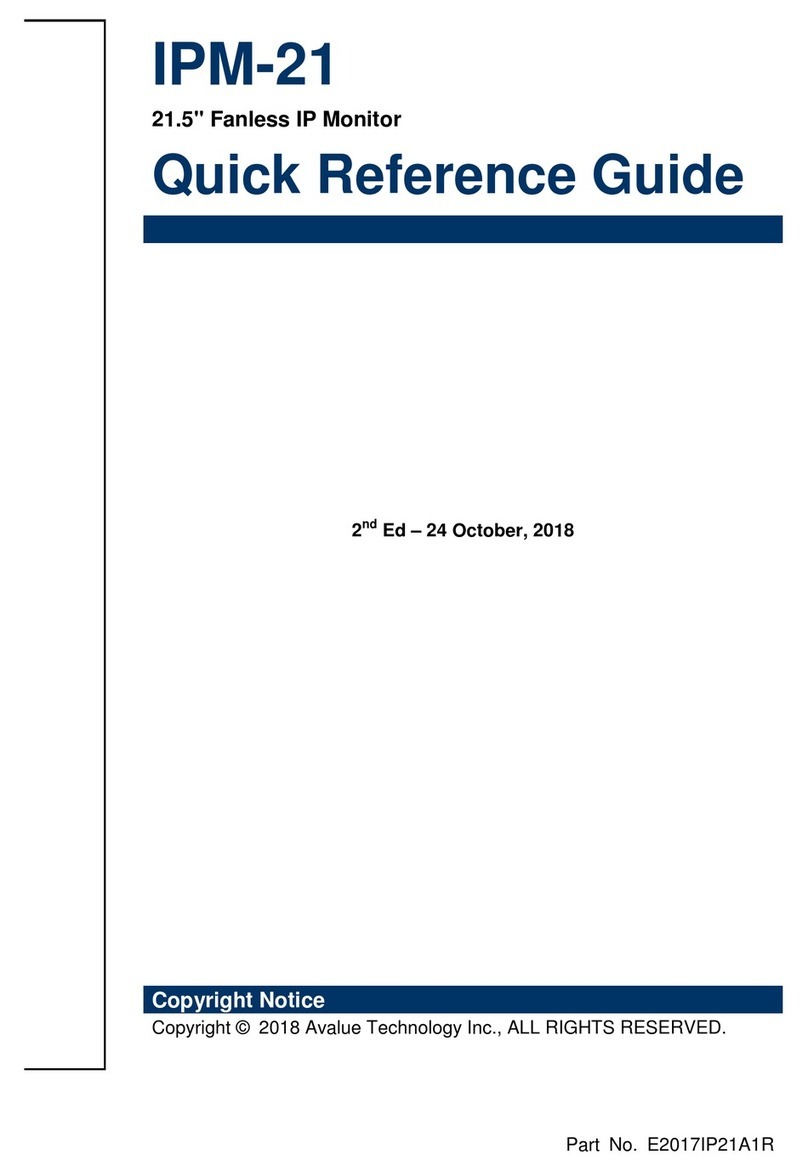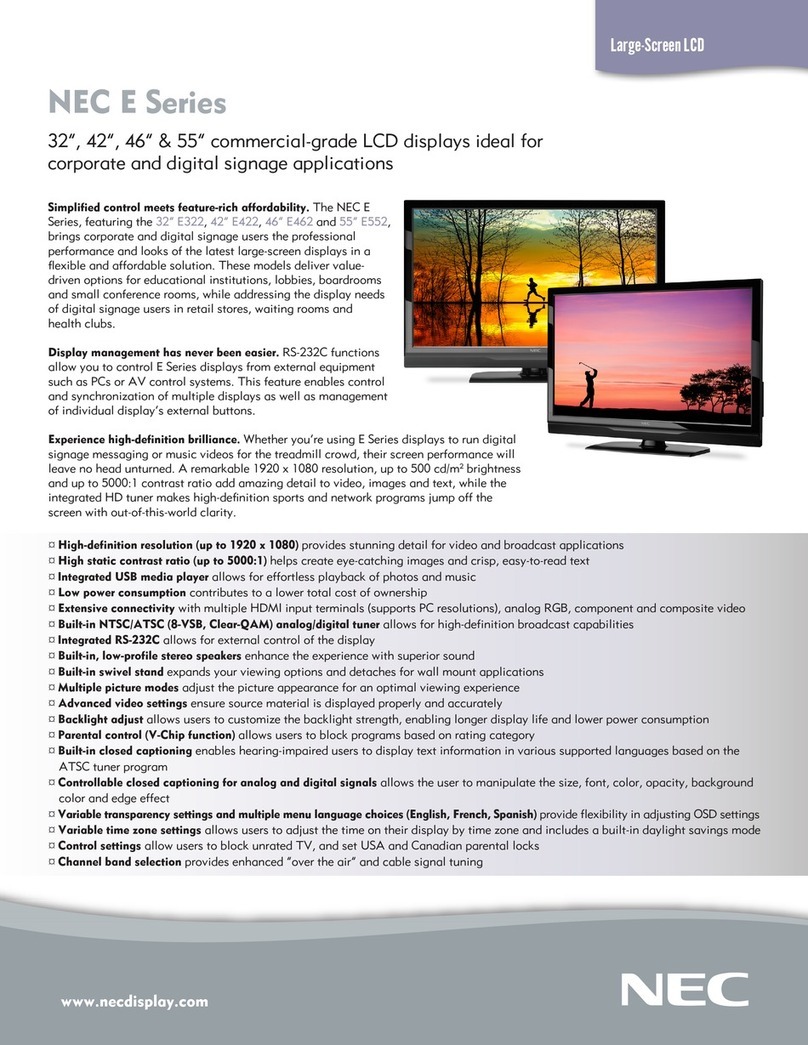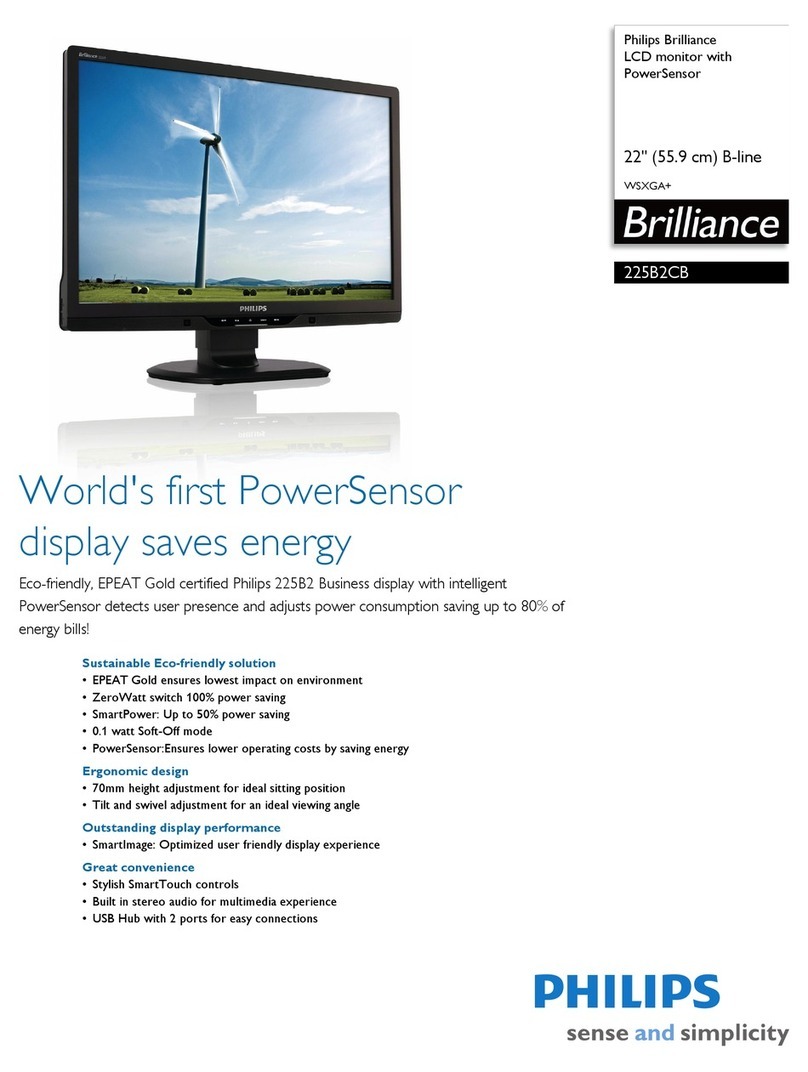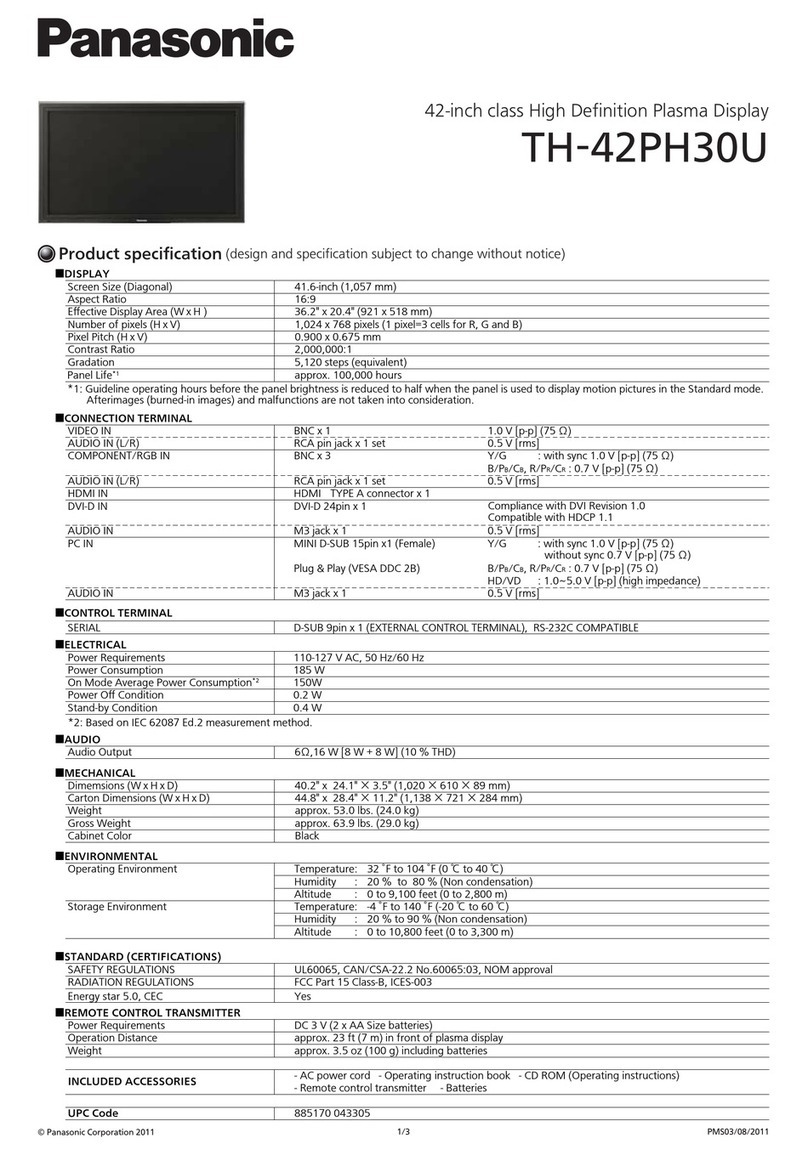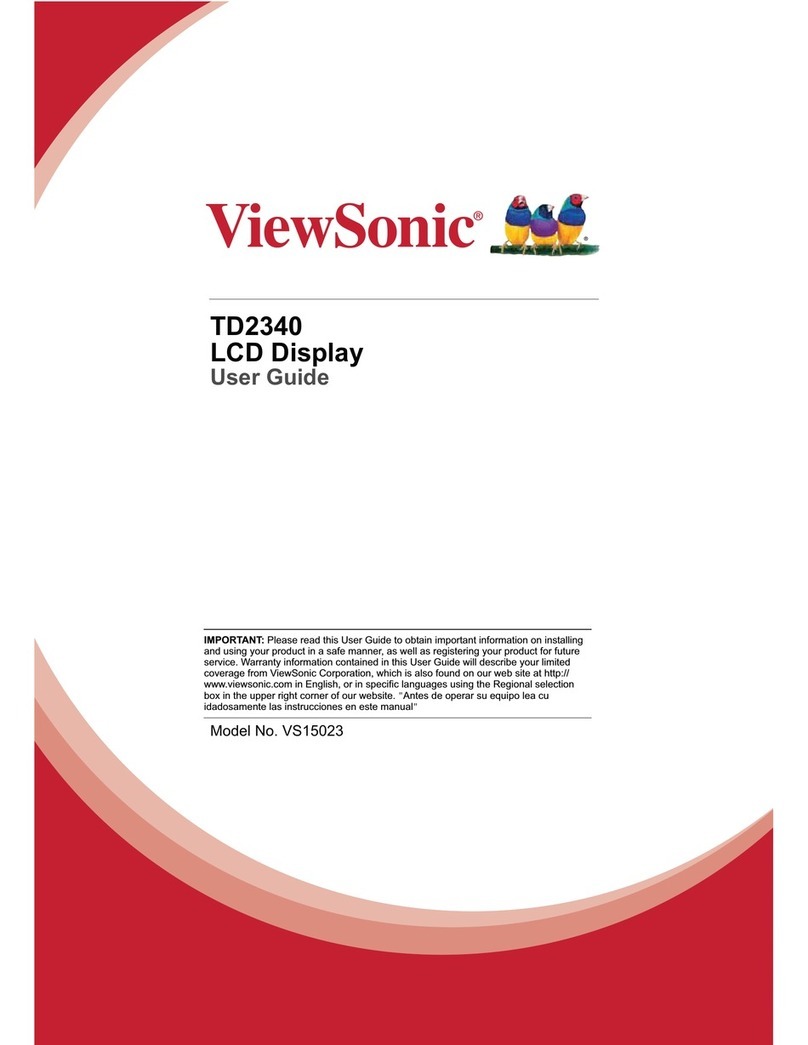Sodiff SDM-1901S User manual

BEFORE USING
PACKAGE ITEMS
MONITOR
INSTALLATION
ADJUSTMENT OF
YOUR LCD
MONITOR
STAND
ALTERATION
APPENDIX
Safety Precautions ..........................................2~3
Contents of Box ..................................................4
Environment ........................................................5
Monitor’s Tilt Adjustment.................................5
Signal Connection...............................................6
Plug and Play.......................................................6
Adjust Explanation .............................................7
Button Position....................................................7
Auto Save.............................................................8
OSD/Menu-Analog ............................................8
OSD/Menu-Digital .............................................9
OSD Function ...................................................10
How to use as the wall tapestry.......................11
Resolution and Frequency ................................12
Specification of Monitor..................................13
Inconvenience of Using ...................................14
FCC Information to User..................................14
SDM1901S(¿ „fi )2004.2.254:51PM˘`1

2
Safety Precautions
Before connecting the AC power cord, make
sure the voltage rating of the electrical supply.
Never insert anything metallic into the cabinet
openings of the liquid crystal display (LCD) monitor;
doing so may create the danger of electric shock.
To avoid electric shock, never touch the inside of
the LCD monitor. Only a Qualified technician
should open the case of the LCD monitor.
Never use your LCD monitor if the power cord has
been damaged. Do not allow anything to rest on the
power cord, and keep the cord away from areas
where people can trip over it.
Opened ventilation of monitor cabinet is Provided
for heated air to prevent overheating, these openings
should not be blocked or covered.
SDM-1701/1901
Place the LCD monitor on a solid surface And treat it
carefully. The screen is made of thin glass with a
plastic front surface and can be damaged if dropped,
hit or scratched.
SDM1901S(¿ „fi )2004.2.254:51PM˘`2

3
High temperature can cause problems.
Donifl t use your LCD monitor in direct sunlight,
and keep it away from heaters, stoves, fireplaces,
and other sources of heat.
Unplug the LCD monitor when it is going to
be left unused for an extended period of time
Do not expose the LCD monitor to rain or use it near
water(in kitchens, near swimming pools, etc.). If the
LCD monitor accidentally gets wet, unplug it and
contact an authorized dealer immediately
Do not clean the front panel with Kenton-type
materials (e.g., acetone), ethyl alcohol, toluene, ethyl
acid, methyl, or chloride - these may damage the
panel.
SDM1901S(¿„fi)2004.2.254:51PM˘`3

4
Contents of Box
User Manual Monitor
Power Cord D-SUB Signal Cable
DVI Signal Cable
Please make sure the following items are included with your monitor.
If any items are missing, contact your dealer.
TFT-LCDMonitor SDM-1701/SDM-1901
»¿º…‡‚…›
Sound Cable
TFT-LCD Moniteur LCD17ANM
GUIDE UTILISATEUR
SDM1901S(¿„fi)2004.2.254:51PM˘`4

5
Install the Monitor
Setting up an Ergonomic Working Environment
Place the LCD monitor on a solid and level
surface and treat it carefully.
Monitor’s Tilt Adjustment
Tilt the screen so as you feel comfortable
working with your monitor.
If you want to fold stand, Please operate
the lever at the rear of your monitor stand.
Lever
SDM1901S(¿„fi)2004.2.254:51PM˘`5

6
Connecting Your LCD Monitor
How to connect the monitor with the power supply and the signal cable.
Cable connections
1. Power is supplied by connecting power cord to ’s direction on the rear of your monitor.
2. You can see analog display by connecting D-SUB signal cable to ’s direction on the rear
of your monitor.
3. You can see digital display by connecting DVI signal cable to ’s direction on the rear of
your monitor.
4. Connect the cable to computer’s sound output after connecting sound cable to ’s direction
on the rear of your monitor, then you can listen through the speaker inside monitor.
5. If you want to listen by using not speaker inside monitor but earphone or headphone, ,
connect earphone or headphone to ’s direction
Plug and Play
The adoption of the new VESA Plug and Play solution eliminates complicated and time consuming
setup. It allows you to install your monitor in a Plug and Play compatible system without the usual
hassles and confusion. Your PC system can easily identify and configure itself for use with your
display. This monitor automatically tells the PC system its Extended Display Identification Data
(EDID) using Display Data Channel (DDC) protocols so the PC system can automatically configure
itself to use the flat panel display. If your PC system needs a video driver, set to
XGA(1024x768)@75Hz monitor as default or Flat panel.(1024x768)
SDM1901S(¿„fi)2004.2.254:51PM˘`6

7
Adjust Explanation
Buttons for function controls of monitor are under the monitor .
Adjust your monitor picture, after reading the button explanation correctly.
Button Position
Nom
POWER
Power ON/OFF the monitor
MENU
OSD(On Screen Display) On/OFF
Sub menu EXIT
Main menu EXIT
(DOWN)
Brightness control
OSD Main menu right direction
OSD Sub menu down direction
Adjustment of select menu
Descriptions
(UP)
Volume control
Mute will be stopped by pressing this key on mute status.
OSD Main menu left direction
OSD Sub menu up direction
Adjustment of select menu
SELECT
AUTO ADJ
SOURCE
OSD menu select
Press this key after pressing (UP) key, and then this key works as mute.
Position auto adjustment
Select Analog/Digital
LED
GREEN : Normal Operation
OFF : Turns off the monitor
Orange : Power saving mode or no signals
SDM-1901S
No.
model
Monitor Function
SDM1901S(¿„fi)2004.2.254:51PM˘`7

8
Auto Adjustment
Whenever you open the on-screen menu and allow an adjustment window to remain active
for about 10 seconds without pressing other buttons, the monitor automatically saves any
adjustment you have made. You can adjust time limit 10 seconds to 40 seconds .
OSD (On Screen Display)
Accessing the Menu
Press the menu button to call the main OSD menu.
Use the buttons to move from one function to another function.
To enter the function, Press the SELECT button.
Then use buttons to adjust value .
To return to the main menu, press the MENU button.
NOTE : The numeric value indicator is provided as a point of reference only and has
nothing to do with a real measurement .
Analog OSD
Mode Information
Fonction Icone
Function Names
BRIGHTNESS
SDM1901S(¿„fi)2004.2.254:51PM˘`8

9
OSD (On Screen Display)
Accessing the Menu
Press the menu button to call the main OSD menu. On Digital OSD there are no
functions that is Color Control, Position, Clock/Phase, Auto Adjust.
Use the buttons to move from one function to another function.
To enter the function, Press the SELECT button.
Then use buttons to adjust value .
To return to the main menu, press the MENU button.
NOTE : The numeric value indicator is provided as a point of reference only and has
nothing to do with a real measurement .
Digital OSD
Mode Information
Fonction des Icones
Fonctions Nom
BRIGHTNESS
SDM1901S(¿„fi)2004.2.254:51PM˘`9

10
OSD Function Explanation
Icons Name
BRIGHTNESS
Brightness adjustment`s function
You can adjust BRIGHTNESS by controlling
backlight brightness.
Descriptions
CONTRAST
COLOR CONTROL
POSITION
CLOCK / PHASE
AUTO ADJUST
MISCELLANEOUS
LANGUAGE
You can adjust CONTRAST by controlling input
signal level.
Color temperature adjustment`s function
USER: R/G/B block level adjustment
MODE 1: Color temperature 9300K
MODE 2: Color temperature 6500K
H-Position: Horizontal position adjustment
V-Position: Vertical position adjustment
Phase: Detailed adjustment
Clock: Picture adjustment
self-adjust to the incoming video signal
The values of phase, Clock and position are adjusted
automatically.
RECALL : Restores default values.
SOUND : Volume control/Mute
OSD Time : Adjustable in the range of 10 to 40
seconds.
OSD Position : Adjusts the horizontal/Vertical
position of the OSD Menu.
Auto Color : adjust color.
Input Select: Analog/Digital select
language select (English, Deutsch, French, Spanish,
Italian)
SDM1901S(¿„fi)2004.2.254:51PM˘`10

11
How to use as the wall tapestry
Rear of the monitor wall tapestry’s stand
(Optional)
1) Turn off the power and then unplug the power code.
2) Move the lever to the down direction and tilt your monitor in a straight line.
3) To protect the front of monitor, put the cloth or cushion, then lay the monitor.
4) fix the hall position of rear of the monitor and the hall position of the wall
tapestry`s stand equally, and screw tightly.
SDM1901S(¿„fi)2004.2.254:51PM˘`11

12
APPENDIX
Resolution and Frequency
No
Mode
PolaritéRésolution Synchro-Signal Pixel-Fréquence
Synchro-Fréquence
SDM1901S(¿„fi)2004.2.254:51PM˘`12

13
Specification
Item
SDM-1901S
LCD
Module
Input
Frequency
Panel Size
Display Size
Max Resolution
Luminance
Contrast ratio
Pixel Pitch
Interface Type
19.0
376.3(H) x 301.1(V)
SXGA 1280 x 1024
250cd/
500 : 1
0.294(H) x 0.294(W)
LVDS
Horizontal
Vertical
30 ~ 80KHz
56 ~ 75Hz
Input Signal
D-SUB
DVI
SOUND
Audio Output 2W + 2W
OSD
(On Screen Display)
Brightness & Contrast,
Color Setting,
Position,
Clock/Phase,
OSD Control
Power
Specification is subject to change by manufacturer without notice
AC100 - 240V~50/60Hz, 1A
Weight Net
Gross
Dimension
7.2kg
8.7kg
Regulatory
460X445X170(WxHxD)
FCC, UL
SDM1901S(¿„fi)2004.2.254:51PM˘`13

14
Trouble Shooting
Fcc Information to User
If you have a problem to set up or to use your LCD monitor , you may be able to solve it yourself.
Before contacting customer service , try the suggested actions that are appropriate to your problem .
Symptoms
Blank screen
Power Indication is off
Make sure the the power cord
is firmly connected
page 6
Corrective Action Reference
Blank screen
Power indicator is orange
Make sure the the signals and
PC power connected
page 6
Too dark or bright Control Brightness or Contrast
page 12
Power indicator is green
"None Supported" message
Make sure max resolution and frequency of video
adaptor of PC and check your video and support
DDC and Plug and Play
page 6
Horizontal/Vertical noise
or jitter
Excute the AUTO ADJUST.
Control the Phase/Clock.
page 7~10
Horizontal or Vertical
position is not to center
Note: This equipment has been tested and found to comply with limit for a Class B digital device, pursuant to
part 15 of the FCC Rules.
These limits are designed to provide reasonable protection against harmful interference in a residential
Installation. This equipment generates, uses, and can radiate radio frequency energy and, if not installed and
used in accordance with the instructions. May cause harmful interference to radio communications. However,
there is no guarantee that interference will not occur in a particular installation. IF this equipment does cause
harmful interference to radio or television reception, which can be determined by turning the equipment off and
on, the user is encourage to try to correct the interrence by one or the following measures.
- Reorient or relocate the receiving antenna.
- Increase the separation between the equipment and receiver.
- Connect the equipment into an outlet on a circuit different from that to which the receiver is connected.
- Consult the dealer or an experience radio TV technician for help
Change or modification not expressly approved by the party responsible for compliance could
void the user’s authority to operate the equipment
Excute the AUTO ADJUST.
Control the Position
page 7~10
No sound Make sure the sound cable
page 6
SDM1901S(¿„fi)2004.2.254:51PM˘`14

TFT-LCD Moniteur SDM-1901S
SDM1901S(¿„fi)2004.2.254:51PM˘`15

TFT-LCD Monitor SDM-1901S
USER MANUAL
SDM1901S(¿„fi)2004.2.254:51PM˘`16
Table of contents
Other Sodiff Monitor manuals