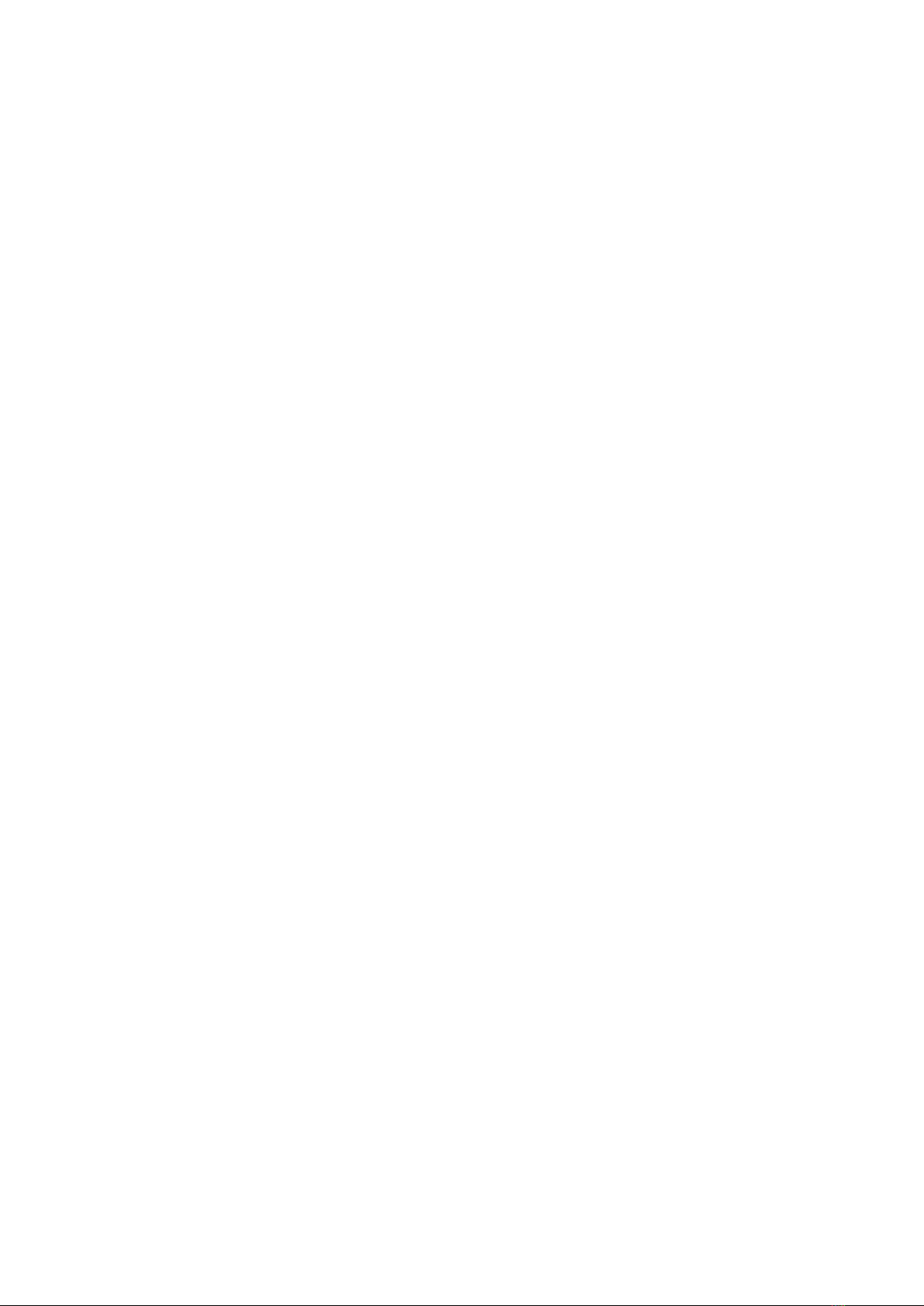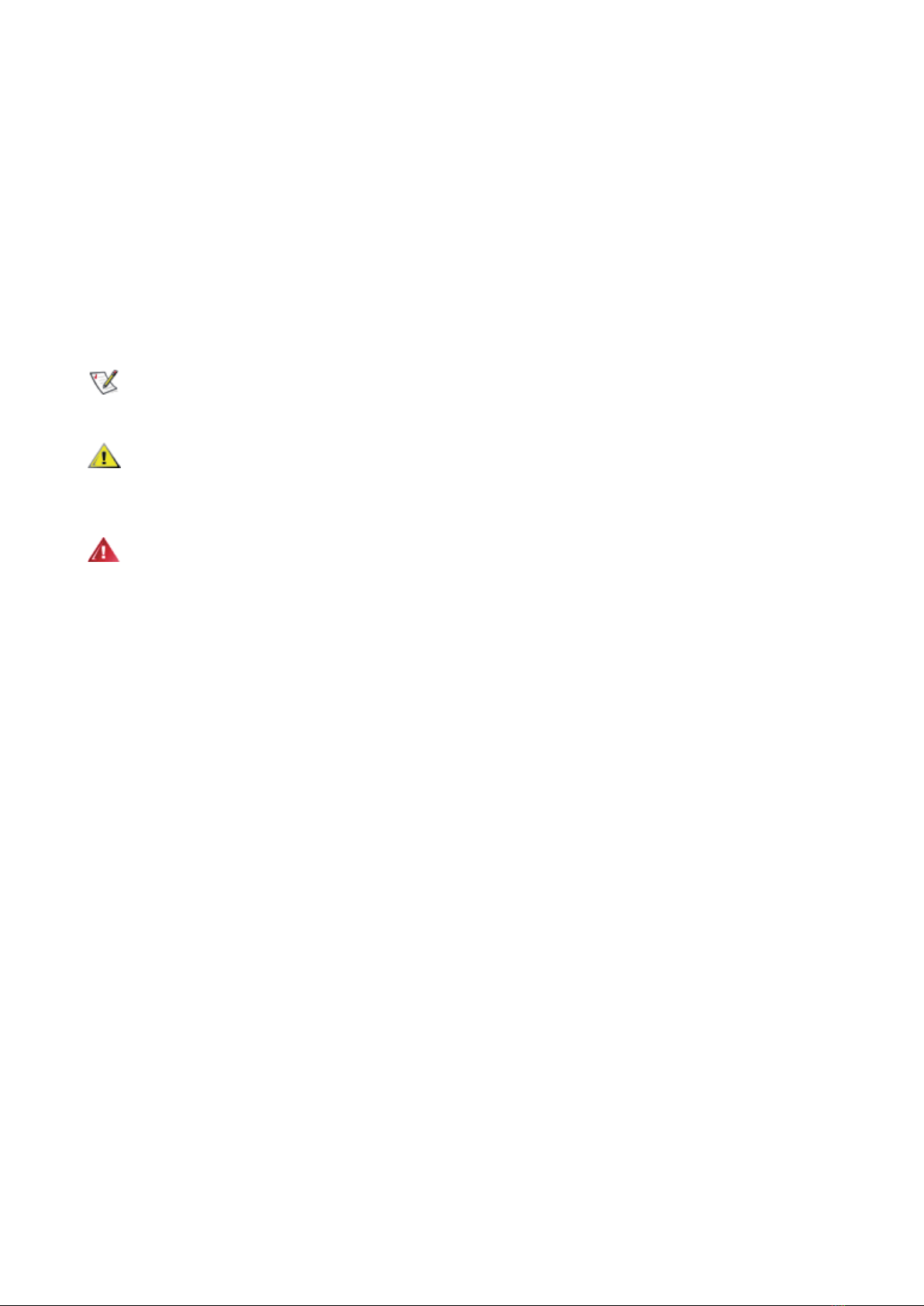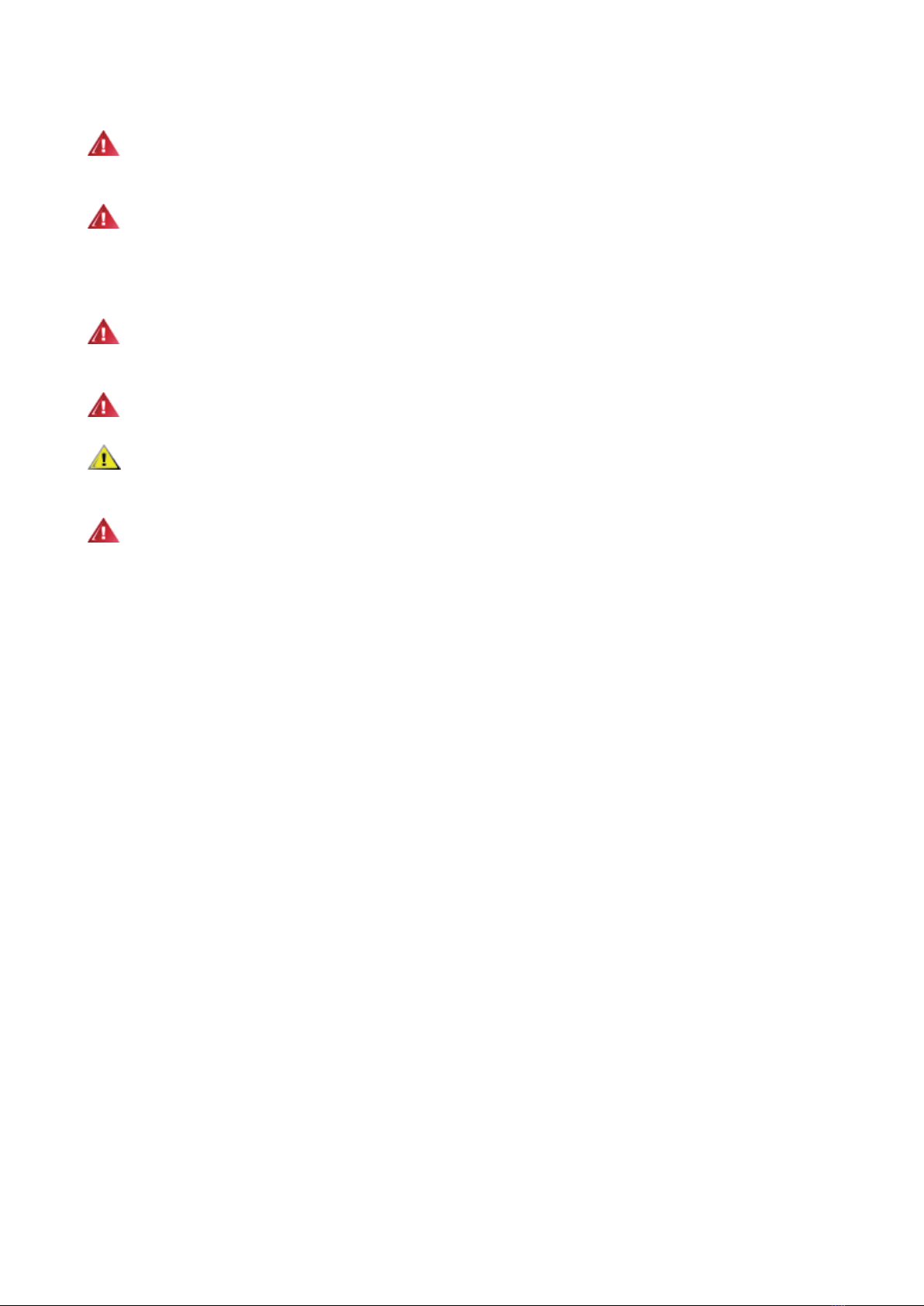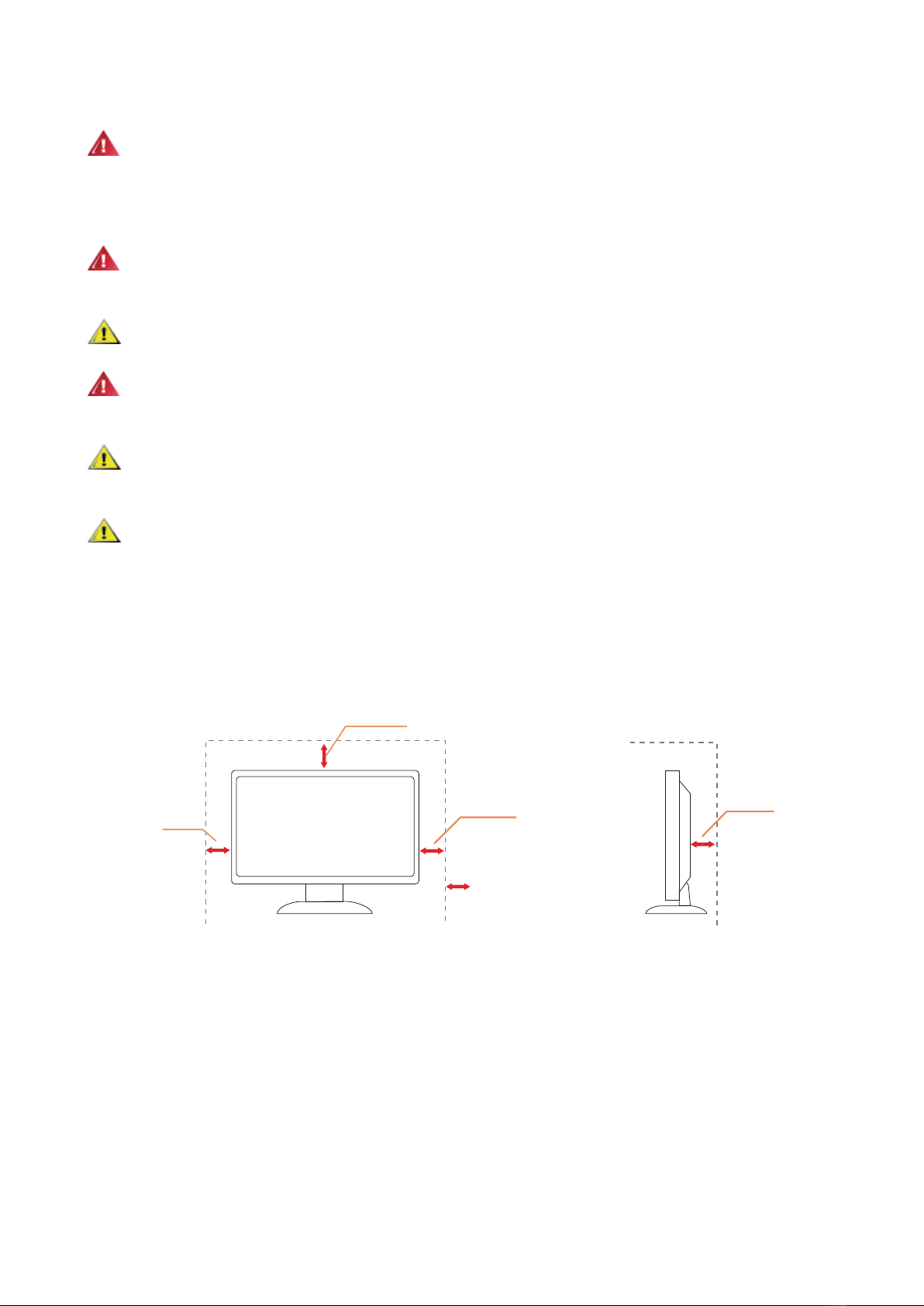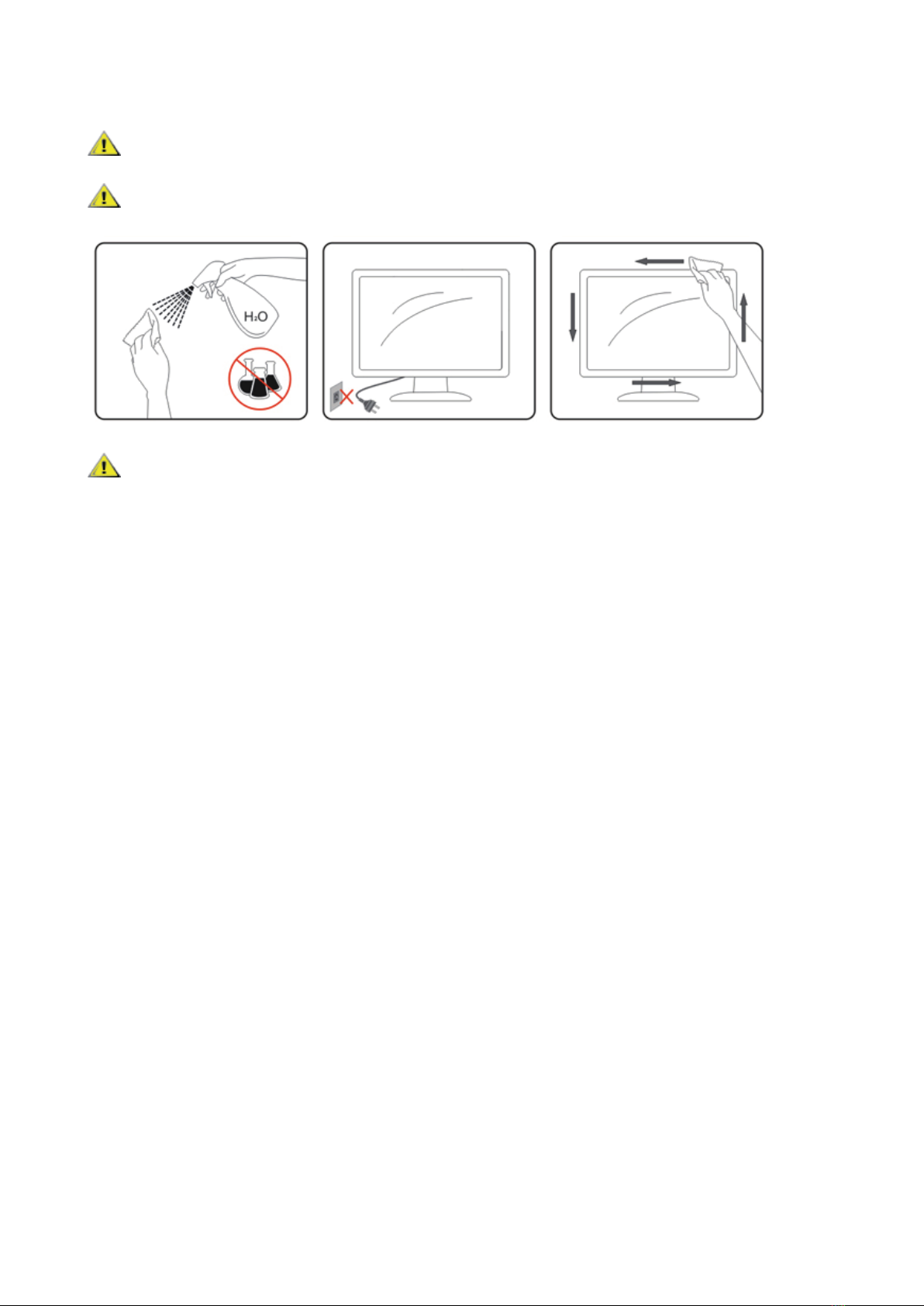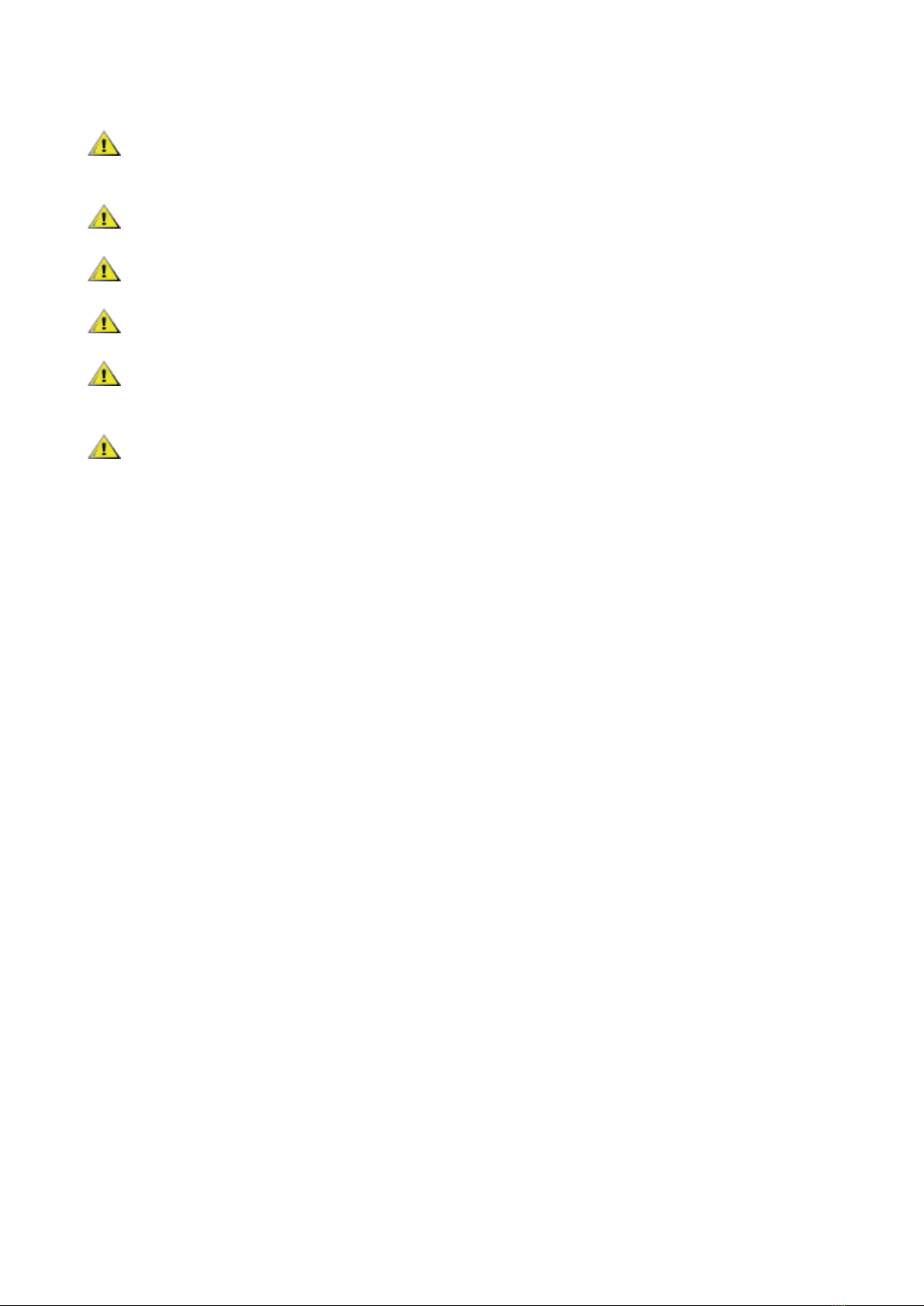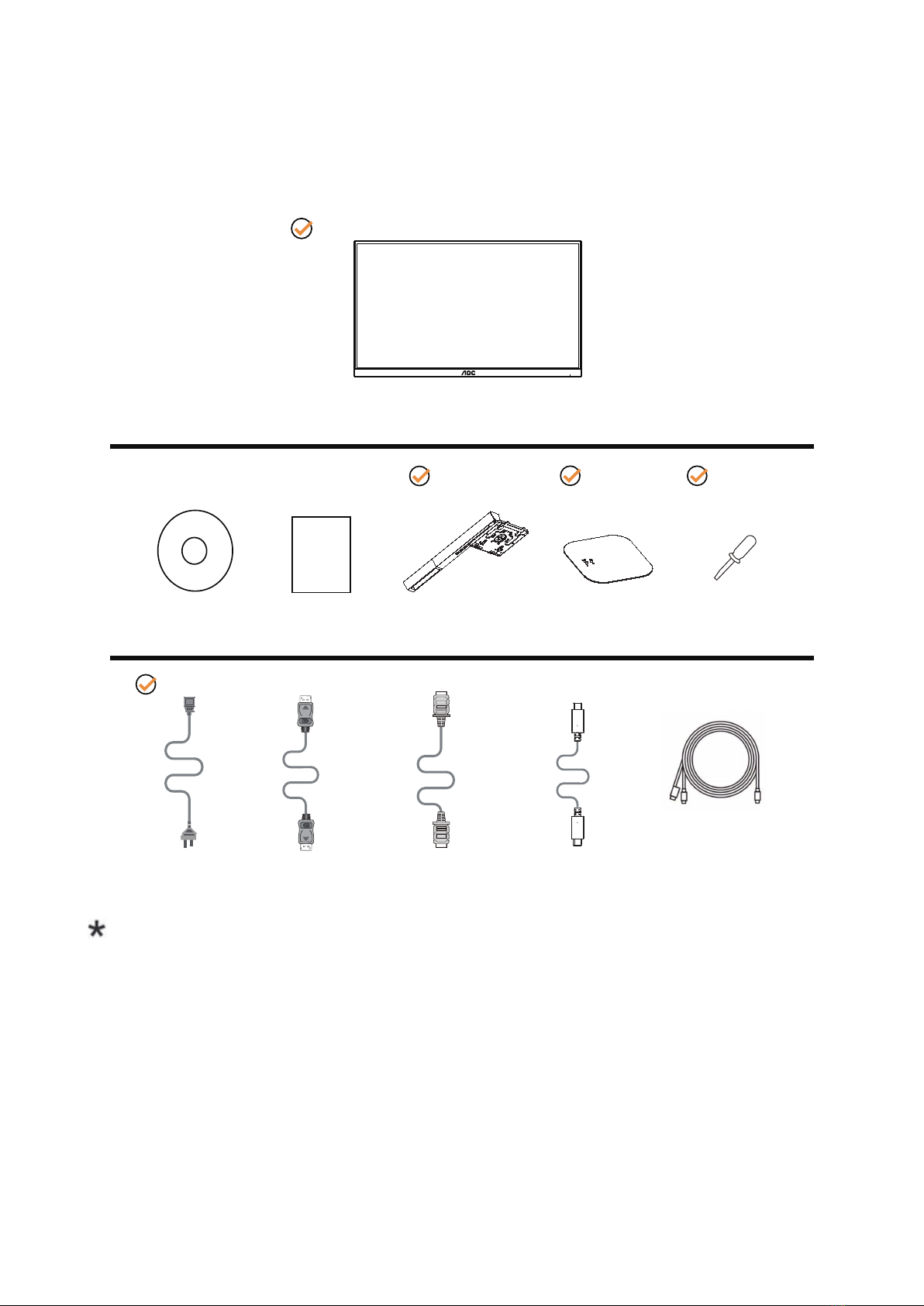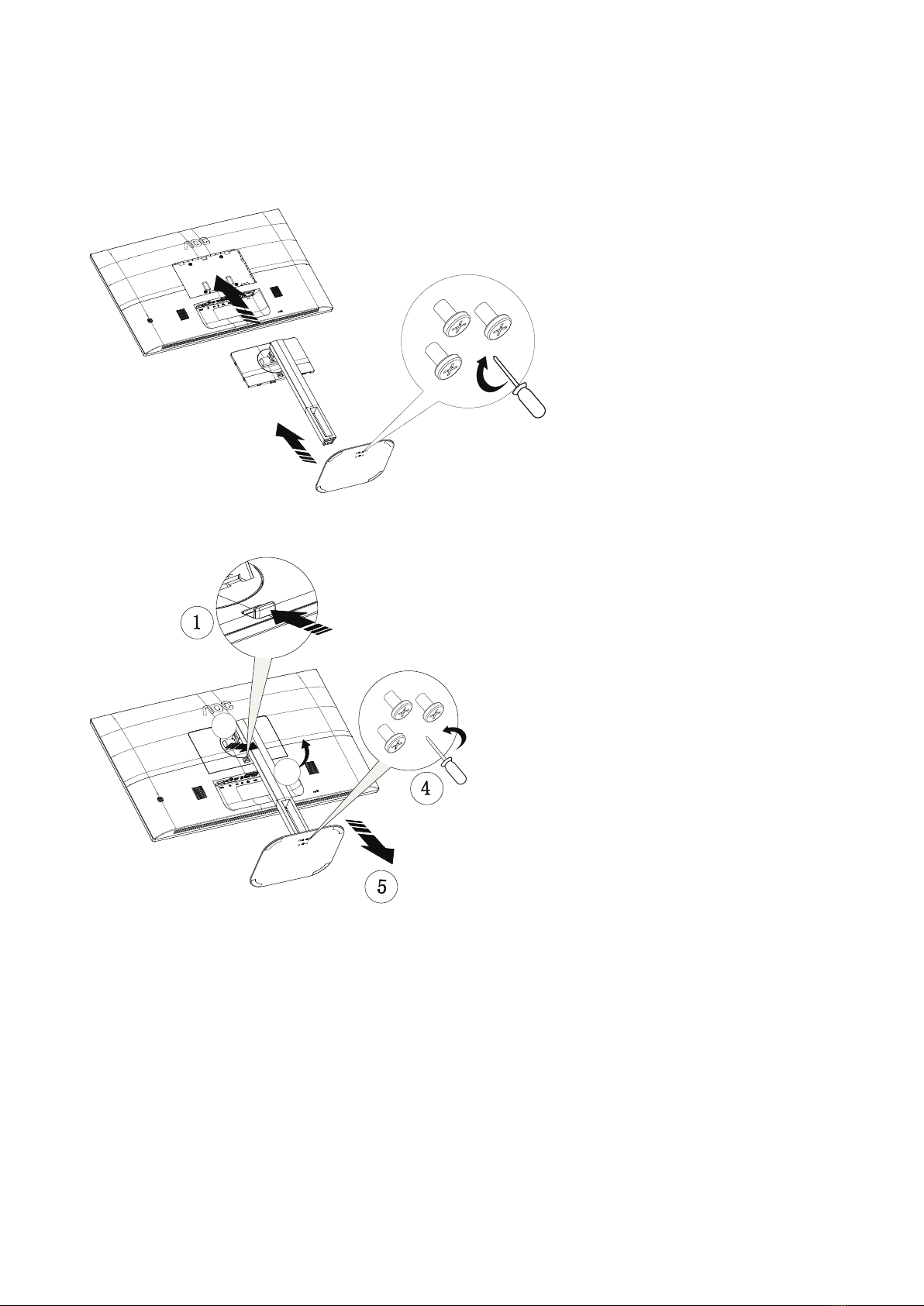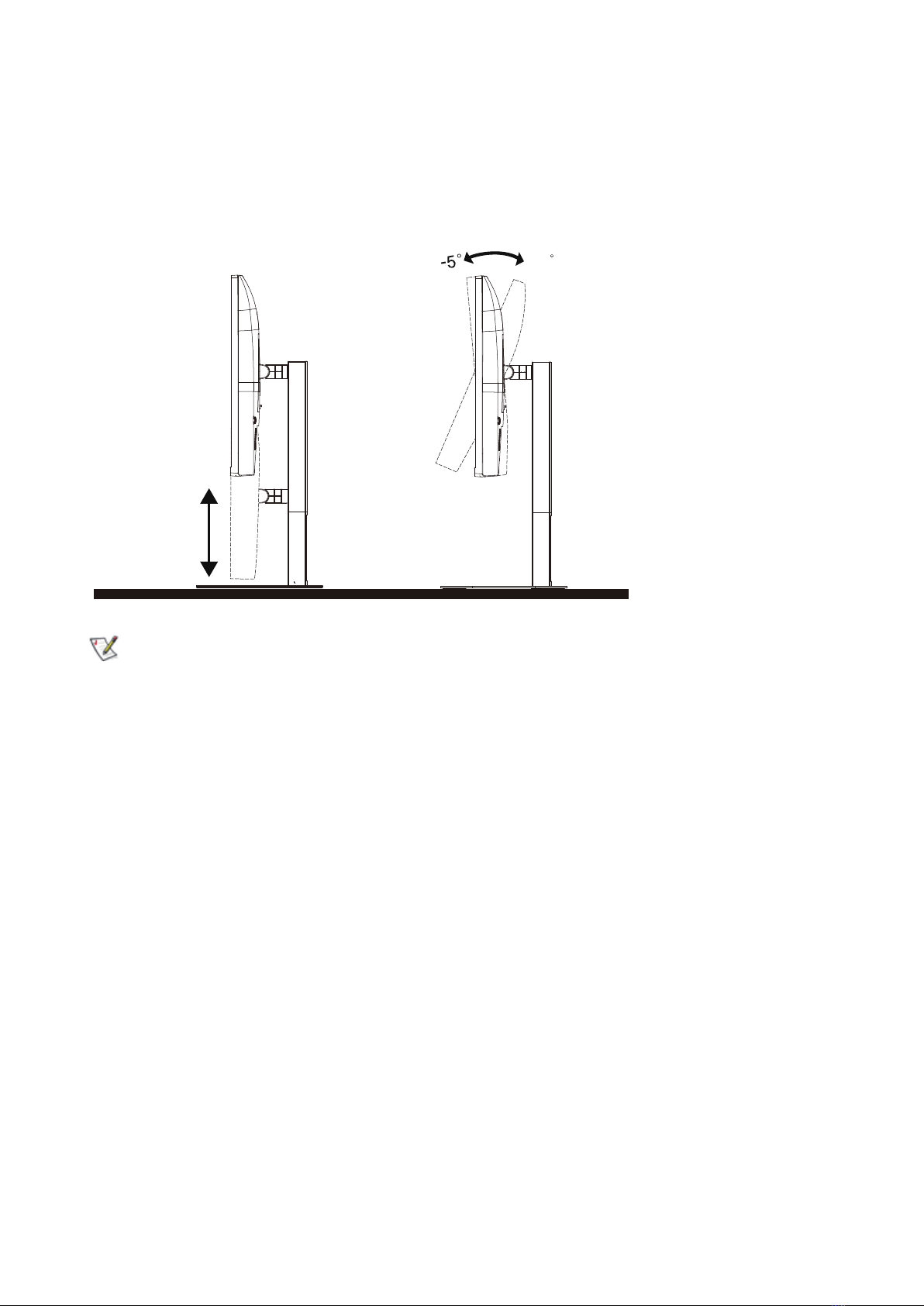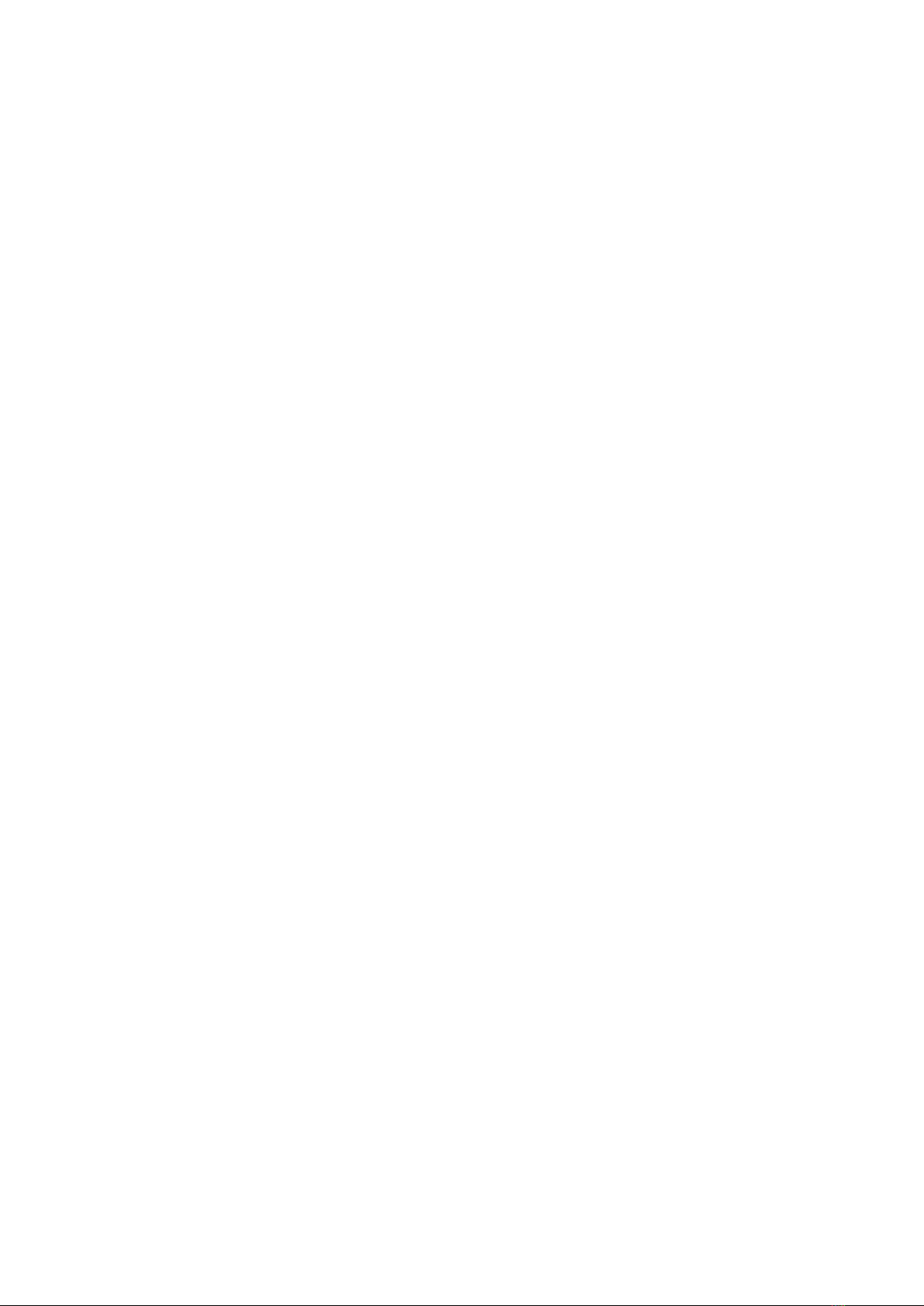
i
Safety ................................................................................................................................................................................... 1
National Conventions ................................................................................................................................................ 1
Power ........................................................................................................................................................................ 2
Installation ................................................................................................................................................................. 3
Cleaning .................................................................................................................................................................... 4
Other ......................................................................................................................................................................... 5
Setup .................................................................................................................................................................................... 6
Contents in Box......................................................................................................................................................... 6
Setup Stand & Base.................................................................................................................................................. 7
Adjusting Viewing Angle............................................................................................................................................ 8
Connecting the Monitor ............................................................................................................................................. 9
Wall Mounting.......................................................................................................................................................... 10
Adaptive sync function (Available for selective models) ..........................................................................................11
AMD FreeSync function (Available for selective models) ........................................................................................11
Adjusting............................................................................................................................................................................. 12
Hotkeys ................................................................................................................................................................... 12
OSD Setting ............................................................................................................................................................ 14
Luminance ................................................................................................................................................... 15
Color Setup.................................................................................................................................................. 16
Picture Boost ............................................................................................................................................... 17
OSD Setup................................................................................................................................................... 18
Game Setting............................................................................................................................................... 19
Extra ............................................................................................................................................................ 20
Exit............................................................................................................................................................... 21
LED Indicator .......................................................................................................................................................... 22
Troubleshoot....................................................................................................................................................................... 23
Specication ....................................................................................................................................................................... 24
General Specication .............................................................................................................................................. 24
Preset Display Modes ............................................................................................................................................. 25
Pin Assignments...................................................................................................................................................... 26
Plug and Play .......................................................................................................................................................... 27