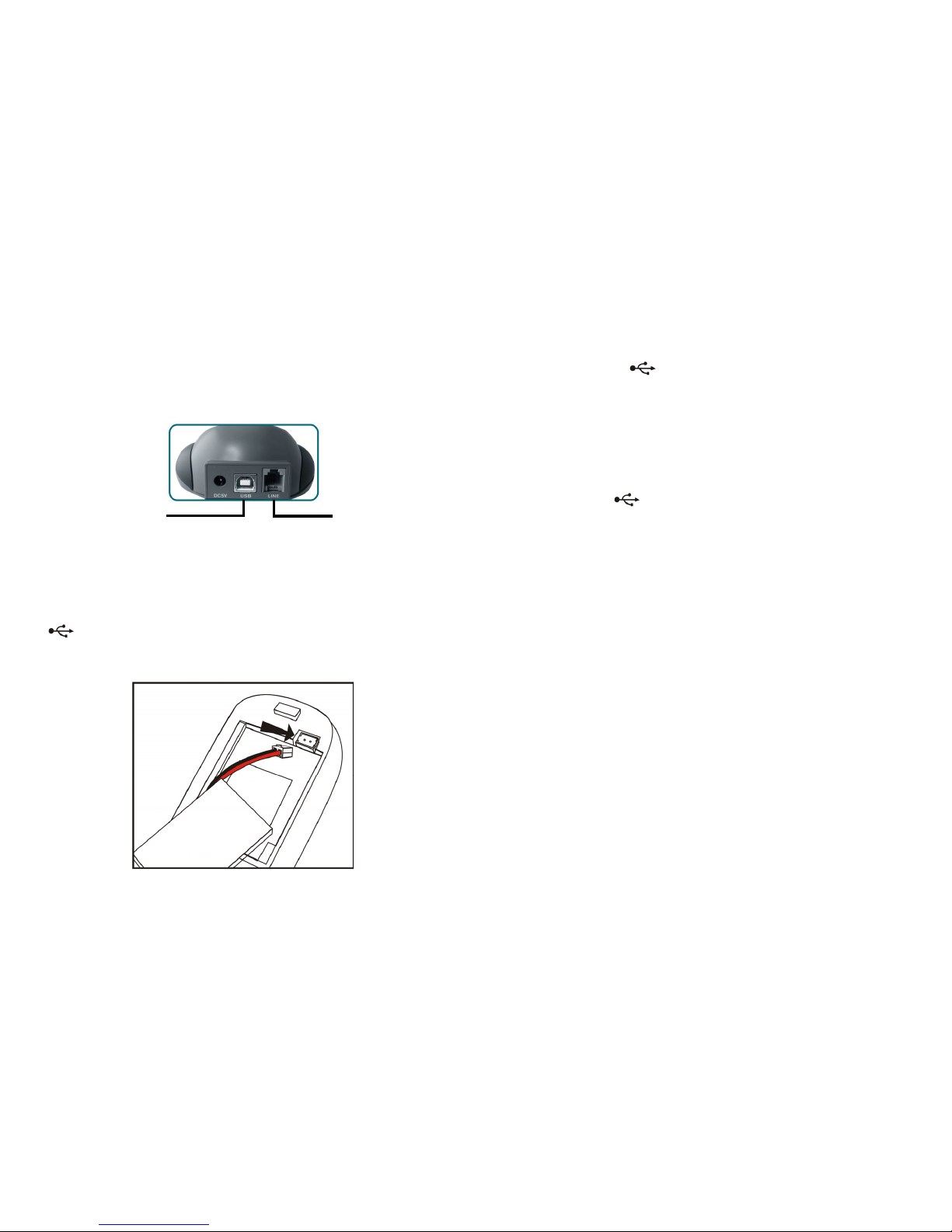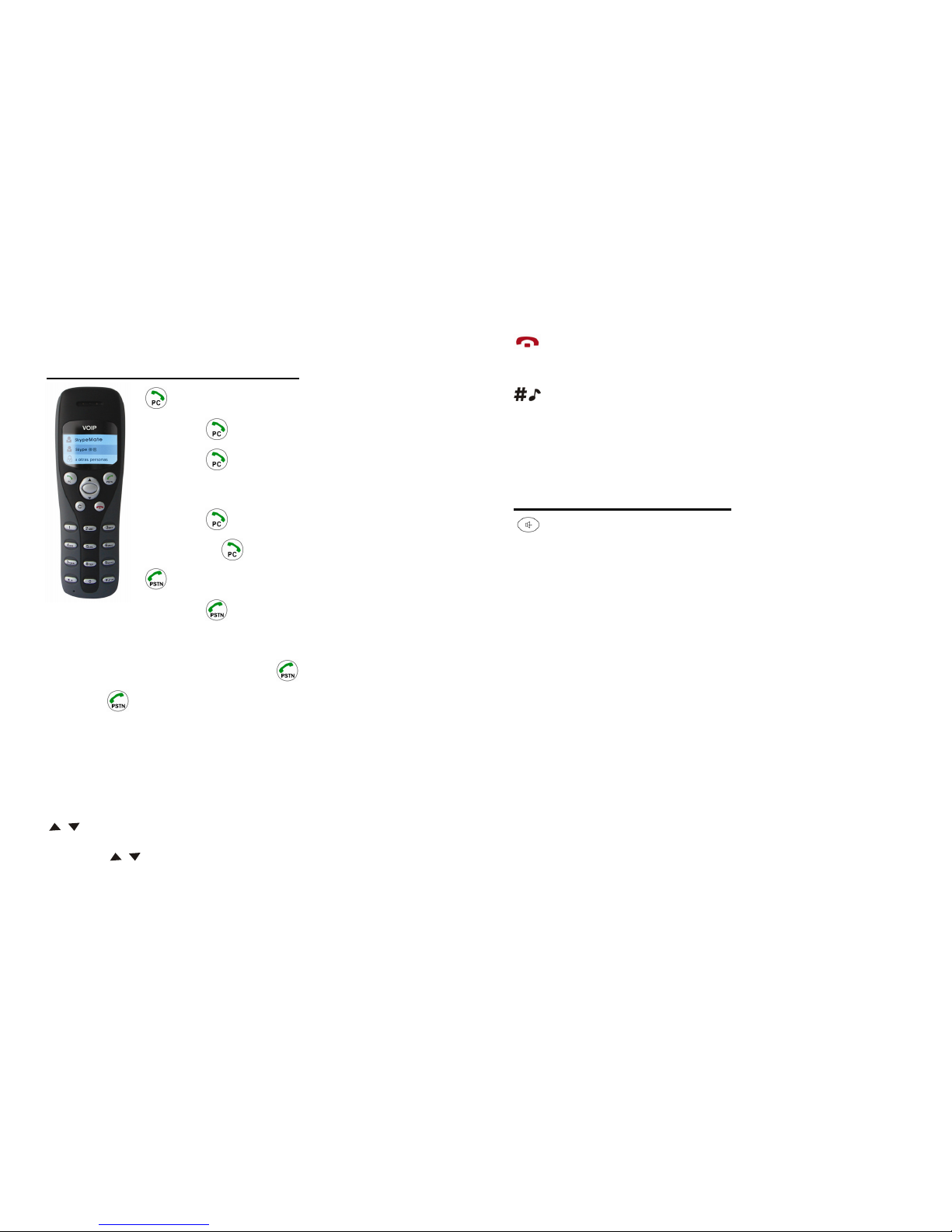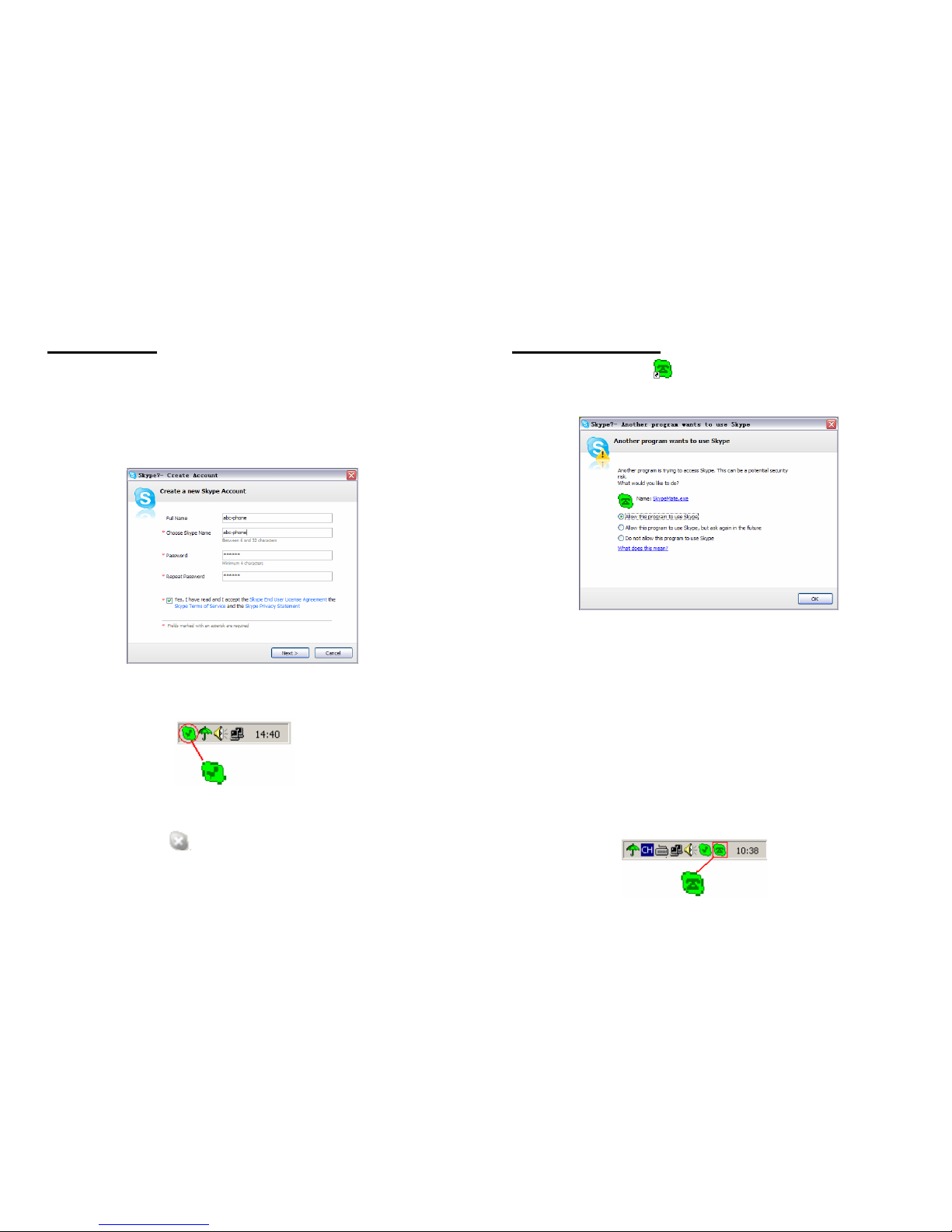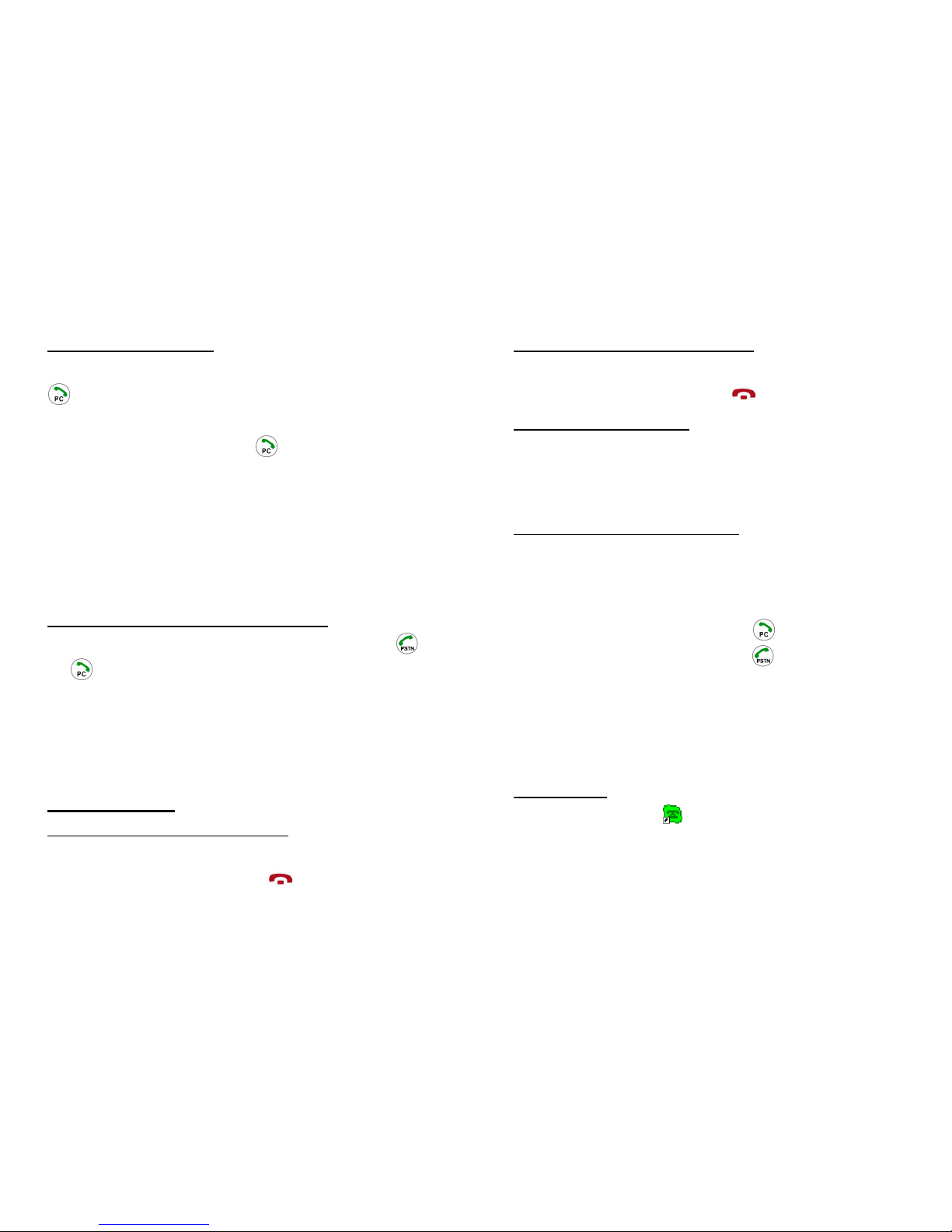1.5.7 Make SkypeOut call
Press "00" + "country number" + "phone number", then press
.
Example: call someone in Beijing, China, please press
00861012345678, and then press .
0086 10 12345678
---------------- ---------- --------------------
country code city code destination number
Note: (1) You can input “+” instead of “00”.
(2) If you want to use this function, you should buy
SkypeOut Credit from www.skype.com first.
1.5.8 Activate Handfree while making a call
(1) Enter the number on the handset’s keypad and press or
to call out.
(2) Press the Handfree key, the speaker light will flash.
(3) Place the handset on the base.
(4) The speaker light will be on.
(5) Press the Handfree key to end talking.
1.6 Answer a call
1.6.1 Answer a Skype call via handset
When a Skype call comes in, the device will ring. Pick up
handset to answer the call, or press to refuse it.
1.6.2 Answer a PSTN call via handset
When a PSTN call comes in, the device will ring. Pick up the
handset to answer the call, or press to refuse it.
1.6.3 Answer a call via base
(1) When a call comes in, the device will ring. Press Handfree
key to answer the call.
(2) Press Handfree key again to end the call.
1.6.4 Double-channel calls function
(1) During one call, when a new call comes in, you will hear the
prompt tone, the LCD will display the quantity of on-going
calls.
(2) When a Skype call comes in, press to answer the call.
(3) When a PSTN call comes in, press to answer the call.
(4) Press PC to switch to Skype call when in PSTN call.
(5) Press PSTN to switch to PSTN call when in Skype call.
(6) When in Skype call, press PC to hold the current call, press
PC again to release the call.
1.7 Contacts
(1) Right click the icon on the taskbar and select
“Contacts”
(2) The window will show as below:
14 15