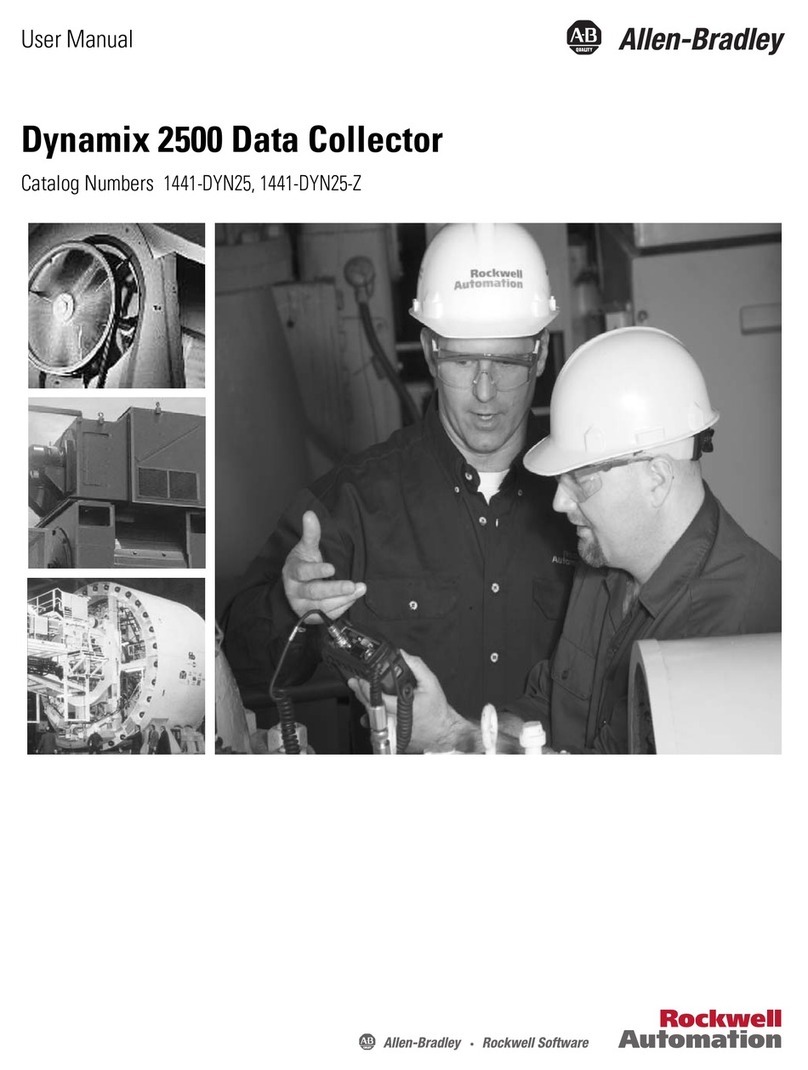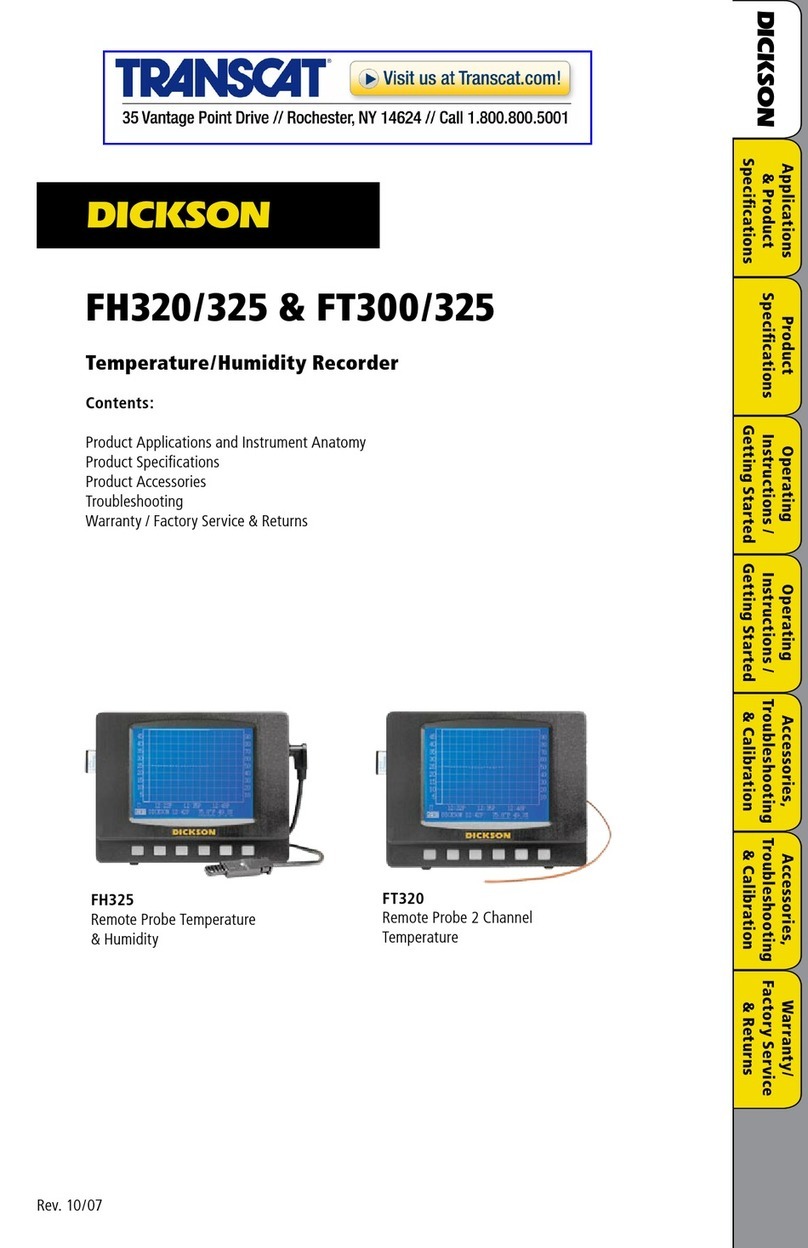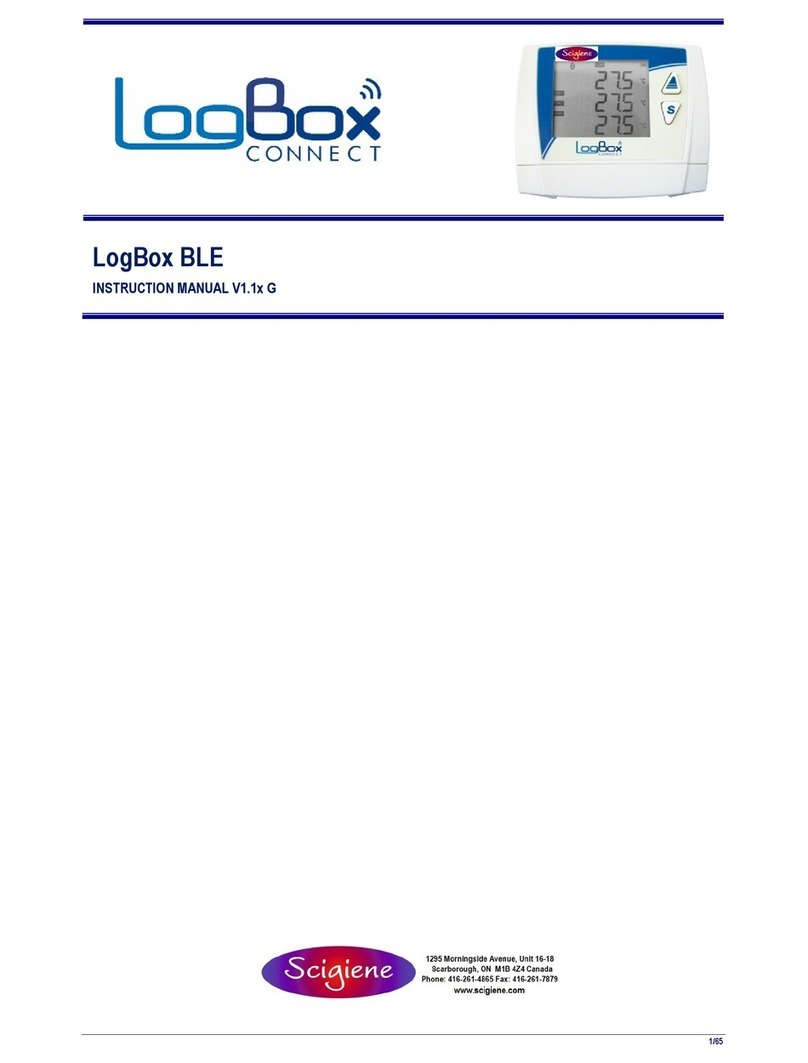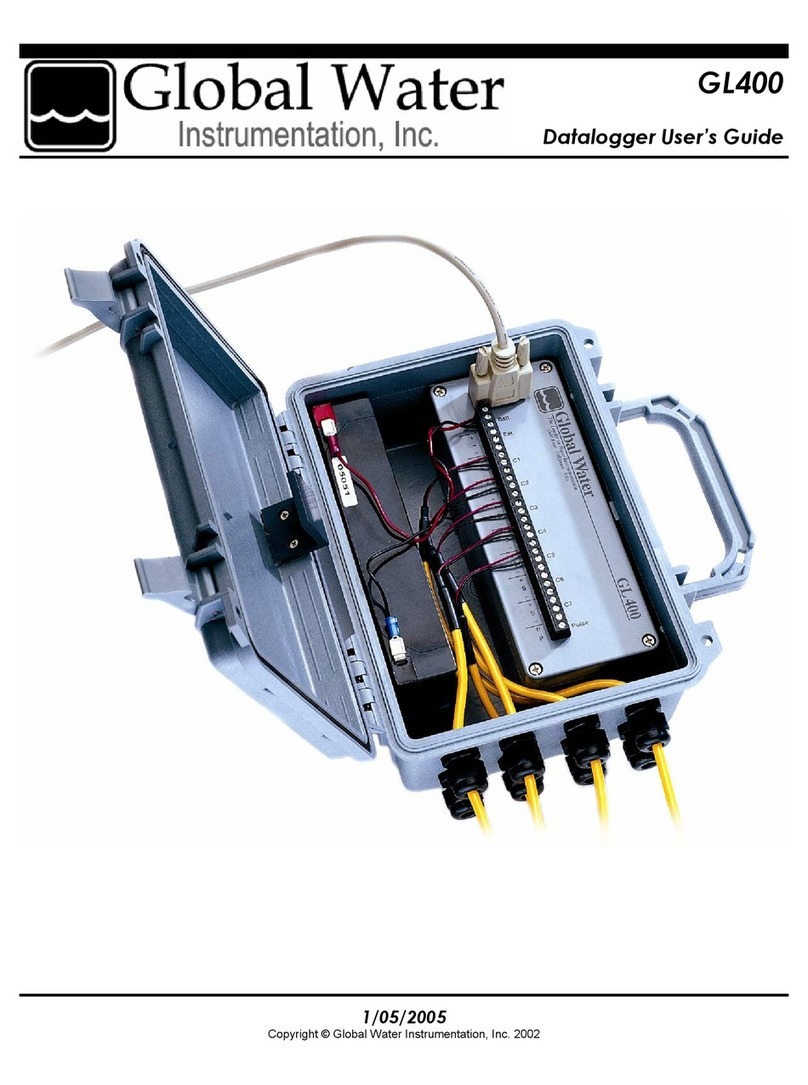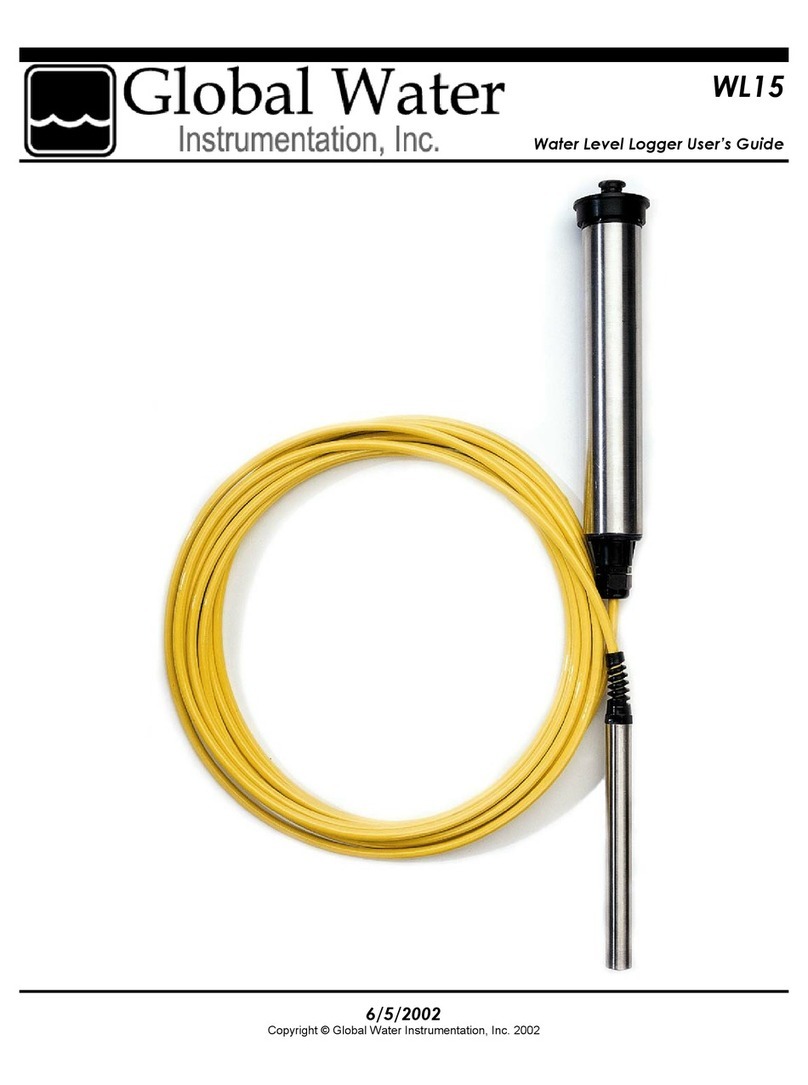SEF 570.77A User manual

Quick reference guide USB-MESY HID 570.77A \ 10.2013 \
Installation and operation
Quick reference guide
for USB-MESY HID 570.77A

Page 2
Quick reference guide USB-MESY HID 570.77A \ 10.2013 \

Page 3
Quick reference guide USB-MESY HID 570.77A
Quick reference guide USB-MESY HID 570.77A \ 10.2013 \
Scope of delivery
Congratulations for the purchasing of your new USB-MESY
HID from SEF Systec GmbH.
You have now a modern and capable device for an easy tem-
perature measurement to your disposal.
The readout and the analysation of the recorded data occurs on
your Windows-PC (Microsoft Windows XP®/ Windows Vista®/
und Windows 7®).
Please check the scope of delivery before the beginning of
the operation:
1 USB-MESY HID 570.77A
3 thermocouple sensors type K, length 0,5 m
1 USB-connecting cablel, connector A/Mini-USB,
length 1,8 m
1 external power supply 5V/ 1A
1 installation CD-ROM
1 quick reference guide USB-MESY HID 570.77A
Optional available accessories (not included in the deliv-
ery)
temperature insulating box 571.77 Thermo Protec-
tion Box
thermocouple sensors with the length 1 m, 1,5 m,
2 m, 3 m and 5 m
extension cords for thermocouple sensors in different
lengths

Page 4
Quick reference guide USB-MESY HID 570.77A \ 10.2013 \
1. Installation and beginning of operation
1.1. Software installation
Before connecting the hardware the software must
be installed.
Please insert the enclosed CD-ROM in the CD-ROM
drive of your PC.
Openthele“Setup.exe”fromtheCD-ROM.
Follow the instructions on the screen.
If wanted a new installation path can be created.
After the end of the installation procedure the soft-
ware of the USB-MESY HID is installed on your PC.
1.2. Hardware installation
Installthesoftwarerst.
Connect the USB-MESY HID with the enclosed USB-
connecting cable to a free USB port of your PC.
The operating system will recognize the new USB
device and will install the necessary driver automati-
cally.
Instruction:
Charge the internal accumulator of the MESY com-
pletelybeforetherstuse.Forthispurposeconnect
the USB-MESY HID with a free USB-port of your PC.
The charge of a complete empty accumulator via the
USB-interface will take approx. 10 hours.
You can use the external power supply to charge the
MESY alternatively. For this keep attention for the
instructions on the USB-MESY HID case. With the
external power supply the time for the charge will
only take approx. 1 hour.
A nearly empty accumulator will be signalized by the red LED
“Power”.Iftheaccumulatoriscompletelyempty,theMESYwill
switch off automatically. A possible running measurement will be
stopped, too.
1 hour charging time at USB-port = 10 min. MESY operating time
1 min. charging time with external power supply = 10 min. MESY
operating time

Page 5
Quick reference guide USB-MESY HID 570.77A
Quick reference guide USB-MESY HID 570.77A \ 10.2013 \
3. Operation of the measurement software
2. Starting the Software
Choose "Start/programs/ADC/Mesy for Windows" or
open the link "Mesy for Windows" on your desktop.
Intheprogram“MesyforWindows”youcancallthefollowing
functions:
File/New Createanew“measurement”
or“reference”.
File/Load Loada“measurement”or
“reference”.
File/Close Closetheprogram“Mesyfor
Windows”.
File/Save Save the actual temperature
prolewiththeactualname.
File/Save as Save the actual temperature
prolewithafreedenable
name.
File/Delete Close and delete the actual
measurement.
File/End program Close the program.
Mesy/Type Choose the used MESY type.
The following choices are
available:
USB-MESY 570.70
USB-MESY 570.77A
Serial MESY type
Mesy/Mode/Online
measurement
For real time measurement
Mesy/Read memory Read the data of the recorded
measurement.
Mesy/Read status Read the actual MESY status
Mesy/Adjustment Open the window for
adjustment

Page 6
Quick reference guide USB-MESY HID 570.77A \ 10.2013 \
Description of the button in the main program
1 2 3 4 5 6 7 8 9 10 11 12 13 14 15 16 17 18 19
1. Opens a window to adjust a trigger temperature; after
reaching this trigger temperature the MESY will start the
measurement automatically.
2. Starts the measurement or the reading of the memory.
3. Stops the measurement or the reading of the memory.
4. Deletes the actual shown measurement values.
5. Opens a window to load a measurement.
6. Saves the actual measurement with the actual name.
7. Savestheactualmeasurementwithafreedenable
name and path.
8. Saves the actual measurement as a Microsoft Excel©-le.
9. Opens a window to print the actual measurement values.
10. Opens a window to adjust the measurement parameters
like measurement interval and the measurement time for
real time measurement.
11. Opensawindowtoloadareferenceprole.
12. Opensawindowtomanagereferenceproles.
13. Extractsareferenceproleoutofameasuredprole.
14. Scales the actual measurement automatically so that the
completeproleisshownonthemonitor.
15. Interpolatestheactualmeasurementsothattheproleis
shown straightened.
16. Opens a window to prepare the measurement analysis,
here you can prepare extensive analysis of the recorded
prole.
17. Runsameasurementanalysiswiththepredenedparam-
eters.
18. Fades marker in/out.
19. Opens a window to create and edit markers.
Extras/change main password Open the window for changing
the main password

Page 7
Quick reference guide USB-MESY HID 570.77A
Quick reference guide USB-MESY HID 570.77A \ 10.2013 \
4. Executing the measurement
NOTICE
Damages at the electronics by high temperature
Avoid categorical an internal temperature of the
MESY of more than 60°C.
4.1. Executing the measurement
Proceed the following steps to run a measurement with the
USB-MESY HID with the standard parameters:
Connect the desired number of thermocouple sen-
sorswiththeinputs“Channel1…3".
Press the button [On/Off] at the MESY until you hear
a short beep for 5 times to switch on the USB-MESY
HID. To press the buried button you can use a ball
pen for example.
Press the button [Measure Start/Stop] until you hear
a long beep to start the measurement.
The measurement begins. Measurement values will
berecordedwiththepredenedintervalof0,5sec-
onds and will be stored in the memory of the MESY.
After you have recorded all desired measurement
values press the button [Measure Start/Stop]. You
will hear two long beeps and the USB-MESY stops
the measurement.
An internal temperature of more than 60°C will be signalized by
an interval beep (0,5 sec.) if the MESY is switched on.
If this sound appears the MESY should be taken to a
cooler place immediately.
The signal will sound as long as the temperature will fall under
40°C again. Only then a new measurement can be started.
Use the optional available Thermo insulating box
571.77 for an optimal heat protection.
With this box you can use the MESY in ambient tem-
peratures up to 300°C and residence times up to 450
seconds without problems.

Page 8
Quick reference guide USB-MESY HID 570.77A \ 10.2013 \
Take the USB connecting cable and connect the
USB-MESY HID with your PC.
Connect the thermocouple sensors of type K with the
measurement system.
Startthesoftware“MesyforWindows”.
ChooseinthepulldownmenuMesy/……/Adjust-
ment".
With the button [Reset] you can reset the adjust-
ments values back to the standard settings at any
time.Afterconrmationthevalueswillbereset.
You can also read out the already existing adjust-
ment values by pressing the button [Read].
Provide two pots filled with an insulating fluid with
two different temperatures, for example 25°C and
100°C.
4.2. Adjustment of the measurement box
Thermocouple sensors are available with different accuracies.
With this function you can adjust the USB-MESY HID for each
connected sensor.
This adjustment is a two point adjustment. Temperatures mea-
sured with the MESY will be compared with a second calibrated
temperature value.
Press the button [On/Off] until you hear two long
beeps to switch off the MESY.
Attention:
A starting of a new measurement will overwrite
the previous recorded values.
Connect the USB-MESY HID with your PC to read
the recorded measurement values. The MESY will
switch on automatically.
Startthesoftware“MesyforWindows”andpressthe
button [2] START to read the recorded values. The
values will be readout from the memory of the USB-
MESY HID and will be shown on the monitor.

Page 9
Quick reference guide USB-MESY HID 570.77A
Quick reference guide USB-MESY HID 570.77A \ 10.2013 \
Thechannelswillbeadjustedtogetherat25°Crst
and then at 100°C.
Insert the ends of the thermocouple sensors of all 3
channelsinthepotwiththe25°Cuid.
Start with channel 1.
Select channel 1 in the adjustment menu.
Enter the value 250 (temperature in 1/10 °C) in the
eld<AdjustLo>.
Press the button [Adjust Lo].
In the table you will see the entered value and the
measured value of the USB-MESY now.
Follow the same procedure for the channels 2 and 3
Now the channels will be adjusted with the tempera-
ture 100°C.
Insert the ends of the thermocouple sensors of all 3
channels in the pot with the 100°C medium.
Start with channel 1.
Select channel 1 in the adjustment menu.
Enter the value 1000 (temperature in 1/10 °C) in the
eld<AdjustHigh>.
Press the button [Adjust High].
In the table you will see the entered value and the
measured value of the USB-MESY HID now.
NOTICE
Danger of short circuit by water
Use an adequate medium, for example oil
CAUTION
Danger of burns
Take care while handling hot media.

Page 10
Quick reference guide USB-MESY HID 570.77A \ 10.2013 \
Instruction:
If there is any malfunction of the USB-MESY HID you can use
the hidden button in the lower right corner (under the inscription
“0,5–600s/Sample)toswitchofftheMESY.Useaballpenfor
example to press the button.
Follow the same procedure for the channels 2 and 3.
Closethewindow“Adjustment”.
If you press the button [Start] a measurement will
start. With a correct adjustment you should see the
graphs of all channels at 25°C or at 100°C (end of
thermocouplesensorsmustbeintheaccordinguid).

Page 11
Quick reference guide USB-MESY HID 570.77A
Quick reference guide USB-MESY HID 570.77A \ 10.2013 \

Page 12
Quick reference guide USB-MESY HID 570.77A \ 10.2013 \
For any question please contact us under
Tel.-No. +49 (0) 4136 / 909-0
zur Verfügung.
Your SEF Systec Team
(C) SEF Systec GmbH, October 2013
Subject to technical change.
Table of contents
Popular Data Logger manuals by other brands

berlinger
berlinger SmartSystem SITE L Operator's manual

Hydro International
Hydro International Hydro-Logic Flexi Logger 105 user manual
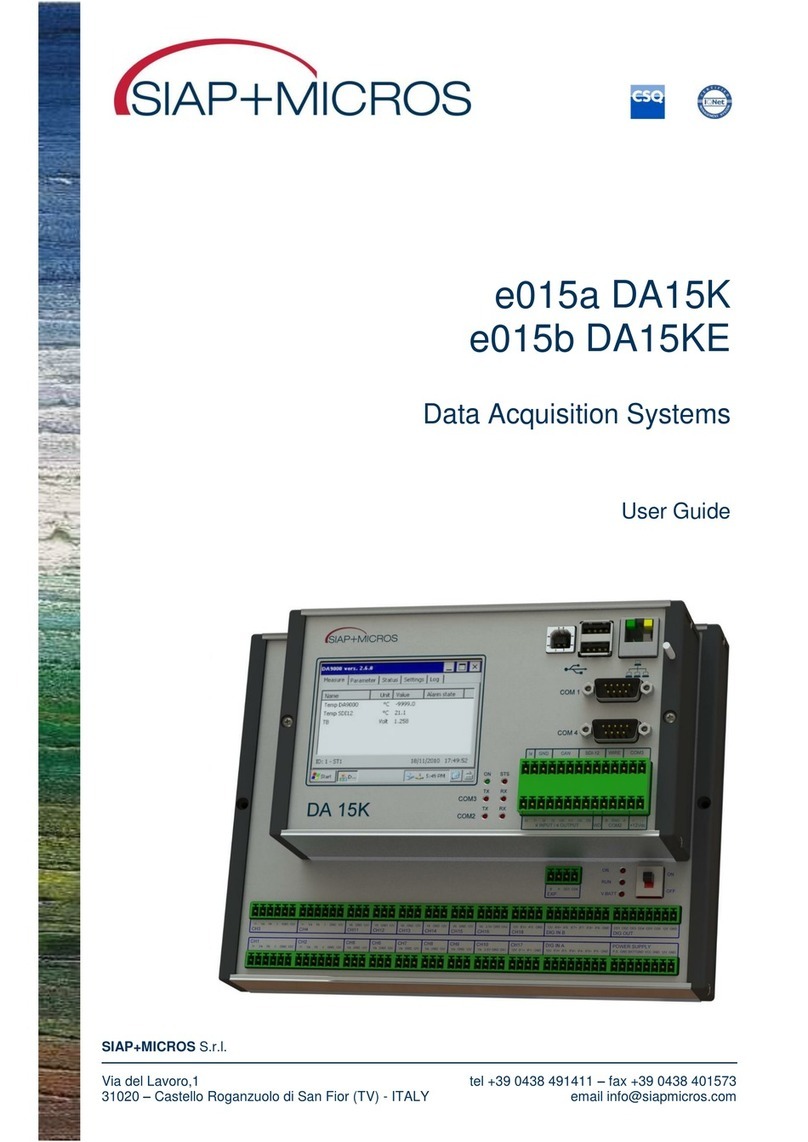
SIAP+MICROS
SIAP+MICROS e015a DA15K user guide

Fourtec
Fourtec MicroLogPRO II Quick start guides
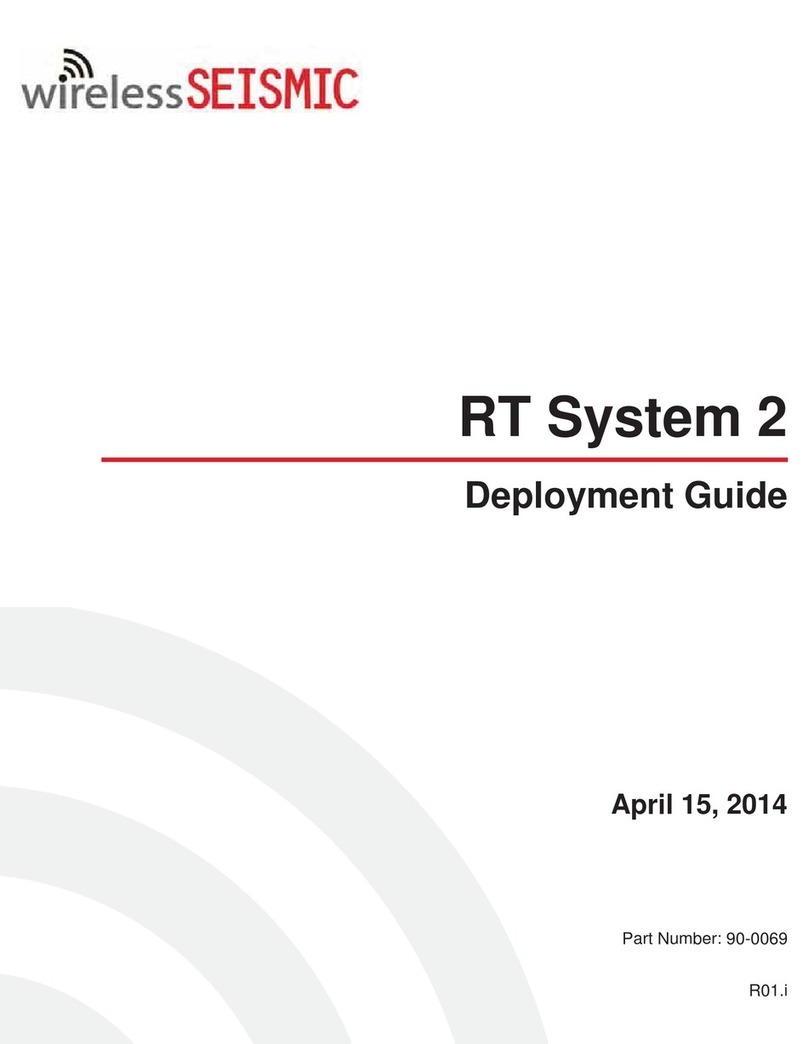
wireless Seismic
wireless Seismic RT System 2 Deployment guide
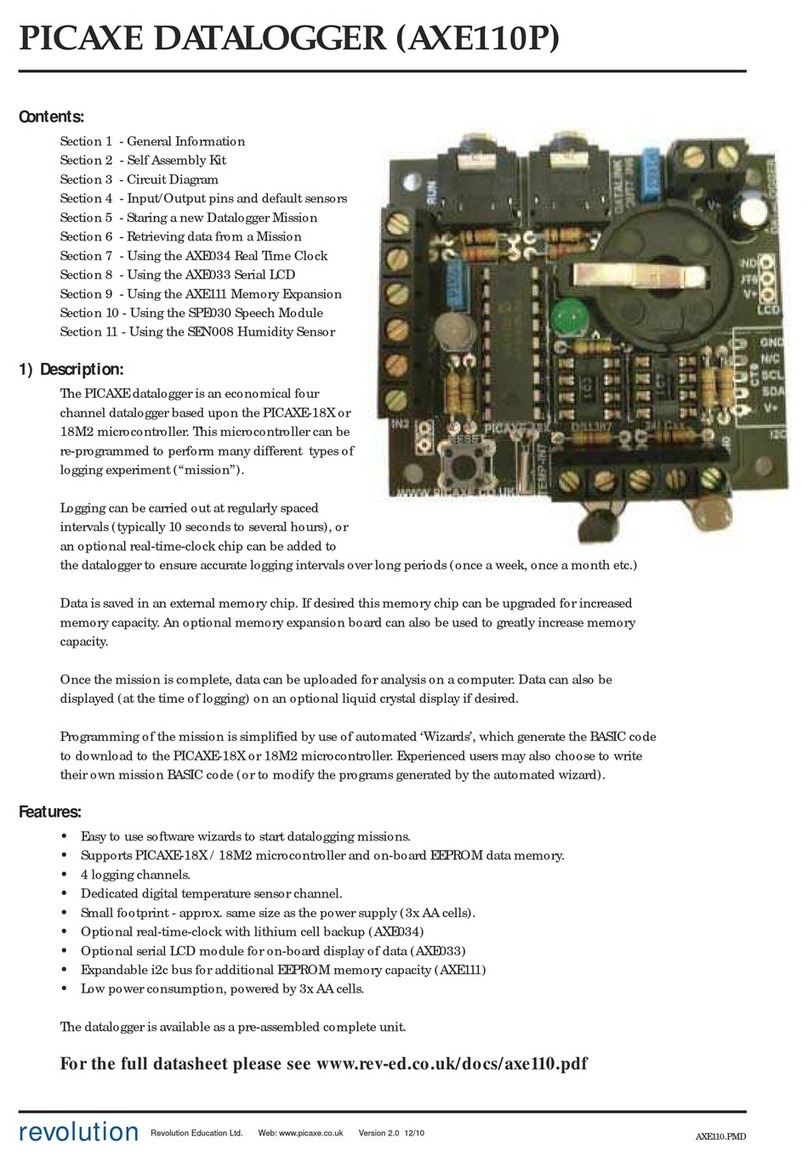
R/Evolution
R/Evolution AXE110P manual